 ✕
✕
By Li ZhangUpdated on December 16, 2022
"My Apple Music will not play my loved songs sometimes. When I play a song in playlist it skipped the song and even displayed a prompted that says ‘Can't open, this content is not authorized’. I have deleted and downloaded the song again but it didn't work. Any problems? How to fix it? Thanks."
As the top 1 popular music streaming platform, Apple Music has millions of subscribers all over the world, offer more than 90 million songs and albums, playlists, podcasts for steaming. However, no matter how good Apple Music is, problems can arise in life. In fact, there are some Apple users have reported that Apple Music not playing songs. This can be due to many possible causes like music subscription expires, poor Internet connection, iOS updates, corrupted music files, app running error. If you ever encounter these similar situations and want to know how to fix Apple Music not playing songs issue, here you are in the right place. In the follow passages we will show you some causes lead to Apple Music not working and provides some ways with you to fix it to normal.
CONTENTS
Since there are many causes will lead to Apple Music won’t play songs, here are some official ways to fix Apple Music to normal, just try to do and see if it works.
A. Check If Your Apple Music Subscription Is Active
If your Apple Music subscription expires, it will lead to the songs your subscribed become gray or unplayable. Check your subscription status and make sure the subscription is active will make your songs being smoothly while playing.
Step 1. Go to Settings and proceed on your name at the top of the screen. Tap iTunes & App Store > Apple ID.
Step 2. Click View Apple ID and log in with your password, biometric ID, or Face ID to access. Finally, scroll down and tap Subscriptions. Here you could see the current status of your Apple Music subscription.
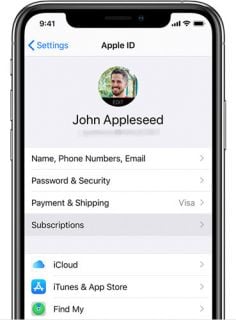
B.Check Your Wi-Fi or Network Connection
If you haven't downloaded the music from Apple Music, it won't play it without a Wi-Fi or data connection. When songs or albums aren't downloaded, they're streamed, so poor service or no Wi-Fi could be the cause lead to songs can't be played. If you are using your phone with poor Internet connection, try turning on Airplane Mode, wait seconds and turn it off, the phone will search for a signal again. If you are using WiFi, make sure you have a strong WiFi signal. The solution is available on for both iPhone and Android phone.
C. Update Apple Music and iOS to the Latest Version
Make sure both of your device and the Apple Music app are in the latest version. Sometimes you may miss the note of updating, you could check the version of your device in the Setting page. To check the version of the Apple Music, go to the App Store. If the app is not in the latest version, just update it.
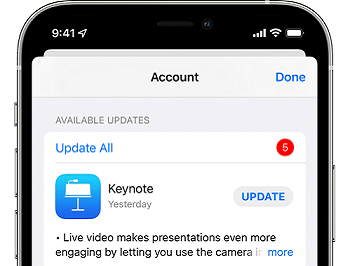
D. Restart Apple Music App
Sometimes Apple Music app unknown error may lead to Apple Music songs can't be played and you can try to restart the app. Just follow the steps here to restart the app.
For iOS Users
Step 1. To close the Apple Music app, open the App Switcher, swipe right to find the app, then swipe up on the app.
Step 2. To restart the Apple Music app, go to the Home Screen (or App Library), then tap the app.
For Android Users
Step 1. Open Settings app on your phone.
Step 2. Click the Apps option.
Step 3. Then choose Apple Music.
Step 4. Tap the Force Stop button.
Step 5. Open the Apple Music app again.
1# Check Content Restrictions:
As you know you will not be able to explicit songs on the Apple Music app. There will be content restrictions that will prevent you from playing certain songs. You can confirm by checking the details. Here is the steps to do it in detail.
Step 1. Open Setting.
Step 2. Navigate to Screen Time.
Step 3. Tap on Content & Privacy Restrictions.
Step 4. Click on Content Restrictions.
Step 5. Open the section Music, Podcasts, News & Workouts.
Step 6. Tap on Explicit.
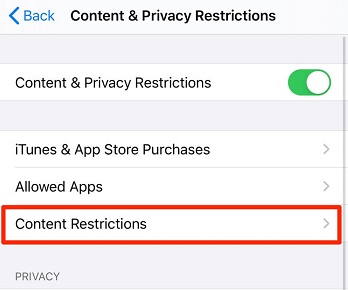
2#Re-Download the Songs:
If a certain song is not playing, you can download it again. A valid song will play without any issue after you download it again. These are the steps to re-download the song.
Step 1. Firstly delete the invalid song.
Step 2. Enter the title of the song on the Search Bar.
Step 3. Hit on Download.
There are some official ways to fix Apple Music not playing songs, check and try it to see if it works for you. Actually, Apple Music comes with encryption , even you downloaded music from Apple Music, the downloads are not truly belonging to you. The songs will be inaccessible once without music subscription. Even more, you can't play Apple Music songs on any device or other apps without Apple Music authorized. Here is the best way help you to offline play Apple Music on any devices, no matter you are Apple Music subscriber or not. All you have to use is a reliable Apple Music converter that help to convert Apple Music to general audio formats like MP3.
UkeySoft Apple Music Converter is a good choice to download Apple Music and convert Apple Music tracks, iTunes songs and audiobooks to MP3, M4A, FLAC and more common audio formats. Batch convert Apple Music songs/albums/playlists/podcasts at up to 16X speed, with keeping its original audio quality. Output music audio with all ID3 tags, metadata kept. In this way, you could fix Apple Music not playing songs to normal, get Apple Music as local music files, keep Apple Music songs forever, play Apple Music on any device offline at anytime, like MP3 player, iPod, smart TV, tablet, wearable devices, and more. In addition, it is built-in Apple Music web player and Apple Music player, that will make you get better music management experience in the whole music conversion.
What Can UkeySoft Apple Music Converter Help You
Step 1. Run UkeySoft Program and Log in Apple Music Account
To begin with, run UkeySoft Apple Music Converter on PC/Mac. Click "Sing In" to log in your Apple Music account.

After logging in your Apple ID(with Apple Music subscription), it will sync all your data from the music account with Apple Music web player in program.

UkeySoft program promise you we will never leak any personal information from your account.
Step 2. Choose Output Format
The default format is M4A in 256kbps. MP3, AAC, FLAC, WAV, AIFF are available. In normal, you are suggested to click "MP3" as the output format, since it is the common audio format compatible with most device. You can also click "Setting" icon to change other output settings like output folder.

Step 3. Add Apple Music to Download List
Browse a playlist, artist or album you want to download and convert to MP3, click the "Add" icon to add songs/playlist to the downloading list.

It will select all the songs in the playlist by default. Remove the ones you don't want in the checkbox.

Step 4. Download and Convert Apple Music to MP3
When step 1 to step 3 are all done, click "Convert" button to start to download and convert Apple Music to MP3 for fixing Apple Music not playing songs.

Step 5. Preview Output Apple Music Files
Once the downloading process finishes, click "History" icon or go to the output folder to preview output Apple Music files in MP3 format.

Or you could click the Play icon to play output MP3 Apple Music contents right now in program with the built-in Apple Music player.
Here is a complete guide that have explained several causes may lead to Apple Music not playing songs, and provided some ways with you to fix Apple Music to normal. I trust your issue have been fixed. Now just continue listening to your favorite tracks on Apple Music as usual. In order to avoid this similar issue from happening again in the future, you are highly suggested to make a backup of Apple Music songs as soon as possible. All in all, the tool like UkeySoft Apple Music Converter will be great assistant as it is a reliable Apple Music Converter that help to convert Apple Music to general audio formats like MP3, so that you could play Apple Music on any devices offline, no matter you are Apple Music subscriber or not. Why not download this powerful music converter tool for having a try, and get into your terrific music journey from now on!
Prompt: you need to log in before you can comment.
No account yet. Please click here to register.

Convert Apple Music, iTunes M4P Songs, and Audiobook to MP3, M4A, AAC, WAV, FLAC, etc.
Porducts
Solution
Copyright © 2025 UkeySoft Software Inc. All rights reserved.
No comment yet. Say something...