 ✕
✕
By Justin SabrinaUpdated on December 30, 2025
Deezer is a great streaming music app for listening to music in your work along with leisure times. Many people would like to get Deezer on Firestick to play music for better listening experience. Amazon Fire TV stick supports some popular streaming apps like Amazon Music, Deezer, Netflix, Hulu, Prime Video, etc. Here in this article, we will introduce two methods to listen to Deezer on Firestick / Fire TV, by using Deezer app for Firestick, or USB flash drive.
CONTENTS
If you have a Deezer Premium account, you can install the Deezer app on your Amazon Firestick TV directly. Once installation of the Deezer app on Fire TV stick is finished, you can use Deezer on Amazon Fire TV at will.
Preparation:
● A Deezer Premium account.
● An Amazon Firestick TV.
● A stable Internet connection.
The Amazon Music app comes preinstalled on Amazon Fire TV, while Deezer doesn't. Here you can follow the simple steps to install Deezer app on your Fire TV.
Step 1. First, turn on your Amazon Fire TV, plug in the Amazon Firestick to the USB Port on your TV.
Step 2. Use the Home button on the remote control to enter the main menu.
Step 3. Connect your Fire TV to an internet connection.
Step 4. Select "Find" tab, and select "Search", then enter Deezer use your remote.
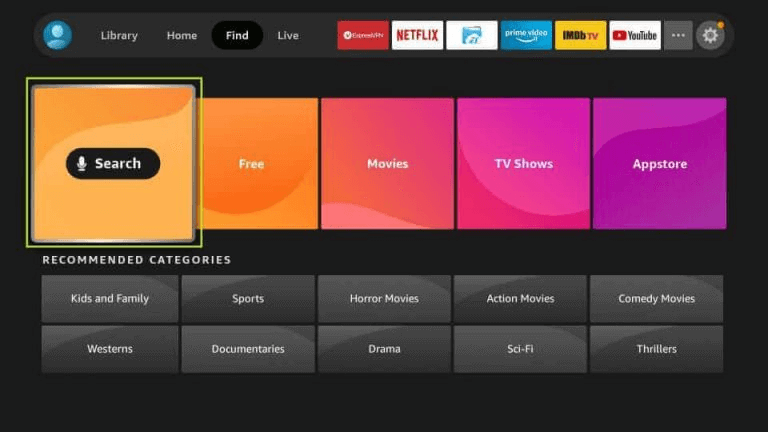
Step 5. Select the Deezer app, select "Get" to install the app.
Step 1. Open the Deezer app on your Amazon Fire TV.
Step 2. Sign in to your Deezer account.
Step 3. You can now play any Deezer song on Firestick/ Fire TV directly!
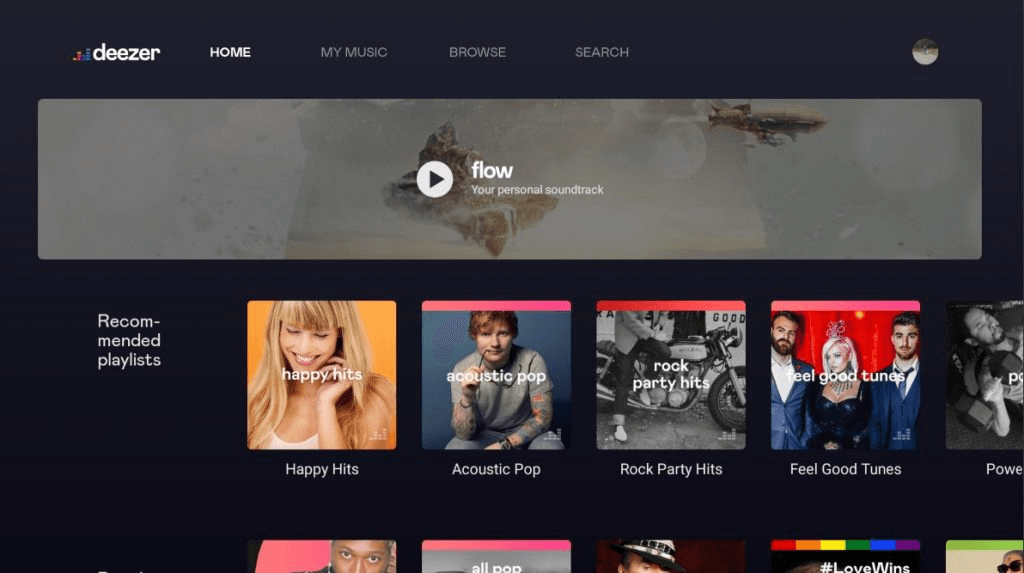
The first method allows you to play Deezer on Amazon Fire TV on some condition - you need to have a Deezer Premium account and stable internet network. So is there any way to get Deezer on Firestick without Deezer app? The answer is YES! The Amazon Fire TVs come with a USB port. You can play Deezer on Amazon Fire TV via USB drive. But when you move your downloaded Deezer music files to USB drive, it fails. Because the songs downloaded on Deezer mobile app or desktop app can't be copied to other devices. In order to put Deezer songs on USB drive, you need to use a third-party Deezer music converter tool.
UkeySoft Deezer Music Converter (Mac & Windows) gives you the ability to download Deezer music to your local computer without Deezer app. It has a built-in Deezer web player, which allows you to search, add, choose download any Deezer music content directly. Apart from this, it can convert Deezer songs & playlists to MP3, M4A, AAC, WAV, FLAC, AIFF with 100% original music quality and ID3 tags kept. Afterwards, you could transfer and save Deezer songs to USB drive for offline playback on Amazon Fire TV, Firestick, Samsung TV, Apple TV and more.
Features of Deezer Music Converter:
Step 1. Launch UkeySoft Deezer Music Converter
First, install and launch UkeySoft Deezer Music Converter on your PC or Mac. And login to your Deezer account to enter its in-built web player.
Step 2. Adjust the Audio Parameters
Click "Settings" icon at the top right corner. In the pop-up window, you can customize the output format, output quality, output file name, etc. To get Deezer on Amazon Fire TV, please pick MP3 format for USB drive.
Step 3. Add Deezer Songs/Playlists/Podcasts
You can browser your music library and search for any content online. Open any song, playlist or podcast, then click the red "+" icon in the right side.
Select the desired songs you want to download.
Step 4. Start to Convert Deezer Songs
Simply press on "Convert" button to start converting all selected Deezer songs to unprotected MP3 files.
Once done, check for your converted Deezer music by clicking the "History" icon. Click the blue folder icon to locate the output folder.
Step 5. Put Deezer MP3 Songs on USB Drive
Now plug a USB drive into the USB port of your computer. Select the converted Deezer MP3 songs, and send it to the USB drive. Once done, eject the USB drive from computer.
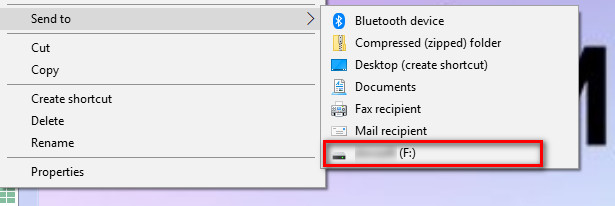
Step 6. Listen to Deezer on Fire TV/Firestick via USB Drive
Great, you can now play Deezer in the background offline. Just insert the USB drive to Amazon Fire TV, and then begin to listen to Deezer music on Fire TV!
It's easy to play Deezer music on fire stick. But how to fix it when Deezer is not working on fire stick? Don't worry. Here are the ways to fix Deezer not working on a fire stick.
1.Update the Deezer app on your Fire Stick.
2. Unmute the Fire TV and speakers.
3. Check your Wi-Fi connection.
4. Turn off Airplane mode.
5. Restart your internet router and modem.
6. Restart your Fire Stick.
7. Turn your Fire Stick off and then turn it on again.
8. Reset your Fire Stick.
9. Uninstall and reinstall the Deezer app.
Prompt: you need to log in before you can comment.
No account yet. Please click here to register.
Porducts
Solution
Copyright © 2025 UkeySoft Software Inc. All rights reserved.
No comment yet. Say something...