By
Justin SabrinaUpdated on January 04, 2026
Summary
Want to play YouTube Music on any MP3 player? It's easier than you think! In this guide, you'll learn 2 ways to download YouTube Music to MP3 using YouTube Music converter and online tool, then you can transfer your favourite songs to MP3 player for offline listening anytime, anywhere.
An MP3 player is a portable device that plays audio files in MP3 format. In the past, many people would transfer their favorite songs in MP3 format to these devices for offline listening, it was a very popular way to enjoy music. Today, though, most music is available on streaming platforms like YouTube Music. And as we know, songs from YouTube Music normally can't be played offline on traditional MP3 players because of file protection.
But does that mean you can't play YouTube Music on MP3 player? Not exactly! Keep reading to find out how you can download YouTube Music in a format that works with MP3 players and how to transfer your music easily for offline listening.
CONTENTS
Part 1. Can You Play YouTube Music on MP3 Players?
The short answer is yes, but you'll need help from third-party tools. Normally, you can only listen to YouTube Music through the app or web player. Traditional MP3 players can't run apps or connect to the internet, and YouTube Music files are protected, meaning you can't just download and move them directly. That's why you need a tool to download and convert YouTube Music songs into MP3 files first. If you want to know how, you can skip to Part 2 for the step-by-step guide.
Another option is to buy a smart music player, like the SHANLING M series or an iPod Touch, that can install the YouTube Music app. This way, you can stream music directly. But remember:
- You'll need Wi-Fi or mobile data to listen online.
- To listen offline, you must subscribe to YouTube Music Premium and download the songs in advance.
Overall, downloading songs as MP3 files for offline playback is often cheaper and more convenient. Choose the way that suits you best!
Part 2. How to Download YouTube Music to MP3 Player
Earlier, we talked about using third-party tools to download YouTube Music songs in a format that works with MP3 players. Today, there are many options available, including professional YouTube Music downloader software and online download tools. In this section, we'll show you how to download YouTube Music using both a YouTube Music converter and some online tools.
- Download YouTube Music to MP3 Player via Desktop Tool [Hot]
4kFinder YouTube Music Converter is a powerful and easy-to-use tool made for all YouTube Music users, whether you're using the Free or Premium version. The tool comes with a built-in YouTube Music web player, so you can search, stream, and download songs, albums, and playlists directly from your browser without needing YouTube Music app. Even if you don't have a Premium subscription, you can still download your favorite music to your computer with just a few clicks.
More importantly, it allows you to convert YouTube Music to common formats like MP3, M4A, AAC, FLAC, WAV and AIFF. These formats are supported by almost all MP3 players, smartphones, car stereos, smart TVs, and even gaming consoles. The tool also preserves 100% of the original sound quality and keeps all ID3 tags and metadata, such as song title, artist name, album, and more. With 4kFinder, transferring and playing YouTube Music on any MP3 player becomes fast, easy, and effortless!
4kFinder YouTube Music Converter
- Download tracks/playlists/albums from YouTube Music.
- Convert YouTube Music to MP3, M4A, AAC, FLAC, WAV, AIFF.
- Preserve original audio quality and ID3 tags.
- Batch download songs at up to 16X faster speed.
- Built-in YouTube Music web player, no extra apps needed.
- Download and play YouTube Music on MP3 player.
- Compatible with Windows & Mac.
4kFinder YouTube Music Converter is powerful enough, also safe to use. Now you can download it and follow the tutorial below to try to convert music from YouTube onto MP3 Player on your PC or Mac.
Step 1. Open 4kFinder and Log in Your Account
Download, install, and open 4kFinder YouTube Music Converter on the computer (macOS or Windows OS). Then you need to sign in with your google account.
![login to youtube music home page]()
After successful login, you will enter the YouTube Music web player. You will get its main interface as below.
![youtube music home page]()
Step 2. Output Format Settings
Here this step you'll need to click the "Setting" (a gear icon) to open the settings window. The default format is M4A(AUTO), to put YouTube music on any MP3 player, please choose MP3 format.
![set mp3 as output format]()
By the way, you may also adjust the output quality, output folder, and more settings as you like.
![output organize]()
Step 3. Add YouTube Music Tracks to 4kFinder
To continue, turn back to the home page of 4kFinder. You can browse or search any song, album, playlist, then open it and click the "+" icon in the right side.
![add youtube music]()
4kFinder will put all the songs of the entire playlist/album on the conversion panel, you can unselect the songs you don't want to download.
![select youtube music]()
Step 4. Download & Convert YouTube Music to MP3
Simply press on the "Convert" button to start the conversion of YouTube Music to MP3. It can run at 10X faster speed, just wait a few minutes.
![download youtube music to mp3]()
Step 5. Find Output YouTube Music MP3 Files
When the conversion is done, you can go to the "History" (a clock icon) to find your converted YouTube music files. Click the blue folder icon to locate the output folder.
![preview mp3 youtube music]()
- Download YouTube Music to MP3 Player via Online Tool
Y2Mate is one of the online tools we tested for downloading YouTube Music tracks. It has a simple, easy-to-use interface and only takes a few steps to rip songs from YouTube Music. It's very beginner-friendly! Here's how you can use Y2Mate to download YouTube Music tracks in MP3 format:
Step 1.
Find the song you want on the YouTube Music web player and copy its link.
Step 2.
Open the Y2Mate website, paste the link into the "Enter Keywords or YouTube URL" box, and click "Search."
Step 3.
Choose the "MP3" option. Then select the quality you want and click the "Download" button.
Step 4.
Once done, check your browser's download folder to find the music file.
![y2mate]()
Note
Most online downloaders like Y2Mate don't support downloading multiple songs at once. If you want to batch download playlists or albums, we recommend using 4kFinder YouTube Music Converter instead.
Now that you have downloaded the YouTube Music tracks, the next part will show you how to transfer them to your MP3 player for offline listening!
Part 3. How to Transfer and Play Downloaded YouTube Music on MP3 Players
In the past, MP3 players were very popular because they were small, lightweight, and could store a lot of songs, they are easily fit in the palm of your hand. If you want to transfer downloaded YouTube Music tracks to a traditional MP3 player for offline listening, just follow these steps:
Step 1.
Connect your MP3 player to your computer using a USB data cable.
Step 2.
Once the computer recognizes the device, open "This PC" and find the MP3 player's storage folder.
Step 3.
Open the folder on your computer where your downloaded YouTube Music MP3 files are saved. Drag and drop the songs into the MP3 player's folder.
Step 4.
Safely eject the MP3 player from the computer, then unplug the cable.
Step 5.
Restart your MP3 player, it will refresh and recognize the new songs, ready for you to enjoy!
Tip
These days, you don't necessarily need a separate MP3 player to listen to MP3 files. Modern smartphones can play MP3 music easily through free apps like Poweramp, Odyssey Music Player, Musicolet Music Player, and more. This is a great option if you prefer to listen to music offline right on your phone.
Conclusion
In this article, we explored whether YouTube Music songs can be played on MP3 players. We also introduced two ways to download YouTube Music to MP3 files: using 4kFinder YouTube Music Converter and Y2Mate.
While both tools can help you download music, 4kFinder YouTube Music Converter offers a more professional and reliable experience. It stands out with features like multiple output formats, batch downloads, saving full ID3 tags, and built-in audio file management tools, these are all designed to make the process easier and faster. Now click the button below to download it, and start enjoying your YouTube Music on any MP3 player.
Tip: System Requirements:
Windows 7 or later on 64bit required
Play YouTube Music on MP3 Player

Justin Sabrina has always had great enthusiasm for writing, programming and web development. He likes writing about software and technology, his works are featured on some tech blogs or forums like Tom's Hardware, CNET, etc.
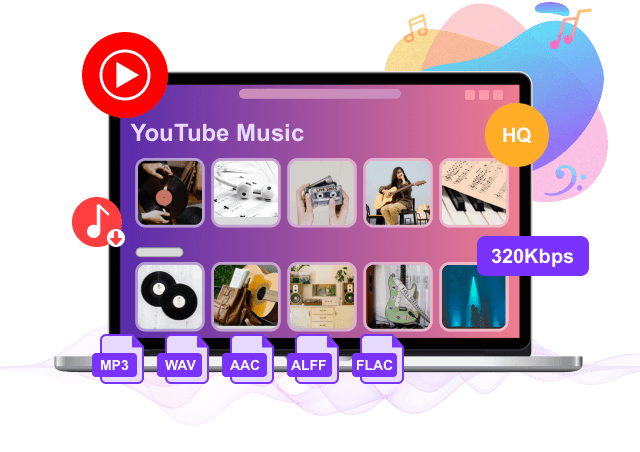
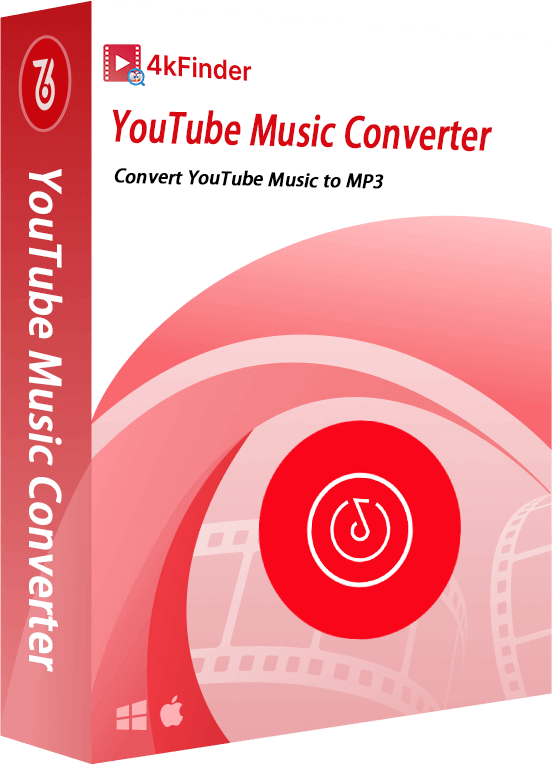








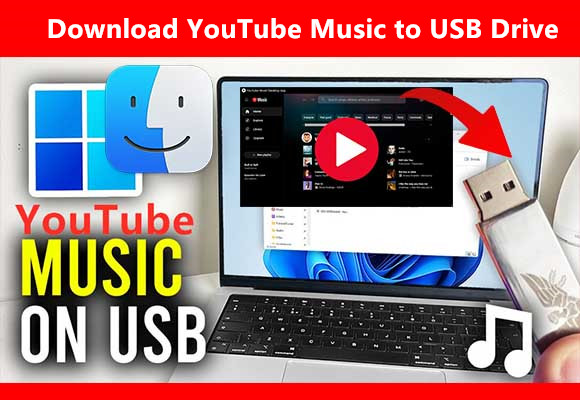
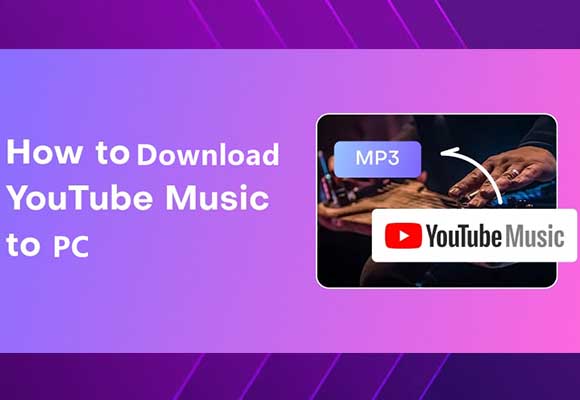

No comment yet. Say something...