By
ChesterUpdated on September 23, 2025
Summary
Want to download YouTube Music on your PC? In this guide, we'll show you several easy ways to save YouTube Music songs on your computer. Whether you prefer using a YouTube Music converter, an audio recorder, or a free online tool, we’ve got you covered. Let’s take a closer look at how to get started and enjoy your favorite YouTube Music offline anytime!
YouTube Music is a streaming service from YouTube that offers a huge library of songs, albums, playlists, podcasts, and music videos. It lets you discover, listen to, and watch music, as well as create your own playlists. While streaming on YouTube Music is convenient, it's not always practical in areas with limited or no internet access. That's why learning how to download YouTube Music on PC is so useful.
Downloading YouTube Music on PC allows you to enjoy your favorite tracks offline without needing an internet connection. In this guide, we'll walk you through a step-by-step process to download music from YouTube Music directly to your computer, whether or not you have a Premium subscription.
CONTENTS
Part 1. Can I Download YouTube Music to PC
Wondering if you can download YouTube Music songs to your PC? While YouTube Music Premium does allow downloads, they're only available on mobile devices like iOS and Android, there’s no official way to download music on a desktop.
If you want to save your favorite YouTube Music tracks directly to your computer, the best option is to use a reliable tool like 4kFinder YouTube Music Converter. This program lets you download and convert YouTube Music songs on your PC, so you can enjoy them offline anytime.
Part 2. Download YouTube Music on PC without Premium [Best]
Since YouTube Music does not offers a native desktop app for Windows or Mac, and there is no way to download YouTube Music on a PC. If you want to download YouTube Music for offline listening on PC, or transfer MP3 downloads to MP3 player. You should need help from a third-party YouTube to MP3 computer tool, such as 4kFinder YouTube Music Converter, regardless of whether you are a Free or Premium user, you ca download YouTube Music to computer.
4kFinder YouTube Music Converter is a powerful YouTube to MP3 converter software, it allows you to download YouTube Music to MP3, M4A, WAV, FLAC, AAC and AIFF. So that you can enjoy your favorite YouTube Music offline without any limitations. One of the notable features of this software is its ability to preserve the original audio quality of the downloaded music, which means that the downloaded music retains its original bit rate and sample rate, ensuring that you get the best possible listening experience. The software is easy to use and supports batch downloads, so that you can download multiple songs or playlists simultaneously. With the smart ID3 editor, it allows you to edit the ID3 tags of your downloaded music, including song title, artist name, album name, and more.
4kFinder YouTube Music Converter
- Convert YouTube Music with YouTube Music Free/Premium.
- Convert YouTube Music to MP3, M4A, AAC, FLAC, WAV and AIFF.
- Convert YouTube Music at up to 16X faster speed.
- Download YouTube Music in batch.
- Keep ID3 tags and 100% original audio quality.
- Easy to use with an intuitive user interface.
- Keep YouTube Music after the free trial/subscription.
- Compatible with Windows & Mac computer.
Tutorial: Steps to Download YouTube Music on Computer
Step 1. Run 4kFinder YouTube Music Converter
After downloading and installing 4kFinder YouTube Music Converter on your computer, launch the program and sign in to your YouTube account to access the built-in YouTube Music web player.
![4kFinder interface]()
Step 2. Choose Output Format
To customize your download settings, click on the "Settings" button. In here, you can select from six available output formats, including M4A, MP3, AAC, FLAC, WAV, and AIFF. Also you can specify the output quality, output file name, language, and more.
![choose output format]()
Step 3. Add YouTube Music Songs
Simply search or browse for your desired song/playlist/album within the build-in YouTube Music web player. Once you have located the music you wish to download, click on the red "+ Add to list" icon to load all of the individual songs.
![add youtube music to list]()
After the playlist or album has been loaded into the converting list, all of the songs will be selected by default. If you only want to download specific songs from the playlist or album, simply deselect the ones you do not need.
![select youtube music]()
Step 4. Start Downloading YouTube Music on PC
When ready, simply click on the "Convert" button to initiate the download process. Your YouTube Music songs will be downloaded to your computer at a blazing fast speed of up to 10 times faster.
![start downloading youtube music]()
After the download is complete, simply click on the "History" icon to view all of your downloaded YouTube Music files. From there, you can click on the blue folder icon to locate the music files on your computer and enjoy your offline listening experience.
![youtube music conversion history]()
Pros and Cons of 4kFinder YouTube Music Converter
Pros
Download YouTube Music as MP3, M4A, AAC, FLAC, WAV, or AIFF.
Works with both Windows & Mac.
Supports high-quality audio.
16X Fast download and conversion speed.
Easy-to-use interface.
Works with free YouTube and YouTube Music accounts.
Play music offline on any device without the app.
Cons
Only works on Windows and Mac.
Free version is limited - full access requires a paid upgrade.
Part 3. Download YouTube Music on PC Using Screen Recorder
Another easy way to save YouTube music on your computer is by using an audio recorder. UkeySoft Screen Recorder is a handy tool for both video and audio recording on Windows and Mac. It lets you record anything on your screen, including YouTube music, Apple Music, Spotify, YouTube videos, Facebook videos, video calls, games, and more.
You can also use it to record videos from popular sites like Vimeo, Dailymotion, TED, and Amazon Prime Video. While recording, it even allows you to edit the video, take snapshots, and add labels or notes to your recording.
How to Record Music from YouTube Music
Step 1.
Launch YouTube Music Recorder on Computer.
Step 2.
Set System Audio & Audio Format.
Step 3.
Start Record YouTube Music/Playlist.
Step 4.
Preview and Save your Recorded Music.
Pros and Cons of UkeySoft Screen Recorder
Pros
All-in-One recorder
Supports custom recording area
High-Quality audio recording
Multiple output formats like MP3, M4A, MP4, WMV, AVI, FLV, etc.
Built-in Editing Tools
Works on Windows & Mac
Cons
Only available for Windows and Mac.
The free version has limitations; full features require a paid license.
Part 4. Download YouTube Music on PC with Online Tool
SaveFrom is a free online tool that lets you download music and videos from YouTube and YouTube Music. All you need to do is paste the song’s URL into the site, then choose your preferred format to save the content.
How to Download YouTube Music to PC or Mac Using SaveFrom
Step 1.
Open your browser and go to the SaveFrom website.
Step 2.
Copy the URL of the YouTube Music song you want to download, paste it into the input box on SaveFrom, and choose the output format.
Step 3.
A new page will appear. Click the three-dot menu and choose "Download" to save the file.
Pros and Cons of SaveFrom
Pros
Free to Use
No Software Installation Needed
Quick and Easy
Multiple Formats and Resolutions
Cons
Limited Audio Quality
No Batch Downloads
Ads and Pop-ups
Unreliable for Long-Term Use
No Editing Features
May Not Support All YouTube Music URLs
Part 5. Download YouTube Music on Mobile Device
This can only be achieved through the YouTube Music app, which is exclusively available on iOS and Android platforms. Additionally, access to this feature is restricted to YouTube Music Premium users only.
Step 1.
To initiate the download process, first, open the YouTube Music app on your mobile device and sign in to your Premium account.
Step 2.
Browse through your playlists or albums to locate the specific music selection you wish to download.
Step 3.
Click on the "More" button (represented by three dots) or the download arrow located on the playlist or album.
Step 4.
Finally, click on the "Download" button to initiate the download process.
After the download process is complete, you can listen to the music offline via your YouTube Music app. Please open the YouTube Music app on your mobile device and tap on the Library icon, click on the Downloads button. Scroll down to the All Downloads section, and tap on Downloaded songs.
Pros and Cons of YouTube Music App
Pros
Massive Music Library
Offline Listening (with Premium)
Switch Between Video and Audio
Available on iOS, Android, web browsers, smart TVs, and more
Ad-Free Listening (with Premium)
Cons
Offline Playback Requires Premium
Ads in Free Version
No Desktop App
Lower Audio Quality (Free Tier)
Limited Advanced Features
DRM Restrictions
Which Is The Best YouTube Music Downloader?
| |
Supported Format
|
Output Quality
|
Download Speed
|
Batch Download
|
ID3 Tags
|
Ad Free
|
Price
|
|
4kFinder YouTube Music Converter
|
MP3, M4A, AAC, FLAC, WAV, AIFF |
320kbps |
16X |
Yes |
Yes |
Yes |
$14.95/Month |
|
UkeySoft Screen Recorder
|
MP3, AAC, WAV, FLAC |
High Quality |
1:1 |
No |
No |
Yes |
$69.95/Lifetime |
|
Online Tool
|
MP3, M4A |
Low Quality |
5X |
No |
No |
No |
Free |
|
YouTube Music App
|
Protected format |
High Quality |
5X |
No |
Yes |
Yes |
$10.99/Month |
FAQs about Downloading YouTube Music to PC
Q1. Where are downloaded YouTube Music files saved on PC?
If you use YouTube Music Premium, songs are saved in a hidden folder you can find under File Explorer > Library. But if you use a tool like 4kFinder, the music is saved in a normal folder like Downloads, and you can open them easily.
Q2. How long can I keep downloaded YouTube Music?
With YouTube Premium, you can keep the music only while your subscription is active. Once it ends, the songs disappear. To keep music forever, use a tool like 4kFinder YouTube Music Converter, it lets you save songs on your PC with no time limit.
Q3. Do I have to pay to download music from YouTube?
Sometimes, yes. YouTube Premium requires a paid plan. But if you want to download music for free, you can try online MP3 converters, free web tools, or software like 4kFinder, which has a free trial.
Conclusion
Of all the methods mentioned, 4kFinder YouTube Music Converter is the top choice. It lets you easily download and convert YouTube Music songs to MP3, WAV, AAC, FLAC, and more, so you can play them on any device. Just follow the steps above to save your favorite tracks and enjoy offline listening anytime. The free trial lets you convert the first 3 minutes of each song — upgrade to the full version to unlock everything.
Tip: System Requirements:
Windows 7 or later on 64bit required
Download Music from YouTube Music on PC

Chester has always had great enthusiasm for writing, programming and web development. He likes writing about software and technology, his works are featured on some tech blogs or forums like Tom's Hardware, CNET, etc.
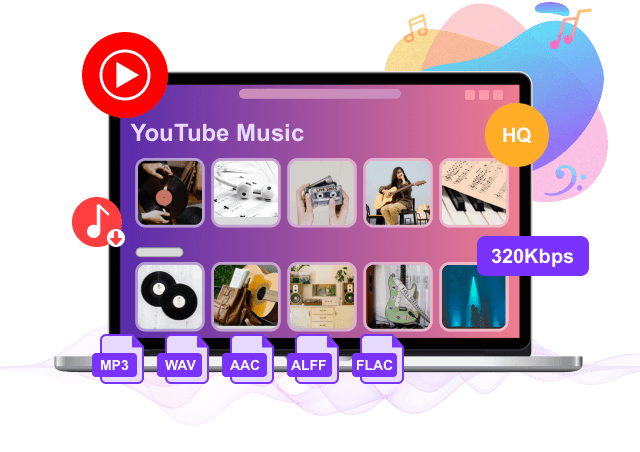
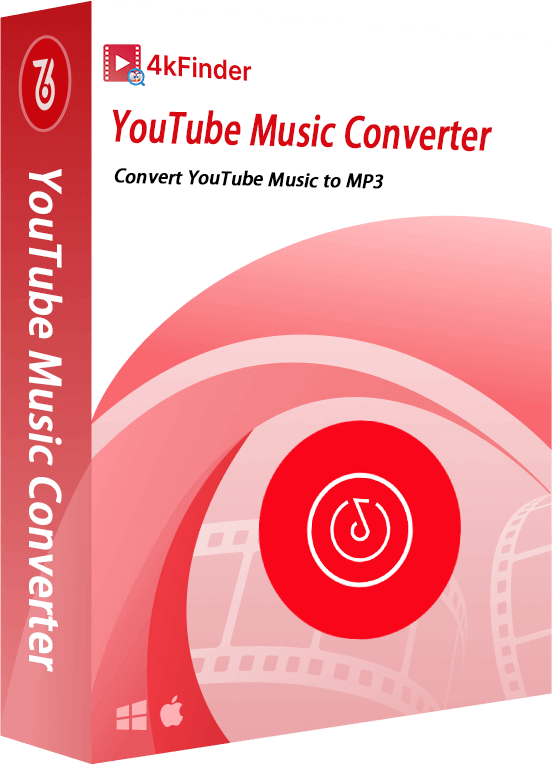









No comment yet. Say something...