 ✕
✕
By Justin SabrinaUpdated on August 31, 2021
"I have downloaded aax. files from audible site, I want to play audiobooks on Sony Walkman MP3 player, but I can't put AAX audiobooks to MP3 player. Can I convert Audible AAX books to MP3? How can I achieve it?"
Many people may ask how to convert Audible audiobook to MP3 for listening on any devices? As we all know that all Audible downloaded audiobooks are in .aa or .aax format, which is protected by Audible's Digital Rights Management (DRM), in order to preventing unauthorized play of the audiobooks. Even though you have purchased audiobooks from Audible legally, you can’t play your Audible audiobooks on an MP3 player, mobile phone or other unauthorized devices. To listening to audiobooks on any devices, the best way is to convert Audible audiobook to MP3.
The MP3 is the most popular audio format which playable with almost all devices and media player software, if you want to listen to your Audible audiobooks on any MP3 player, you need to convert Audible AA/AAX to MP3. This article will recommend you a professional Audible Audiobook to MP3 Converter - AA/AAX to MP3 Converter, you also can learn how to convert Audible AA/AAX to MP3 on Windows and Mac. In order to convert Audible .aa or .aax files to MP3, you need to download AA or AAX Audiobook to computer www.audible.com firstly.
To convert Audible audiobooks to mp3, you need to download your audible audiobooks to computer at first. Please go to Audible online library, then download audible audiobooks to computer.
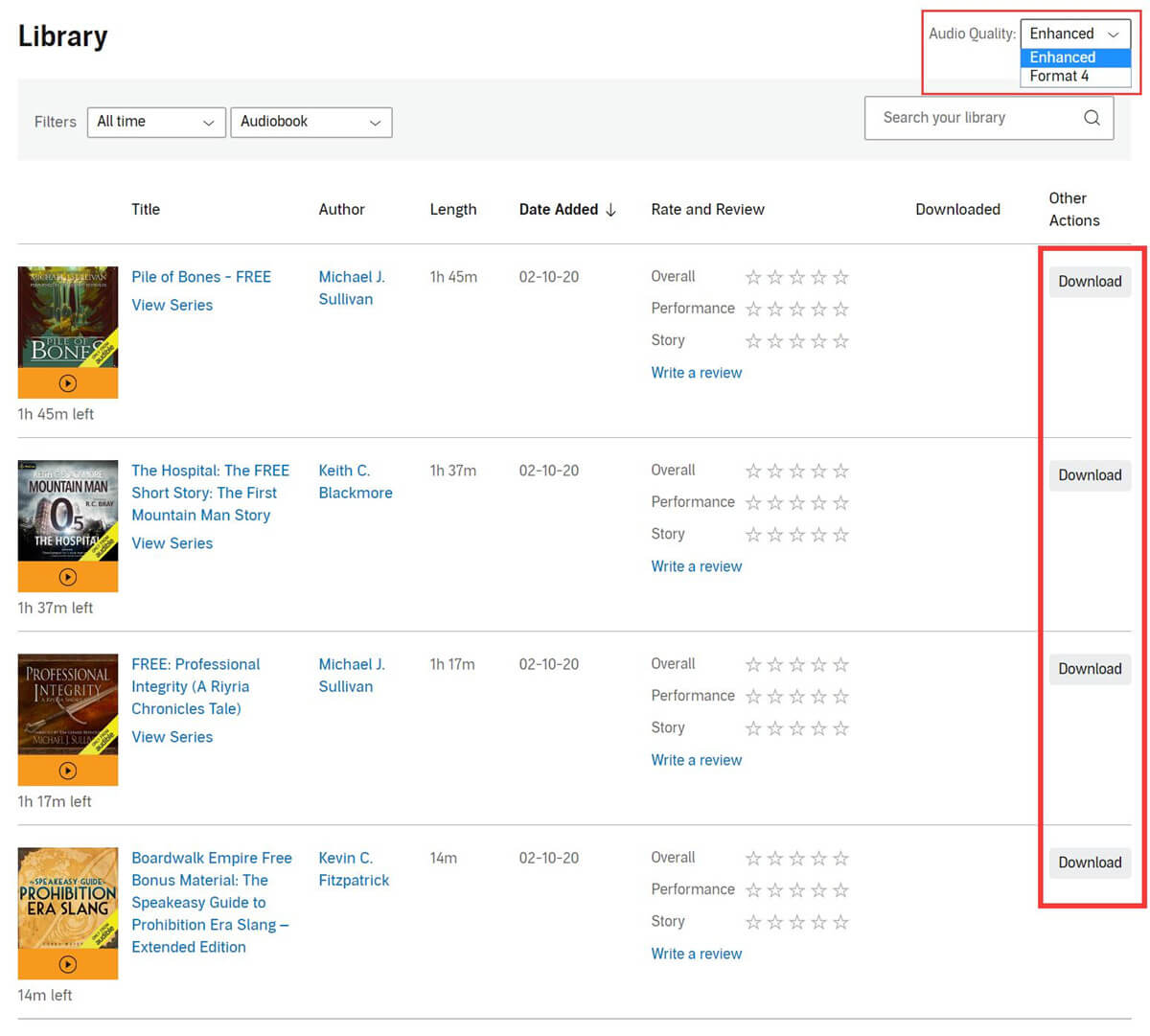
Tips: You will get a file named "admhelper.adh" after downloading complete. The file you download from the Audible site is always named "admhelper.adh".
For Windows: You need to download AA or AAX audiobooks from Audible.com with Audible Manager(Windows Only)
After download the .adh files complete, please double-click the adh file, audible download manager will download it as AA/AAX format.
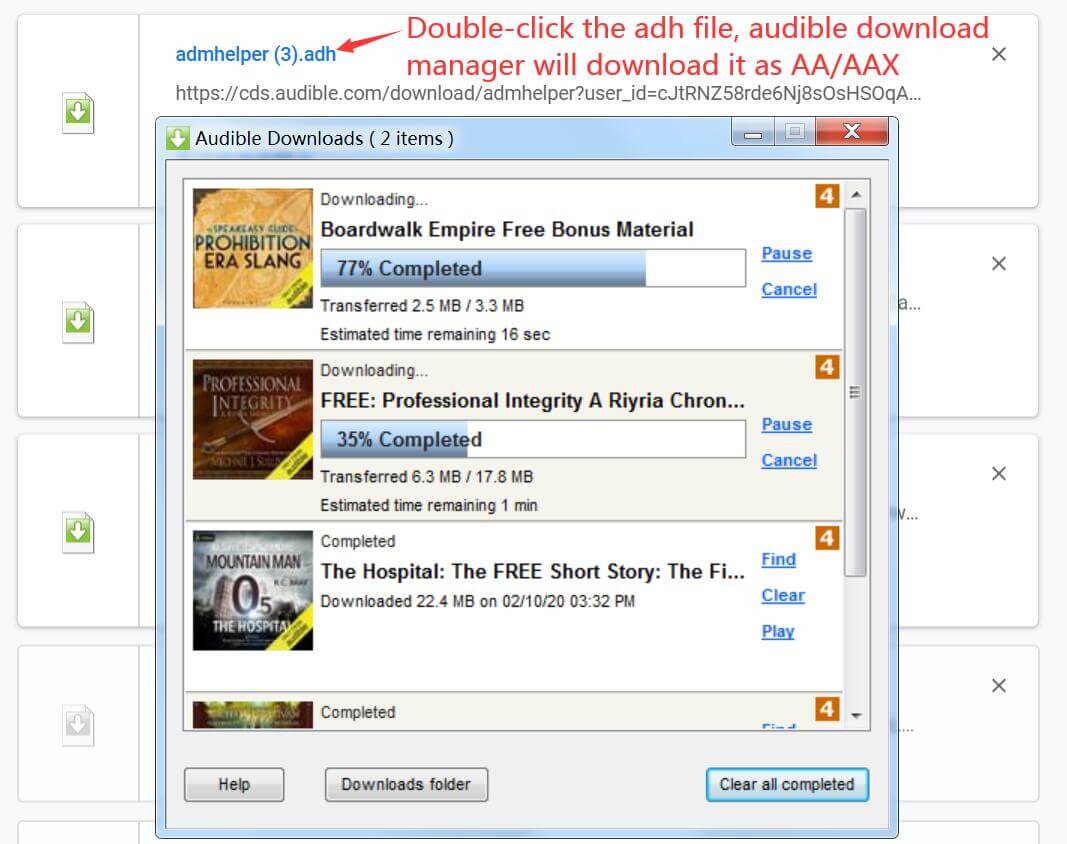
For Mac: If you download it on Mac computer, when you click the "DOWNLOAD“ option, you will directly save the audible audiobook file (AA/AAX format, not the .adh).
If you are using MacOS 10.14.6 Mojave or earlier, the downloaded aa/aax files will be saved in the Audiobooks section of iTunes.
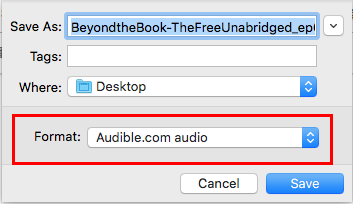
If you are using MacOS 10.15 Catalina, once the download is complete click on the file in your browser and it will appear in the audiobooks section of Apple Books. (With the release of MacOS 10.15 Catalina, Apple has transitioned from iTunes to Apple Books.)
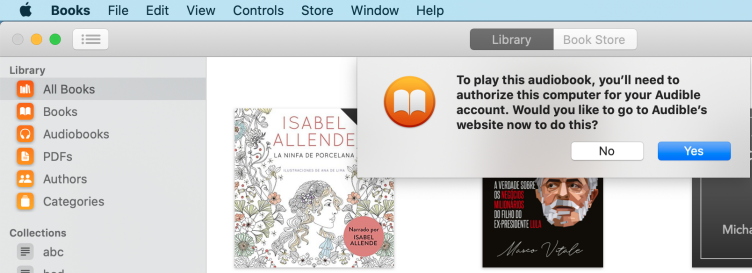
Now, you have downloaded AA or AAX audibooks from audible.com, if you want to put them to your MP3 player, you’ll find that they can’t play at all. Therefore, you need to convert Audible AA/AAX audibooks to MP3 format, thus, in this article, we will share the two ways to convert Audible to MP3 effortlessly, for the first method, just add the AA/AAX audiobooks to the UkeySoft Audible Converter, start convert your Audible books quickly; for the second method, you need to add the AA/AAX audiobooks to the iTunes and authorize with your Audible account, select your favorite method and get MP3 files from Audible books.
To convert Audible AA/AAX audiobooks to MP3, we recommend you to try UkeySoft Audible Converter. It is a professional and powerful Audible AA/AAX converter to remove Audible DRM and convert Audible .aa and .aax audiobooks to MP3/M4A/M4B/WAV/FLAC/AAC, supporting 700X faster conversion speed and keeping chapters & ID3 tags. Currently, the Audible converter offers Windows & Mac version and free updates and technical support.
Key Features of UkeySoft Audible Converter
Let's learn the pros and cons of UkeySoft Audible Converter:
Pros:
Cons:
When you download Audible books to your PC or Mac, they are saved as .aa or .aax files. To convert Audible audiobooks to MP3 format, just add the Audible .aa or .aax files to UkeySoft Audiobook Converter and click Convert. Below is a step-by-step tutorial about how to convert Audible AA/AAX audiobooks to MP3 format with UkeySoft Audible Converter.
Step 1. Import Audible AA/AAX Files to UkeySoft Audible Converter
First of all, please launch the UkeySoft Audible Converter on computer, then click the "Add" button to add Audible .aa or .aax audiobooks to the Audiobook Converter.
In additional, you can also directly drag and drop the files into the program.
Step 2. Select MP3 as the Output Format
Click on the “Options” button and click “Advanced”. Here you can choose output format, The the default output format is lossless M4A, you can also select other output format like MP3, M4B, WAV, FLAC, AAC, AC3, AIFF and OGG. Since more media player can play MP3 files, we recommend you select MP3 as the output format.
Tips: To convert Audible aax audiobooks to lossless m4a while keeping the chapters and metadata.
Step 3. Convert AA/AAX Audible Audiobooks to MP3 Format
Click the "Convert" button to start converting the Audible .aa/.aax audiobooks to MP3 format.
Step 4. Get MP3 Audiobooks
Once the conversion is completed, you can click the "History" button to find the Audible books in MP3 format.
Now, you can play Audible audiobooks on any device without Audible app, you can enjoy them with other media player on PC/Mac.
To get the DRM-free Audible books, you can download .aa or .aax audiobooks from Audible and then use UkeySoft Audiobook Converter to convert the .aa/.aax Audible books to MP3/M4A/M4B format.
The free trial of the program allows you to convert the first minutes of each Audible books, please free download and have a try.
Tools You'll Need
#1. UkeySoft Apple Music Converter
UkeySoft Apple Music Converter is a powerful Audible Audiobook Converter and iTunes Audiobook Converter, it can help you convert DRM protected AA, AAX, M4B, M4P audiobooks to MP3, M4A, AAC, WAV and more audio format, the software can remove DRM from Audible during conversion. Besides, it is a professional audiobook converter that can convert audiobook with 16X faster conversion speed. All chapter information will be preserved after converting audiobooks to M4A files. After converting Audible AA/AAX to MP3, you can play Audible audiobooks on most popular media playing devices, such as MP3 player, iPod Nano, Kindle, Sony Walkman, iRiver, etc and other iOS, Android mobile phones, TV or tablets. It supports both Windows and Mac version.
Let's learn the pros and cons of UkeySoft Apple Music Converter:
Pros:
Cons:
#2. iTunes - For Playing Audible AA/AAX Audiobooks
UkeySoft program can play Everything that iTunes can playing. First, it's necessary to import the downloaded AA/AAX to iTunes library.
So, you need to download and install iTunes on your computer, then connected your Audible account to iTunes for authorization. After authorizing Audible account for iTunes, then importing or dragging the downloaded AA/AAX files into iTunes library. Now, you can play Audible AA file with iTunes.
Step 1. Add AA/AAX Audiobooks to iTunes Library
As UkeySoft Audiobook Converter needs to work with iTunes, so you need to add the downloaded AA Audiobook to iTunes library first.
Please make sure that you have connected your Audible account to iTunes, then create a blank playlist and drag the Audible AA file from computer to iTunes.
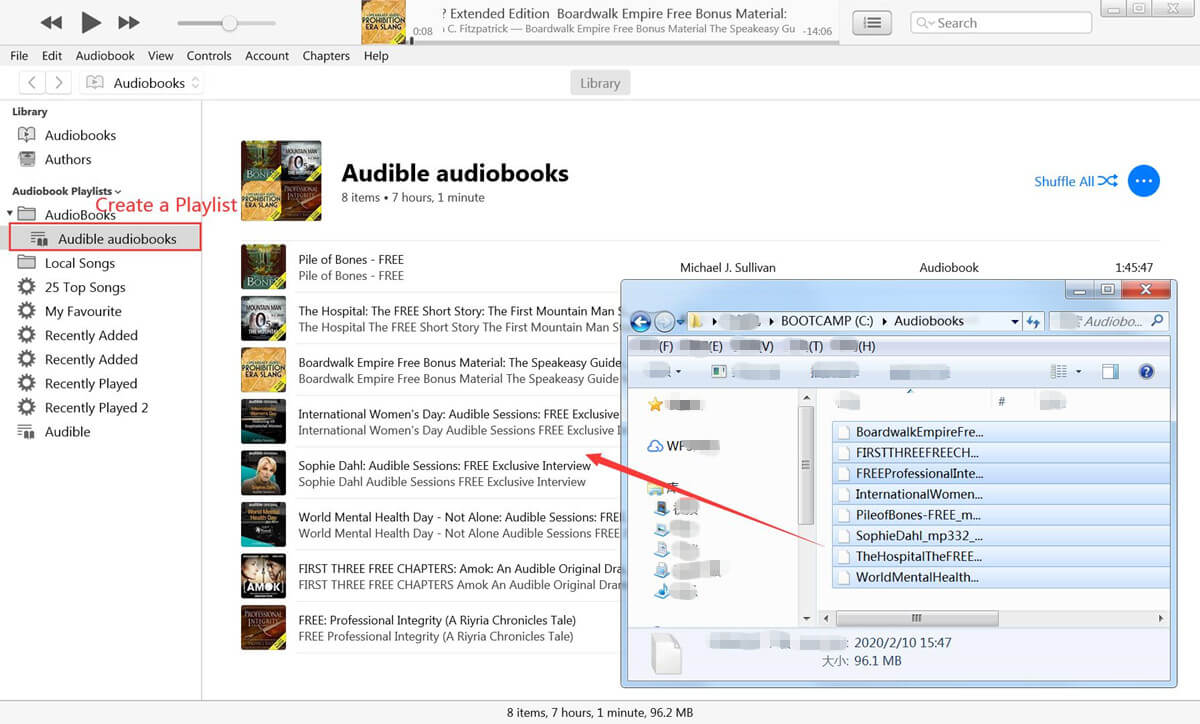
Now, the imported Audible AA audiobooks will be playable on iTunes. If you want to convert AA files with UkeySoft, please exit iTunes and launch UkeySoft program.
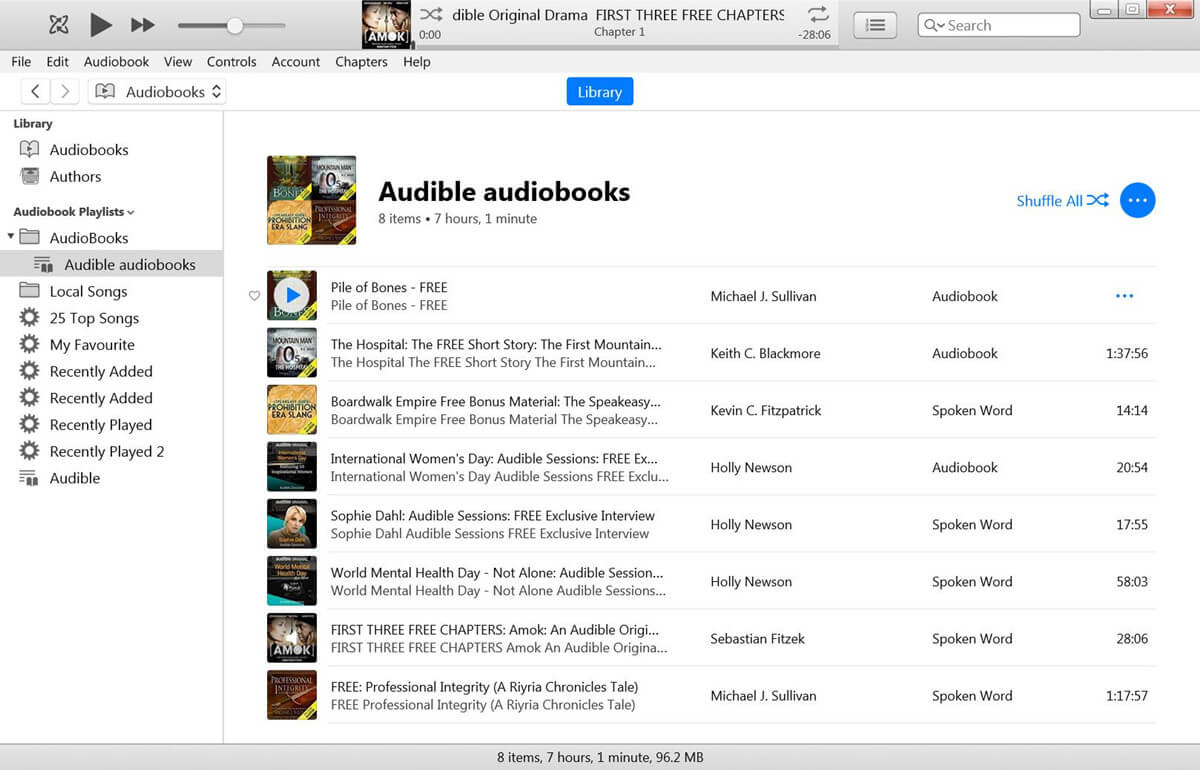
Step 2. Launch UkeySoft Audiobook Converter
Now, launch UkeySoft Audiobook Converter on your computer and iTunes will be launch automatically, at this time, it will loads all your iTunes media together with playlists, including Apple Music, Podcasts, Audiobooks, videos and movies. To convert AA audiobook to MP3, please click Audiobook "Playlist" section, you will see all iTunes audiobooks loaded into the converter.
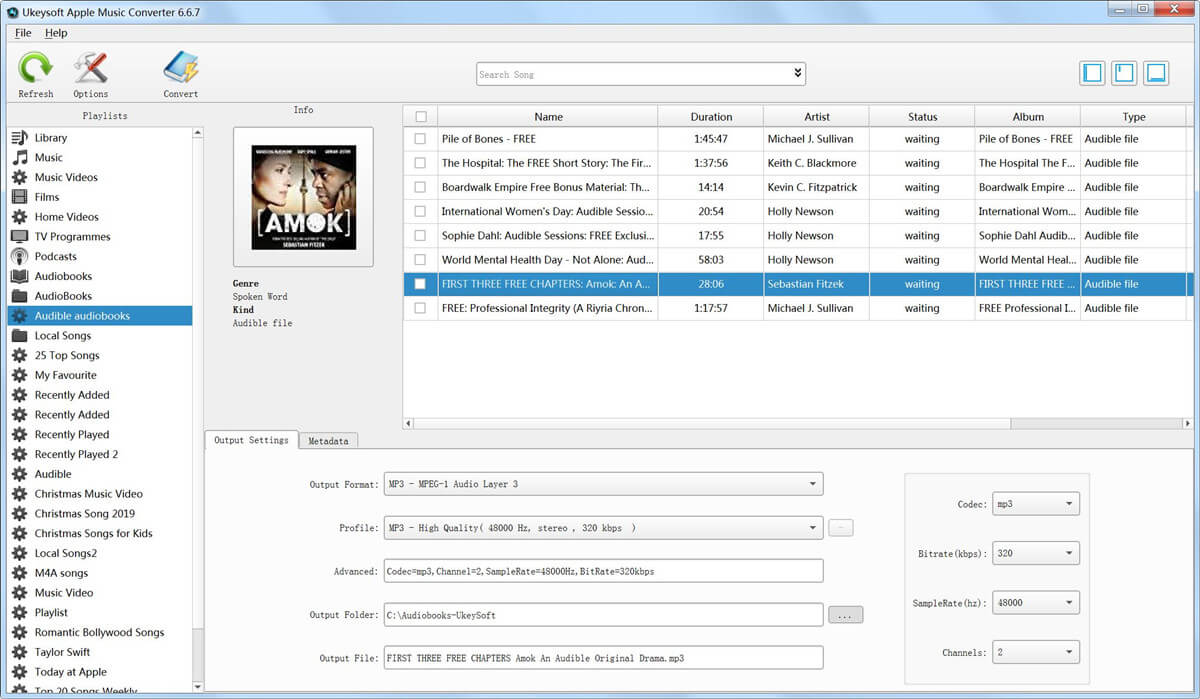
Step 3. Choose Audiobooks to Convert
Choose the AA files you want to convert, if you want to convert then entire audiobook playlist, please click the checkbox at the top to select all AA files.
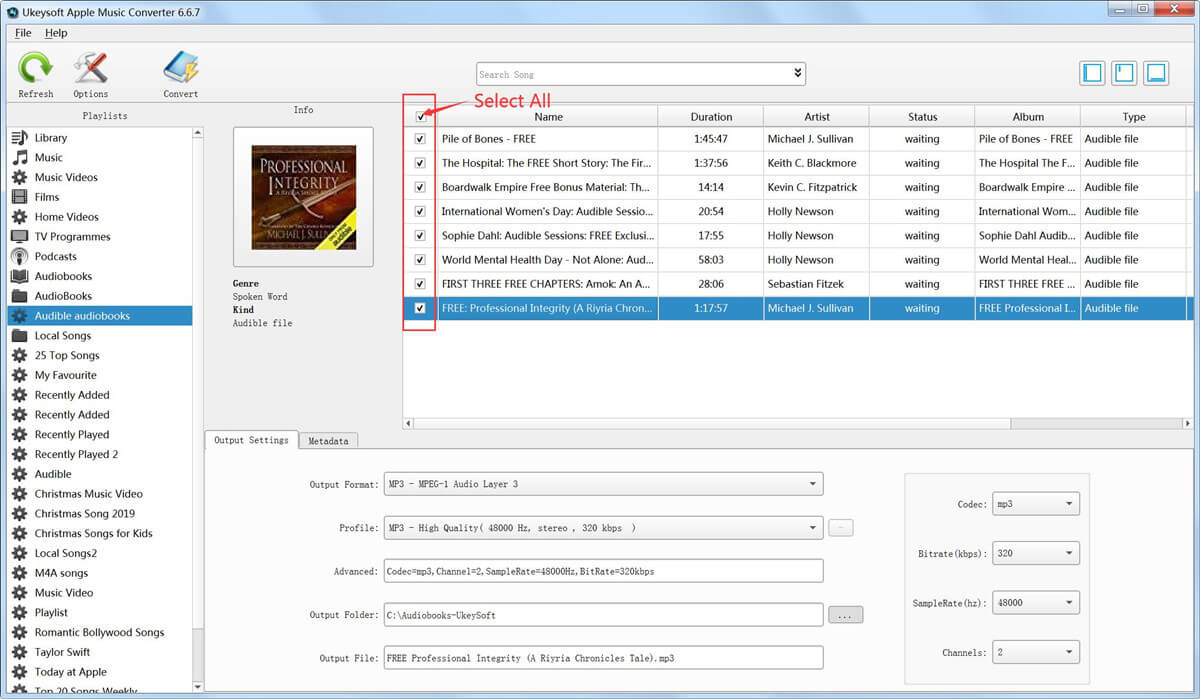
Step 4. Select MP3 as Output Format
To convert AA audiobooks to MP3, please choose "MP3" as output format. What’s more, UkeySoft Audiobook Converter also can MP3, M4A, AC3, AIFF, AU, FLAC, M4R, WAV and MKA. Please choose the format you want, you can also select audio quality from low, normal, high or set bitrate, sample rate according to your needs.
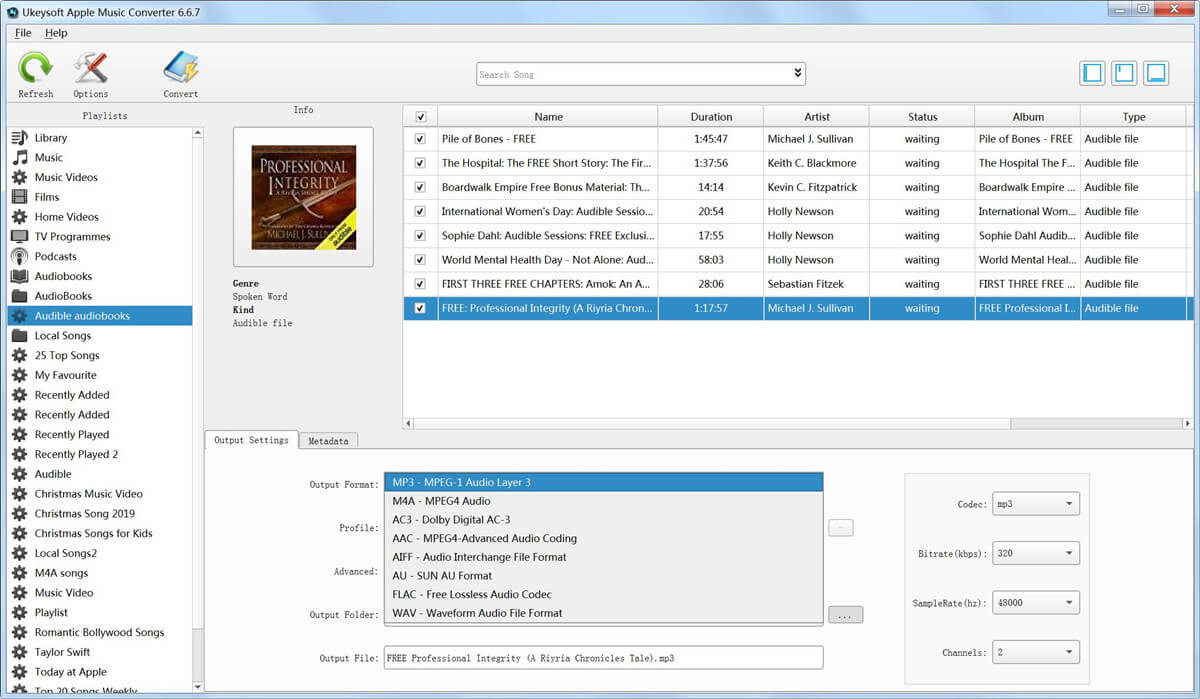
Tips: If you want to preserve the original chapter info of your AA audiobook, you might need to select M4A as output format.
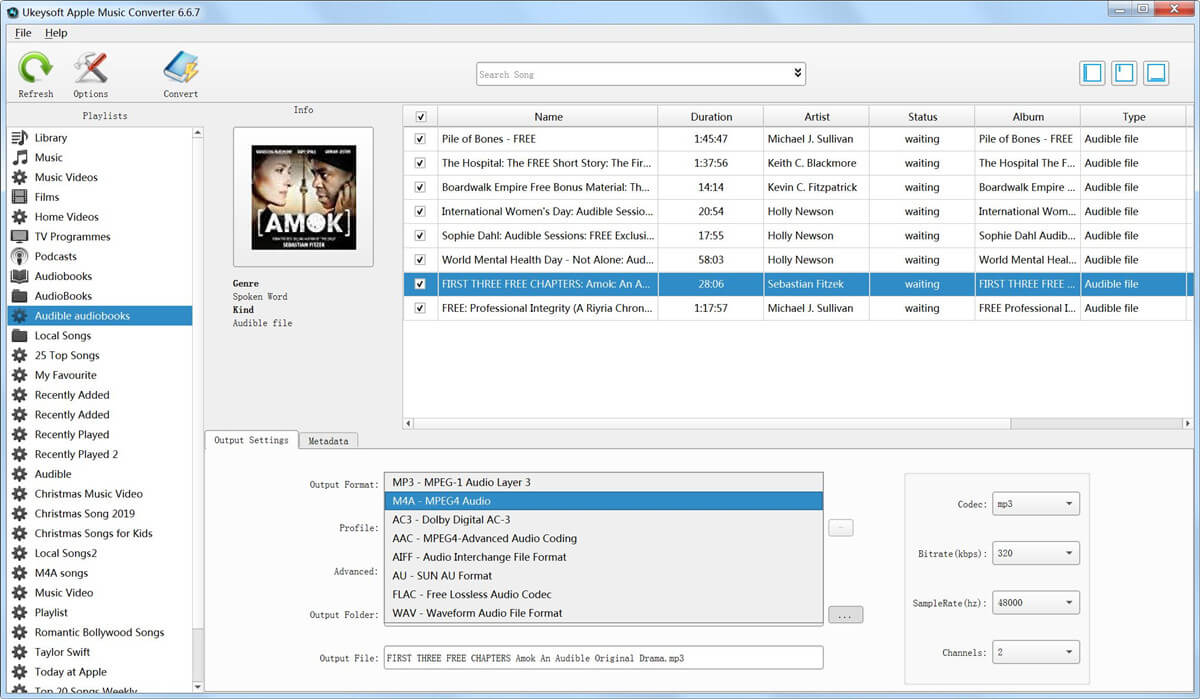
Step 5. Adjust Audiobook Conversion Speed(Option)
If you need to change the conversion speed, click "Options" to open the "Preferences" window. You can drag the button to change the conversion speed from 1X to 16X. Here, you can change the interface languages, including English, Chinese Simplified, Chinese Traditional, French and Japanese, Spanish and German.
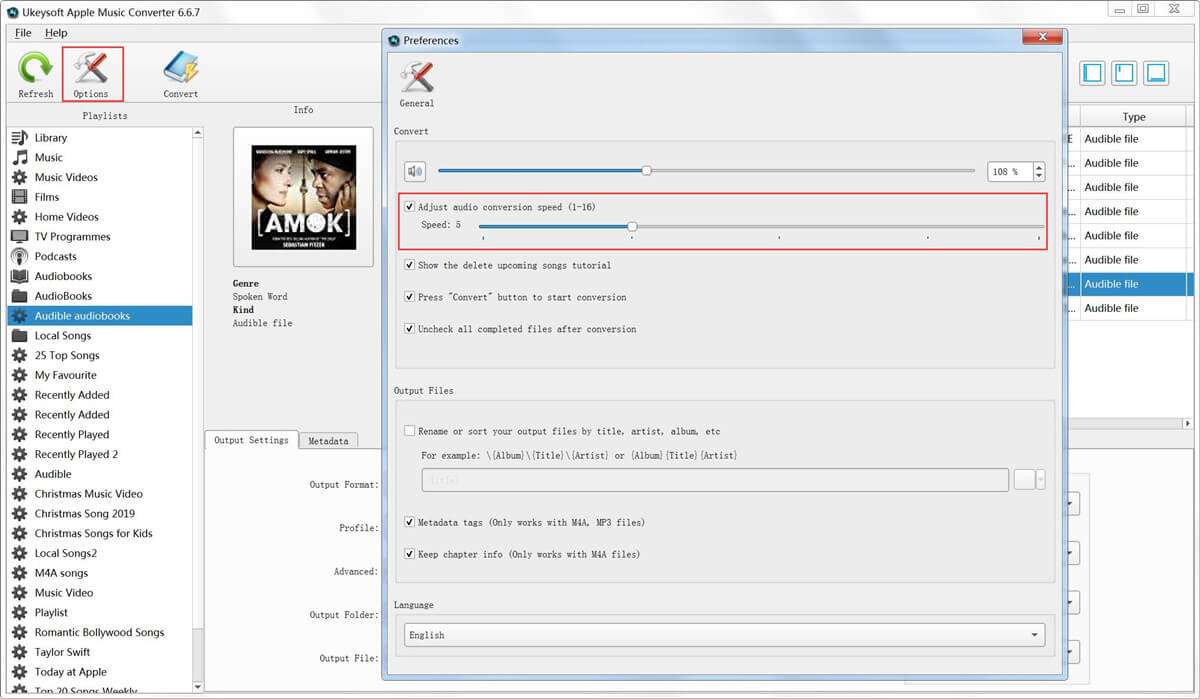
Step 6. Start Convert Audible AA Audiobook to MP3
Click on "Convert" to convert the Audible AA audiobooks to MP3 format. The conversion time will depend on the number of files and the size of your audiobooks.
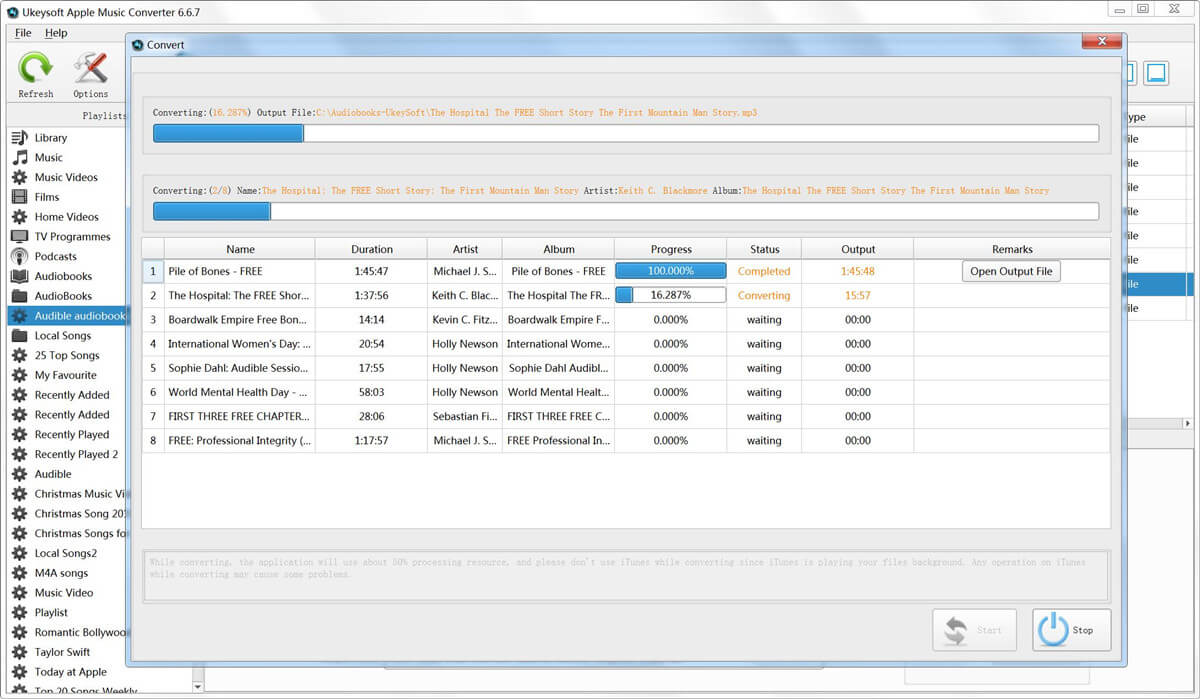
When the conversion complete, just click “Open Output File”, you will get the MP3 audiobooks, which can be playable on any device. Now, you can enjoy Audible audiobooks offline with any device on any device without any restriciton:
Wit the help of UkeySoft Audiobook Converter, you can legally to remove DRM from Audible AA/AAX file and convert audiobooks to MP3/ M4A files. After converting Audible audiobooks to MP3, you can player the MP3 files on computer, burn Audible audiobooks to CD, or transfer the MP3 audiobook to any devices for offline playing. In addition, It’s not only an AAX/AA to MP3 converter, but also an Apple Music Converter, which enables you remove DRM from Apple Music and convert them to MP3 format. Free download and try it now!
Prompt: you need to log in before you can comment.
No account yet. Please click here to register.

Convert Apple Music, iTunes M4P Songs, and Audiobook to MP3, M4A, AAC, WAV, FLAC, etc.

Enjoy safe & freely digital life.
Utility
Multimedia
Copyright © 2024 UkeySoft Software Inc. All rights reserved.
No comment yet. Say something...