 ✕
✕
By Justin SabrinaUpdated on September 09, 2025
"How do I download music from YouTube to my phone offline? I am using Huawei P30. I want to add YouTube music to InShot on my phone. Any suggestion?"
Updated on August 14, 2025: added 2 picks and FAQs
Updated on March 15, 2024: added 1 pick and updated some info
Updated on April 14, 2023: added 4kFinder YouTube Music Converter
Whether you travel or commuting, YouTube Music brings together an impressive collection of music for you. Perfectly, the Offline Mode allows you to listen to YouTube music on your Android or iOS devices without an internet connection. But you should know that you need a Premium subscription. Don't have a Premium? Don't worry, today's article focuses on downloading YouTube Music on Android without Premium. Here we have shortlisted 5 effective ways to help you download music from YouTube Music/YouTube to Android phone and tablet. Whether you are Free or Premium users, you can download YouTube music to Android and listen to them without YouTube Music app!
CONTENTS
It is quite easy to download YouTube music to Android phones and tablets, if you have a Premium account. Currently, both YouTube Premium and YouTube Music Premium can enjoy ad-free playback, audio-only background playback, and high-quality streams. Meanwhile, they are also allowed to download YouTube Music for offline playback. But the download feature is only available on YouTube Mobile App. And you will lose access to all YouTube downloads after canceling the subscription. Now follow the guide to download music from YouTube Music on Android phone.
Step 1. Download the YouTube Music App from Google Play on Android.
Step 2. Open the YouTube Music app, and login to your Premium account.
Step 3. Select any playlist or album, and tap the 3-dot menu, then tap "Download".
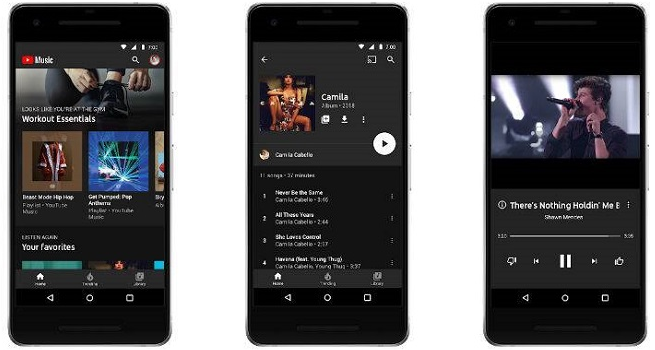
You can also search for the specific song and tap the "Download Arrow" next to the song cover.
You can also enable Smart Downloads in the app settings. This automatically updates your offline library based on your listening habits. Check the guides below:
Step 1. Open the YouTube Music app on your device running Android 4.0.3 or above, tap your profile icon in the upper-right corner.
Step 2. Select 'Downloads' > 'Settings', turn on 'Smart Downloads'.
Step 3. After that, YouTube Music will automatically download content for you based on your listening history.
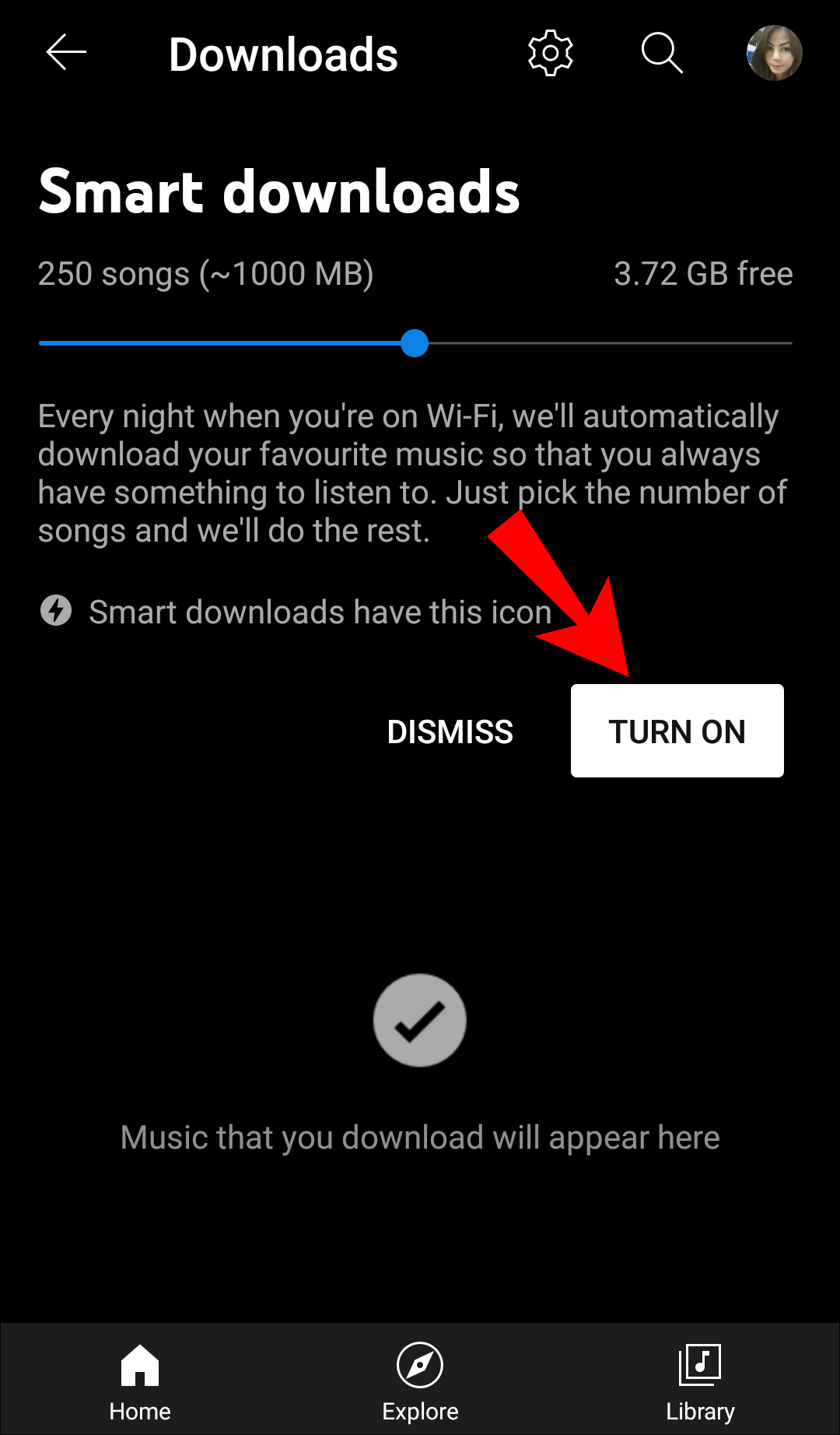
After downloading music from YouTube Music on Android, YouTube Music stores its offline content in a protected format within the app's cache folder.
Step 1. Open YouTube Music app on your Android, tap "Library".
Step 2. Tap category filter among "Songs, Album, or Playlists".
Step 3. Click "Downloaded" to view the downloaded music content.
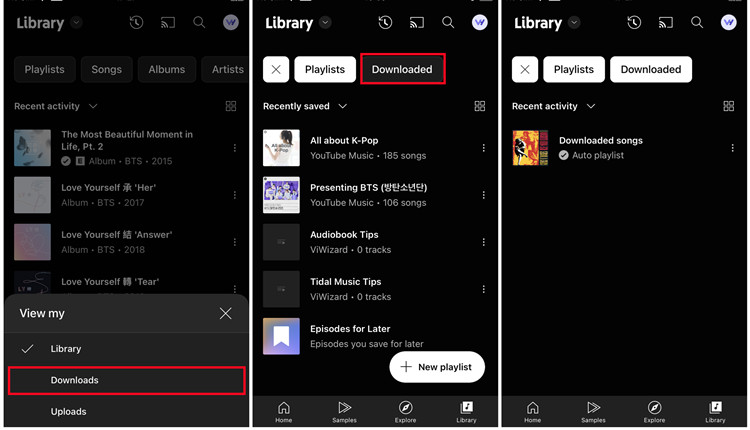
Alternatively, you can directly visit this path: Android > data > com.google.android.apps.youtube.music > files > music.
Tips: The files cannot be accessed directly in your phone's Music or Downloads folder. To access offline content, you need to go to the YouTube Music App > Library.
While the official app offers convenience, it requires a Premium account and sets several limitations. For example, you can only listen to downloaded YouTube Music tracks offline within the mobile app. You need to reconnect to the internet at least every 30 days to maintain your downloads. If you cancel your Premium subscription, all YouTube Music downloads will be removed from your Android. Moreover, there is no download feature for Free users. Wanna download YouTube Music for free and keep YouTube music forever? Wondering how to play YouTube music outside the App? To get these jobs done, you can use a professional third-party tools. Here you meet several powerful YouTube Music Downloader tools that can help you download music from YouTube Music to Android, even without a Premium subscription.
If you don't have YouTube Music Premium, you can still save your favorite tracks to Android by using third-party YouTube music downloader software. In this section, we will introduce two professional tools, which enable you to download YouTube Music to computer as MP3 or other open formats, thus you can move them to your Android or any player.
Best for: Those who want to download YouTube Music without Premium and save YouTube Music on Android with high quality.
Output Audio Bitrate: 320kbps for MP3, 640kbps for AAC/M4A
Highlights: No Premium, No YouTube Music app
CNET Download Rating: 4.5 out of 5 stars, 23 reviews
4kFinder YouTube Music Converter is a powerful YouTube Music Downloader for Mac and Windows, which enables you to download YouTube Music for free and save them on local computer. Users can browse, search, stream, choose and download music tracks/albums/playlists with the integrated YouTube Music web player without the YouTube Music app installed. It is capable of downloading YouTube Music to MP3, M4A, FLAC, AAC, WAV, AIFF at 256kbps or 320kbps high quality. Besides, it will keep the ID3 tags metadata and allows to organize output files freely.
After the download is compete, you can easily transfer the downloaded YouTube songs to Android phone and tablet, iOS, MP3 player, USB drive, Xbox and more devices for offline listening.
Main Features:
Step 1. Login to 4kFinder YouTube Music Converter
Double-click to install 4kFinder YouTube Music Converter on your Mac or Windows PC. Start the program and sign in with your YouTube Music Free or Premium account.
Tips: If you don't have a YouTube account, you can also access the whole music library, download and convert any music content from YouTube Music using 4kFinder YouTube Music Converter.
Step 2. Change the Output Settings
Click on "Settings" (a gear icon) in the top-right corner. It will pop up a new setting window. MP3 format is supported by Android and most devices. You can change to MP3 from default M4A (AUTO). By the way, you may also select the Output Quality, Output Folder, Output File Name, Language and more.
Step 3. Add YouTube Music Songs/Albums/Playlists to List
You can browse your music library, and open any track, playlist or album you like, then click "+" icon to add them.
All songs in the playlist/album will be loaded into the conversion list by default.
Step 4. Start Downloading YouTube Music to MP3
Once selected, press on the "Convert" button to export YouTube Music songs to the local folder.
Step 5. Find Downloaded YouTube Songs
After a few seconds, you can click the "History" (a clock icon) to find the well downloaded YouTube music files.
Click the "Blue Folder" icon to locate the output folder. All YouTube music files are saved in .mp3 format.
Step 6. Transfer YouTube Music to Android
Connect your Android phone or tablet with computer via USB cable. Open the Music folder of Android device, drag and drop the downloaded YouTube MP3 songs to it.
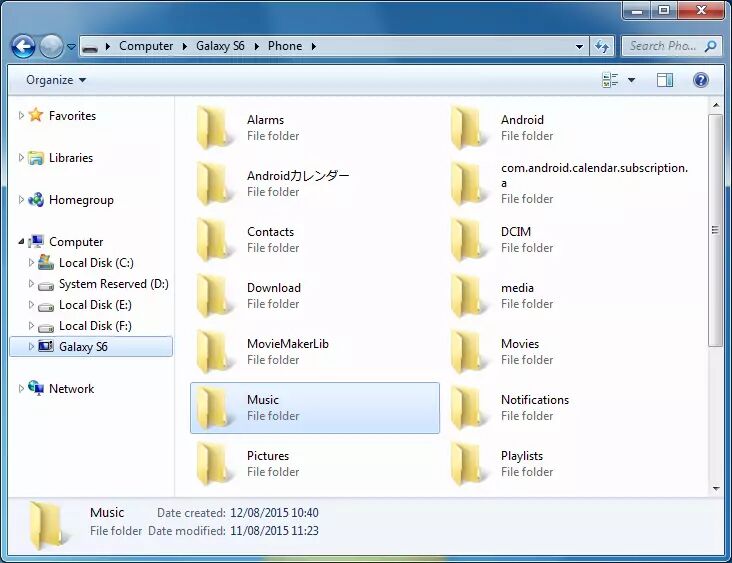
| Pros | Cons |
|
● Save YouTube music to different formats. |
● Limited feature in free trial. |
4kFinder Video Downloader is another great tool for YouTube music download. With it, users can easily and effectively download MP3 music from YouTube and YouTube Music to local computer with high quality. Just copy the music/video URL on YouTube Music Web or YouTube.com, then paste the music URL to 4kFinder to start downloading.
Another outstanding feature is that it allows you to download any audio/video from YouTube and more tan 1,000 hot sites, such Vevo, Veoh, SoundCloud, Facebook, Dailymotion, Twitter, etc.
Step 1. Download and Launch 4kFinder YouTube Downloader
Click the Download button below, or go to 4kFinder official website, get the software downloaded on your Mac or Windows PC.
Step 2. Copy Music URL from YouTube/YouTube Music
You have 2 ways to copy the music link. One is go to YouTube website on browse, copy the music video link on the address bar.
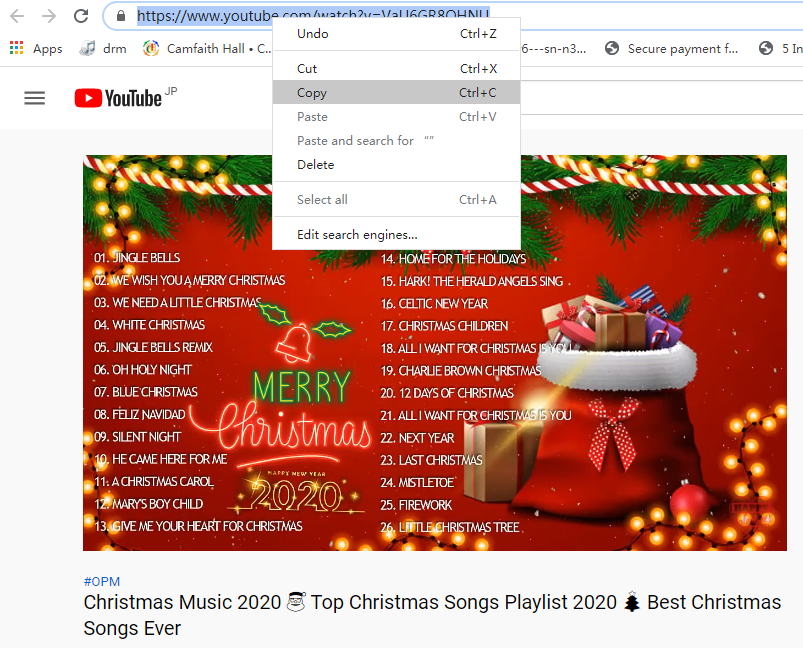
Another is open the YouTube Music Web Player, copy the song or playlist link via "Share" button.
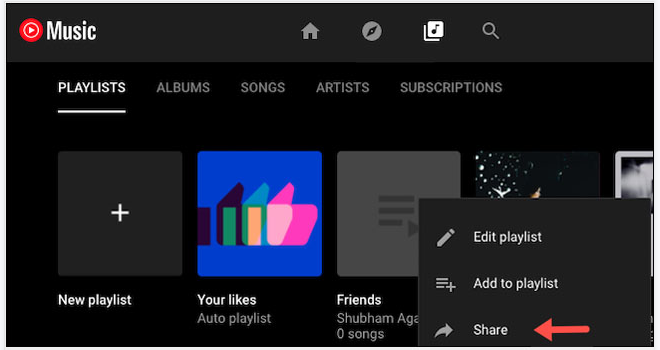
Step 3. Paste YouTube Music URL to 4kFinder
Next, turn back to 4kFinder program, paste the music URL to the blank column, and click "Analyze".
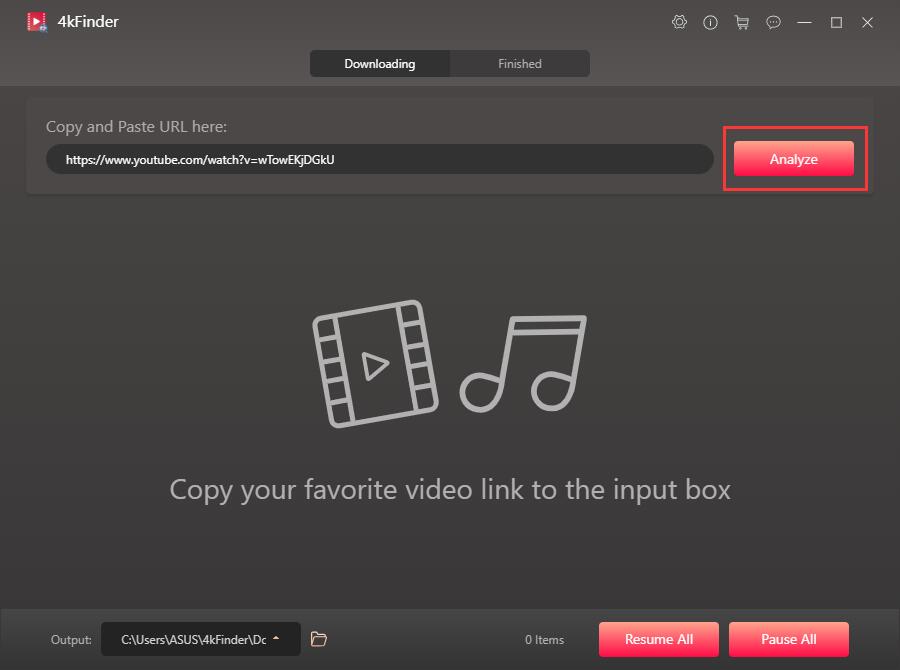
If you paste a YouTube Music playlist link into the program, 4kFinder will list all the songs in the playlist, you'll need to select the desired song from the list.
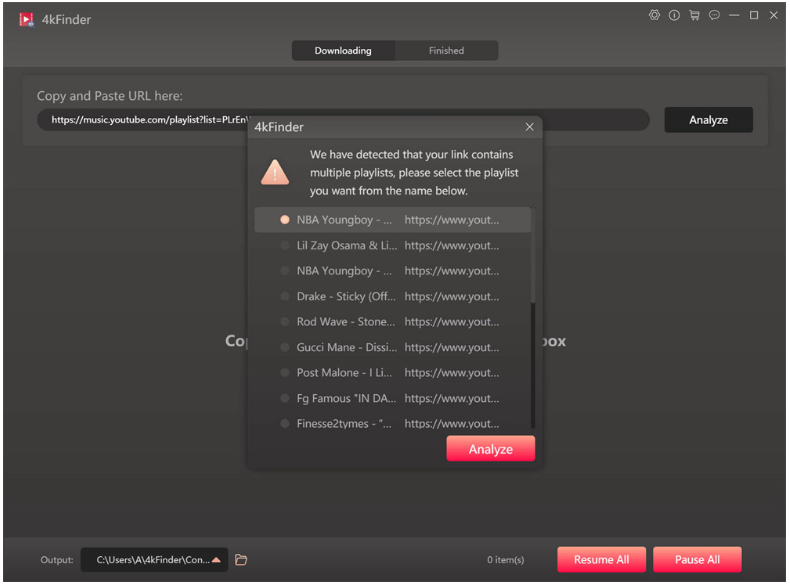
Step 4. Select MP3 Format for Android Phone
It will pop up a new settings window, from where you could choose the output format, output quality, resolution. Pick 'Audio' and 'MP3 320kbps' option, then hit on "Download" button.
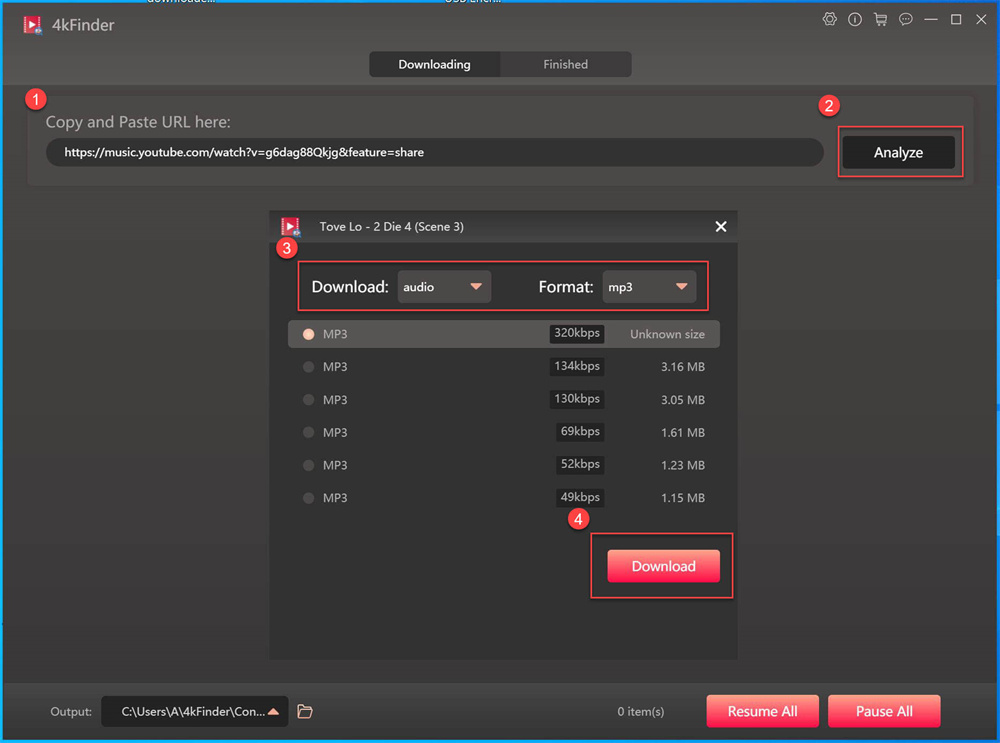
Step 5. Download YouTube Music to MP3
4kFinder works at up to 6X higher speed. During the download process, you may add more music link to the blank column.
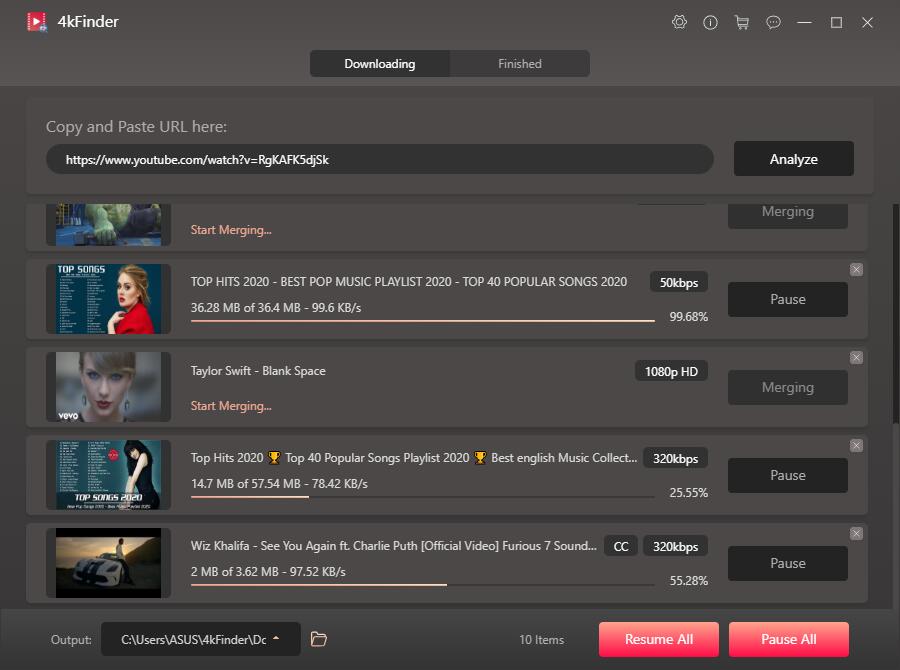
Once done, tap "Finished" tab, and click "Open Folder" to locate the output YouTube Music files. And then transfer the downloaded YouTube MP3 files to your Android device via USB cable.
| Pros | Cons |
|
● Supports up to 320kbps MP3 and 1080p/4K/8K video. |
● Requires installation on a computer. |
4kFinder YouTube Music Converter is a professional music converter and downloader for YouTube Music. It has a built-in YouTube Music Web Player, which lets you stream and download YouTube music tracks directly. No YouTube Music app needed.
4kFinder YouTube Downloader is a one-stop online video downloader, YouTube music downloader, as well as YouTube video downloader. It supports to download MP3/MP4 files from YouTube, YouTube Music, Facebook, Vevo and other 1000+ sites.
It is quite easy to download and save YouTube Music to Android. The second method to save songs from YouTube to your Android is using an audio recorder. UkeySoft Screen Recorder is a two-in-on audio recorder and video recorder. It not only allows to record songs from YouTube and YouTube Music, but also supports to records songs from almost all popular streaming services, like Amazon Music, Tidal, Spotify, Apple Music, Deezer, etc. As an awesome video recorder, it can record any activity on computer.
With it, users can easily record music and videos on YouTube/YouTube Music as MP3, M4A, WAV, MP4, MOV and more audio/video formats. Multiple output formats make it convenient to play music and video on all your devices. After recording, you can freely transfer the MP3 YouTube songs to your Android phone, tablet, iPhone, or any other device for offline listening. Let's see how to use it!
Step 1. Launch UkeySoft Screen Recorder on Mac
First, download and install UkeySoft Screen Recorder on your Mac computer. Launch the program, you will find 5 functions on the main screen.

Step 2. Open YouTube Music Web Player
Then open the YouTube Music web browser or YouTube.com. To record songs from YouTube Music to Android, please select "Audio Only" function.
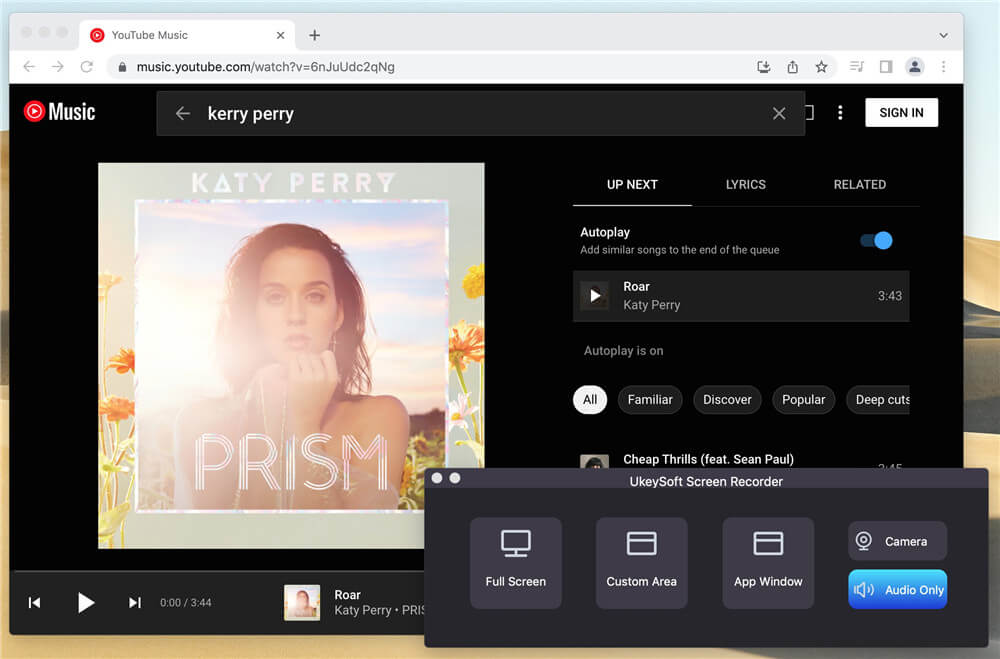
Step 3. Customize Audio Recording Setting
Choose "System Audio" from the audio icon. If you want to record audio on computer with your sound, you can choose "System&Mic" option.
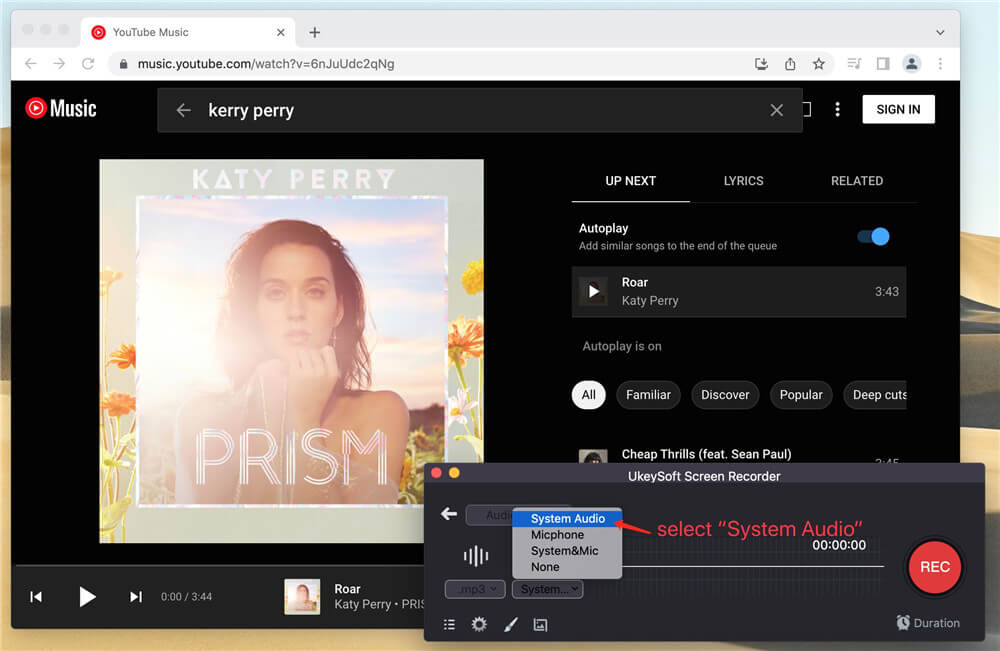
Step 4. Select MP3 or other Format
You can select MP3/M4A/WAV under the 'Format' icon.
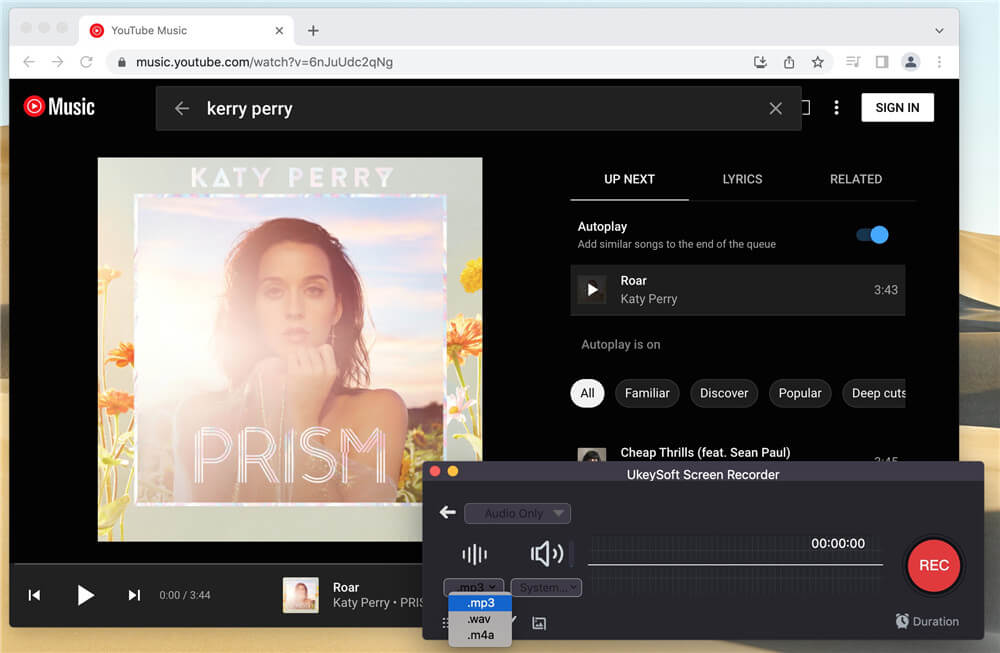
Or click on the 'Settings' icon to open the settings window for more settings.
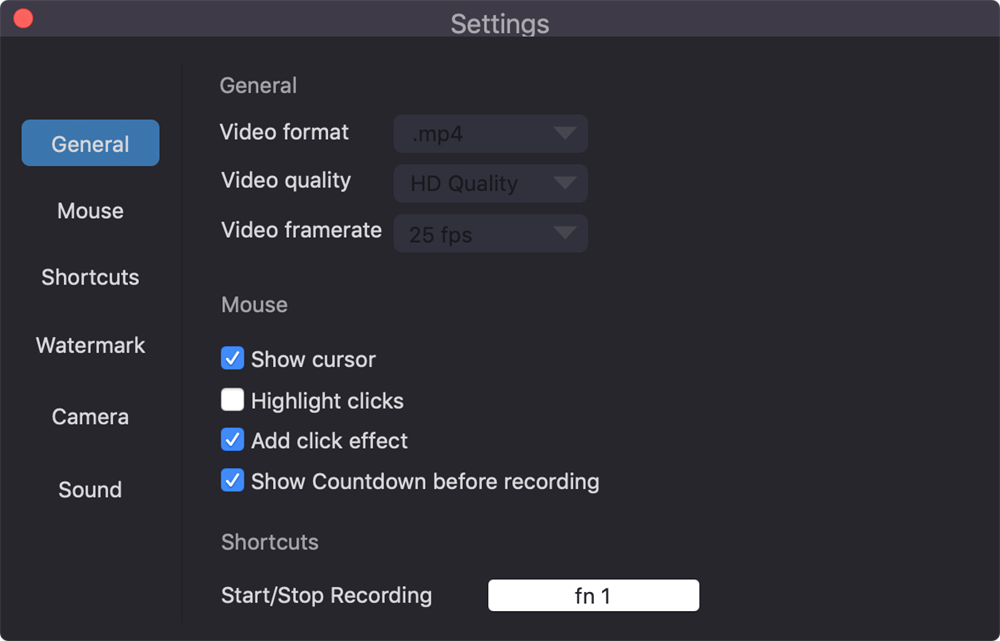
Step 5. Start Recording YouTube Music
Play any song on YouTube or YouTube Music web, and press on the "Record" button to start recording.
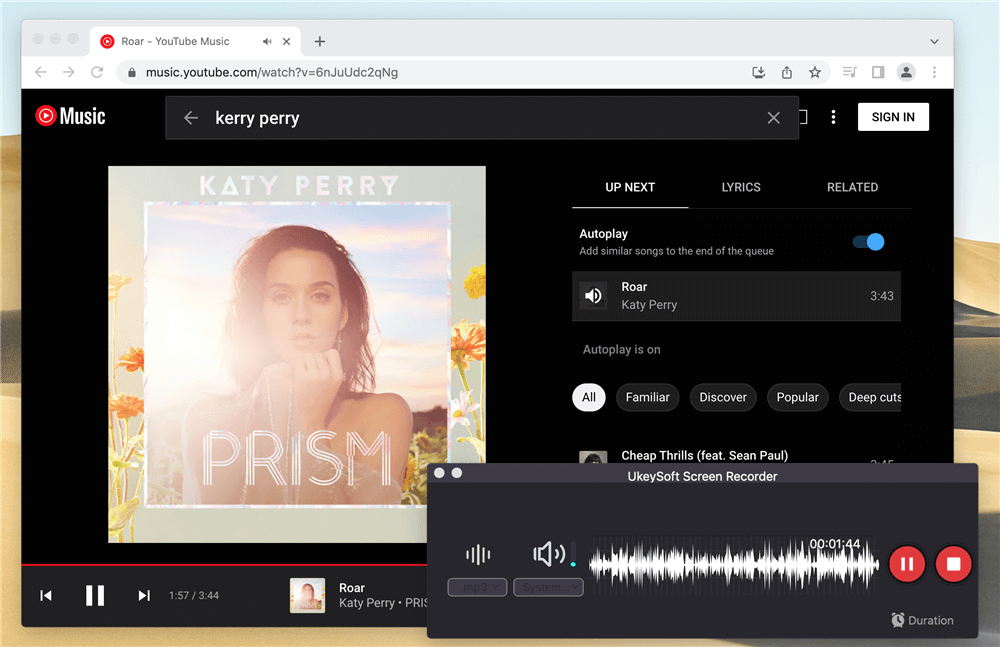
After, click the "History" icon to find the well recorded YouTube songs. And you can play it through the built-in media player!
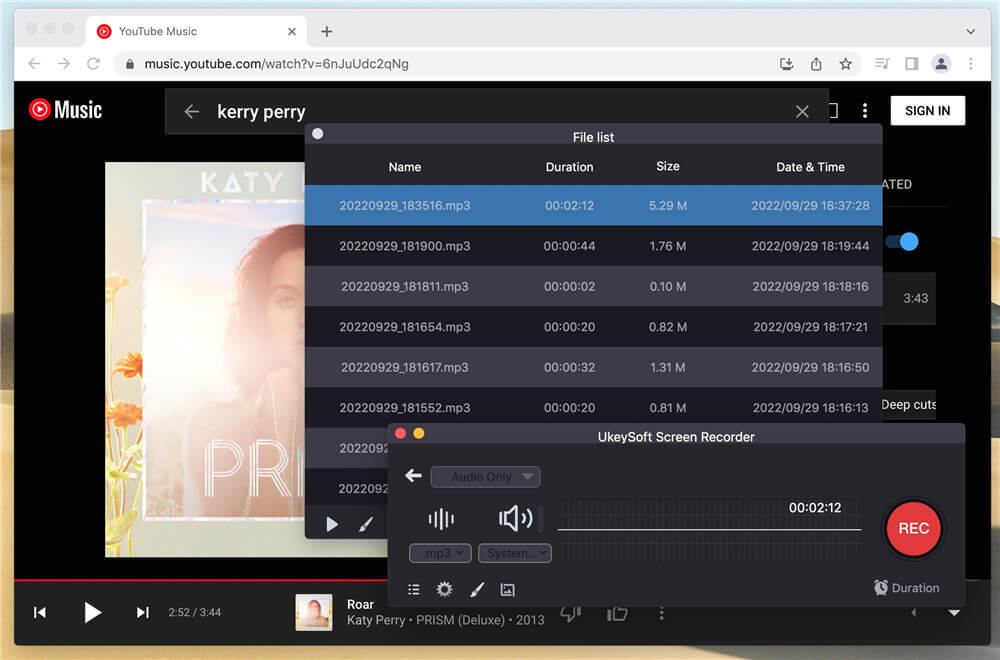
Step 6. Save YouTube Songs to Android Device
Now connect your Android device to Mac using USB cable, copy and paste the YouTube songs to it.
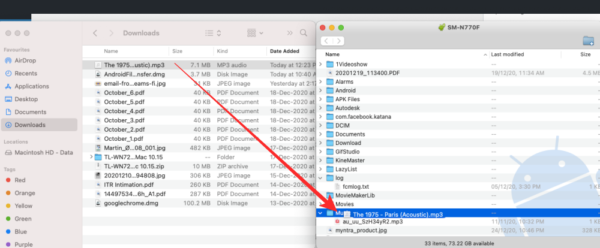
| Pros | Cons |
|
● Easy to use for beginners. |
● Computer installation needed. |
To download songs from YouTube to Android, you can also use an online YouTube music downloader. There are many free and paid online YouTube music downloader services that require no installation or registration. YTMP3 is a free online YouTube to MP3 converter. It works on web browsers on mobile devices and computers. You don't need to download the YouTube Music app or sigh up for a YouTube account. Simple paste the YouTube music video URL into its search box, the tool can detect the source and convert it into an MP3 audio file.
However, when I check the downloaded YouTube MP3 file, the audio file is compressed to a bitrate of 128kbps. And sometimes it fails to analyze the links for unknown reason. For high quality and high success rate, you can turn to the professional YouTube music downloader like 4kFinder YouTube Music Converter.
Step 1. On your Android phone, open a browser and visit YTMP3 website.
Step 2. Copy any music video link from YouTube, and paste the copied link to the search bar.
Step 3. Hit on the "Download" button to begin download MP3 music from YouTube.
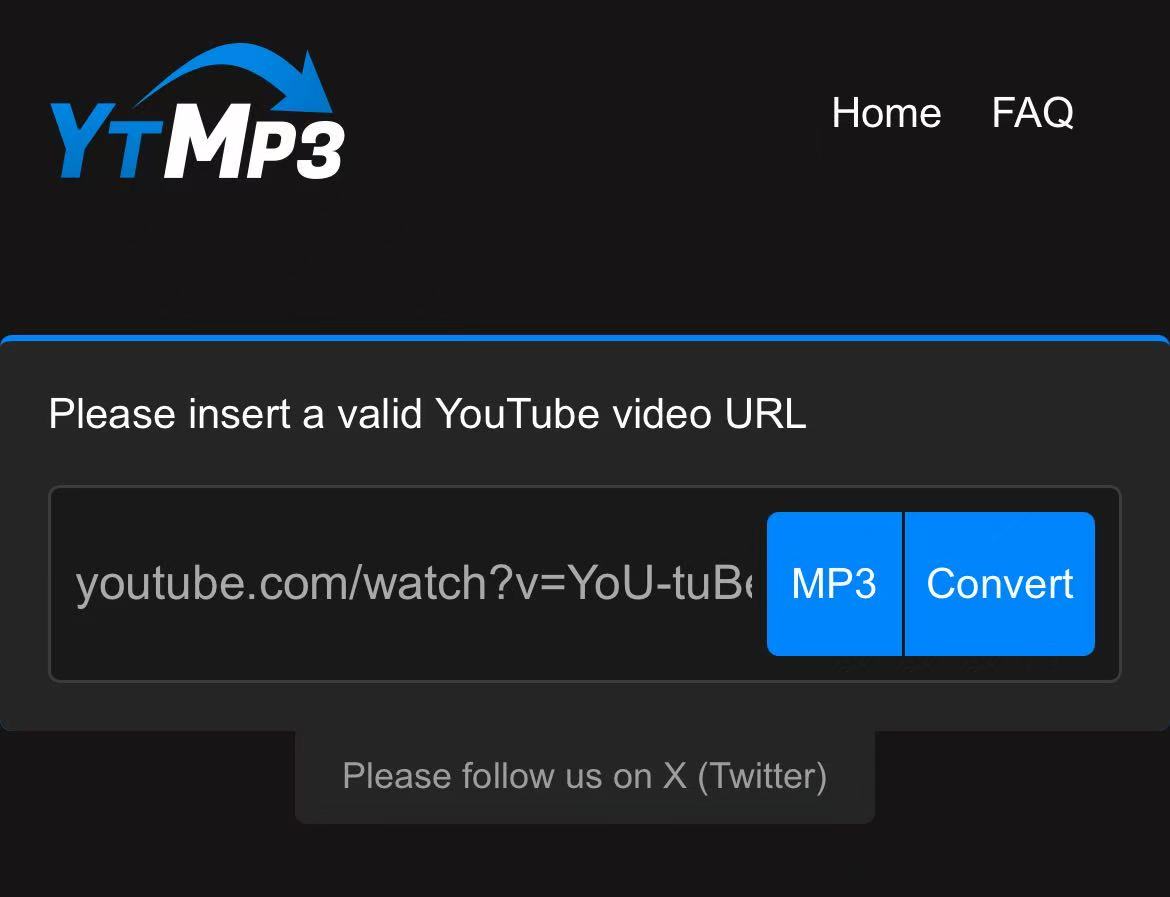
| Pros | Cons |
|
● No installation required. |
● Risk of pop-up ads or unsafe websites. |
Instead of YouTube Music Premium download service, there are also free YouTube music downloader app for Android that can save videos and music directly from YouTube to Android device. InsTube is also a good option. You can use it to download YouTube music video to MP3 and save it on your Android's storage. In addition, it also supports sites like SoundCloud, Instagram, Twitter, Vimeo, and more.
Note that this app is not available on Google Play Store, you need to download it from official website to your Android. Moreover, when using this app, there are many pop-up ads. The output MP3 audio bitrate only reach 128kbps, which is a little lossy. So, I strongly advise you to choose a safe and high-quality tool, such as 4kFinder YouTube Music Converter.
Here is how to use it to download music from YouTube to your Android.
Step 1. Download and install InsTube from its official website to your Android phone or tablet.
Step 2. Open the InsTube app and visit YouTube Music through the in-app browser.
Step 3. Play your desired music video and tap the "Download" button.
Step 4. Select the format (MP3) and quality. Then save the music file to your Android phone's storage.
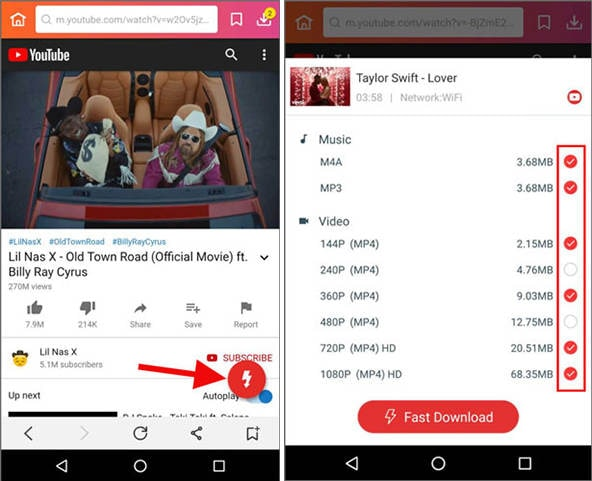
| Pros | Cons |
|
● Completely free. |
● Occasional ads. |
Finally, you can check the comparison table to see their differences and choose the best method for downloading music from YouTube Music to Android phone or tablet.
| Sound Quality | Download Speed | Supported Music Content | Batch Download | Pricing | Rating | |
| Official App (Premium) | Highest at 256kbps | Only at 1X | YouTube Music singles, albums, playlists, MVs | ✅ | $13.99/mon for YouTube Premium; $10.99/mon for YouTube Music Premium | 4.5 |
| 4kFinder YouTube Music Converter | Highest at 320kbps for MP3, 512kbps, 640kbps for AAC/M4A | 16X faster | Official music library | ❎ | Free trial, start at $14.95/month | 4.8 |
| 4kFinder Video Downloader | Highest at 320kbps/4K/8K | 6X faster | Supports YouTube, YouTube Music and 1000+ sites. | ✅ | Free trial, start at $14.95/month | 4.5 |
| UkeySoft Screen Recorder | Highest at 320kbps | No speed up | YouTube, YouTube Music and other platforms | ❎ | Free trial, $69.95 lifetime | 4.3 |
| Online YouTube Downloader | Highest at 128kbps | Only at 1X | YouTube music videos only | ❎ | Free | 4.0 |
To conclude, when you are considering a reliable, safe, and high-quality method for downloading YouTube Music to Android, 4kFinder YouTube Music Converter can provide the most professional help to you. It enables you to download singles, MVs, albums and playlists from YouTube Music without Premium, and convert them into MP3 320kbps, so that you can transfer and save the YouTube music to your Android forever!
Q1: Can you download music on YouTube Music without Premium?
Yes, but only through third-party tools, apps or online services. If you want a safe and reliable method to save YouTube music to Android, 4kFinder YouTube Music Converter is your best option.
Q2: How to download music from YouTube on Android without an app?
You can use an online YouTube Music downloader to save YouTube songs to your Android directly through your browser. Alternatively, you can download YouTube music to your PC/Mac using a desktop software like 4kFinder, then move them to your Android device.
Q3: How to Download YouTube Music to an SD Card on Android?
With a Premium subscription, you are allowed to download music from YouTube Music to SD card on Android. In the YouTube Music app, go to Settings > Downloads > Use SD Card to store offline music on your SD card.
If you use third-party to download YouTube music on computer, you need to insert the SD card to an SD card reader, plug it to the computer, and transfer the music files to it.
The easy way to download YouTube songs to Android phone is to join the Premium subscription on YouTube. But it has some restrictions. If you want to download YouTube music for free, you could consider using a YouTube music downloader. 4kFinder YouTube Music Converter can help you download and convert any song from YouTube Music to MP3/M4A/FLAC/AAC/WAV/AIFF with lossless quality at high speed. Besides, another tool, 4kFinder YouTube Downloader enables you to download music & videos from YouTube and YouTube music in MP3/MP4 format with high quality, and then you could transfer YouTube songs to your Android phone and tablet, and all your music devices. Also, 4kFinder Video Downloader is also a good option if you get used to streaming music on various music platforms. As it lets you record any music from music platforms and save them as local MP3/MP4 files. You can have a try on on these smart tools!
Prompt: you need to log in before you can comment.
No account yet. Please click here to register.
Porducts
Solution
Copyright © 2025 UkeySoft Software Inc. All rights reserved.
No comment yet. Say something...