By
Justin SabrinaUpdated on August 06, 2025
Summary
With a Tidal HiFi or Tidal HiFi Plus subscription account, you can only download HiFi music from Tidal mobile app for offline listening. This post will guide you how to download Tidal HiFi music for offline playback on your Android/iOS phone as well as Mac & Windows computer.
Having trouble with a weak internet connection? Want to listen to Tidal music without interruptions? A great way to solve this is to download HiFi music from Tidal for offline listening. Tidal is a leading music streaming service, well-known for its high-fidelity sound quality. If you're new and located in the U.S., you can try the Tidal Free trial. For full access to HiFi or HiFi Plus features, a subscription is required.
With a HiFi or HiFi Plus plan, you can download music using the Tidal mobile app. But unfortunately, it's not possible to download Tidal music to computer through the official app. Don't worry, though! In this guide, we'll walk you through two reliable ways to download HiFi music from Tidal on both mobile and computer. Keep reading to find out how!
CONTENTS
Part 1. Tidal HiFi vs Tidal HiFi Plus
Both Tidal HiFi and HiFi Plus plans let you enjoy high-quality sound and download songs for offline listening. However, there are some important differences between them.
| |
Tidal HiFi
|
Tidal HiFi Plus
|
|
Price
|
$10.oo/Month |
$19.99/Month |
|
Music Library
|
Over 100 million songs |
Over 100 million songs |
|
Max Sound Quality
|
1411kbps (HiFi) |
9216kbps (MQA) |
|
Audio Quality
|
16-bit, 44.1kHz |
Up to 240bit, 192kHz
Formats available include HiRes FLAC, Dolby Atmos, Sony 360 Reality Audio, FLAC, Master Quality Authenticated (MQA) |
Part 2. Download HiFi Music from Tidal with Tidal Mobile App
Tidal allows mobile users to download music for offline listening, so you can enjoy your favorite songs without using mobile data. To download HiFi music from Tidal, you need an active Tidal HiFi or HiFi Plus subscription. Follow the steps below to get started:
Step 1. Find Music to Download
Open the Tidal app on your phone. To search for an album, tap the Search tab at the bottom. To download a playlist you already created, go to My Collection and tap Playlists, then choose the one you want.
Step 2. Start Downloading
On the album or playlist page, locate the Download switch and turn it on. The songs will begin downloading and be saved to your device.
![download tidal music]()
Step 3. Enable Offline Mode
Go back to My Collection, then tap the gear icon (Settings) in the top-right corner. Choose Authorize to register your device for offline playback. Enter a name for the device and tap OK. Now, switch on Offline Mode to start listening without an internet connection.
![set offline mode]()
Part 3. Download HiFi Music from Tidal to Computer [Best & Hot]
As you may know, Tidal HiFi downloads are limited to mobile devices. Once you cancel your Tidal HiFi or HiFi Plus subscription, all downloaded songs become unavailable. Even worse, you can't play Tidal music without using the Tidal app. So, how can you keep Tidal HiFi music after canceling your subscription? Is it possible to download Tidal HiFi tracks to a computer or transfer them to a HiFi music player? The answer is yes, with the help of a third-party tool like UkeySoft Tidal Music Converter.
UkeySoft Tidal Music Converter is a powerful and easy-to-use downloader for all Tidal users, including Tidal Free, HiFi, and HiFi Plus. It allows Tidal Free users to download songs for offline listening, and lets HiFi/HiFi Plus subscribers save high-quality music directly to their computer. You can convert Tidal HiFi songs to popular formats like MP3, M4A, AAC, WAV, FLAC, or AIFF while keeping all ID3 tags intact.
Thanks to its advanced technology, UkeySoft supports up to 16X faster download speeds and delivers high-quality audio output. One more advantage? You don't need to install the Tidal app, it works directly through the Tidal Web Player! After conversion, your Tidal HiFi music can be saved forever. You'll also be able to transfer it to any device or player, such as FiiO M11 Pro, Astell&Kern, Pioneer, Questyle, iOS and Android phones, Onkyo HF Player, and many more.
UkeySoft Tidal Music Converter
- Download songs from Tidal Free without subscription
- Download HiFi music from Tidal HiFi and Tidal HiFi Plus
- Convert Tidal music & playlists to MP3/M4A/AAC/WAV/FLAC/AIFF
- Preserve Hi-Fi audio quality of the Tidal songs after conversion
- Keep ID3 tags like song title, cover, album, artist, genre, etc.
- Built-in Tidal Web Player, no need to install the Tidal app
- Listen to Tidal HiFi music offline on any Hi-Fi Music Players
Step-by-step: Download Tidal HiFi Music on Windows & Mac
UkeySoft Tidal Music Converter is available on Windows and Mac. Here we will take Windows version as example. Follow this guide to download HiFi music from Tidal by using UkeySoft.
Step 1. Start UkeySoft Tidal Music Converter
Download and install the latest version of UkeySoft Tidal Music Converter on your Windows or Mac. When you open the program, remember to login to your Tidal HiFi or HiFi Plus account.
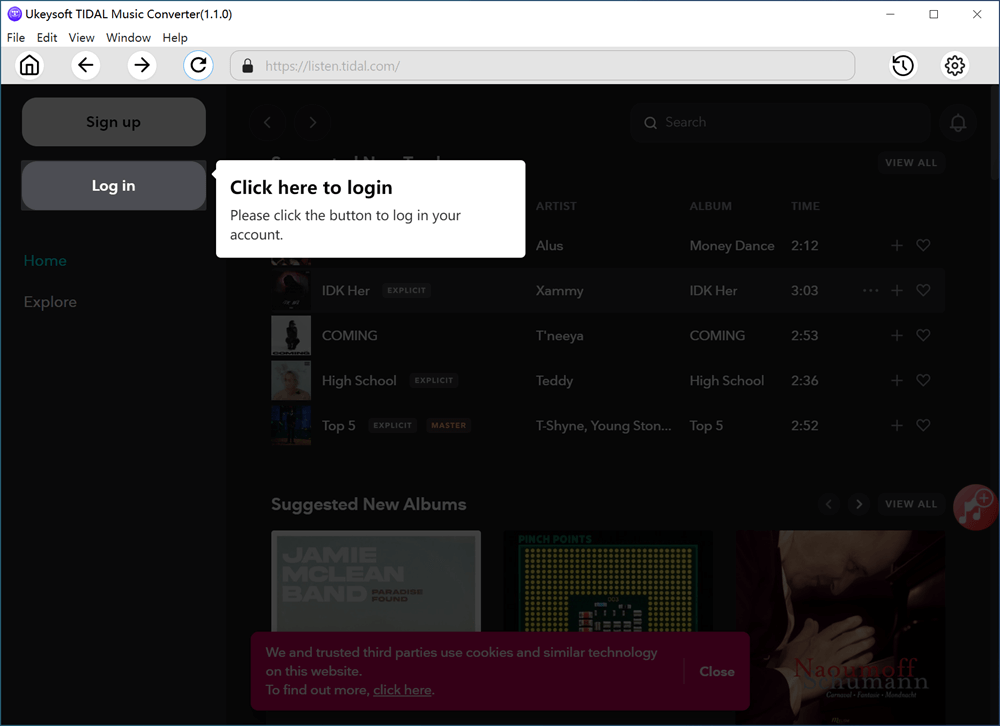
Step 2. Select MP3 as Output Format
Click on the Settings (a gear icon) at the top right corner of the interface. In the pop-up window, you can set the Output Format, Output Quality, Output Folder, Output Organize, Language, etc.

To keep HiFi quality sound, please set FLAC, AIFF or WAV as the output format, as they are uncompressed formats.
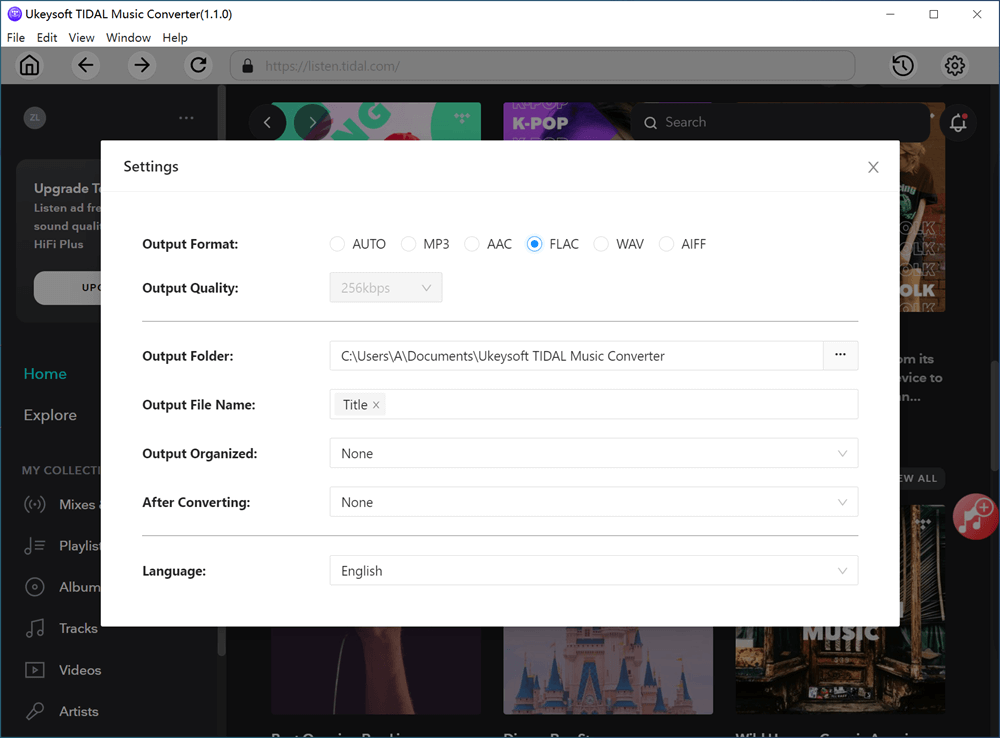
Step 3. Select Tidal Tracks/Playlist to Convert
Open any tracks, artist, playlist or album, then click the "Red +" icon to load the songs.
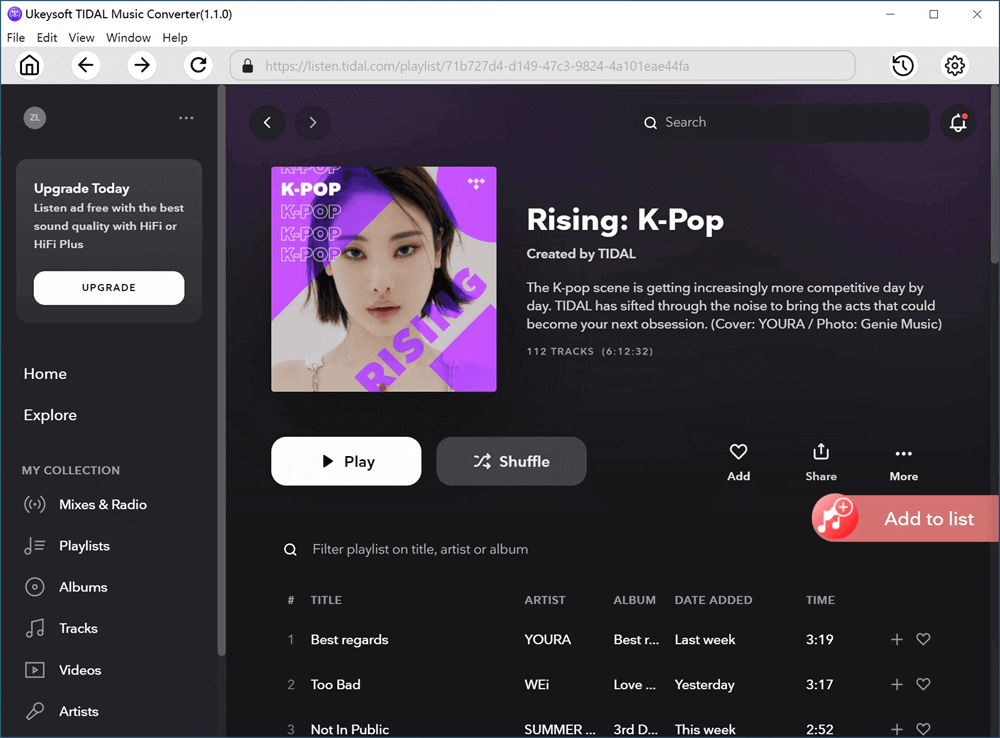
If you don't want to download the entire album/playlist, you can unselect the songs you don't like.
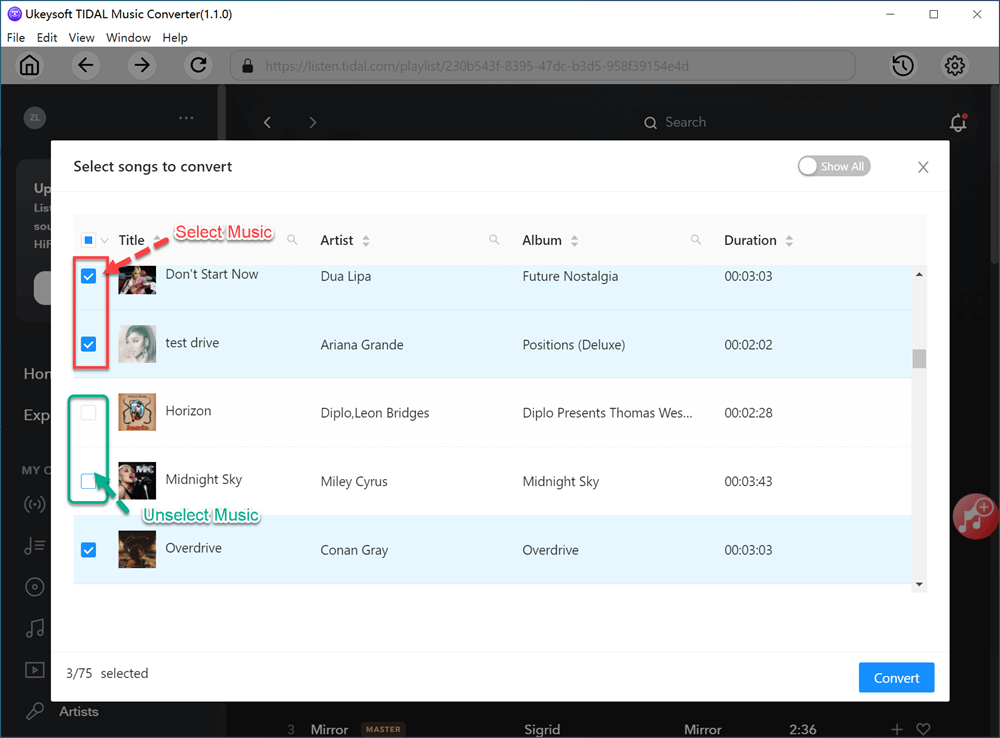
Step 4. Start Downloading & Converting Tidal HiFi Music
If everything is ready, you can click on the "Convert" button to start downloading and converting Tidal HiFi music to WAV/FLAC/AIFF with lossless quality.
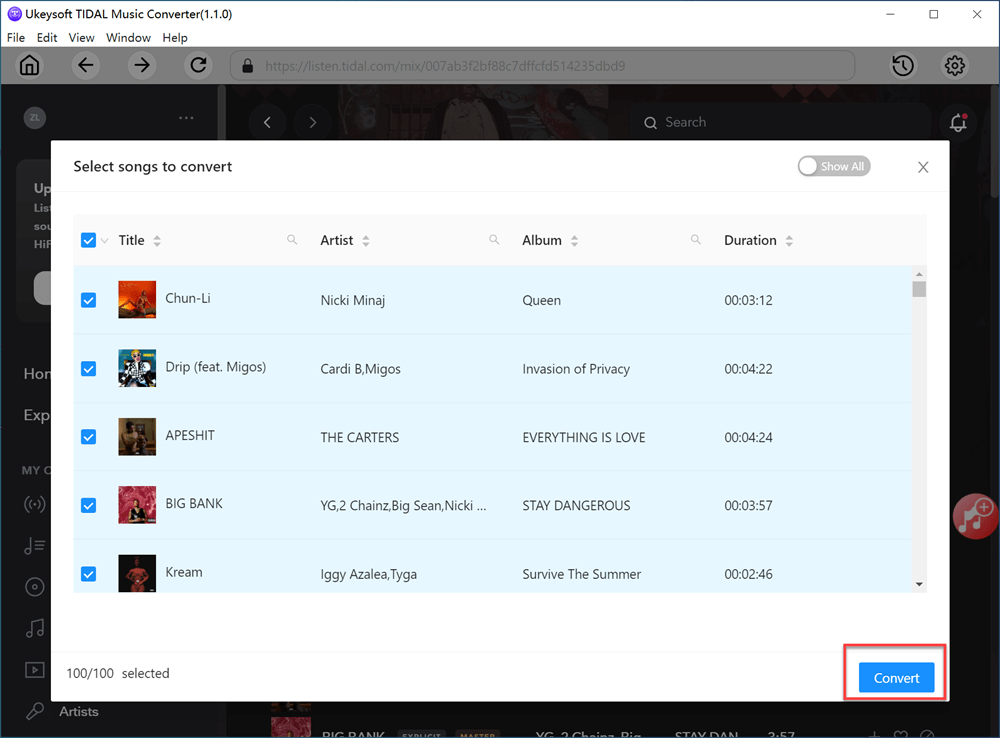
After that, you can go to the Output Folder or click "History" to get the downloaded Tidal HiFi music.
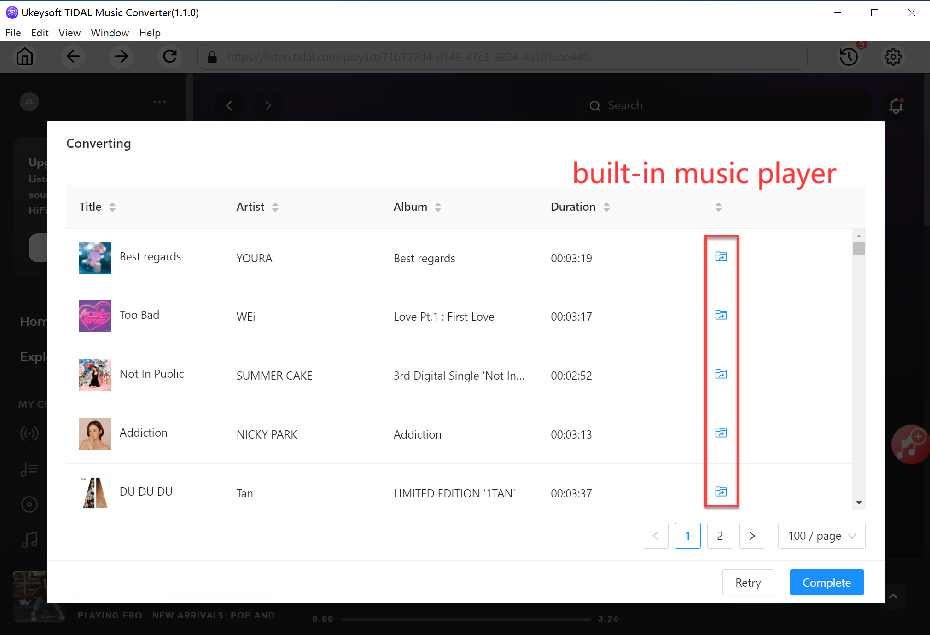
Step 5. Listen to Tidal HiFi Music Offline on iOS & Android
To enjoy Tidal HiFi music on your mobile device, you can rely on this smart iOS & Android Tranfer tool. It assists users to backup, manage and transfer data between computer (phone) and phone. With it, you can easily transfer the Tidal HiFi songs to your iPhone or Android phone for offline plaback.
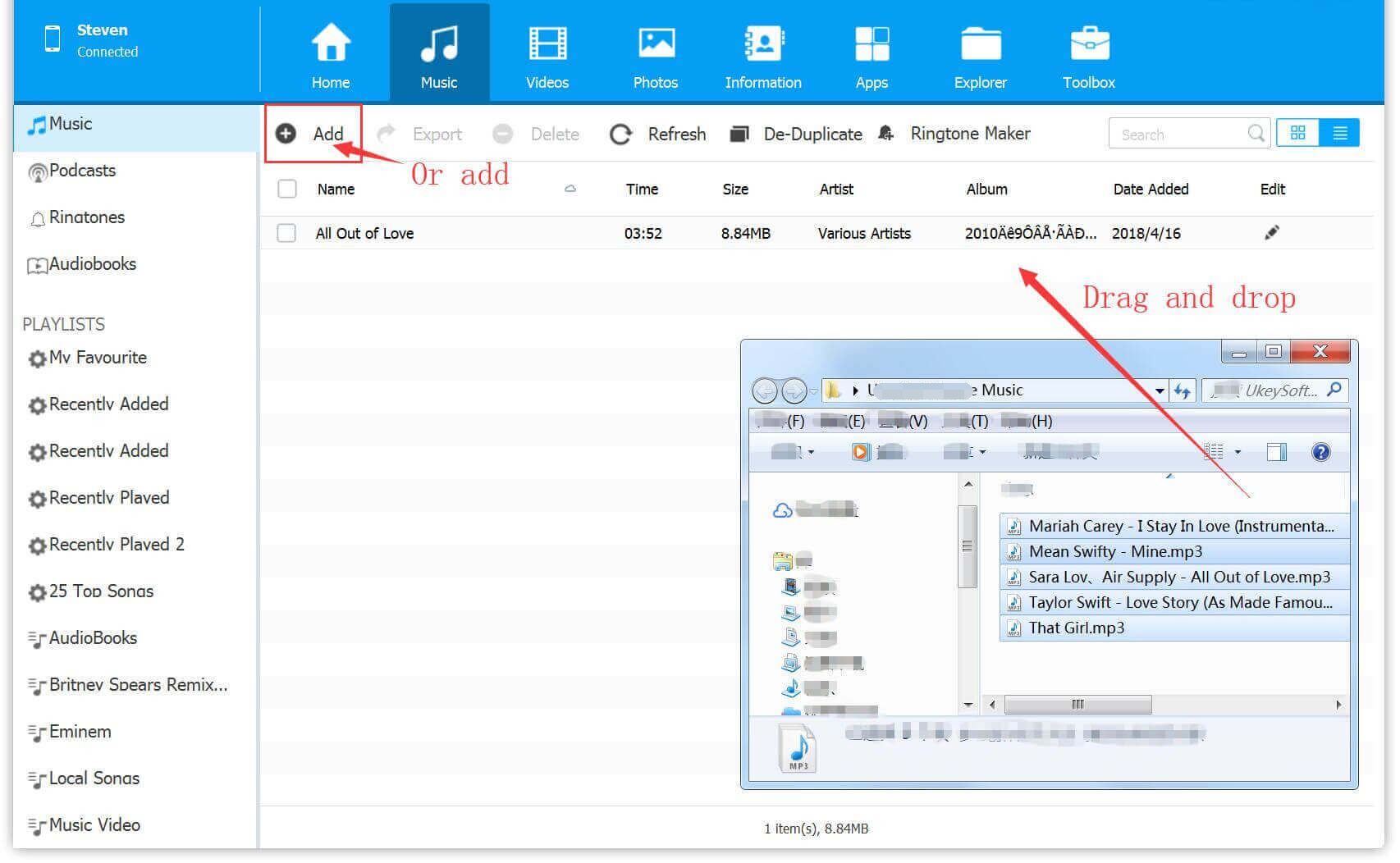
Note
To play Tidal HiFi music on computer or mobile without the Tidal Music app, you need to download a free HiFi Music Player/app.
FAQs of Downloading HiFi Music from Tidal
Q1. Can I download HiFi music directly from the Tidal app?
Yes, if you have a Tidal HiFi or HiFi Plus subscription, you can download songs for offline listening using the Tidal mobile app. However, downloads are stored in an encrypted format and cannot be transferred or played outside the Tidal app.
Q2. What is Tidal HiFi music?
Tidal HiFi music refers to high-quality, lossless audio files streamed in FLAC format at 16-bit/44.1 kHz CD quality. It provides better sound compared to standard MP3 files.
Q3. Can I download HiFi music from Tidal to my computer?
The Tidal desktop app does not support offline downloads. To save Tidal HiFi music on your computer, you'll need third-party software such as a Tidal music converter.
Q4. Are there tools to download Tidal HiFi music as MP3 or FLAC files?
Yes, tools like UkeySoft Tidal Music Converter can help you download and convert Tidal HiFi music to MP3, FLAC, WAV, or AAC formats for offline playback on any device.
Q5. Is it legal to download Tidal HiFi music using third-party tools?
Downloading music using third-party tools may violate Tidal's terms of service. It's recommended to use these tools for personal backup only and not for commercial use or redistribution.
Q6. Can I keep Tidal HiFi songs after canceling my subscription?
If you downloaded songs via the Tidal app, they will become inaccessible once your subscription ends. However, songs downloaded using third-party tools can be saved permanently for personal use.
Final Words
Tidal provides great HiFi sound quality and allows users to download songs for offline listening, but this feature is limited to the mobile app. If you want to save Tidal HiFi music on your computer, the powerful UkeySoft Tidal Music Converter makes it possible on both Windows and Mac. It's a great solution worth trying!
Tip: System Requirements:
Windows 7 or later on 64bit required
Download HiFi Music from Tidal

Justin Sabrina has always had great enthusiasm for writing, programming and web development. He likes writing about software and technology, his works are featured on some tech blogs or forums like Tom's Hardware, CNET, etc.


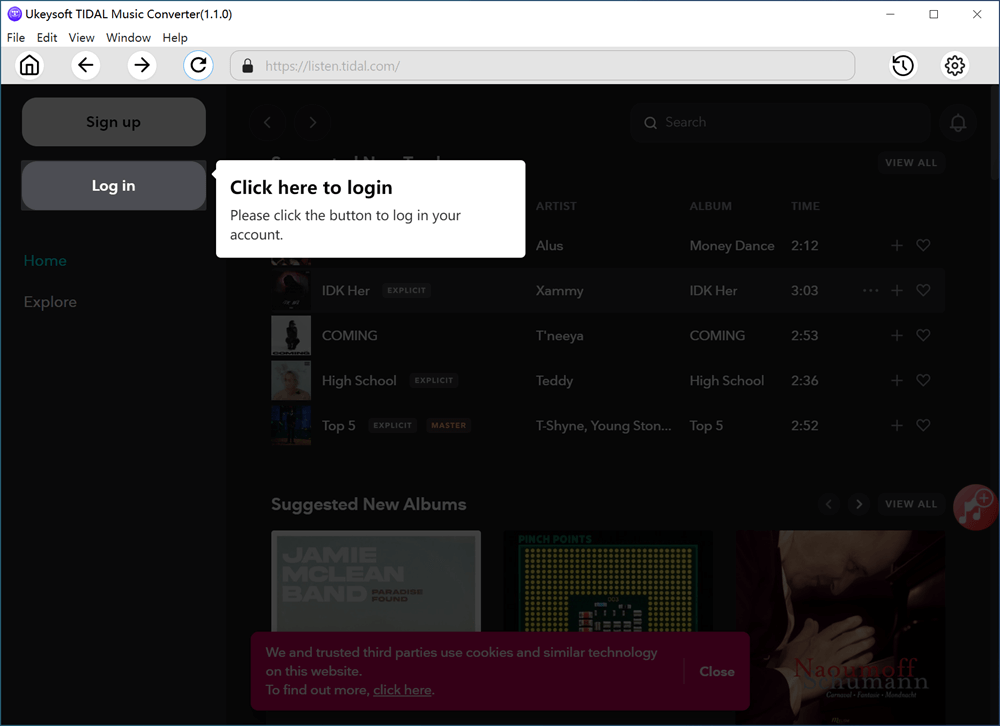

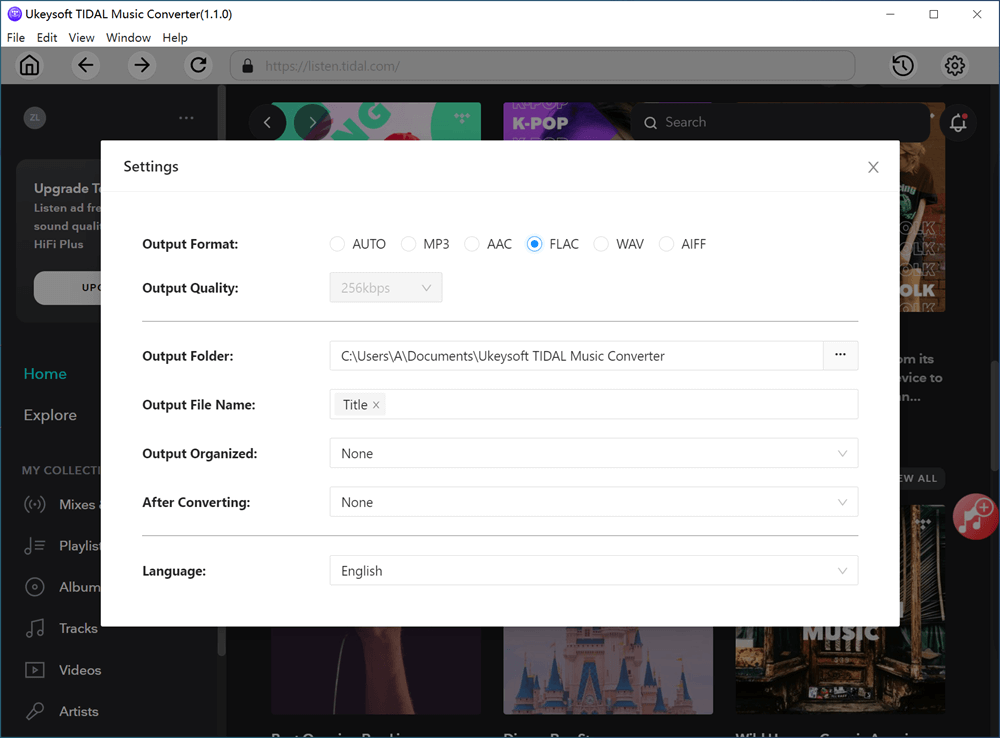
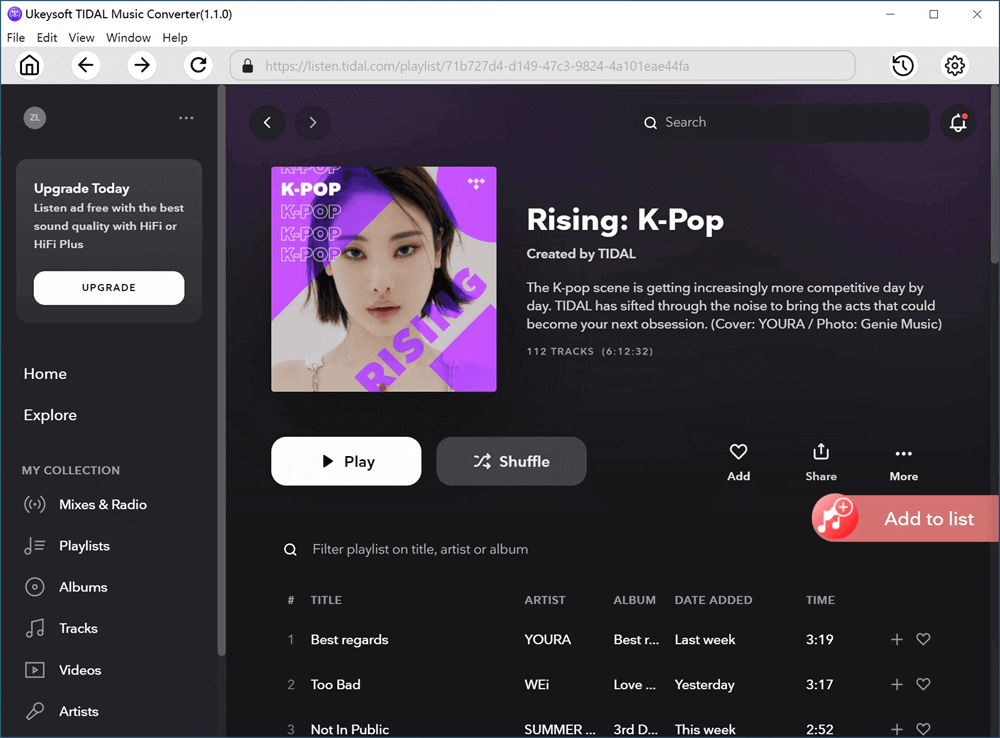
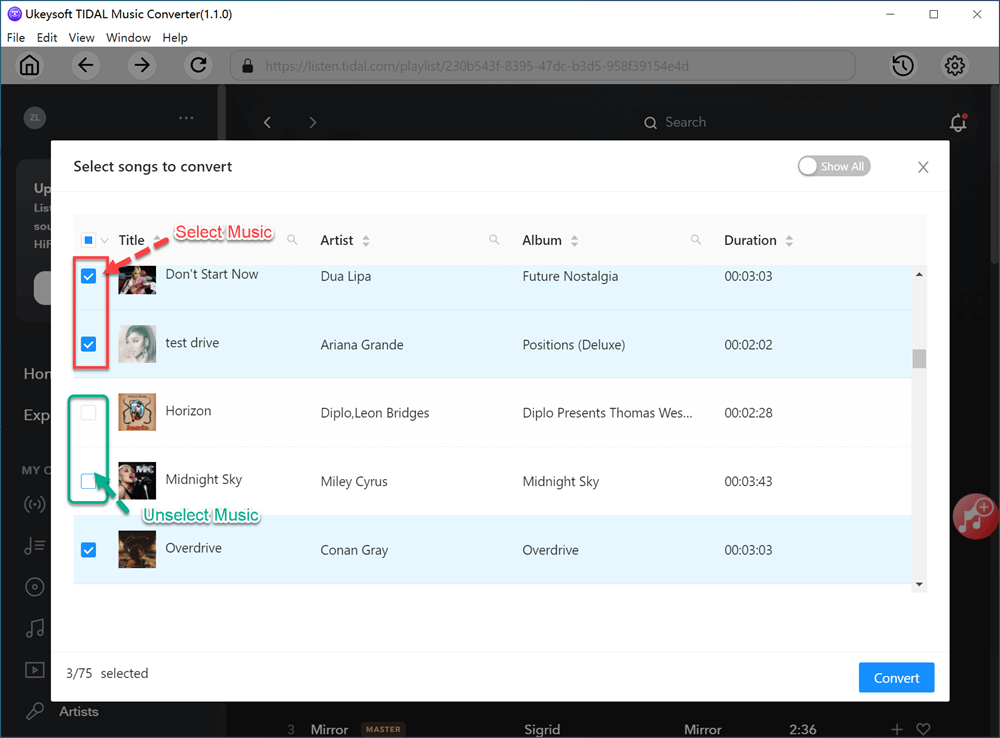
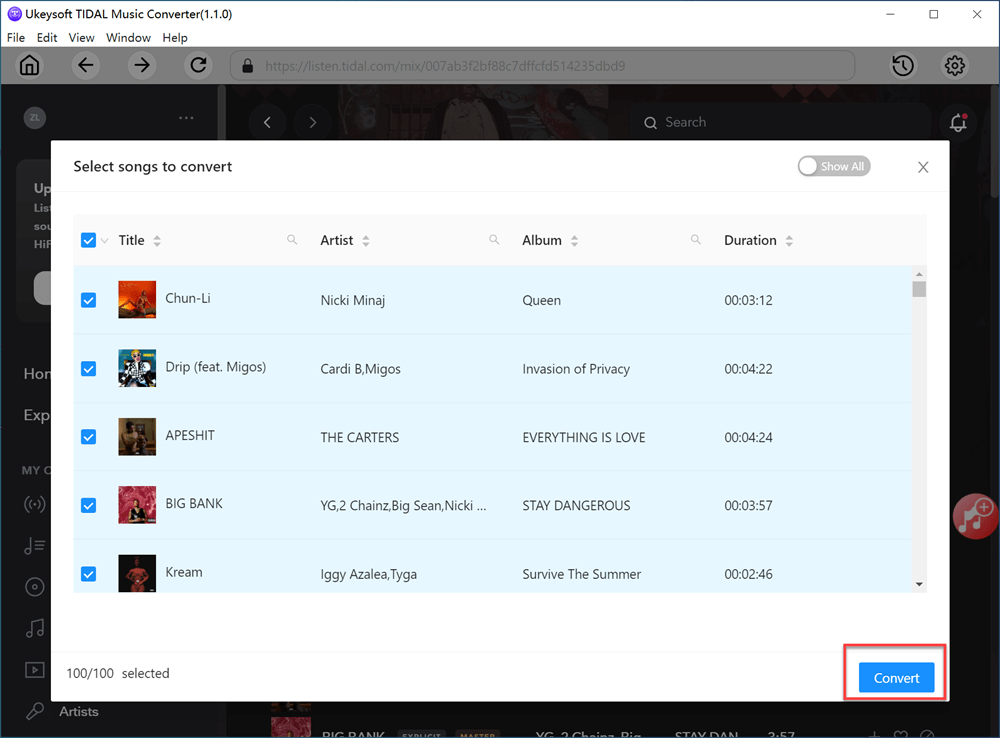
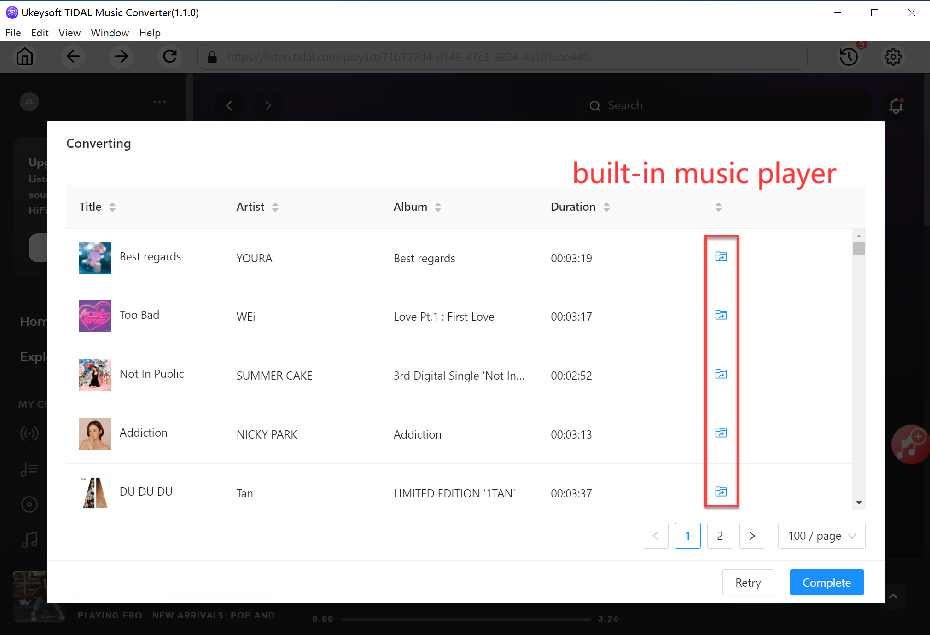
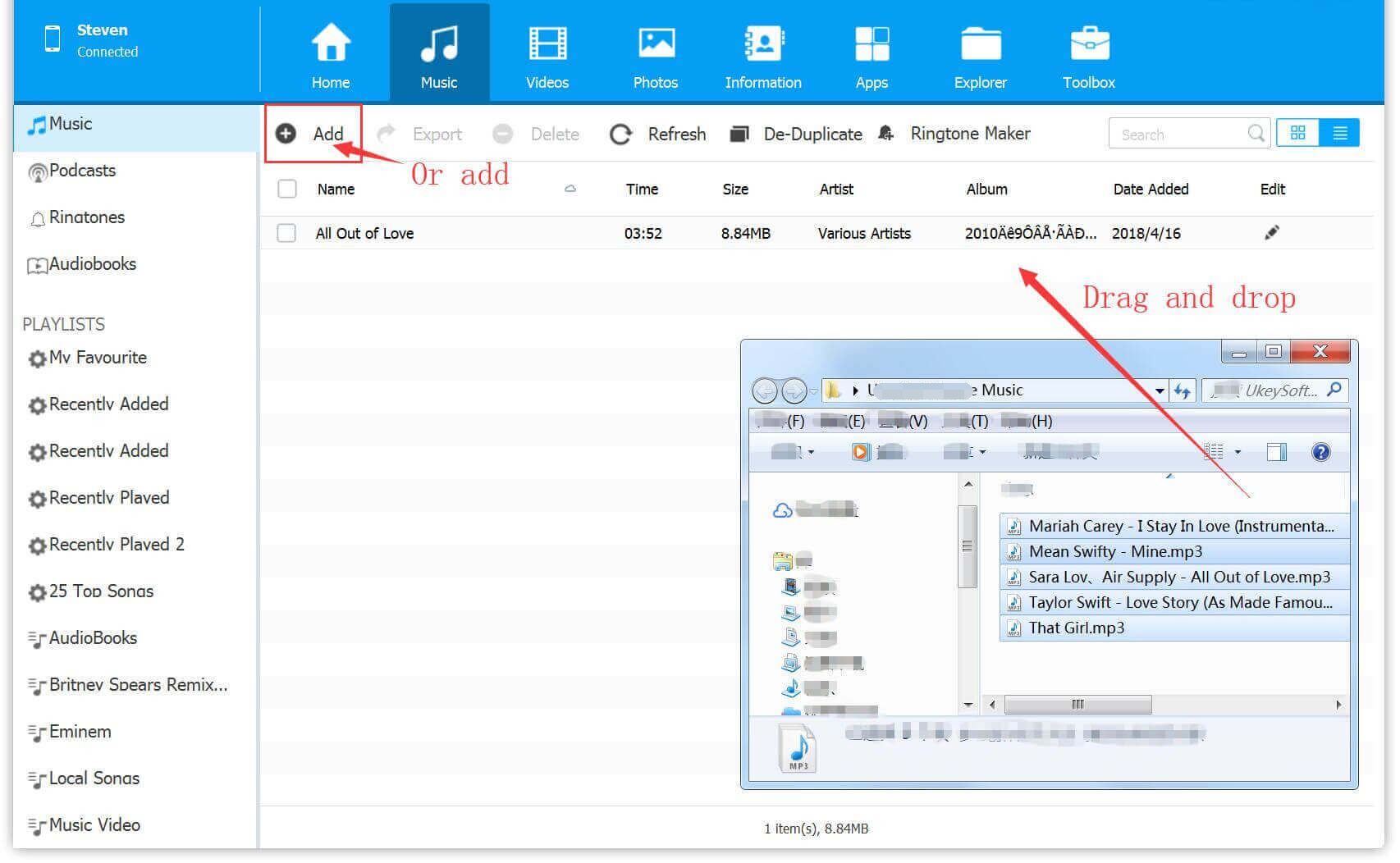









No comment yet. Say something...