By
Justin SabrinaUpdated on December 18, 2025
Summary
Do you want to play Apple Music on MP3 players? Check out this post. Here you will get 3 ways to download Apple Music to MP3 player, so that you can play purchased and streaming Apple Music on your MP3 player anywhere and anytime.
Apple Music is one of the most popular streaming music service with over 100 million songs, you can play Apple Music through the Apple Music app or iTunes program on Apple authorized devices, such as iPhone, iPad, Android phone, Apple Watch, Mac, HomePod, Apple TV, etc. But if you want to play Apple Music on an MP3 player like Snoy Walkman player, SanDisk, iPod Nano/Classic/Shuffle, you'll need to convert Apple Music tracks to MP3 format then transfer to MP3 Player.
Check out this post, we will share you the detailed guide on how to play Apple Music on any MP3 player, including purchased Apple Music and streaming Apple Music. To download high-quality Apple Music songs to MP3 player, UkeySoft will convert Apple Music to MP3 in 320 kpbs at batch, then you can transfer to MP3 Player. Let's teach you how to download and transfer Apple Music to MP3 player, you can play Apple Music on any MP3 Player.
Part 1. Can I Play Apple Music on MP3 Player Directly?
Many Apple Music users looking for an MP3 player to stream Apple Music directly. Actually, some MP3 players with network connect function and compatible with Apple Music app, those MP3 player can play Apple Music directly. In this part, we have listed some MP3 players can play Apple Music directly via installing the Music app. After install the Apple Music app on MP3 player, you can stream Apple Music just like you would on a phone.
Android MP3 Players for Apple Music:
Currently, there are many Android-based MP3 players that support Apple Music, such as the Sony Walkman NW-A105, Sony Walkman NW-ZX507, Fiio M17, INNIOASIS G1, TIMMKOO Q8 MP3 Player, DODOSOUL MP3 Player. If you have an Apple Music subscription, you can download Apple Music app from Google Play Store on your Android MP3 player, then install, launch the Apple Music app and sign in with your Apple ID, you can then stream Apple Music on your Android-based MP3 players, and even download songs, playlist and albums for listeing offline on MP3 player. So, if you have an Android-based MP3 players that compatible with Apple Music, you can use Apple Music app to play music on your Android MP3 player directly, which just like streaming music on mobile phone.
Except for Android-based MP3 players, iPod Touch (5th to 7th generation) is the only one Apple's MP3 player that compatible with Apple Music app, if you have subscribed Apple Music, you can download Apple Music app on iPod Touch, and even download Apple Music tracks for offline listening on iPod Touch. If you use iPod Nano, iPod Classic, or iPod Shuffle, unfortunately, those iPod devices doesn't compatible with Apple Music, you will need to convert Apple Music to MP3 or M4A format then import to iPod Nano/Classic/Shuffle.
MP3 Players that doesn't compatible with Apple Music:
Actually, most MP3 players doesn't support Apple Music, such as Sony Walkman, SanDisk, Astell&Kern AK300, iPod Nano, TIMMKOO, Surfans, FiiO JM21, etc. Even thouth you have downloaded Apple Music songs to computer, you can't transfer them to MP3 player, due to DRM protection.
Solutions: To play Apple Music any MP3 players you like, the best ways is to convert Apple Music tracks to MP3 or other DRM-free audio formats, then transfer them to your MP3 player for offline listening.
Part 2. Download and Play Apple Music on MP3 Player
In this part, we will introduce 3 ways on how to download and convert Apple Music to MP3, M4A or other popular audio formats on a Mac or PC computer. Afterward, you'll be able to transfer the MP3 Apple Music files to any MP3 player, such as iPod Nano, iPod shuffle, iPod classic, Apple iPod touch without Wi-Fi, Sony Walkman, SanDisk mp3 player, FiiO M6/M5, Astell & Kern A&ultima SP1000M, Hidizs mp3 player, ONKYO Hi-Res digital audio player, Cowon Plenue music player, Surfans F20 HiFi MP3 Player, etc.
Method 1. Download and Play Apple Music on MP3 Player via Desktop Tool 👍
Since there is no way to play Apple Music on MP3 Player directly, if you want to play streaming Apple Music on MP3 player, you need to convert Apple Music to MP3 format. After downloading Apple Music files as local MP3 files and save onto the device forever, then you can put them to MP3 Player. Follow our step-by-step tutorial to learn how to save Apple Music as local MP3 music files to play on any MP3 player.
UkeySoft Apple Music Converter is a quite professional Apple Music to MP3 converter, which can convert Apple Music songs/playlists/albums to DRM-free MP3, M4A, AAC, FLAC, WAV and AIFF with ID3 tags and metadata retained. The built-in Apple Music web player enables you to browse, search, play and convert any music tracks without iTunes app. The conversion can be up to 10X faster speed but with zero quality loss (320kbps, 512kbps, 640kbps selectable). Plus, it also supports batch conversion, so you can convert all Apple music tracks in a time-saving manner. After conversion, you can freely play Apple Music songs, playlists on any MP3 players, such as Sony Walkman, Archos, Sandisk, Creative Zen, iRiver, Cowon, etc.
Key Features of UkeySoft Apple Music Converter:
- Diverse Format Conversion: This powerful tool offers a wide range of output formats for your converted Apple Music tracks, ensuring compatibility with various devices, including MP3 players. Supported formats include MP3, M4A, AAC, FLAC, WAV, and AIFF, granting you the flexibility to choose the format that best suits your preferences and devices.
- Preservation of Audio Quality: The conversion process carried out by UkeySoft Apple Music Converter is engineered to maintain the original audio quality of your Apple Music tracks. This means that you can experience the same exceptional sound as the source material, even after conversion.
- Speed and Efficiency: With a remarkable 16X conversion speed, UkeySoft Apple Music Converter ensures that your Apple Music tracks are swiftly transformed into your chosen format. Additionally, the software supports batch conversion, allowing you to process multiple songs simultaneously, saving you time and effort.
- ID3 Tags and Customization: Your music's identity is preserved through the meticulous retention of ID3 tags, encompassing essential details such as song titles, artist names, album information, and even album artwork. Furthermore, the software empowers you to customize the output file names, tailoring them to your organizational preferences.
- Organized Music Library: UkeySoft Apple Music Converter offers an organizational feature that allows you to arrange your converted songs by Artist or Album. This functionality enables you to build and curate your own music library, making it easier to navigate and enjoy your favorite tracks.
- Seamless Transfer: Once your Apple Music tracks are converted, UkeySoft Apple Music Converter facilitates the seamless transfer of your converted songs to any MP3 player. This enables you to take your music on the go and enjoy it offline, no matter where you are.
Operating System Compatibility:
UkeySoft Apple Music Converter offers broad compatibility, supporting a variety of Windows operating systems including Windows 11, 10, 8.1, 8, 7, Vista, and XP, as well as Mac OS versions ranging from 10.9 to 10.15, including the latest macOS 13 Ventura.
Windows 7 or later on 64bit required
Tutorial: Download and Play Apple Music on MP3 Player
Step 1. Install and Launch Apple Music Converter
Install the Apple Music Converter and launch it, then click "Sign In" to login to your Apple Music Account. After successful login, you will get access your Apple Music library.
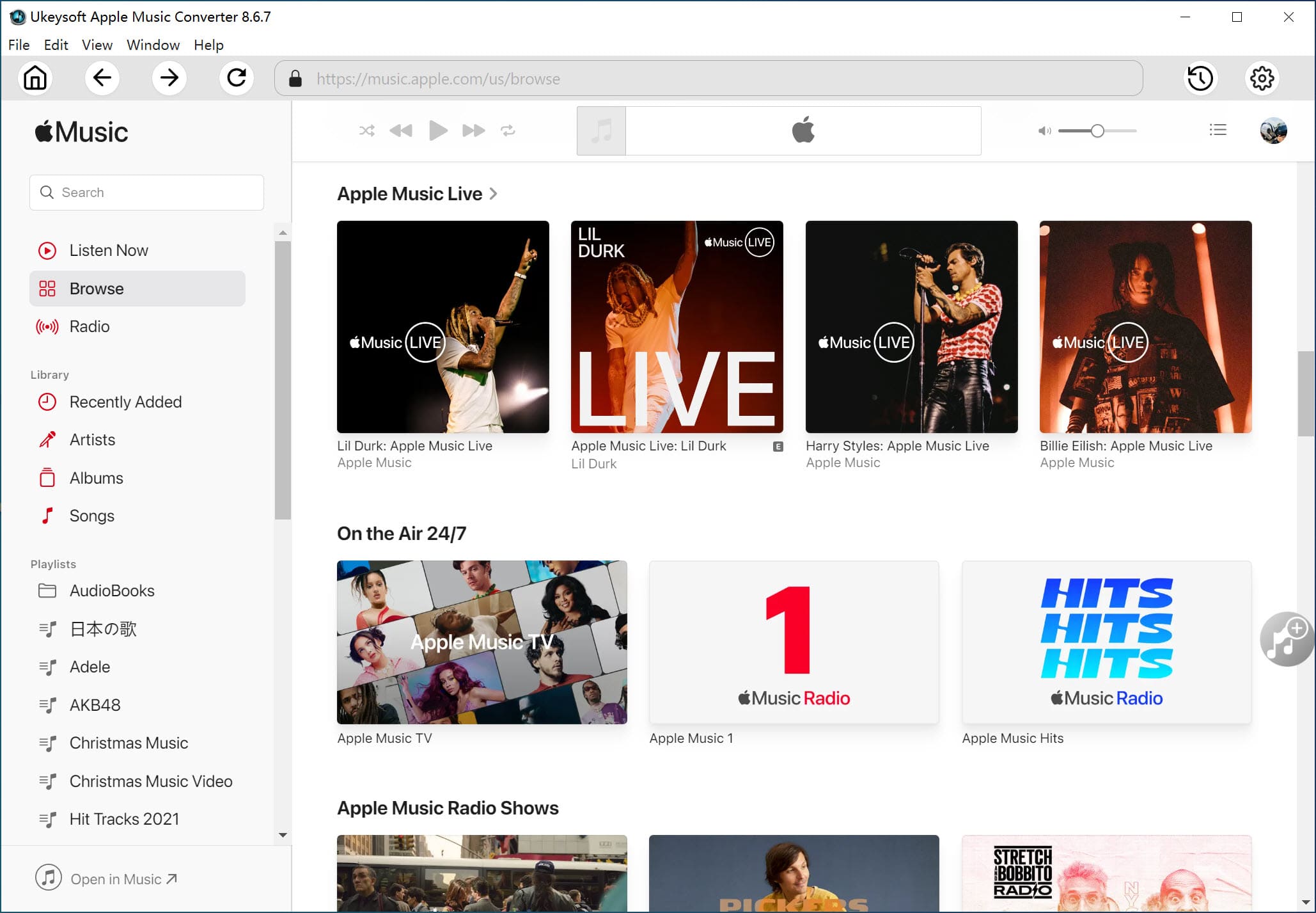
As the picture shown below, you can search for any songs, playlists or albums in the Search Box, and play it online.
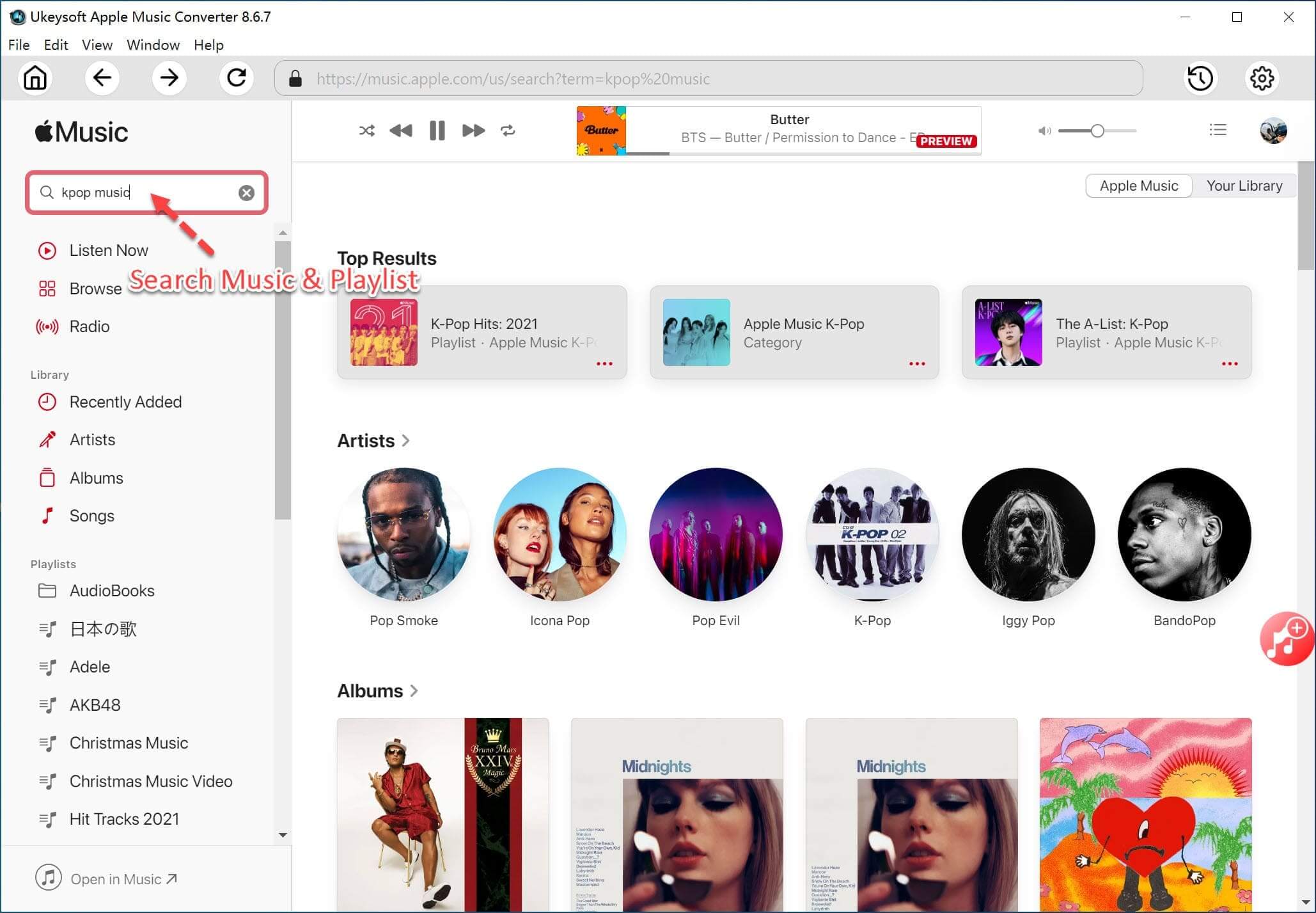
Step 2. Choose MP3 as Output Format
Next, open the settings window by ticking the Gear icon. The default output format is AUTO M4A. You can change to MP3 format. This Apple Music Converter also allows you to convert M4P Apple Music tracks to AAC, FLAC, WAV, AIFF.
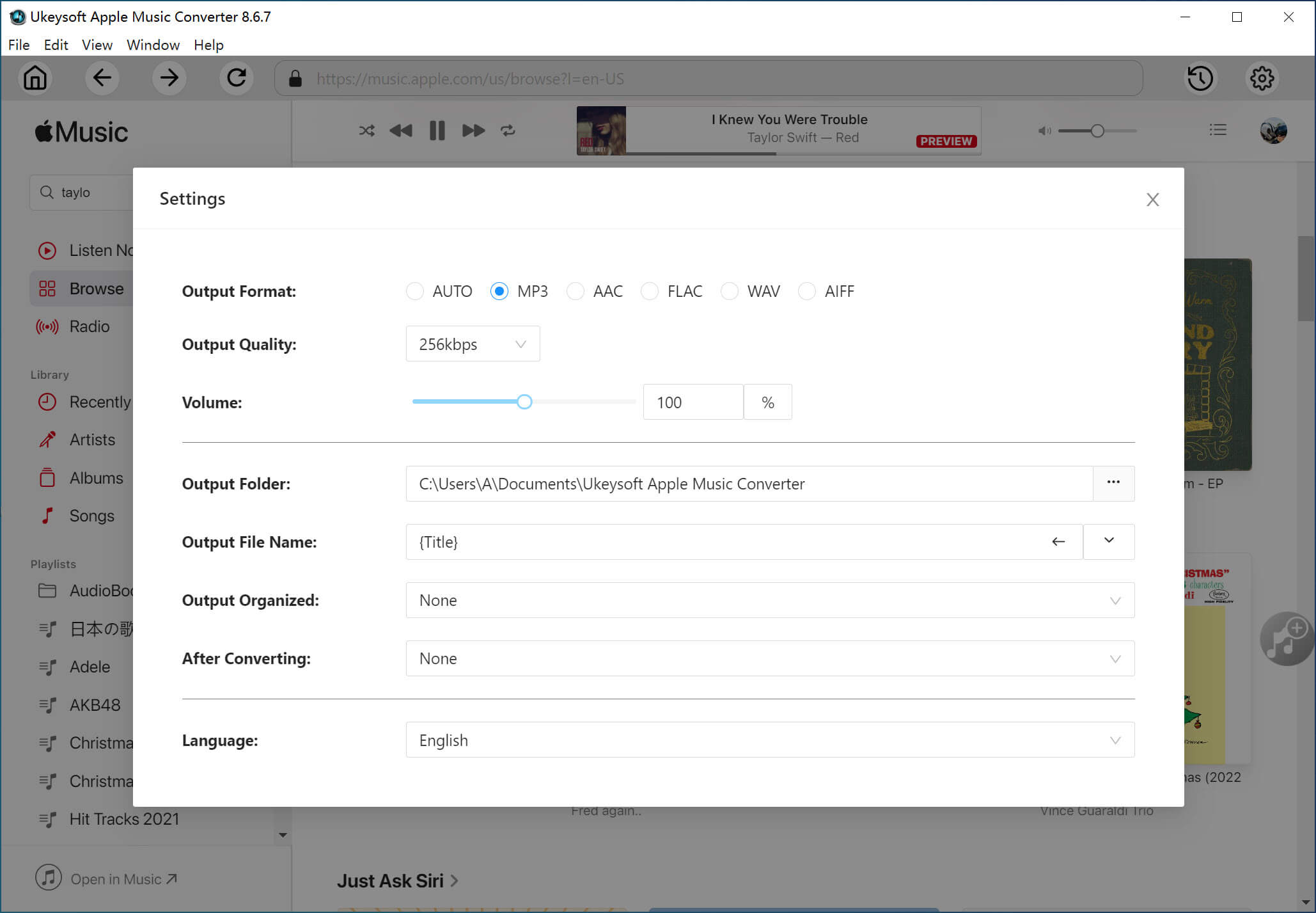
For each output format, UkeySoft Apple Music Converter provides pre-designed configuration music quality, you can customize the value according to your needs.
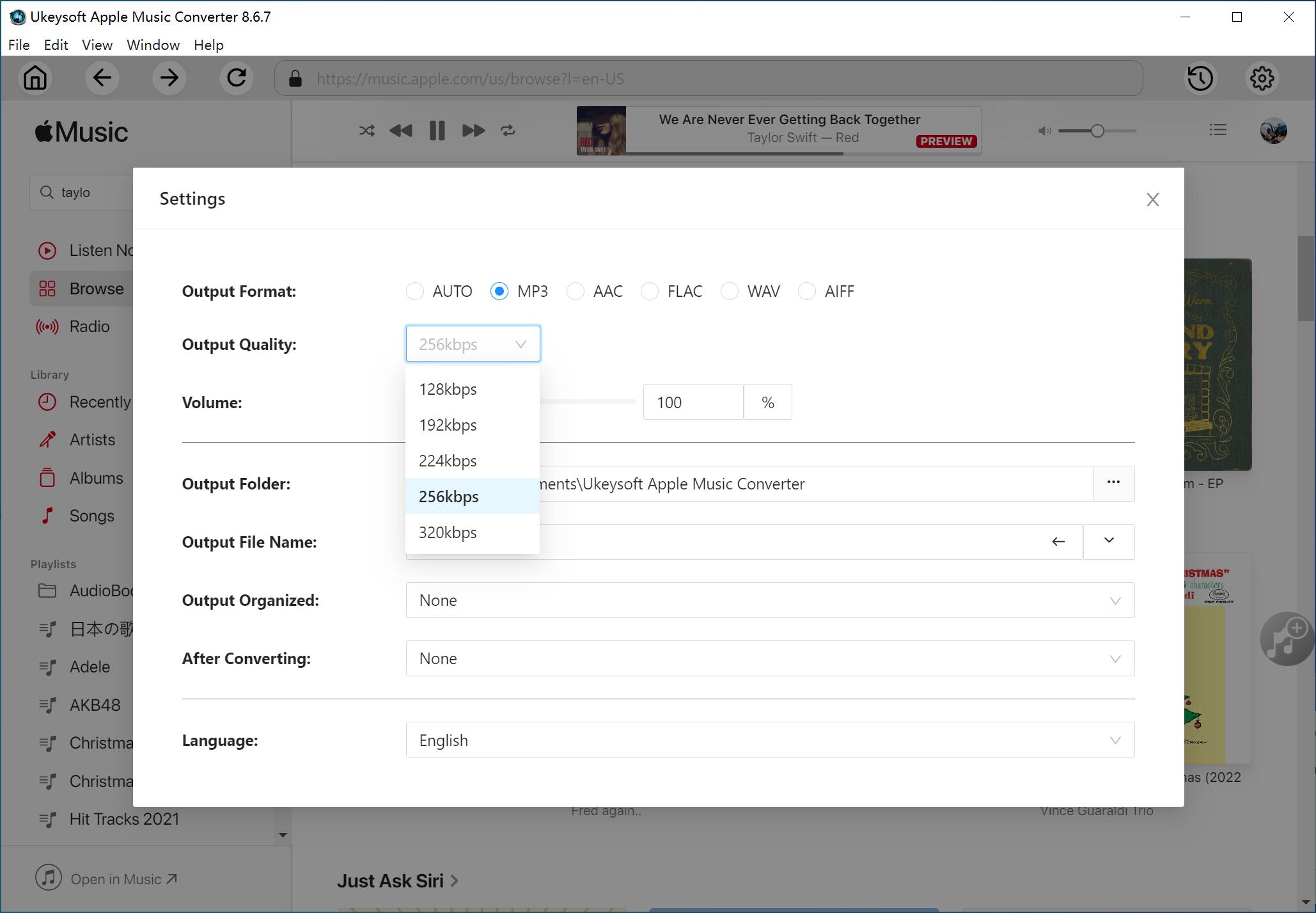
Step 3. Select Apple Music Songs
All songs will be displayed on the right side. You can select any favorite Apple Music tracks or playlists you want to convert to MP3. Built-in search box is available.
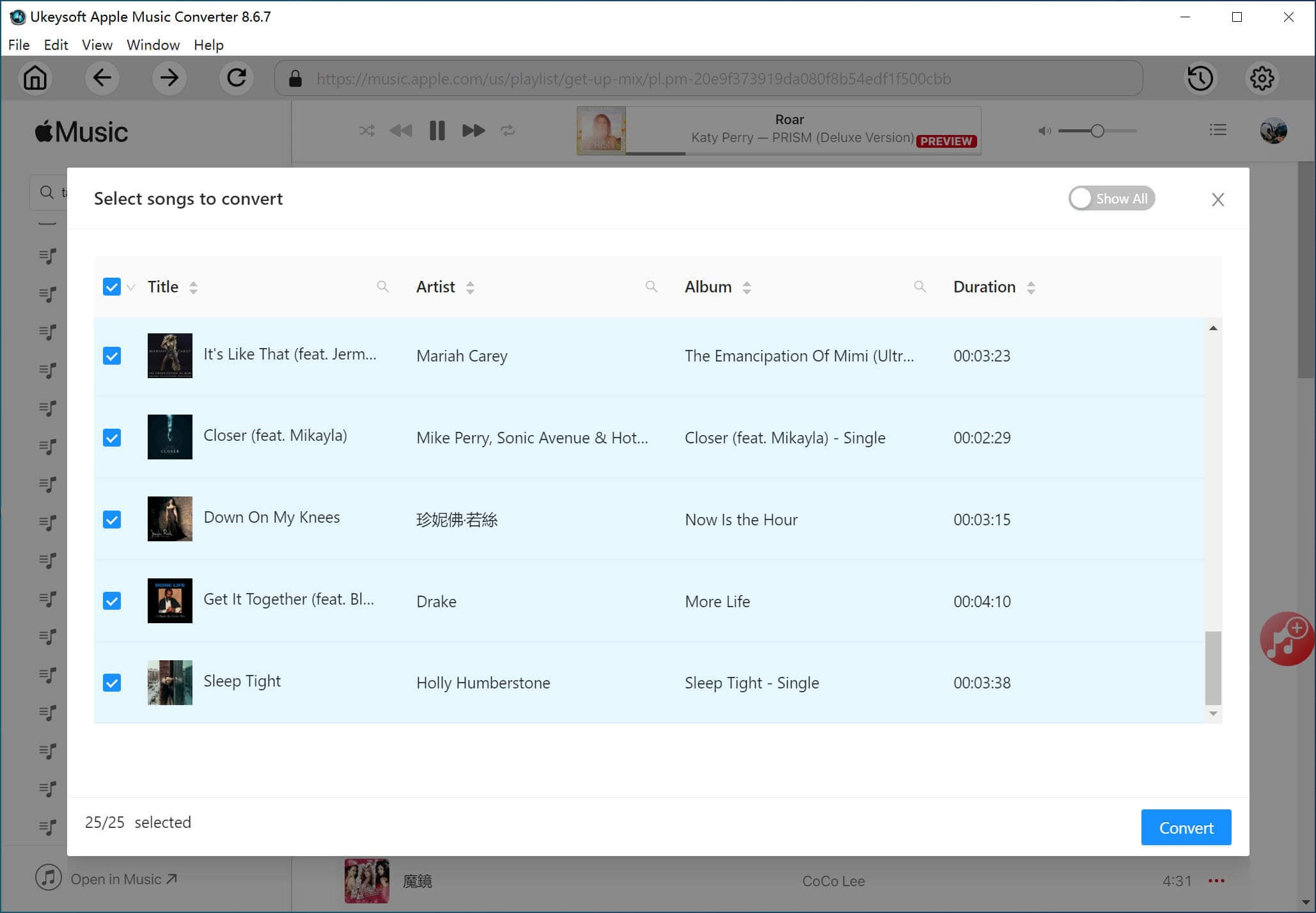
Step 4. Convert Apple Music to MP3 Format
Simply click "Convert" button to start converting Apple Music to MP3 format, which is compatible with the all MP3 player.
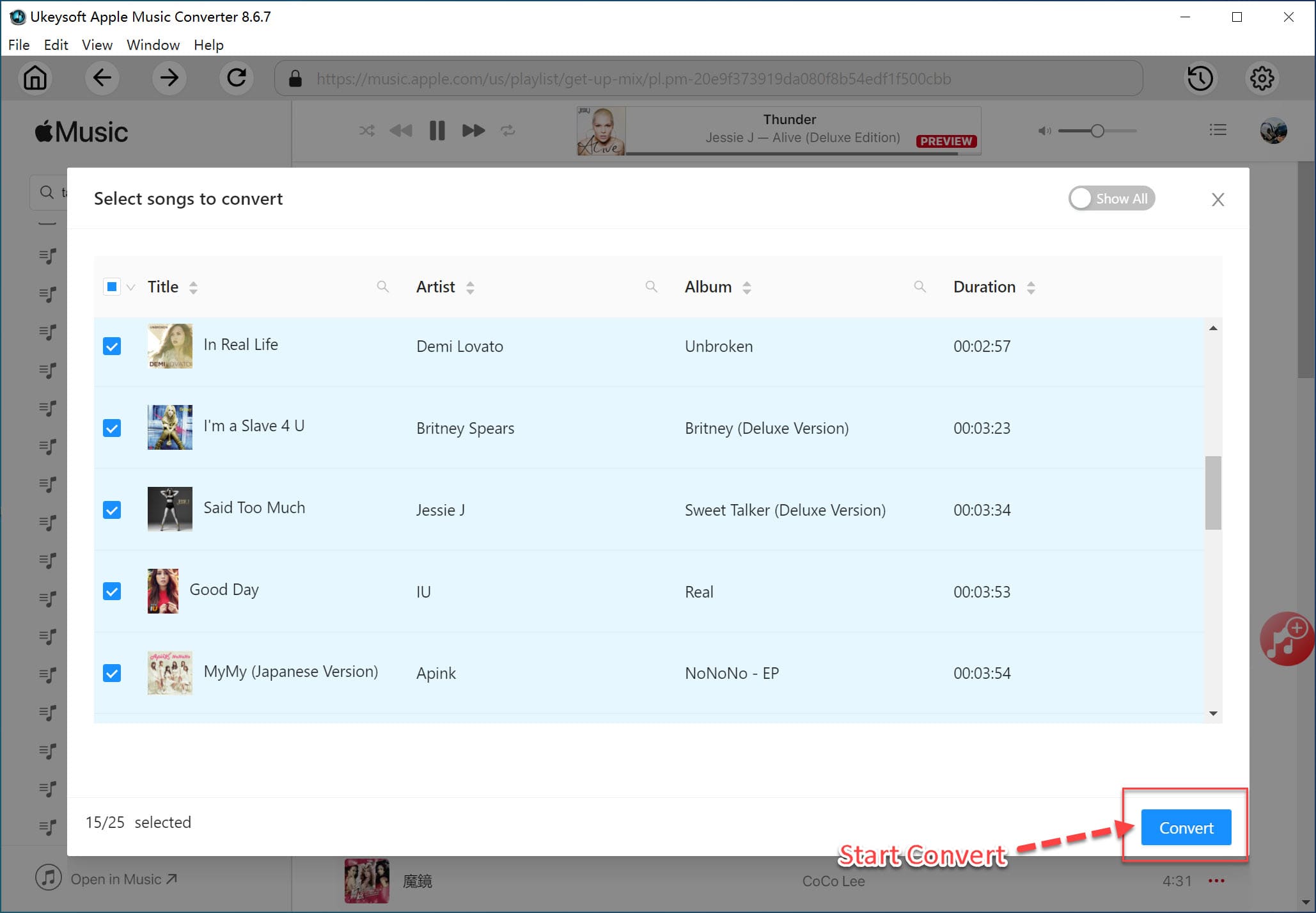
Then, click the "History" icon and click the bule folder icon to open the output folder, you will get the converted Apple Music songs are MP3 format. Enjoy the music offline!
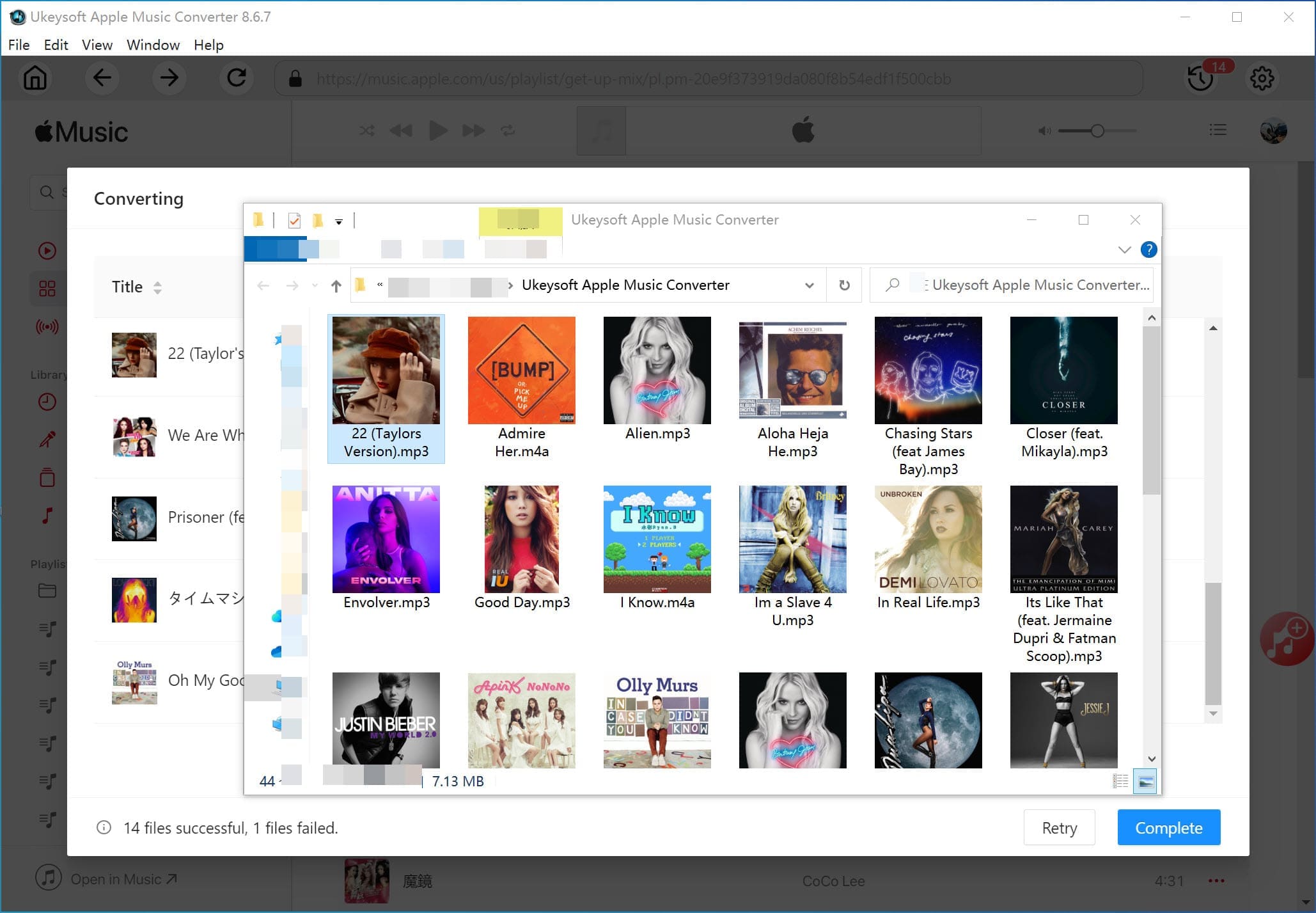
# Original Apple Music Track VS. Converted Apple Music Track
It's worth mentioning that the converter won't affect the original Apple Music quality, as the below screenshot about compared the original Apple Music AAC audio file and the converted Apple Music track(.MP3), you would find the output audio quality will be exactly the same as the original Apple Music quality (256 Kbps, 44.1 kHz) after converting. Now, you can copy the converted Apple Music(.MP3) to MP3 player for listening in anywhere you want.
![Apple Music AAC audio file VS. Converted Apple Music Track]()
Download the Apple Music Converter and start to convert Apple Music songs to MP3 format and put them onto your MP3 player.
Method 2. Download and Play Apple Music on MP3 Player via Online Tool
If you don't want to install extra desktop software, you can also rely on an online tool. As a free online Apple Music downloader, APLMate enables to download Apple Music to MP3 by copying and pasting the music link. After which, you can move these MP3 files to your MP3 player for offline listening. Here's how it works:
Step 1.
Open the APLMate website in a browser.
Step 2.
Open Apple Music app or web player, copy a song URL via Share button.
Step 3.
Paste the URL into APLMate search box, and click "Download" button.
Step 4.
Click "Download MP3" to save the song locally.
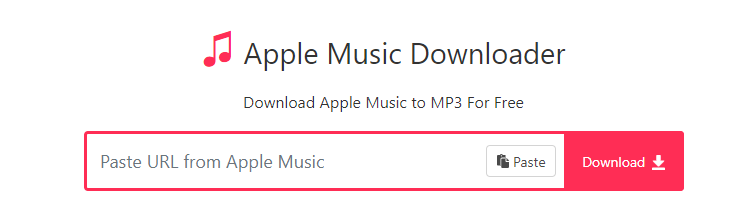
Step 5.
You can then copy these MP3 files to your MP3 player to listen to offline!
Note
The process is simple, but it only works for downloading individual songs from Apple Music. And you can't remove the annoying ads in the page. No quality options are selectable, only 128kbps output.
To download entire Apple Music playlist or album with high quality, try UkeySoft Apple Music Converter. It can convert Apple Music tracks/playlists/albums to MP3 or other formats with 320kbps high bitrate. 100% ad-free UI.
Part 3. Convert and Play Purchased Apple Music on MP3 Player
As of April 2009, Apple no longer uses DRM copy protection for songs and albums purchased from the iTunes Store. If you have purchased Apple Music songs on iTunes store, the downloaded files are in the AAC format. Therefore, you need convert the protected AAC Apple Music songs to MP3 format. Let's teach you how to convert purchased Apple Music and iTunes music to MP3 format and transfer to MP3 player.
Step 1.
Open iTunes on your PC or Mac. For MacOS 10.15 Catalina, please open Music app.
Step 2.
Click "Account" > "Purchased", and tap "App Store". Click "All", then select "Albums" or "Songs", hit on "Download All" at the bottom right of the page.
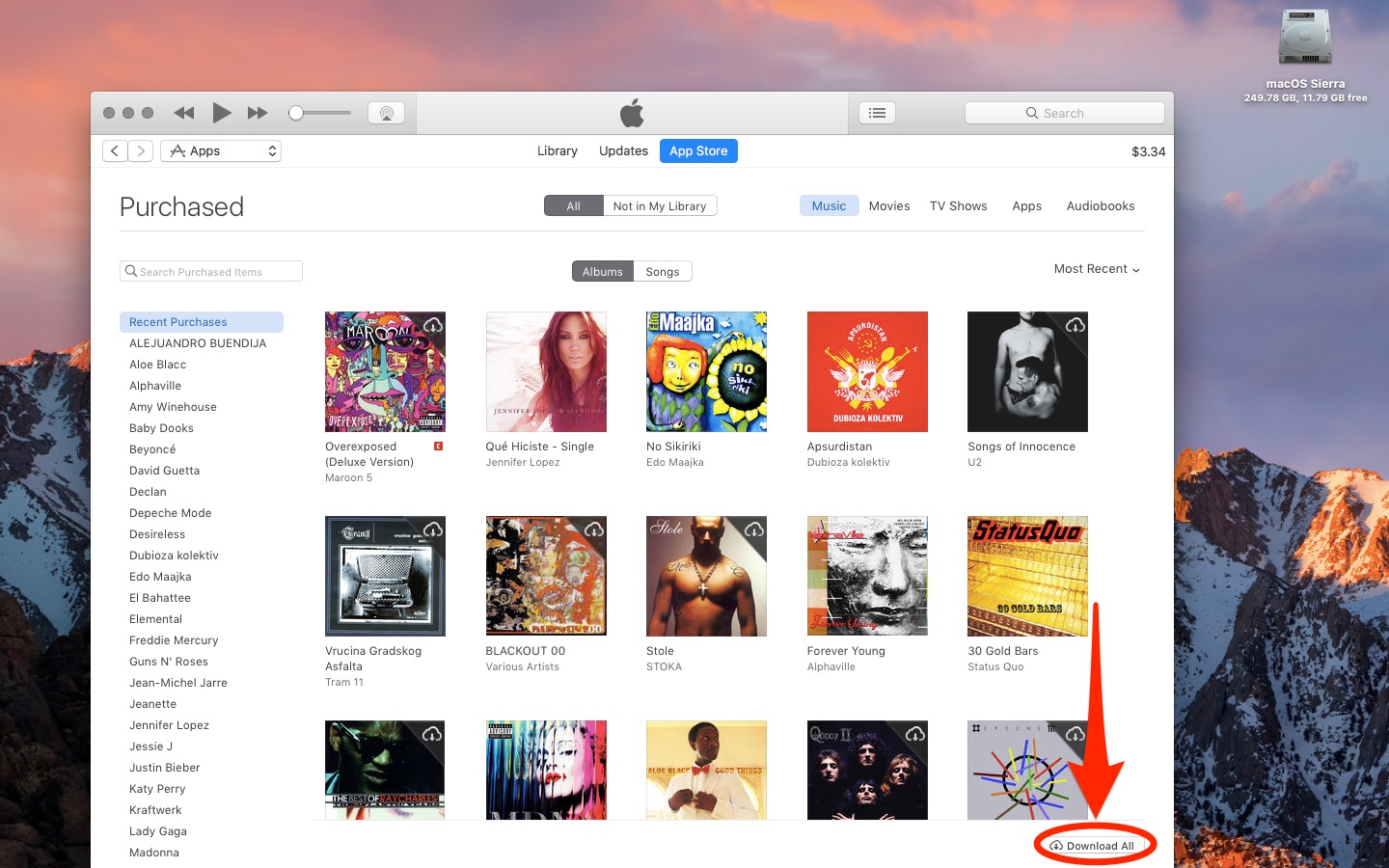
Step 3.
Click "Edit" > "Preferences" > "General" > "Import Settings", and select "MP3 Encoder" option. Click "OK" to save your change.
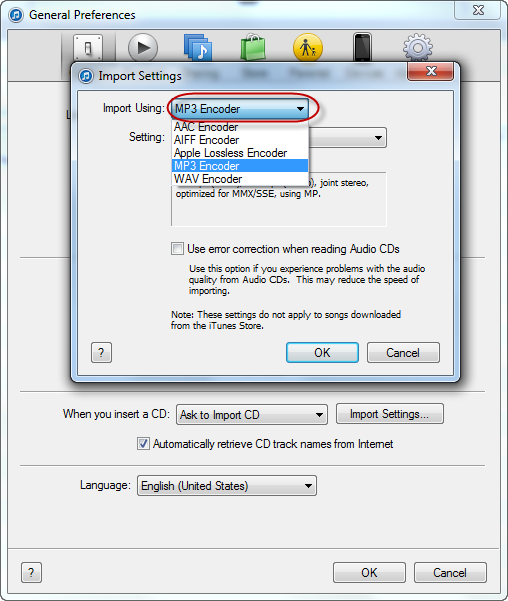
Step 4.
Select the song you downloaded previously, and go to "File" > "Convert" > "Create MP3 Version".
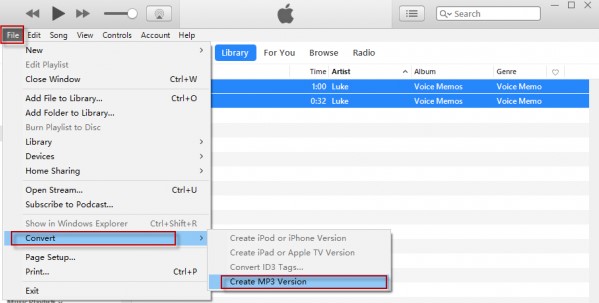
Step 5.
The converted MP3 songs will appear in iTunes next to the original AAC version.
Step 6.
Then put the micro SD card to an SD card reader, and plug it to your computer. Drag & drop the MP3 files from iTunes to SD card. Finally, insert the micro SD card into MP3 player.

Note
If you have DRM-protected iTunes music bought in 2009 or earlier, you need to use an iTunes music converter to unlock the DRM and convert the music into MP3, M4A or other formats. For more details, check out How to Convert iTunes Music to MP3?
Part 4. How to Transfer Apple Music to MP3 Player
After downloading and converting Apple Music to MP3 format, you can transfer Apple Music to MP3 players, such as iPod Nano, iPod Classic, iPod Shuffle, Sony Walkman, Onkyo MP3 Player, AGPtEK, Astell, FiiO X3, ect.
Transfer Apple Music to Generic MP3 Players
For generic MP3 players such as Sony Walkman, Sandisk MP3 player, Onkyo MP3 player, AGPtEK, Astell, FiiO X3, you can directly plug your MP3 player into your computer via cable. Then copy and paste the converted Apple Music songs to the MP3 player direstly.
Transfer Apple Music from PC to Generic MP3 Players
Step 1. Plug the MP3 player into the USB port of the computer
Step 2. Open the folder of the MP3 player
Step 3. Copy the Apple Music songs(in MP3 format)song and directly paste from computer to the folder
Transfer Apple Music from Mac to Generic MP3 Players
For Mac users, you cannot directly copy songs, videos, photos and other files from Mac to USB drive/ MP3 player, you can open files stored on USB drives/ MP3 player, but you can't edit, copy, move, or delete those files using your Mac. However, if you want to transfer songs from Mac to generic MP3 players, you need an add-on NTFS.
Read guide: Download Apple Music to MP3 player on Mac
I have ever used Tuxera Microsoft NTFS for Mac, it is developed for reading & writing Windows drives. After installing this Microsoft NTFS for Mac, I can do everything with Windows drives on my MacBook Pro. Now, I can directly copy songs from Mac to MP3 player, like copying files from Windows PC to USB drive.
Step 1. Download and install Tuxera Microsoft NTFS on Mac computer
Step 2. Connect MP3 player to Mac with USB cable or directly plug the MP3 player into the USB port of the Mac computer.
Step 3. Open Tuxera Microsoft NTFS and your MP3 player’s folder opened
Step 4. Directly copy the converted Apple Music from Mac to the MP3 Player Music folder.
Transfer Apple Music from Windows PC to iPod Nano/Classic/Shuffle/Touch
Now, you have got the MP3/M4A Apple Music files on computer, if you want to play Apple Music on iPods, you need to transfer Apple Music to iPods. In this part, we will teach you how to sync Apple Music(MP3/M4A files) from computer to iPod Nano/Classic/Shuffle and iPod Touch via iTunes.
For Windows and macOS 10.14 and below, you can use the iTunes to sync songs from computer to your iPod Nano/Classic/Shuffle, iPod touch, iPhone or iPad.
Step 1. Launch iTunes and create a blank playlist.
Step 2. Import the converted Apple Music songs (in MP3 or M4A format) to iTunes library (the new created blank playlist).
Step 3. Connect the iPod nano to the computer using the USB cable. The iTunes will detect it automatically, then in the upper-left corner of the iTunes window, click the iPod Nano icon.
Step 4. Near the top of the main iTunes screen, select Music in the left panel, then select Sync Music > Recently Added. Select Apply to import the songs to your iPod.
Alternative Way: Drag and drop songs from the iTunes new created playlists(iTunes main window) to the left panel where the iPod nano is listed. If you have several songs you want to sync at once.
For Mac: Press and hold Ctrl or Command and then select each song.
For Windows: Press Ctrl and then select each song.
Tips: In the second step, you have created a new iTunes playlists and added the converted Apple Music songs to this playlist, then just drag and drop this playlists onto the iPod nano icon in the left pane.
Some Related Question: What does "Some of the files were not copied to the iPhone because iCloud Music Library is enabled on this iPhone." Trying to transfer non iTunes music like CD's from computer to iPhone. What do I do to transfer files?
Solution: If you have iCloud Music Library turned on, you can no longer directly sync music from iTunes onto an iOS device, you would use the iCloud Music Library to upload to iCloud whatever you wanted to sync, and then it would be available to all devices that have iCloud Music Library turned on and are using the same Apple ID as the computer from which you uploaded the track.
If you do not want this, and want to continue to sync through iTunes, then you need to turn off iCloud Music Library on all devices involved.
On the iPhone/iPad go to Settings->Music->iCloud Music Library, and switch it off.
Finally, start syncing the converted Apple Music tracks to iPod nano.
Great, Apple Music songs syncing completed.
Now, you can play those converted Apple Music(MP3 songs) on iPhone, iPad and iPod. Even if you have cancel Apple Music subscription, you still can enjoy them on iOS devices.
Sync Apple Music from Mac to iPod Nano/Classic/Shuffle and iPod Touch via Finder
If you have update your Mac computer to macOS Catalina, you might found that the iTunes has been removed in macOS Catalina, and an new iOS manager app named Finder in macOS Catalina. Thus, if you want to transfer music to from macOS Catalina to iPod, iPad or iPhone, you should use Finder instead of iTunes.
Step 1. Open a Finder window and create a blank playlist.
Step 2. Import the converted Apple Music songs to Finder library.
Step 3. Connect your iPod nano to the Mac. If prompted, trust your device.
Step 4. Choose your iPod nano and select the type of content you want to sync, namely "Music".
Step 5. Check the option "Sync music on to [your iPod nano name]" and select the items you want to transfer.
Step 6. Click "Apply" to start syncing the converted Apple Music to your iPod nano from the Mac.
To sync music to your iPhone/iPad/iPod via iTunes or Finder, it will cause loss of the existing media files on your iOS devices. Therefore, if you want to avoid data syncing to keep your files, we suggest you transfer music from computer to your iPod nano without iTunes or Finder. The safest and fastest way is to use third-party iOS data transfer tool.
Transfer Apple Music from PC/Mac to iPod/iPhone/iPad via Third-Party Transfer
TunesGo iOS & Android Manager not only can help you transfer songs between Windows/Mac computer and iPhone/iPad/iPod touch, but also can help you transfer music between Android and computer. After converting Apple Music to MP3 or M4A format, you can use this iOS transfer tool to transfer songs from PC/Mac to your iPod nano directly. What’s more, it also can sync songs between iPhone/iPad/iPod touch and iTunes, it is the best iTunes/ Finder alternative.
Feature:
- Directly add songs to iPhone, iPad or iPod.
- Import music from computer to any Android devices.
- Transfer videos, photos from PC, Mac to iOS devices.
- Easily to manage your iPhone files on computer.
- Transfer music from iTunes to iOS/ Android devices.
- Music, Ringtones, Playlist, Audiobooks, Music Videos, Podcasts, iTunes U, TV Shows, and more.
Related: Want to Play Apple Music on Mobile Phone Offline?
Now, except for transferring music to an MP3 Player, you can also transfer Apple Music to iPhone and Android phone for listening offline.
Part 5. FAQs About Playing Apple Music on MP3 Player
Can I put music from Apple Music onto MP3 player?
If you have any song purchased from Apple after April, 2009, you can convert them to the common MP3 formats for playback on MP3 player.
For the downloaded tracks in Apple Music App, you cannot put them on your MP3 player. To do this, you need remove the DRM and convert Apple Music tracks to plain MP3, WAV, AAC or M4A format.
Which MP3 players work with Apple Music?
Generally, Apple Music in only available on a few authorized devices. Most MP3 players don't work with Apple Music, except for the iPod Touch (5th to 7th generation). But Apple discontinued the iPod Touch on May 10, 2022.
Are there any MP3 player type devices that support Apple Music?
Yes. You can install the Apple Music App in an iPod Touch (5th to 7th generation), and stream the Apple Music catalog and music library with your subscription account. Even better, you can download songs from Apple Music to your iPod Touch and listen to them offline.
Can you use Apple Music on SanDisk MP3 player?
It should be noted that SanDisk MP3 player doesn't support Apple Music app. And you can't move any downloaded track from Apple Music to SanDisk MP3 player. To make Apple Music playable on SanDisk MP3 player, first you need to break the DRM and convert Apple Music songs to MP3 format.
How to Play Apple Music Songs on SanDisk MP3 Player
Can Apple Music play my MP3 files?
Yes. iTunes supports to play audio files in common MP3, AAC,WAV, ALAC, or AIFF format. You can add your MP3 files to iTunes library, then connect your iPhone or iPad with iTunes, sync the MP3 files from iTunes to your iPhone/iPad.
Final Words
Apple Music doesn't provide the official app for generic MP3 players and older iPod devices. To play Apple Music on any MP3 player, first you need to remove DRM from Apple Music and convert tracks to MP3, M4A, or WAV files. Meet the best tool - UkeySoft Apple Music Converter here, it can help you unlock all limits, and convert your Apple Music library to MP3/M4A/WAV/AAC/FLAC/AIFF with high quality at 10X faster speed. Thus, you can easily put Apple Music on MP3 player, and listen to Apple Music on your MP3 player anytime, anywhere!
More than these, you can even move the converted Apple Music songs to USB drive, SD card, smartphone, tablet, and more devices, and add these songs to other players like iTunes, VLC, WMP, Music Bee without restrictions!





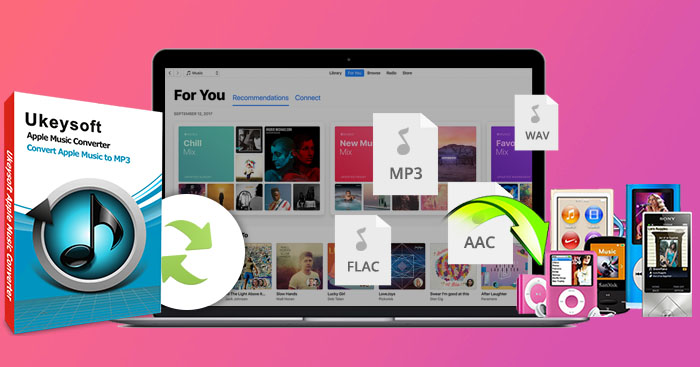
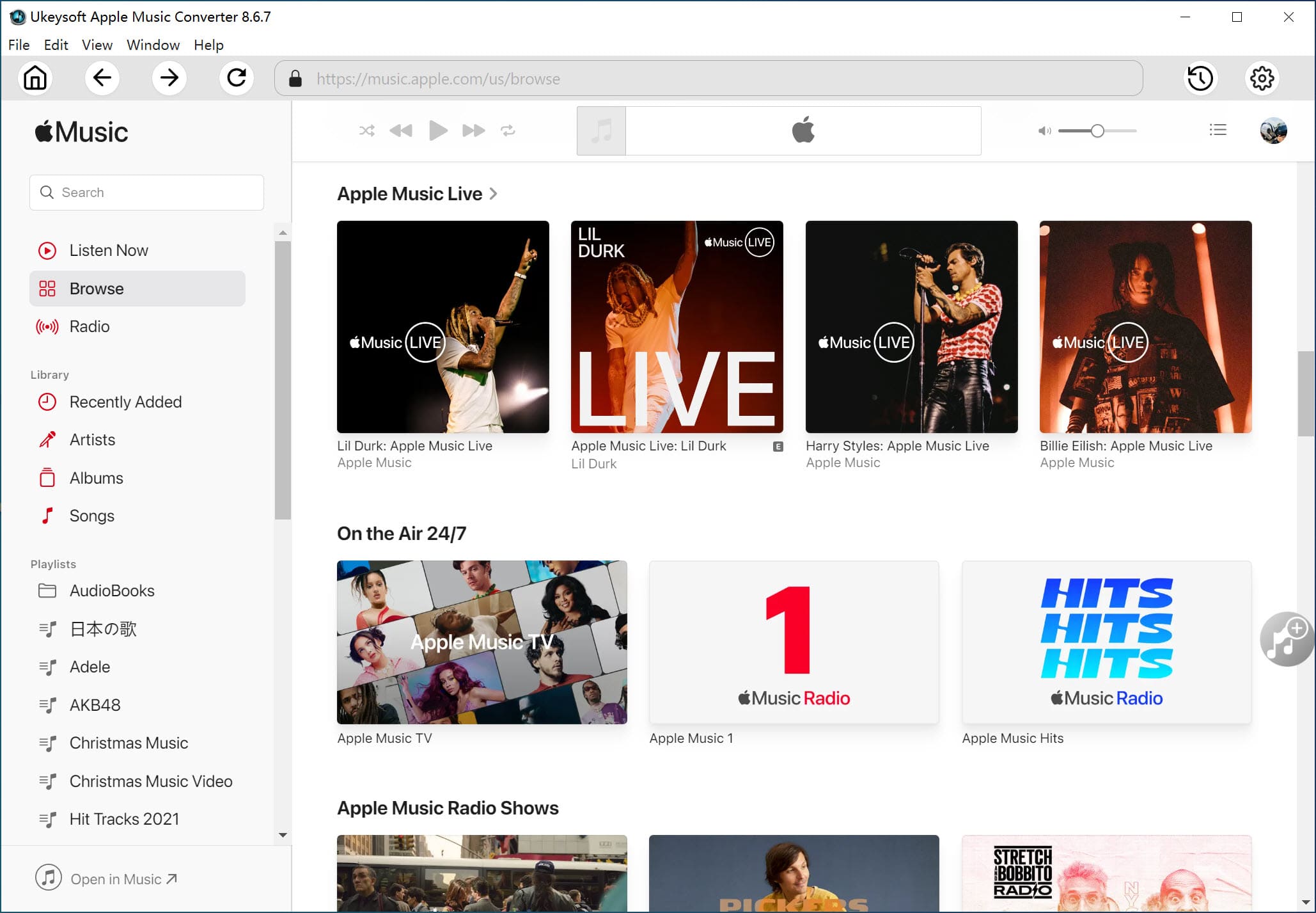
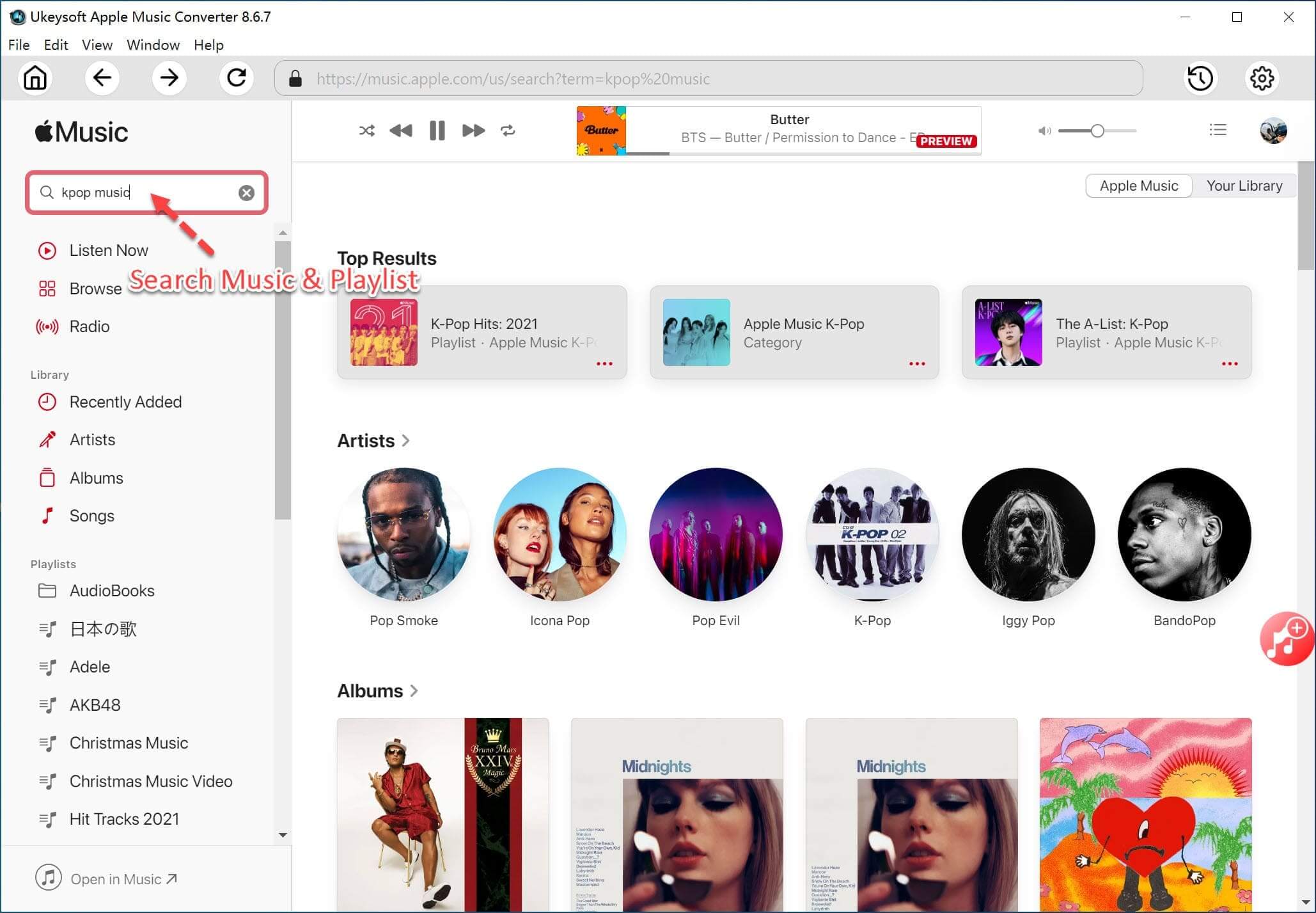
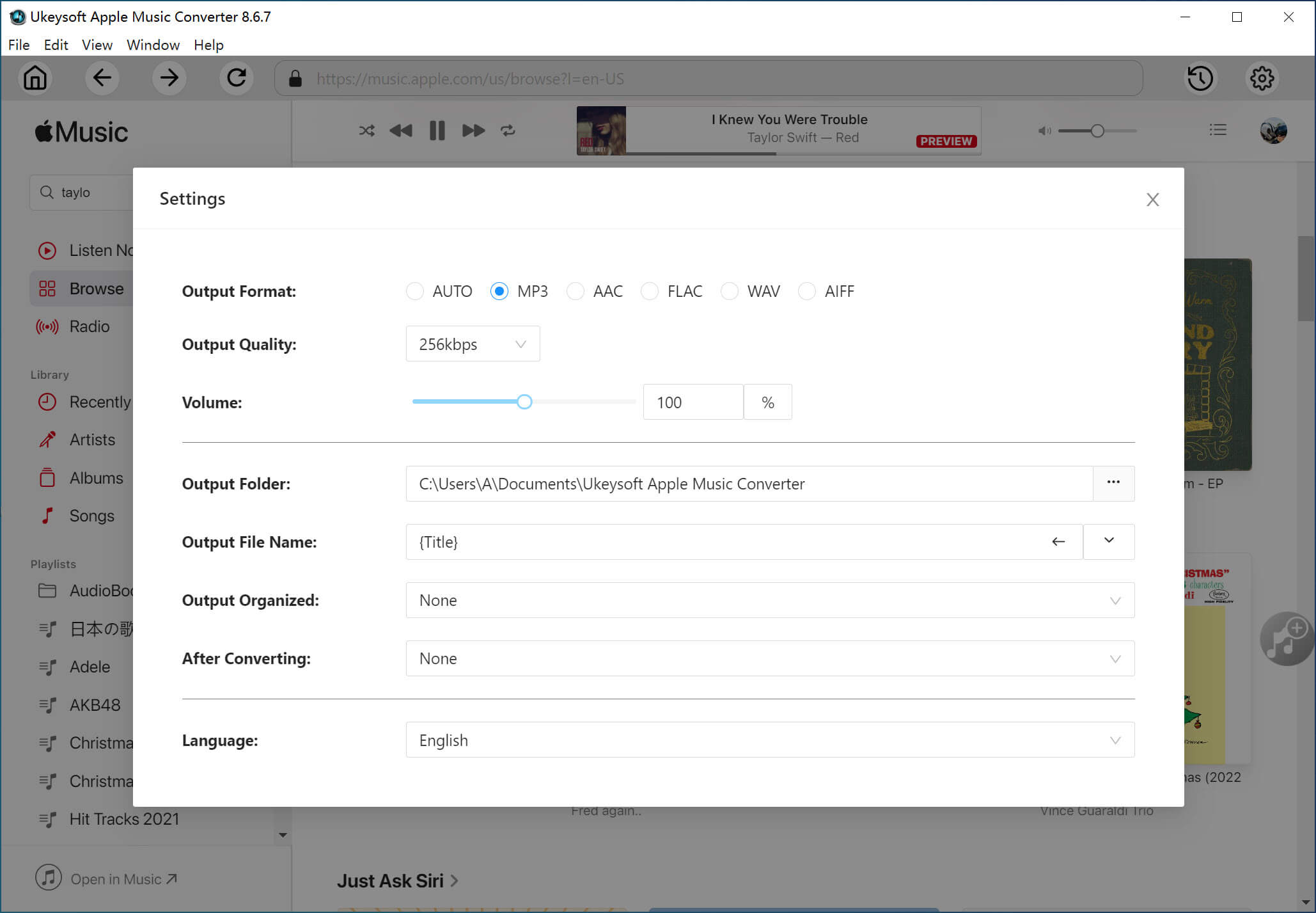
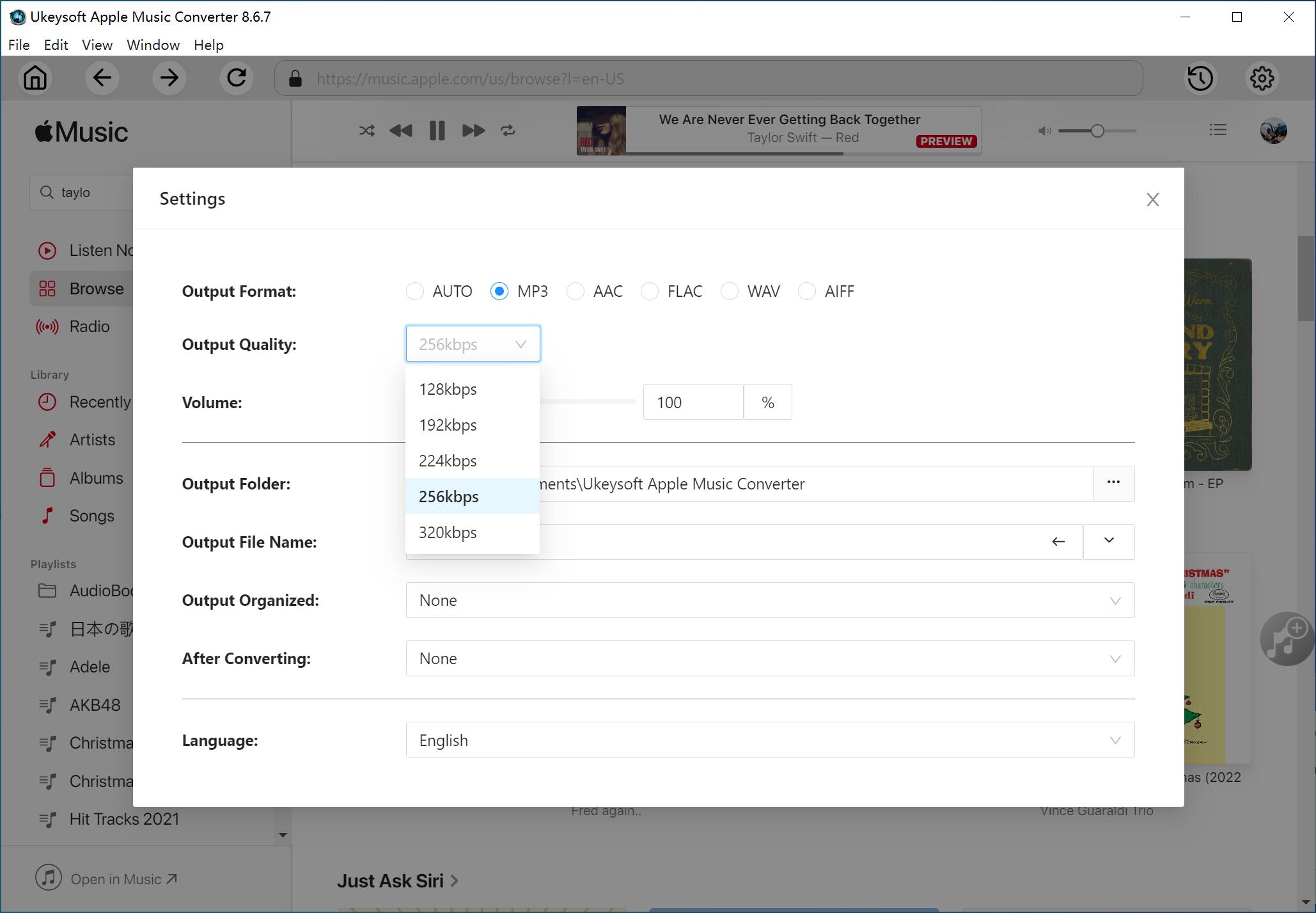
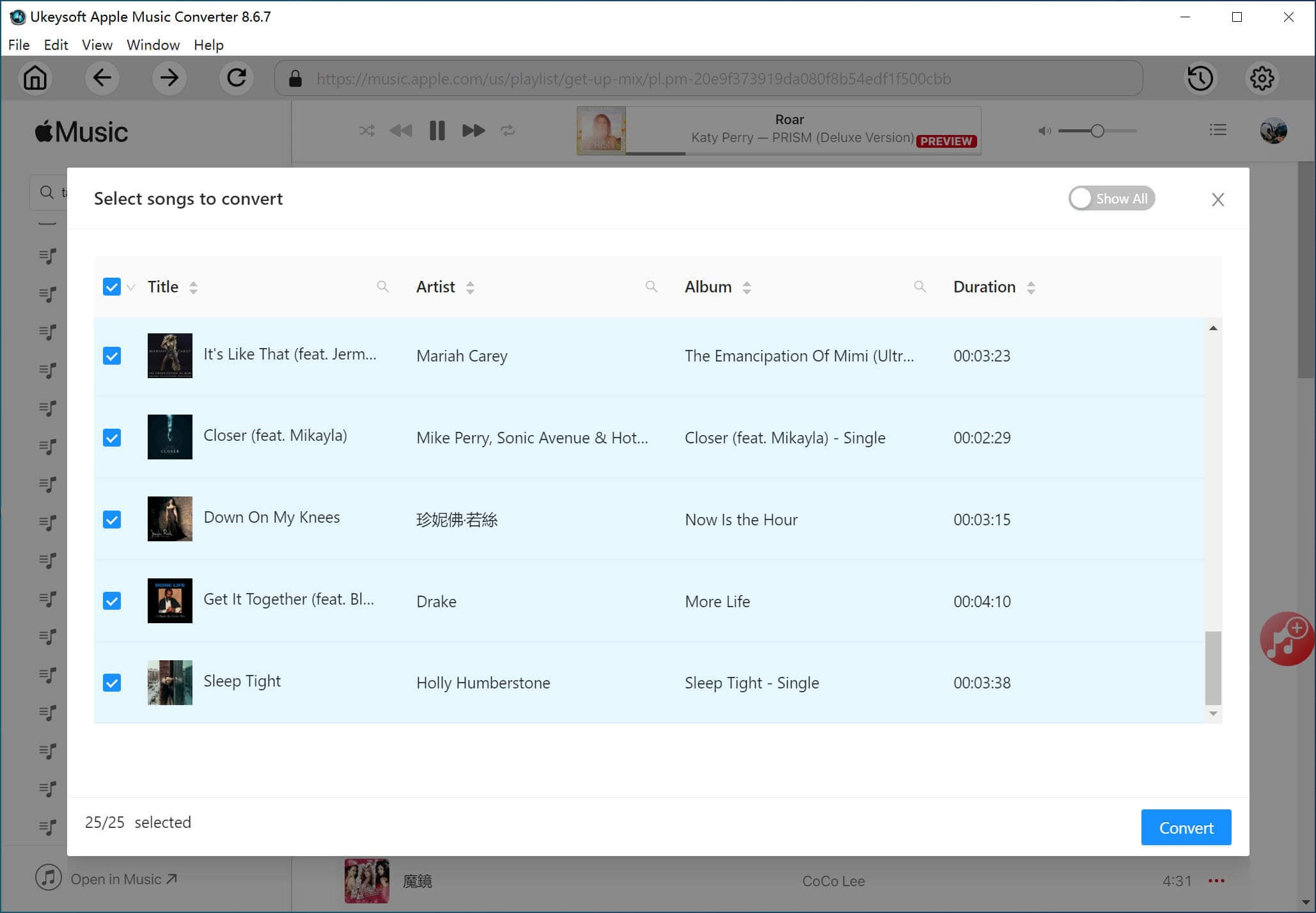
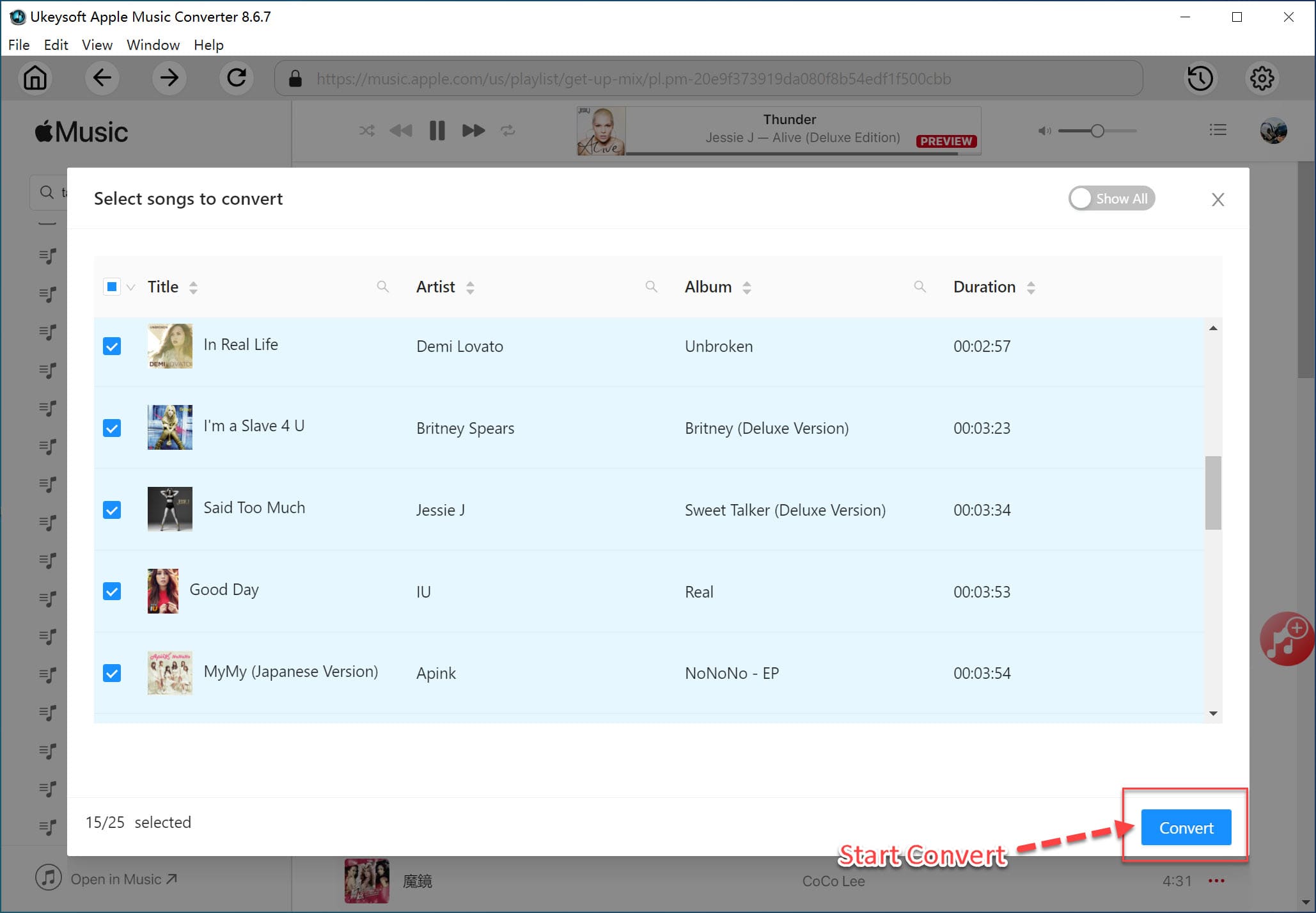
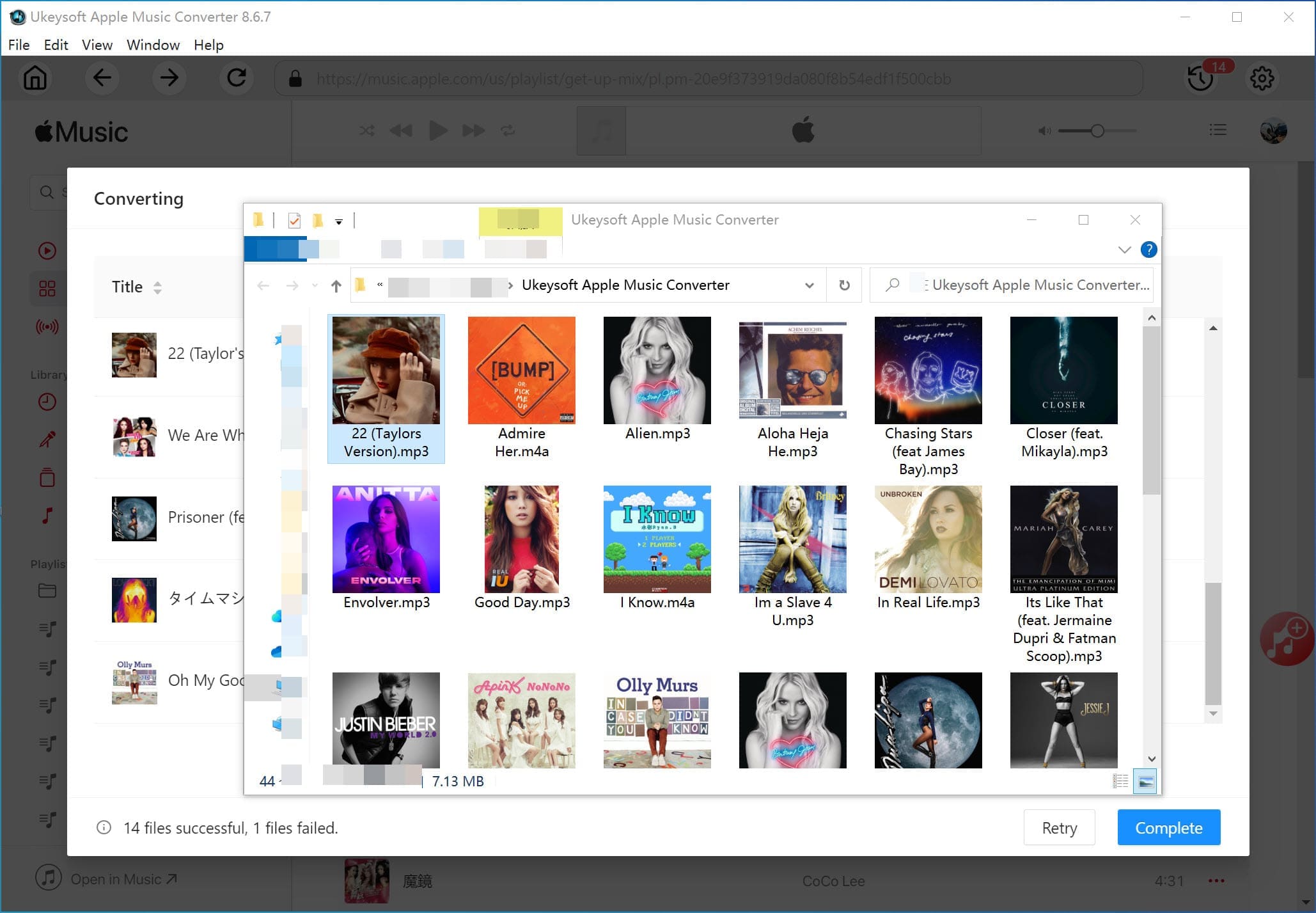
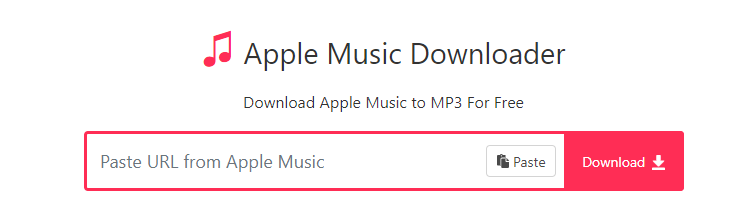
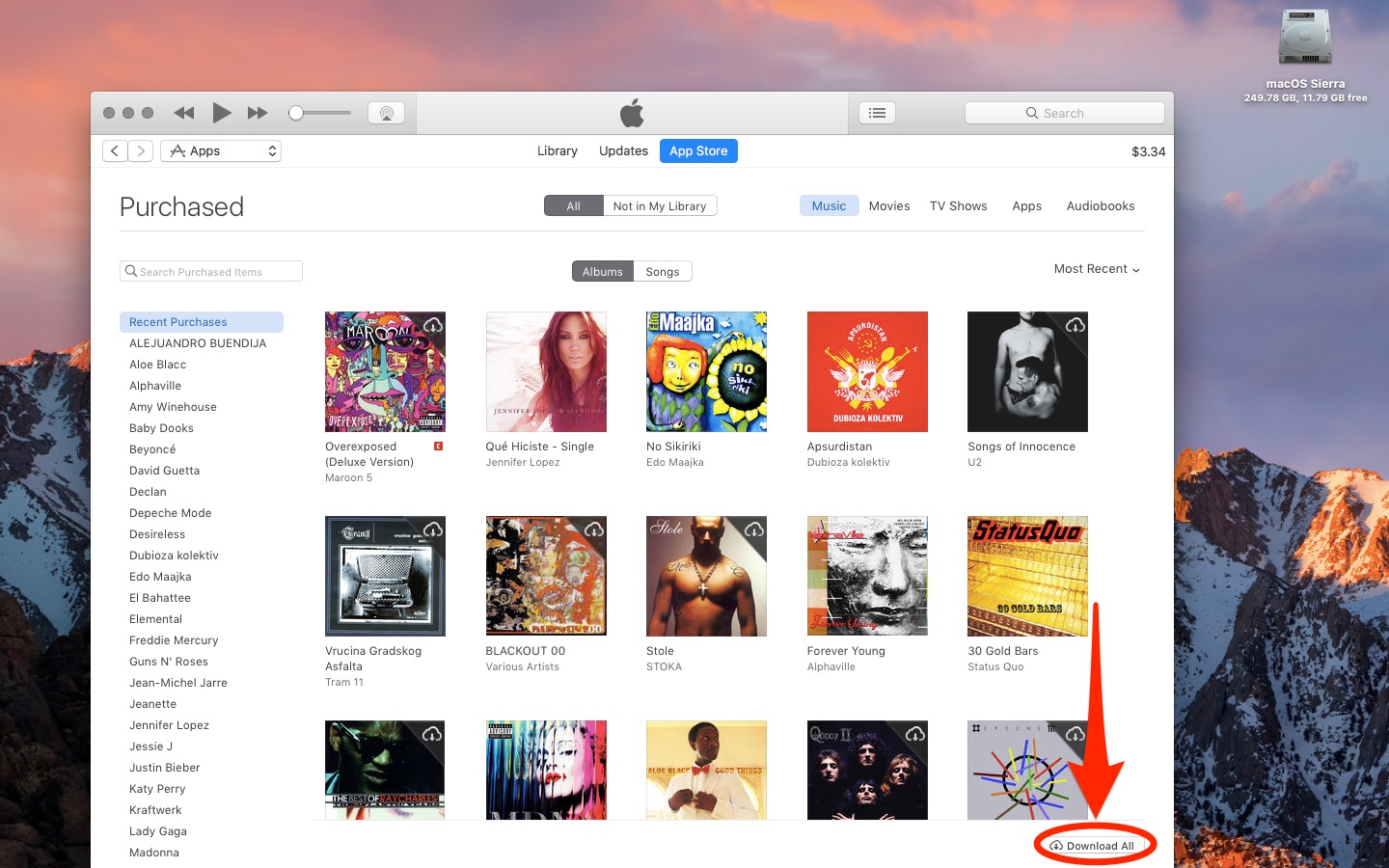
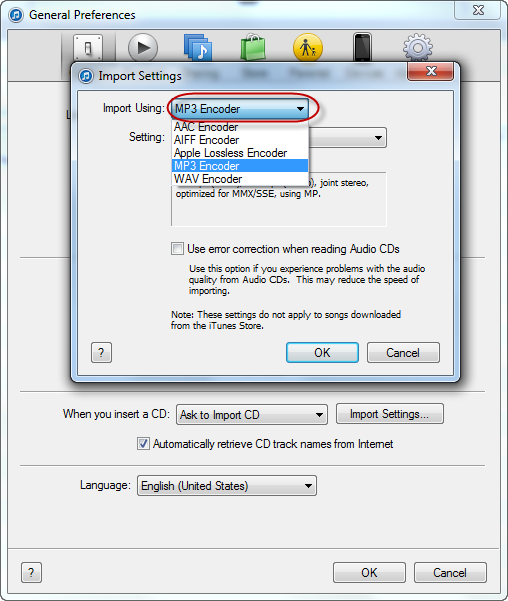
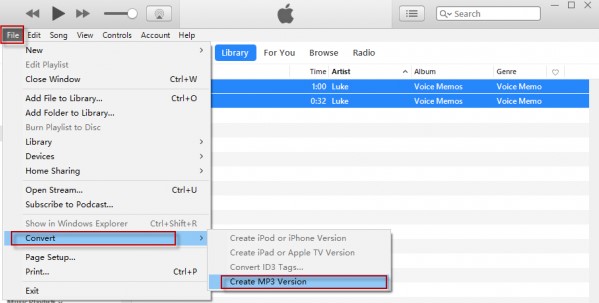

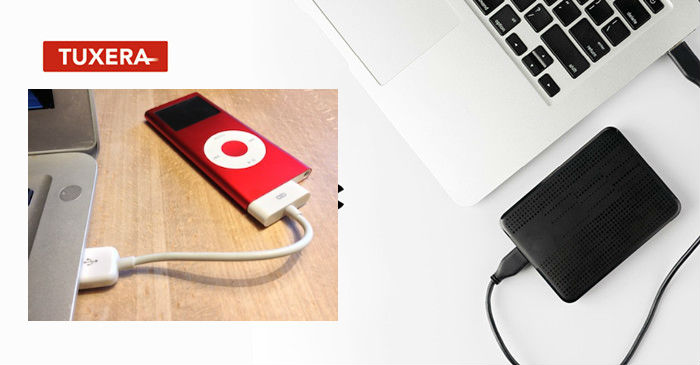
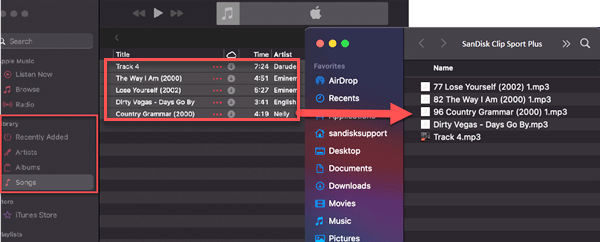
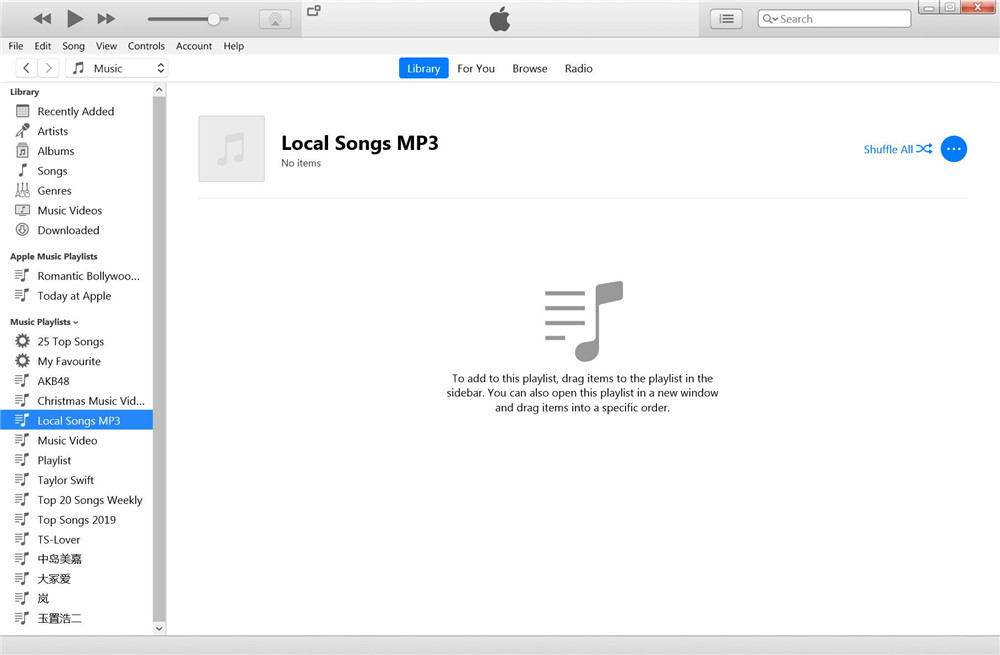
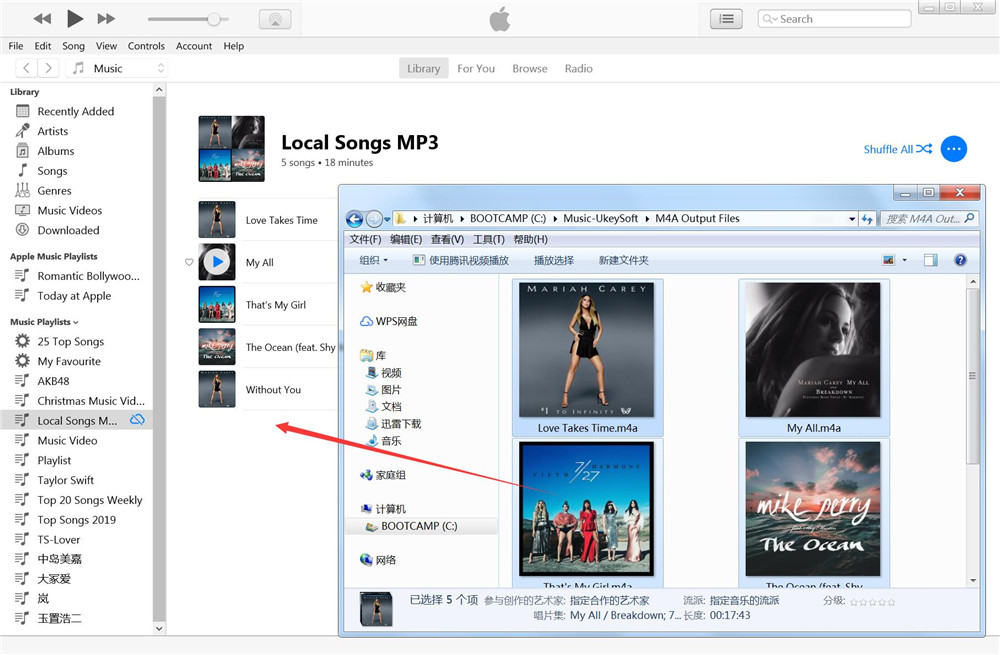
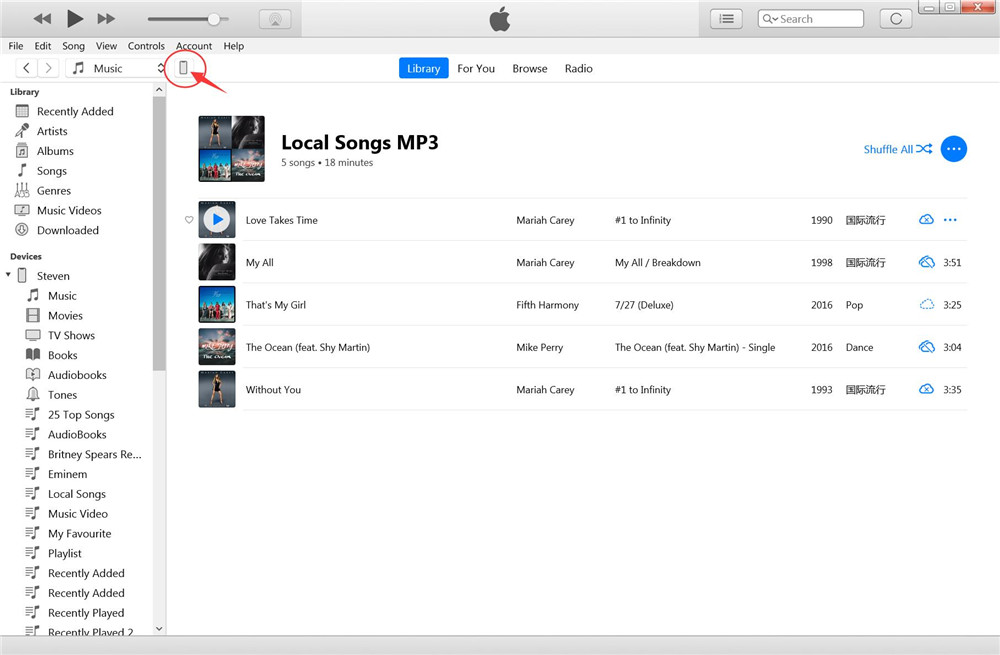
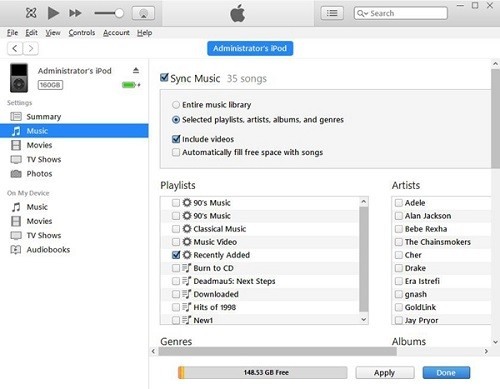
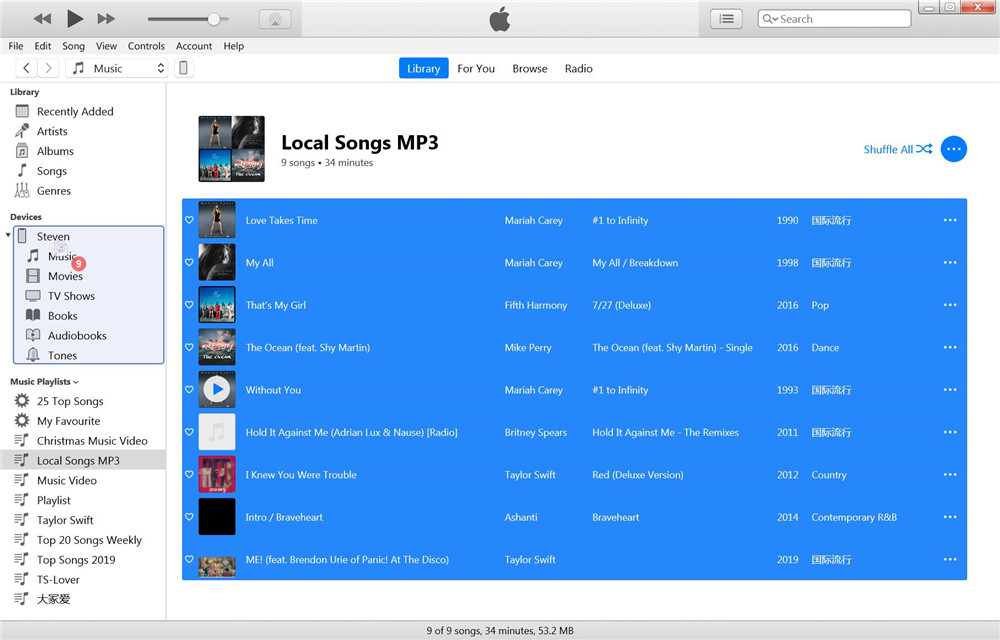
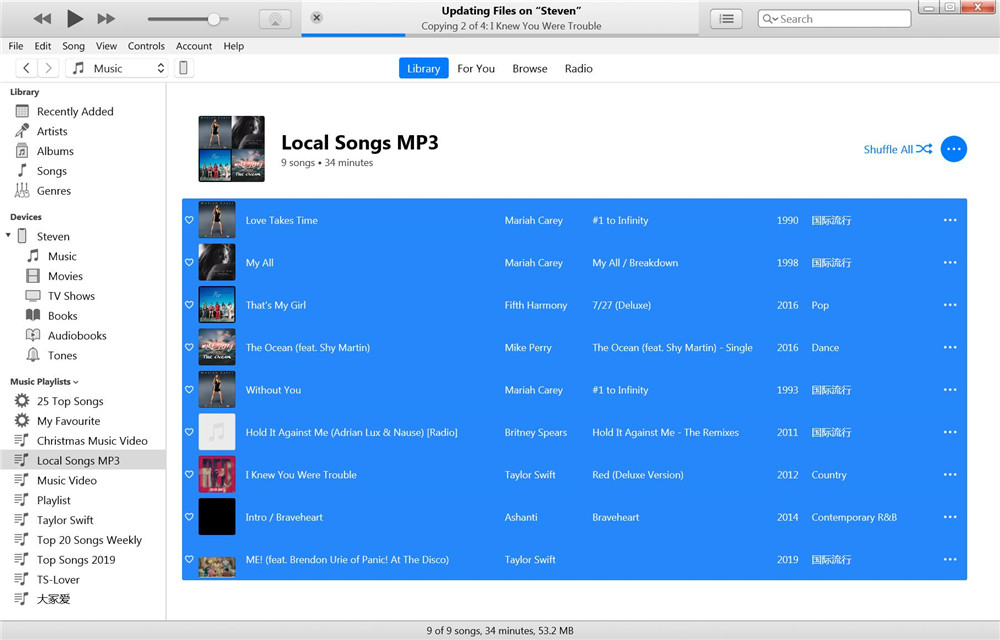
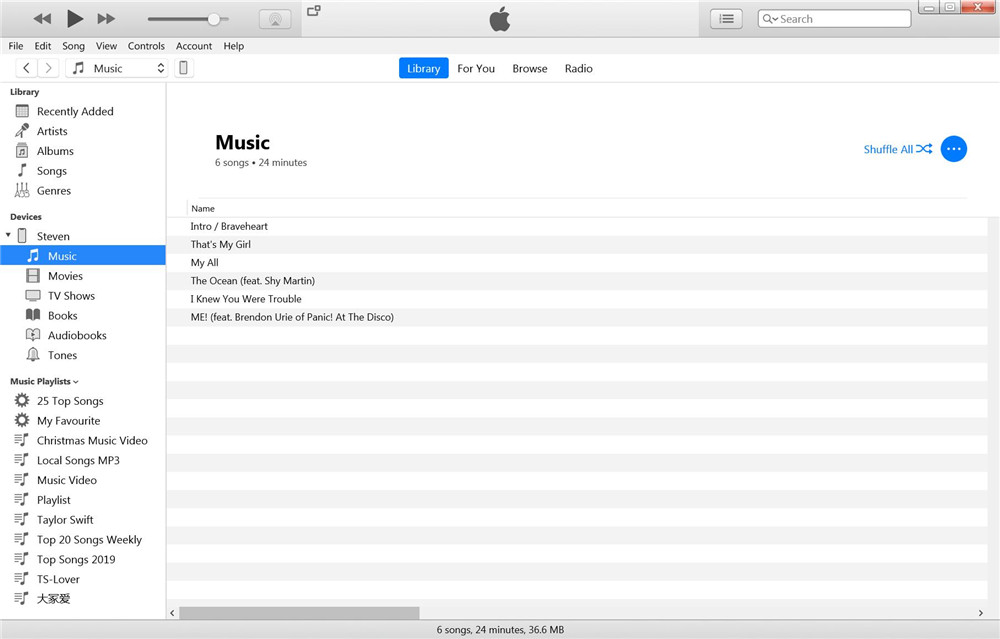
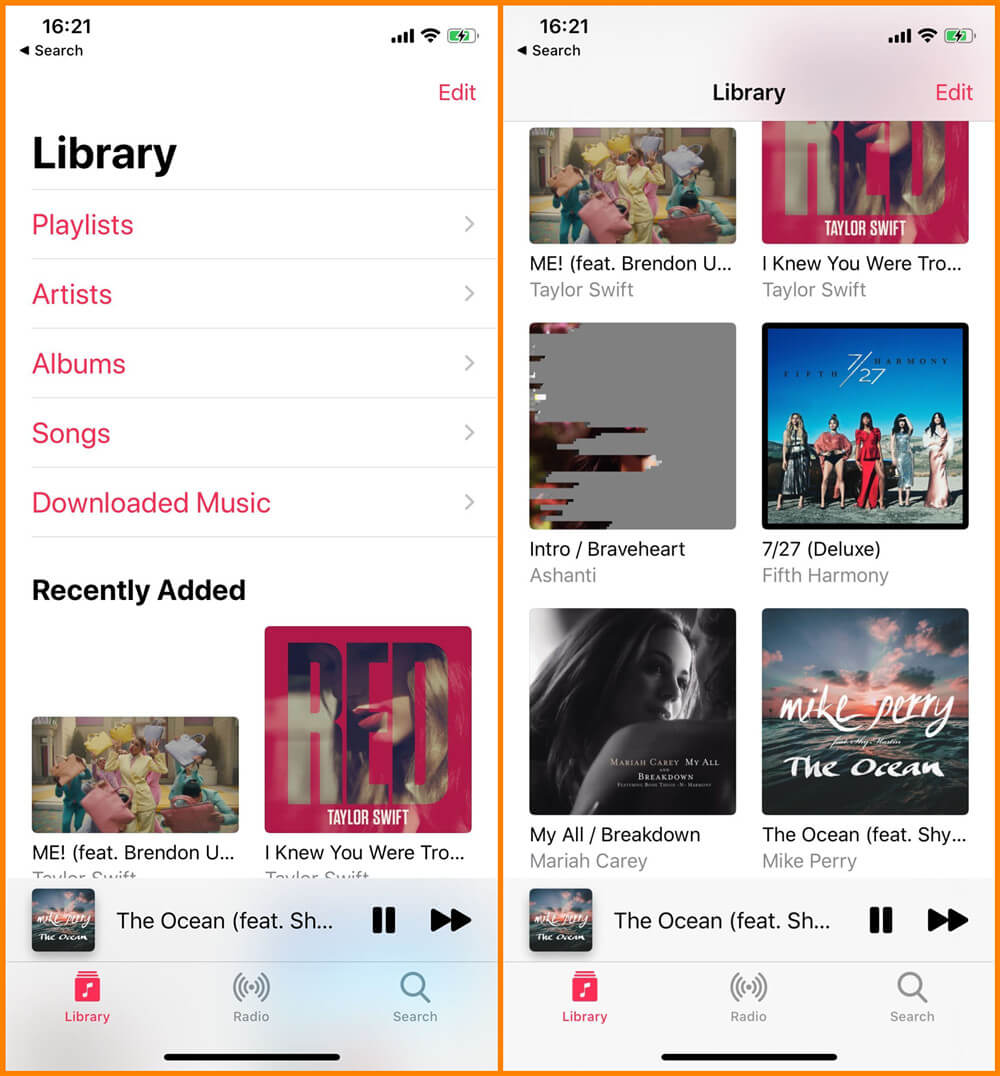
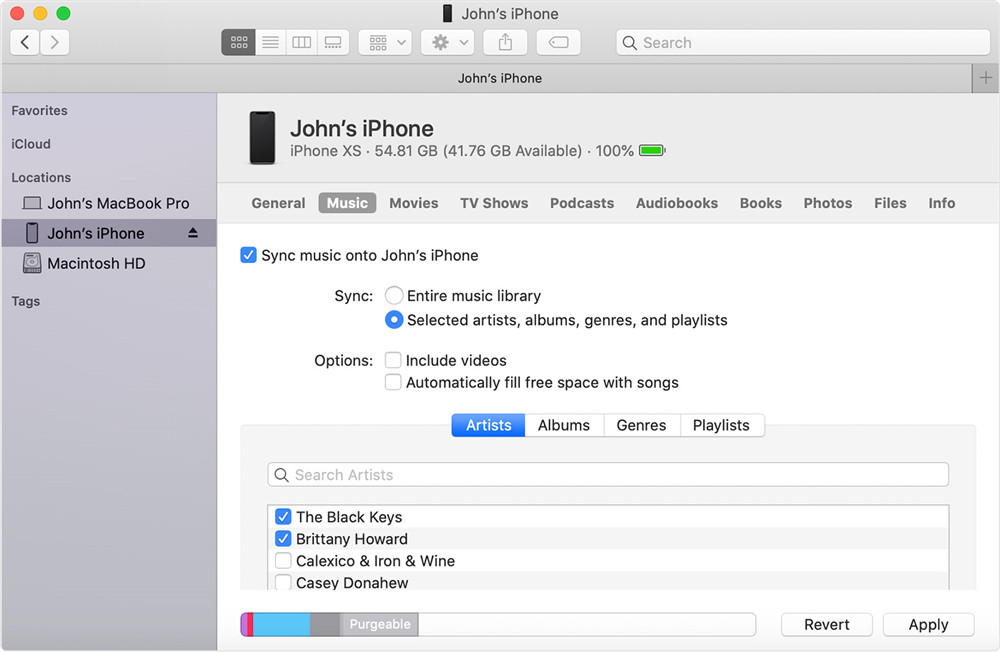
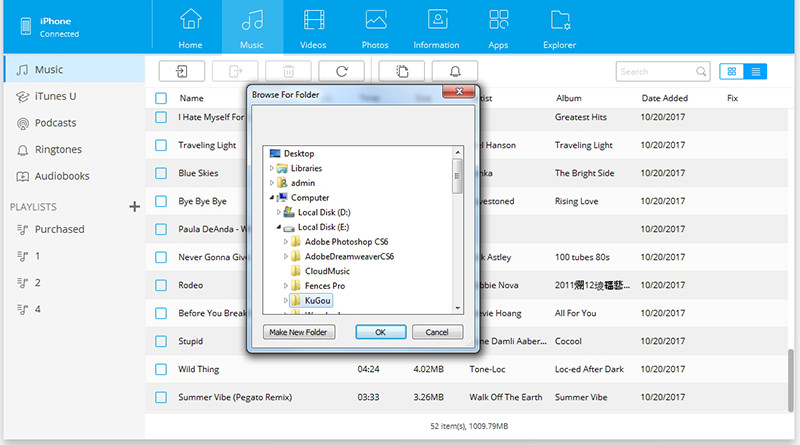









No comment yet. Say something...