By
Li ZhangUpdated on August 01, 2025
Summary
If you are looking for a way to download Deezer music to local computer for free, this article is written for you! Here you will get four methods to download Deezer music to Mac and Windows PC computer without a Premium.
Question: "How do I download music from Deezer to my computer? I want to transfer Deezer music to a USB drive and enjoy the music on my car screen. Any suggestion?"
- From a Deezer User
Quick Overview:
To download music from Deezer to your computer, you can subscribe to Deezer Premium. For downloading Deezer music to computer for free, some third-party tools such as dedicated software, recorder program, or even online websites might be helpful.
The leading brand should be UkeySoft Deezer Music Converter. It is designed to help both Deezer Free and Premium users to download any tracks from Deezer Web Player to computer in bulk, including singles, albums, playlists, and podcasts. It supports multiple output formats and quality options, such as 320kbps MP3, 640kbps AAC/M4A, lossless FLAC, WAV, and AIFF, allowing you to save the Deezer music files to your storage device permanently.
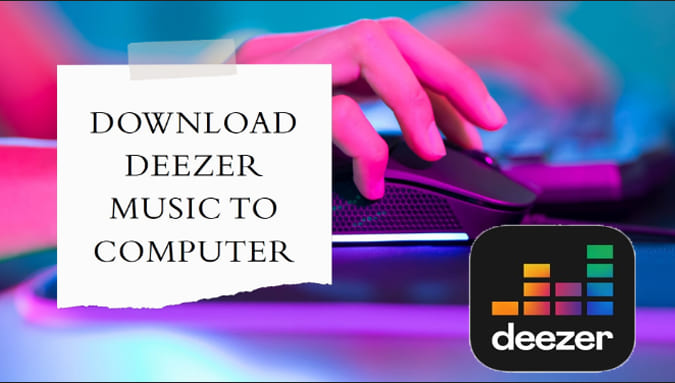
As one of the popular music streaming platform, Deezer offers 90 million songs, playlists and podcasts as well as personalized recommendations. These days, it is increasingly common for Deezer users to download Deezer music to the computer. Some may want to keep music from Deezer music after subscription ends, some may wish to listen to Deezer offline on other players, while others would like to transfer Deezer music to MP3 player, USB disk, etc.
To help you out, in this guide, we will introduce four methods on how to download music from Deezer to your computer for free, even you are using a Deezer Free account. You will get the best Deezer Music Downloader for Windows & Mac, and download Deezer Music to MP3 on your computer without the Deezer App! Afterwards, you can save Deezer music on computer forever and enjoy flexible playback with no limits!
CONTENTS
Method 1. Download Deezer Music to the Computer with Deezer Desktop App
Best for: Those who want to download music from Deezer to computer with original quality.
Recommend Level: ⭐⭐⭐⭐
Operating System: Windows, macOS
As one of the popular music streaming platform, Deezer offers 90 million songs, playlists and podcasts as well as personalized recommendations. There are four plans on Deezer, including Deezer Free, Deezer Premium ($11.99/month), Deezer Family ($19.99/month), and Deezer Student ($5.99/month). Deezer allows paid subscribers to download music content on Deezer app, and enjoy high-quality streaming and offline listening. For Deezer Free users, you can only stream ad-supported music tracks online. If you are new to Deezer music platform, you can get a Deezer 30-day free trial and access all Premium features for free. Here are the steps to download Deezer Music to the computer with subscription. Please make sure you have downloaded the latest version of Deezer desktop app on your Mac or Windows computer.
How to Download Deezer Music in Desktop App?
Step 1.
Run the Deezer app on the computer, sign in to your Deezer account.
Step 2.
Find the album or playlist you want to download.
Step 3.
Tap the "Download" button to begin downloading your desire items in the album/playlist.
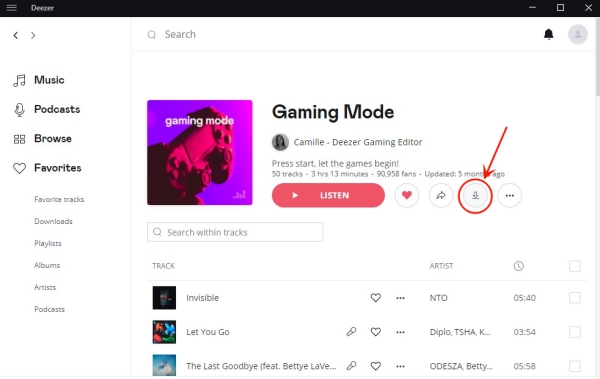
Step 4.
When the downloading finishes, a green check icon will appear next to "Downloaded".
How to Listen to Downloaded Deezer Music on Computer Offline?
Step 1 (Preparation).
On Deezer deskatop, tap "Settings" icon in the top-right corner. Then select "Music", scroll down to "Offline Mode". Touch the slider which will turn pink when offline mode is activated.
Step 2.
Tap "Favorites" in the left panel, and click "Downloads" at the top of the screen.
Step 3.
You can now choose a downloaded Deezer music or playlist and stream it offline on your computer without network.
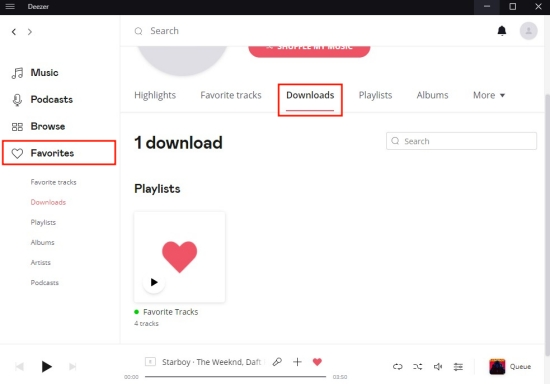
Pros and Cons of This Method
Pros
100% official and safe.
Supports multiple streaming music platforms
High-quality audio.
Supports offline playback in the app.
Cons
Requires a paid plan (not available on free accounts).
Downloads are encrypted, you cannot transfer the songs outside the Deezer app.
Not available for individual Deezer track downloads.
⚠️ Restrictions of Downloading Deezer Music in Official Desktop App:
Even you downloaded Deezer music on the desktop app for offline playing, all the downloads saved to the computer are just cache files. Your Deezer downloads will be unplayable once the music subscription (Deezer Premium/Family/Student plan) expires. What's more, all Deezer music tracks are only accessible within official Deezer app. To sum up, if you want to play Deezer Music offline without Premium, enjoy Deezer music offline even after subscription ends, or play Deezer music on any devices without Deezer app, you should download Deezer music to the computer as local MP3 files. Scroll down to Method 2 to meet the best Deezer Music Downloader.
Method 2. Download Deezer Music to PC/Mac as MP3 with Deezer Music Converter [Hot]
Best For: Those who want to quickly download Hi-Fi Deezer music to local computer and export songs in bulk.
Recommend Level: ⭐⭐⭐⭐⭐
Operating System: Windows, macOS
Trustpilot Rating: 4.3 out of 5 stars, 266 reviews
Downloading Deezer Music to your computer becomes a straightforward task when you opt for the right solution. To download Deezer Music on the computer as local files without paying, you need a professional Deezer music downloader, here UkeySoft Deezer Music Converter is recommended for you.
Main Features: UkeySoft Deezer Music Converter is an expert in downloading Deezer music tracks to local computer. It is capable of downloading music from Deezer to PC/Mac for free. Whether you are using Deezer Free or Premium account, it helps you save Deezer music as local computer audios. It offers the versatility of converting Deezer music into popular audio formats like MP3, M4A, WAV, AAC, AIFF, and FLAC while ensuring swift conversion without losing audio quality.
More Features: Furthermore, the software retains all essential ID3 tags in the output files, thus enhancing the management of your music library. With its help, you can keep Deezer music forever, even after your subscription ends, and move them to all your devices or player. This new freedom lets you use, open, and listen to Deezer Music without any restrictions anytime, anywhere.
Explore Sparking Features of UkeySoft Deezer Music Converter
- Download Music from Deezer Music to Computer This feature enables you to easily transfer your favorite tracks and playlists from Deezer Music directly to your computer's storage. This way, you can listen to your music even when you're offline or without an internet connection.
- Convert Deezer Music to General Audio Formats: With this capability, you can convert the downloaded Deezer Music into various commonly used audio formats such as MP3, M4A, WAV, AAC, AIFF, and FLAC. This ensures compatibility with a wide range of devices and media players.
- Maintain Original Audio Quality: When you utilize this feature, you can be confident that the audio quality of your downloaded Deezer tracks remains pristine. The conversion process doesn't compromise the original sound, allowing you to enjoy your music as it was intended.
- Preserve All ID3 Tags in Output Files: This feature ensures that important metadata, such as song titles, artist names, album information, and genre details, are retained in the converted audio files. This aids in efficient organization and easy identification of your music in your library.
- Unlimited Access to Deezer Music: By using this functionality, you secure access to your Deezer Music collection indefinitely, even after your subscription ends. This means you can continue enjoying your favorite tunes without any interruption.
- Enhanced Music Usage: This feature empowers you to utilize your Deezer Music in more ways according to your preferences. Whether you want to create playlists, share tracks with friends, use them in videos or presentations, or set them as your device's ringtone, you have the flexibility to do so.
- Swift Conversion Speed: This aspect highlights the fast pace at which the conversion process takes place. You don't have to wait for extended periods to get your converted audio files. This efficiency ensures that you can enjoy your Deezer Music in the desired format promptly.
How to Download Deezer Music to Computer as Plain MP3 Files?
📌 Verdict
UkeySoft Deezer Music Converter provides the simplest process to download music from Deezer to your computer with Free account. It won't require you to subscribe to Deezer Premium at all. You can only sign in a Free Deezer account to its built-in web player, then you are able to access all Deezer songs, albums, playlists, podcasts, and download Deezer to computer as local MP3 for free!
To download Deezer Music to computer, please download, install and run UkeySoft Deezer Music Converter on the PC/Mac computer first.
Tip: System Requirements:
Windows 7 or later on 64bit required
Step 1. Log in Deezer Account
In the home page of UkeySoft Deezer Music Converter, click the “LOG IN” button to log in your Deezer account.
![log in deezer account]()
You can browse or play the songs, albums, artists and playlists from Deezer in its built-in Deezer web player.
Step 2. Set Output Format
Click the "Gear" icon on the upper right corner to set output format for output music files, M4A (default), MP3, AAC, FLAC, WAV, AIFF are available.
![set output format]()
Also, you are allowed to set output quality, output folder, volume and more in this step.
Step 3. Add Deezer Music in Web Player
Click the playlist or album including the songs you want to download list, then click red icon "Add songs".
![add deezer music]()
When you select a playlist or an album, all songs in it will be selected by default. Just remove some items you don't want in the checkbox.
![select deezer music]()
Step 4. Download Deezer Music to Computer
When the 3 steps are done above, click "Convert" button to begin downloading selected songs to computer. All output music will be preserved with its original audio quality and all ID3 tags.
![download deezer music]()
Step 5. Preview Downloaded Deezer Music Files
Once the music downloading finishes, click "blue folder" icon to preview the output Deezer Music files. You can also play the music offline directly with its built-in music player.
![preview deezer music]()
Pros and Cons of This Method
Pros
Safe and reliable.
Allows downloading Deezer music to your computer as plain MP3 files.
No need for the Deezer desktop app.
Works with both free and premium Deezer accounts.
Retains high audio quality and metadata.
Cons
You'll need to install third-party software.
It requires a paid license for full functionality.
Method 3. Record Deezer Music on the Computer via Screen Recorder
Best for: Those who want an audio clip of a Deezer music track.
Recommend Level: ⭐⭐⭐
Operating System: Windows, macOS
📌 Verdict
UkeySoft Screen Recorder is suitable for those who want a flexible way to save their favorite Deezer tunes and MVs. It can be used to record a part of Deezer music or save Deezer music videos for offline playback. Additionally, it also supports record MP3 & MP4 files from streaming music & video platforms. But if you would like to download Deezer playlist to computer, you should consider using a professional tool like UkeySoft Deezer Music Converter, which can help you download Deezer songs/playlists/albums/podcasts to computer with simple buttons at 16X faster speed.
To save Deezer music to computer, another way is to use a screen recording software, such as UkeySoft Screen Recorder. UkeySoft Screen Recorder is an all-in-one screen recorder to record anything on the computer screen. It can be used to record screen activity, online meetings, video calls, videos, gameplay, live streams, streaming music and more. With the help of this superior recording tool, you can record Deezer Music to MP3 on the computer with original audio quality. After that, you will get Deezer Music as local files, keep them forever without paying, play Deezer Music on any devices offline without Deezer app. Except Deezer Music, it supports recording various of online streaming music with its system audio/microphone/system sound designed, like Amazon Music, Spotify and Tidal, etc,.
Features of UkeySoft Screen Recorder
- Record anything on the computer screen
- Record Deezer Music to MP3 files
- Record audio with high audio quality
- Get Deezer Music as local files
- Play Deezer Music offline without paying
- Play Deezer Music offline on any devices
- Record various of online streaming music
- Record audio with system audio/microphone/system sound designed
How to Record Deezer Music to MP3 on PC/Mac
Step 1. Launch UkeySoft Screen Recorder
To begin with, download, install and run UkeySoft Screen Recorder on your computer. There are five recording function, including Full Screen, Custom Area, App Window, Camera, Audio Only. To download and record Deezer Music to MP3, please choose "Audio Only" option.
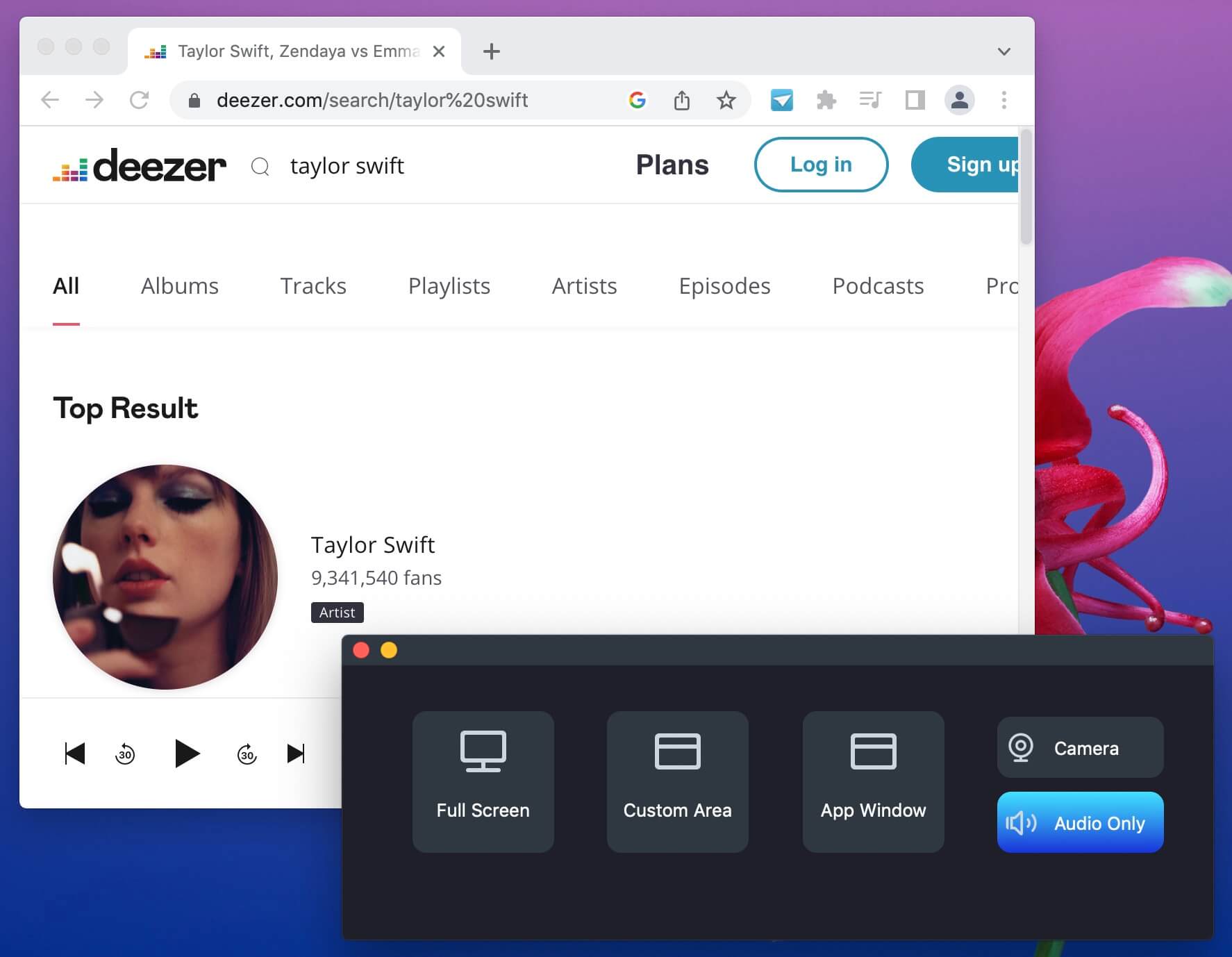
Step 2. Open Deezer Web Player or App
Open Deezer web player or the Deezer desktop app on the computer.
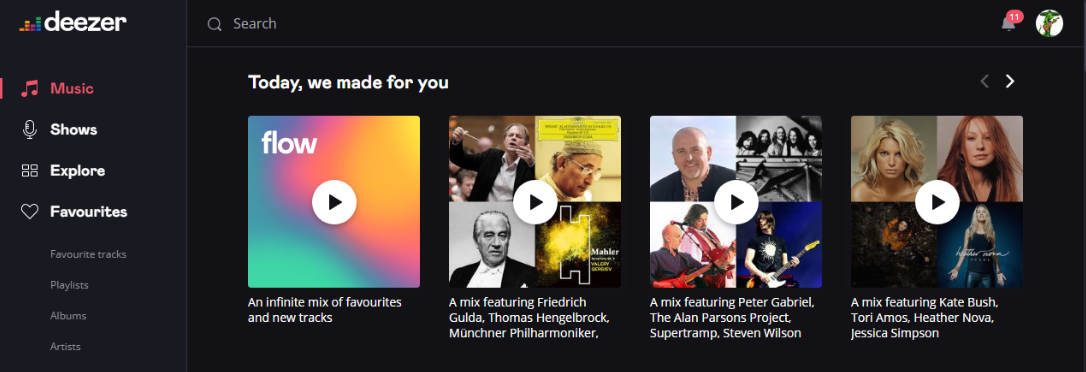
Step 3. Set Microphone and Sound (Optional)
Set the microphone and system sound under the sound icon, then UkeySoft will set the system sound by default.
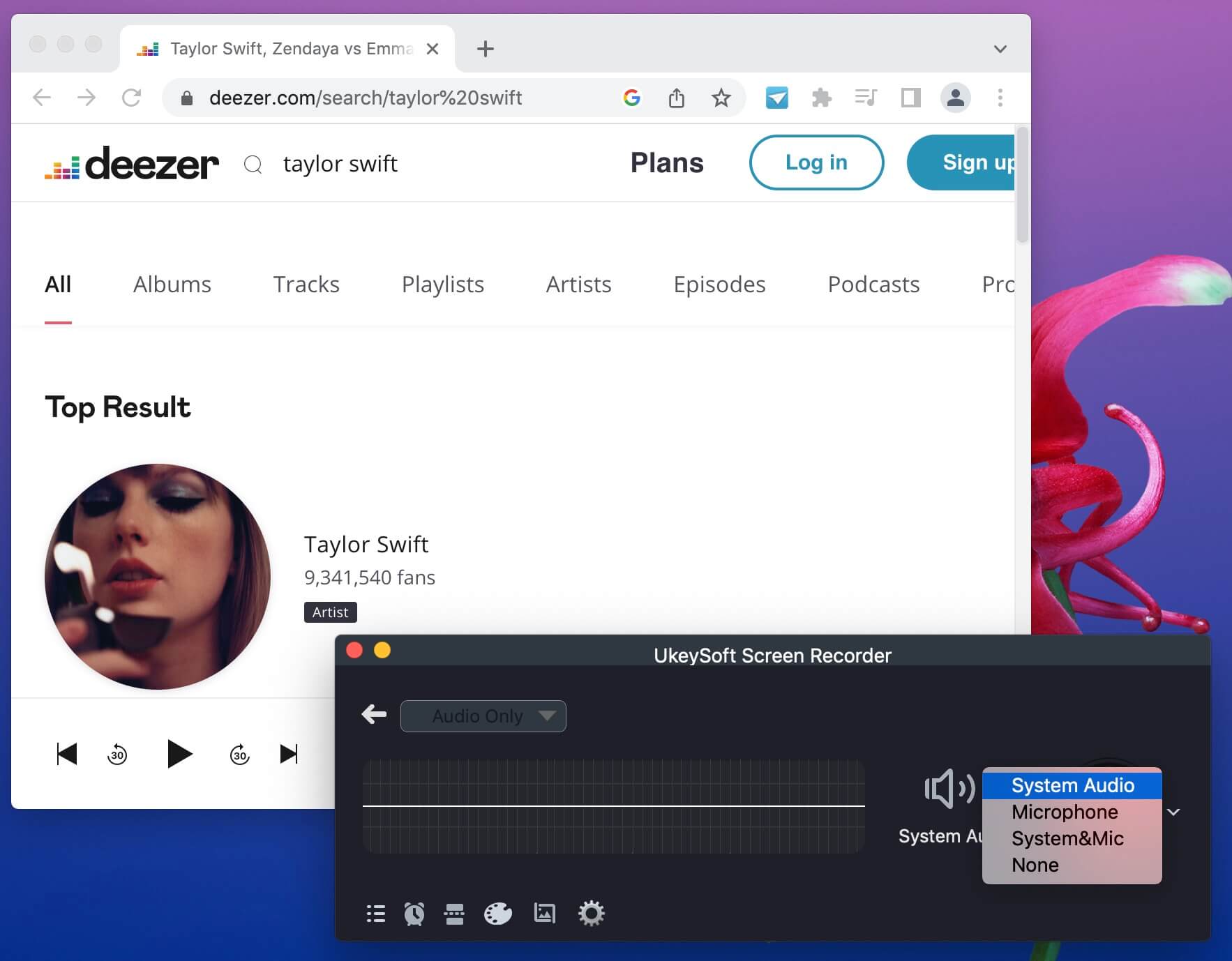
Step 4. Select MP3 Format for Recording Deezer
There are some options for recorded music as MP3, WAV, M4A. Click the "Settings" icon in the lower left corner, it will pop up a new settings window. Select "General" to set MP3 as the output format for recorded Deezer Music.
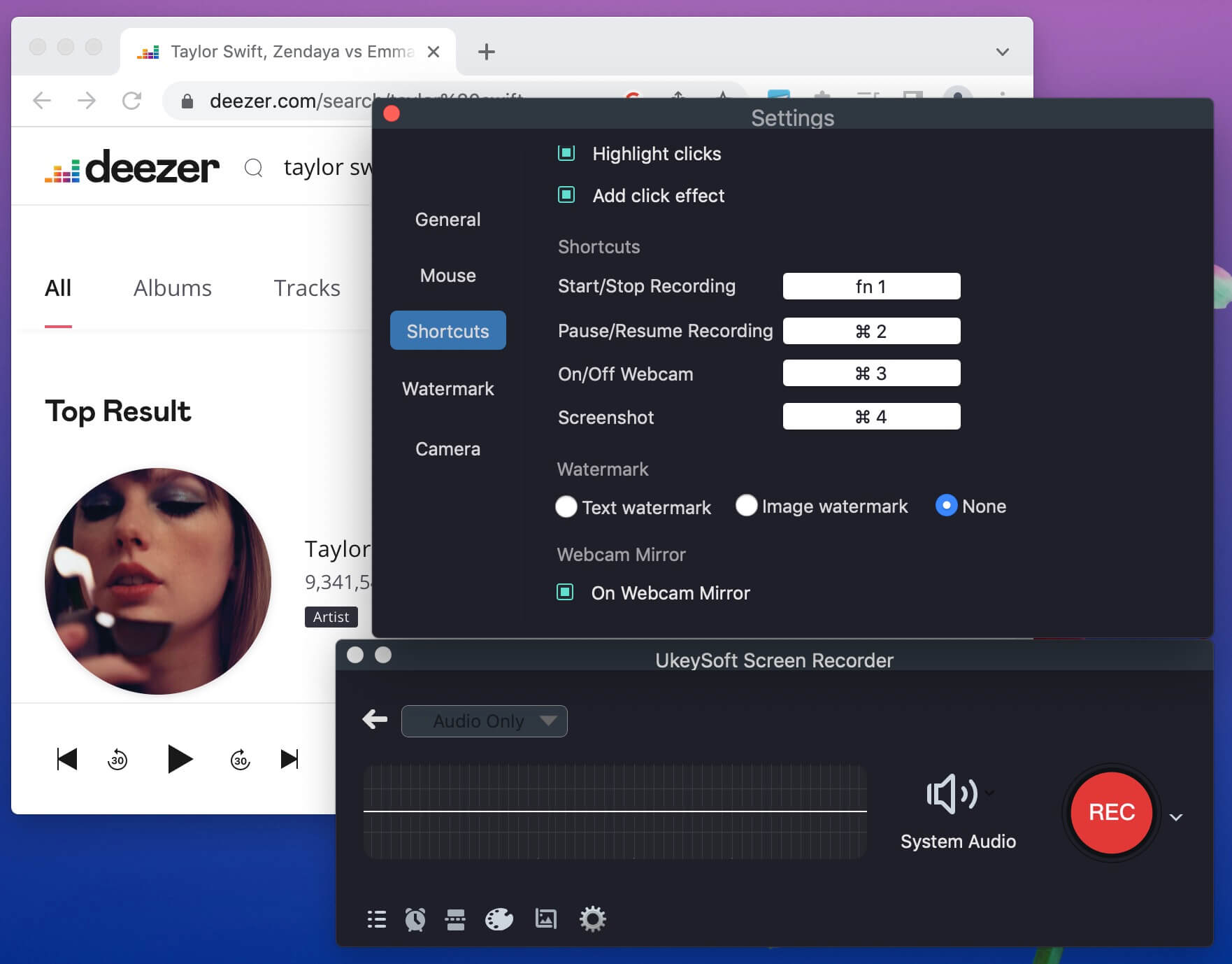
Step 5. Dwonload and Record Deezer to MP3
When everything is ready, play any Deezer song/playlist/album in Deezer web player or the Deezer desktop app, at the same time click the "Record" button to start music recording after a 3 second countdown.
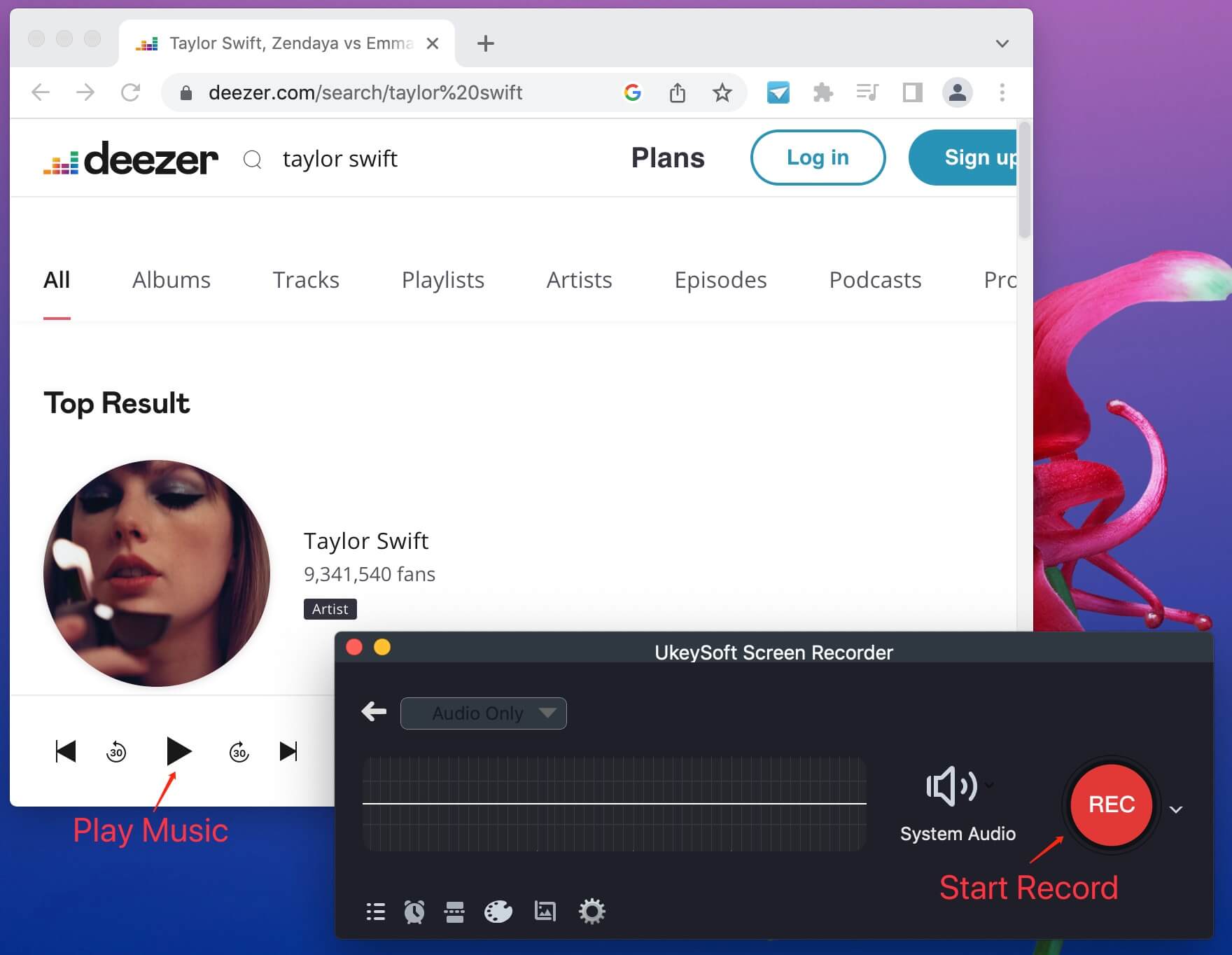
Tips:You can stop the music recording at any time by clicking "Stop" button.
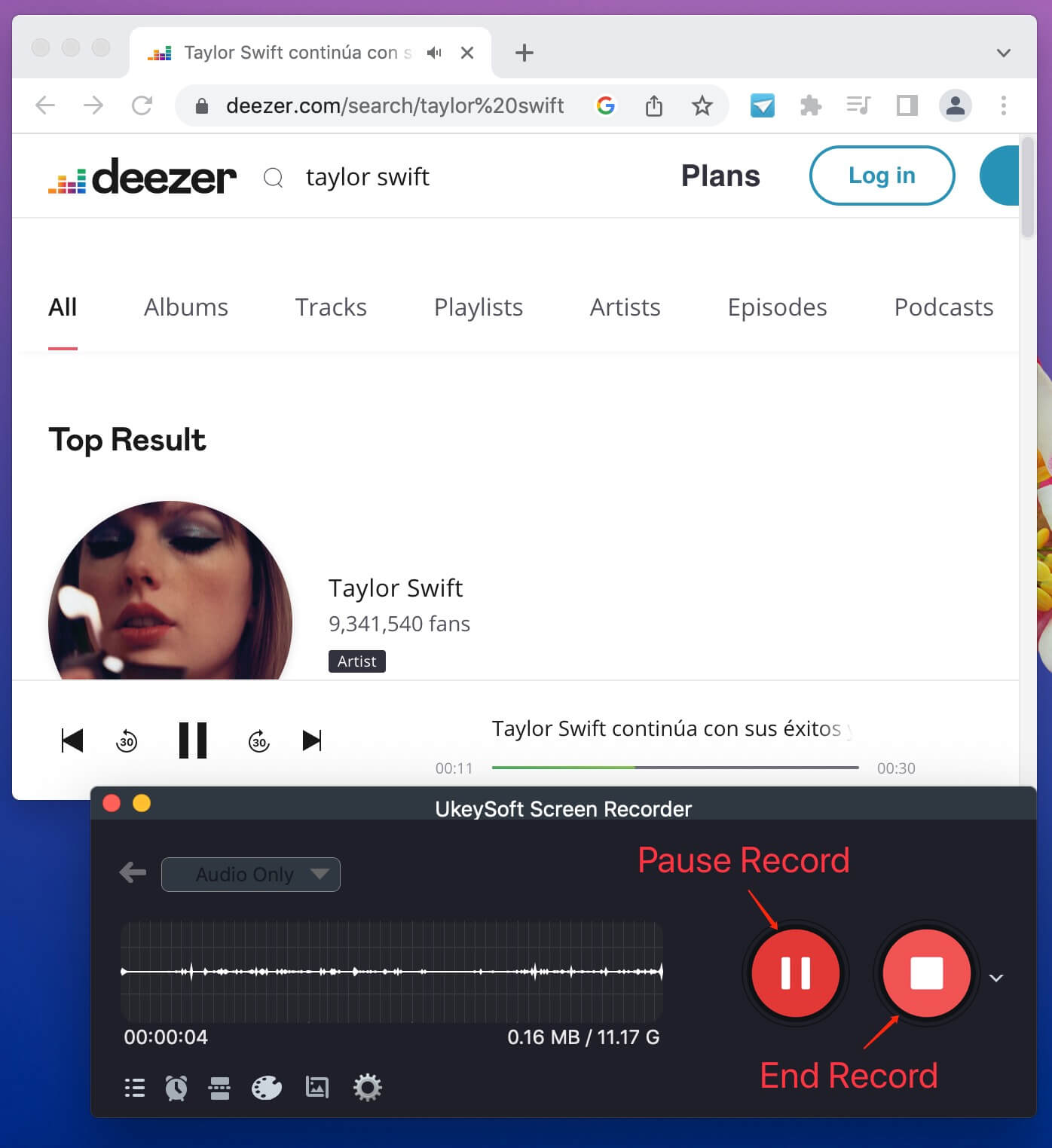
Step 6. Get Local Deezer MP3 Files
Once the recording ends, click the "History" button (three horizontal lines) in the lower left corner, and you can check all output local Deezer files in MP3 format.
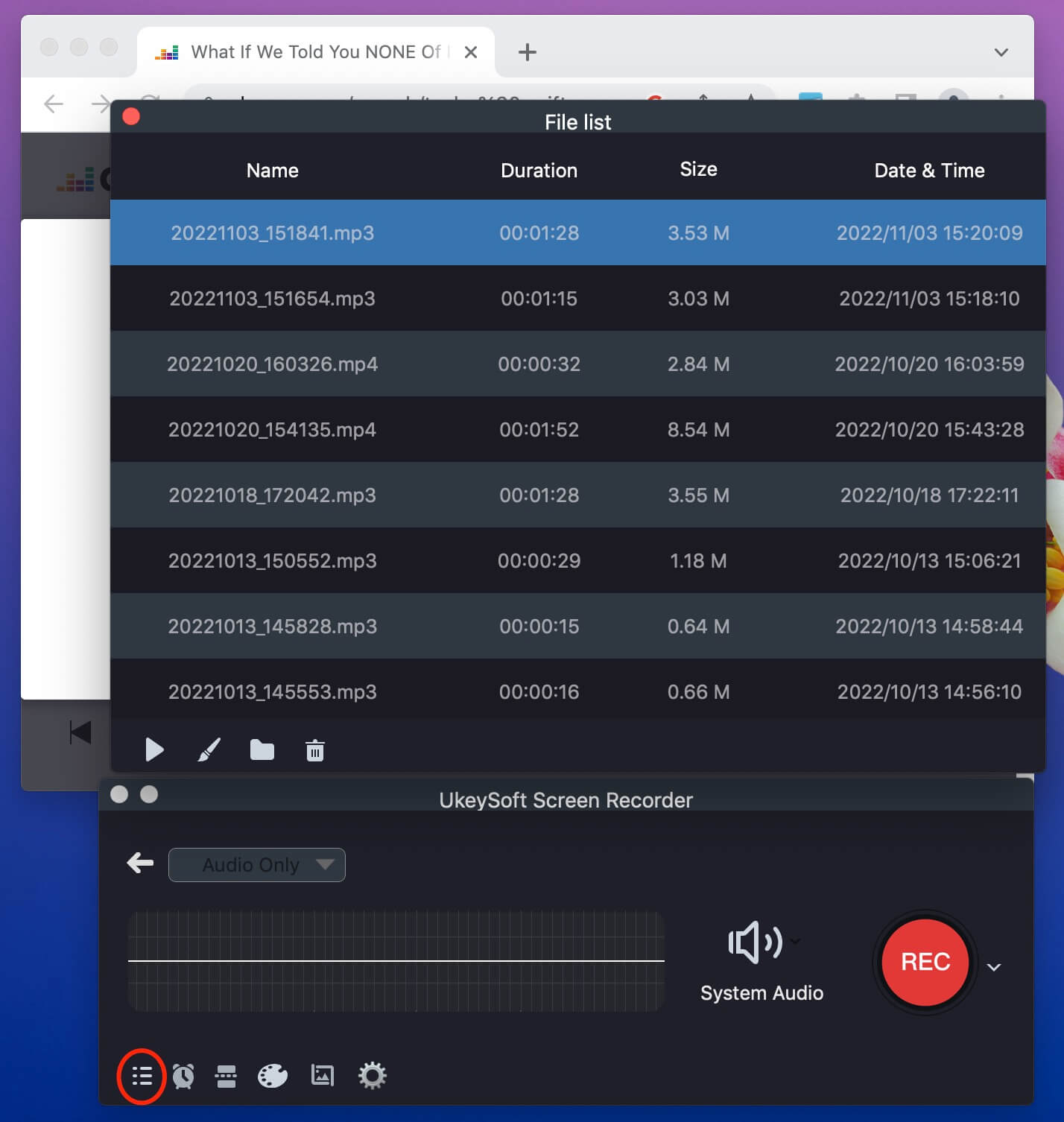
Now you can listen to Deezer music using its built-in music player on your computer.
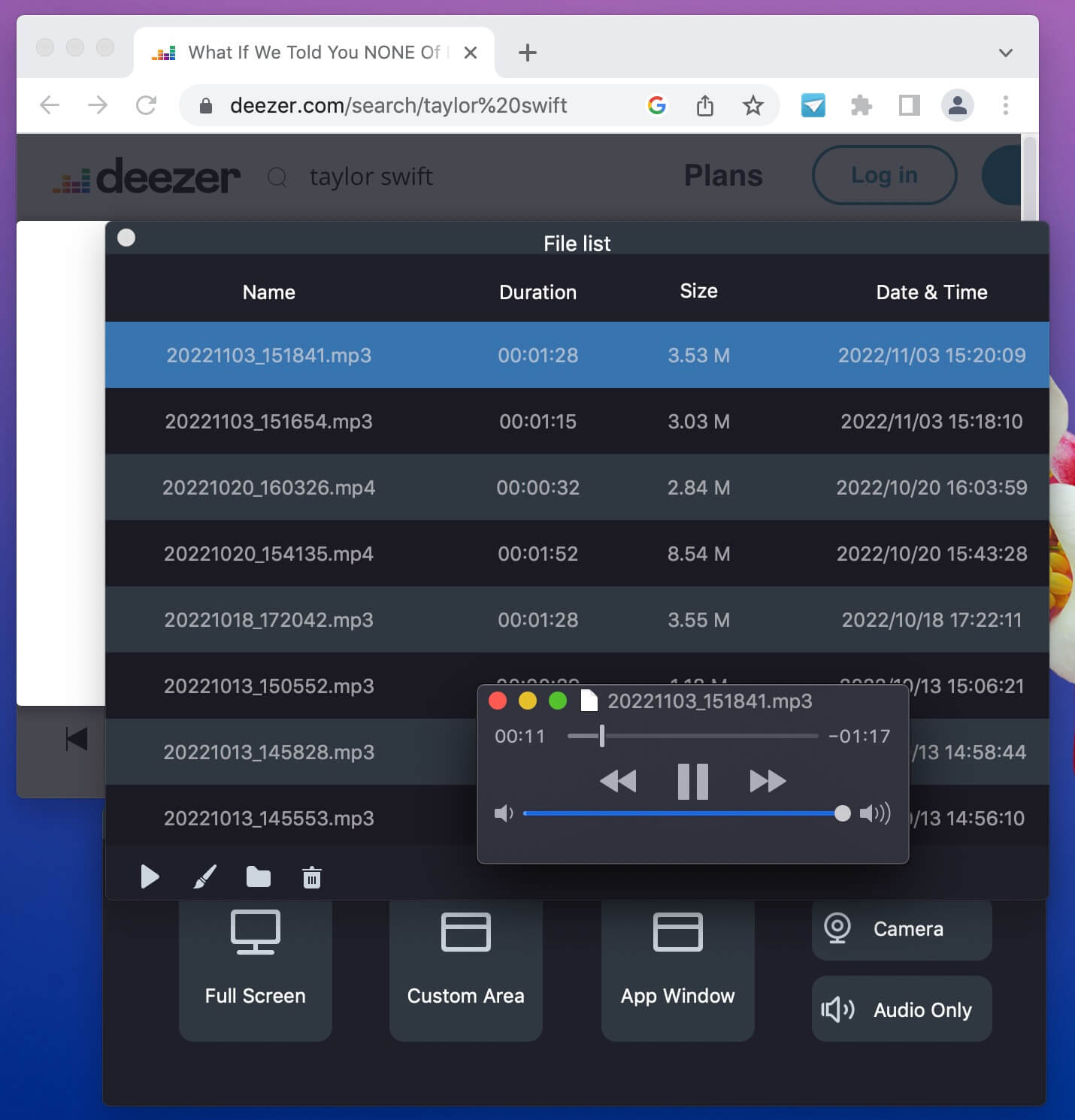
Pros and Cons of This Method
Pros
Works even with free Deezer accounts.
Supports multiple streaming music platforms
Offers high-quality audio recording function to record music on Deezer.
You can edit, cut, or enhance the recorded Deezer audio.
Cons
Time-consuming (you have to play tracks in real-time).
No metadata (song title, artist, album info) saved.
You cannot perform batch mode.
Method 4. Download Songs from Deezer to Computer via Online Tools
Best for: Those who want to download Deezer music to computer for free without extra app installation.
Recommend Level: ⭐⭐⭐
Operating System: Computer or mobile web browser
If you don't want to install any third-party software on your computer, using an online Deezer downloader is also a good choice. Some online Deezer music downloaders can help you get Deezer download for free. With so many choices provided, here we'll cover two tried-and-true online tools.
# Free Deezer Downloader
Free Deezer Downloader is one of the most popular online Deezer music downloader services on the market. It can help you download Deezer songs to computer for free. When you paste the Deezer music link to it, it will analyze the link and provide you with a "Download" button. You can then download the music from Deezer to your computer as MP3 file. After which, you are able to listen to downloaded Deezer songs offline through other media players, like VLC, Windows Media Player, iTunes, etc.
💡 Note:
It is a pity that this Deezer downloader don't support to download Deezer playlist, albums and podcasts. For another, you cannot remove the pop-up ads on its webpage. If you want a safer and faster way, you'd better use the professional tool - UkeySoft Deezer Music Converter. Also designed with an intuitive interface, UkeySoft enables to access and download all music content from Deezer to computer in batches at once.
Now, follow the guide to download Deezer music to computer with this online tool:
Step 1.
Go to Deezer desktop app or web player, copy hte music link via "Share" button.
Step 2.
Head to the above Deezer downloader online website, and paste the music link to its search field.
Step 3.
Click "Download" button and then click "MP3" to save it.
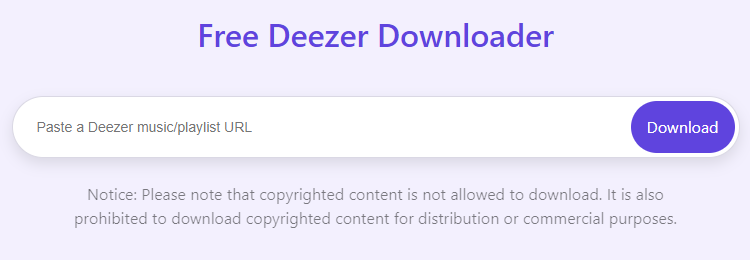
Pros and Cons of This Method
Pros
No extra installation required.
Free and easy to use.
Works on both PC and mobile browsers.
Cons
Only save Deezer music at 128kbps.
Often limited in quality and metadata.
May not work with playlists or full albums.
# DoubleDouble.top
DoubleDouble.top is another free online music downloader that supports multiple music platforms, such as Deezer, Amazon Music, Tidal, SoundCloud, and Qobuz. This online tool is completely free to us, with no registration. It allows you to run a URL and download music from Deezer to your computer for free. The site can automatically detect the song and offer a Download button to save it as MP3 file. Sometimes it will get stuck in the parsing process, please wait patiently.
However, it can only save Deezer music in 128kbps which is a little lossy. And batch download is not supported, even though you put a Deezer playlist or album link to its input box. So, you can turn to a more effective software that can download Hi-Fi Deezer music to local computer, UkeySoft Deezer Music Converter is your best option.
Here are the steps to download music from Deezer to computer for free with this online tool:
Step 1.
Open Deezer app or web player, copy the URL of the Deezer track you want to download.
Step 2.
Navigate to DoubleDouble.top in your web browser.
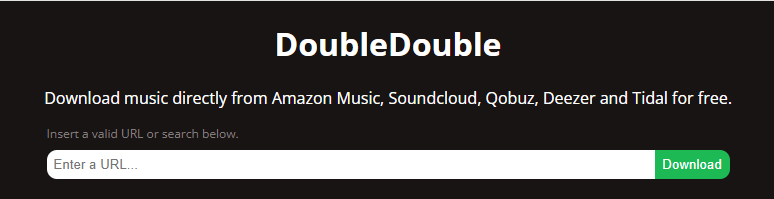
Step 3.
Paste the Deezer track URL into the input box on the website. Click "Download" button.
Step 4.
Once processed, tap the Download link to save the track to the downloading folder of your browser.
Pros and Cons of This Method
Pros
No software installation.
Simple to operate, no skills required.
Download Deezer songs for free.
Cons
Unreliable and unstable.
Low-quality (often 128kbps).
No batch downloads or playlist support.
A Comparison of the Methods to Download Deezer Music to Computer
Now, let's compare these 4 methods to download Deezer music to computer again from the perspectives of highlights, pros and cons, and then choose the ideal option to handle Deezer music downloading right away.
| Methods |
Playlists/Albums Download |
Deezer Premium Required |
Free & Paid |
Output Format |
Output Quality |
Keep ID3 Tags |
Download Speed |
Suceess Rate |
| Use Deezer Premium Function |
✅ |
✅ |
Starts from US$11.99/month |
DRM-protected file |
Highest (HiFi) |
✅ |
Medium |
100% Working |
|
| Use UkeySoft Deezer Music Converter |
✅ |
❌ |
Free trial available |
MP3, M4A, AAC, WAV, FLAC, AIFF |
Highest (up to 640kbps) |
✅ |
High, 16X |
100% Working |
| Use Recorder |
❌ |
✅ |
Free trial available |
MP3, M4A, WAV, MP3, MOV, etc. |
High |
❌ |
Slow |
High |
| Use Online Tools |
❌ |
❌ |
Free |
MP3 |
Medium |
❌ |
Slow |
Low |
By comparison, you can clearly see the method using UkeySoft Deezer Music Converter is the best one. Its simple UI, intelligent function, fast speed and high quality output, bringing your Deezer music offline listening experience to the next level! After download Deezer music to MP3, you may also transfer them to any device, burn Deezer music to CD, save Deezer songs to USB drive, etc.
FAQs About Downloading Deezer Music to Computer
Does Deezer Have Free Downloads?
Answer: For Deezer new users, Deezer offers a 1-month free trial to the Premium service. With Deezer Premium, you can download Deezer music for free. But when you free trial expires and you don't continue the subscription, you Deezer downloads will be unaccessible.
Where Does Deezer Store Downloaded Music on PC?
Answer: To find the downloaded Deezer files on Windows, you can go to
C:\Users\*(your user name)\AppData\Roaming\deezer-desktop\Cache.
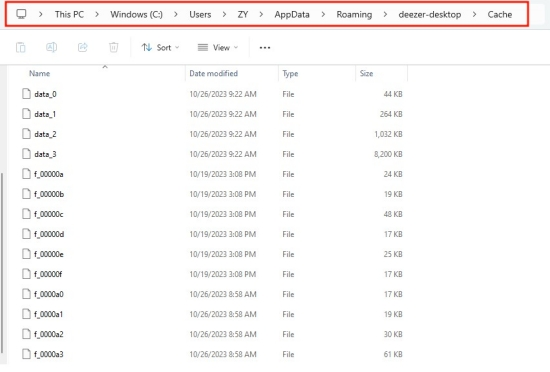
For Mac users, the Deezer music downloads are not directly accessible on a Mac computer. You can go to Deezer deskatop App > Favorites > Downloads to check your downloaded content.
However, all the downloaded Deezer music files are encrypted that can only be played within the official app. When your subscription ends, all Deezer downloads will be removed from your computer. If you download Deezer Music to MP3, M4A, AAC, FLAC, etc with UkeySoft Deezer Music Converter, you could keep your Deezer downloads on your computer foreven and enjoy them offline anytime. To find the local Deezer songs downloaded through UkeySoft software, you can click "History" > "Blue Folder" icon to locate the output Deezer downloads on your computer.
Why Won't Deezer Songs Download on My Computer?
There could be some reasons why Deezer music not being downloaded on your computer. Here are some common factors behind this problem and provide you with effective solutions to fix that issue.
Deezer Premium Subscription: First, Deezer requires a paid subscription to access its download feature. Go to your Deezer Profile > "Account Settings", check and confirm that you have an active Deezer Premium/Double/Family/Student" subscription.
Corrupted Cache: Cached data will sometimes cause issues if a website/app has been updated. You can clear the cache files in Deezer settings.
Device Limit: Normally, you are only be able to download Deezer music on up to three devices. If over, try to remove any unnecessary devices and then download Deezer music on your computer again.
Storage Space: When you download Deezer's HiFi music tracks, it will take up a lot of storage space on your PC or Mac. Make sure that your computer has enough storage space. Or you can change the download path to store your Deezer downloads.
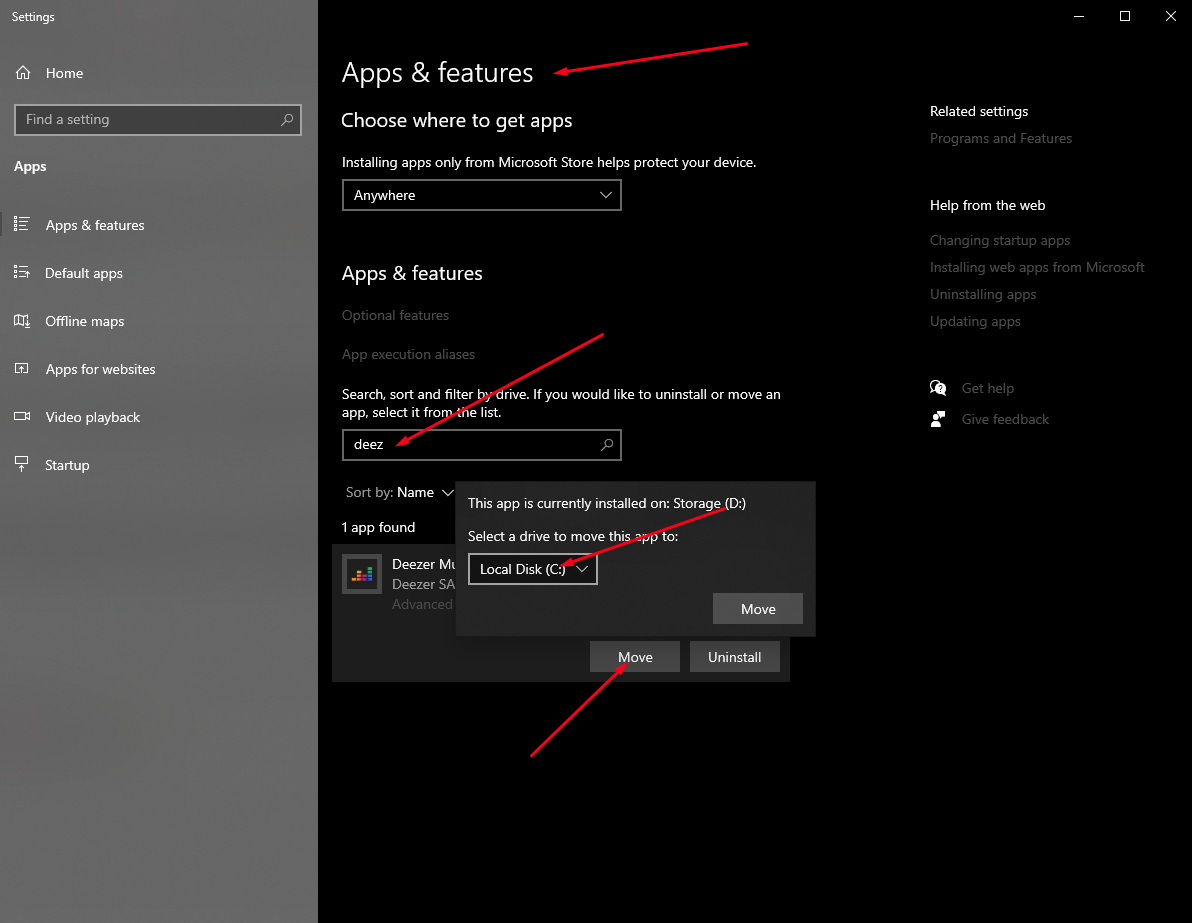
Can I Download Deezer Music Without the App?
Answer: Normally, Deezer only allows to download music tracks on its official app. To download Deezer music without the app, you can try the UkeySoft Deezer Music Converter. This tool has an in-built Deezer web player. It enables you to access, stream and download any Deezer music content from Deezer website.
Is it Possible to Download Hi-Fi Deezer Music to Computer?
Answer: To download Hi-Fi Deezer music to local computer, try the third-party Deezer music downloading tool. Most Deezer downloaders allows you to adjust the bitrate and sample for changing the music quality. You can set your desired audio parameters before downloading.
Conclusion and Suggestion
This article offers you four methods to record, convert or download Deezer music to computer for offline playback. Among all the methods provided, UkeySoft Deezer Music Converter will be the ideal option. It provides you with the fastest and smoothest music download performance to get lossless-quality Deezer MP3 audios with ease. After which, you can transfer Deezer music to MP3 player, USB disk, mobile, or add Deezer music to DJ mixing software, video editor, and more apps/devices. The downloaded Deezer songs will never expire, and you can open them through other players!
Download Deezer Music to Computer

Li Zhang has always had great enthusiasm for writing, programming and web development. He likes writing about software and technology, his works are featured on some tech blogs or forums like Tom's Hardware, CNET, etc.
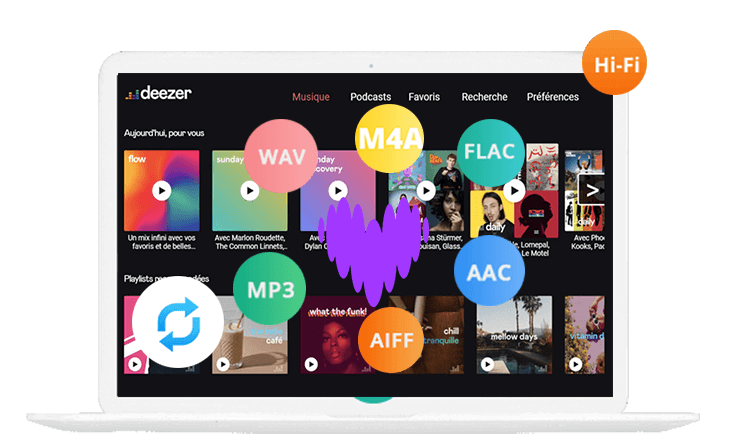
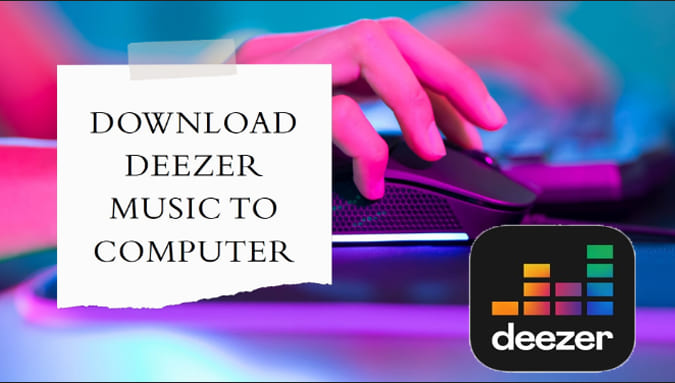
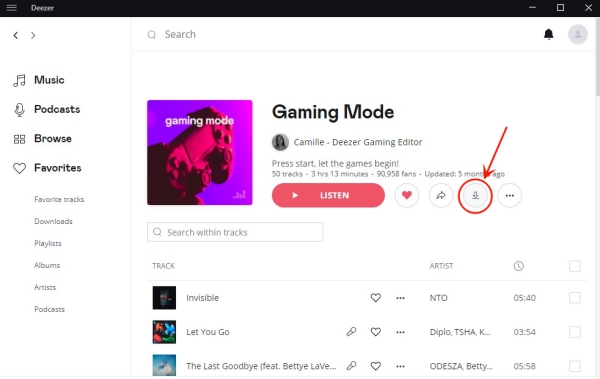
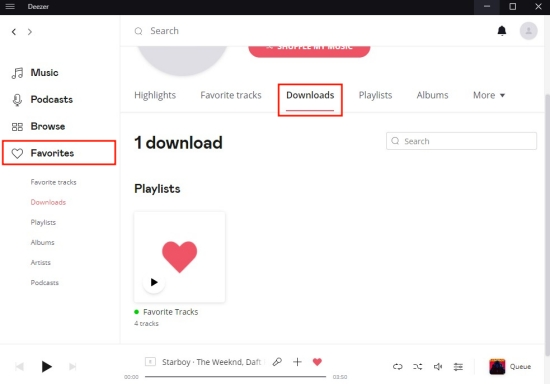
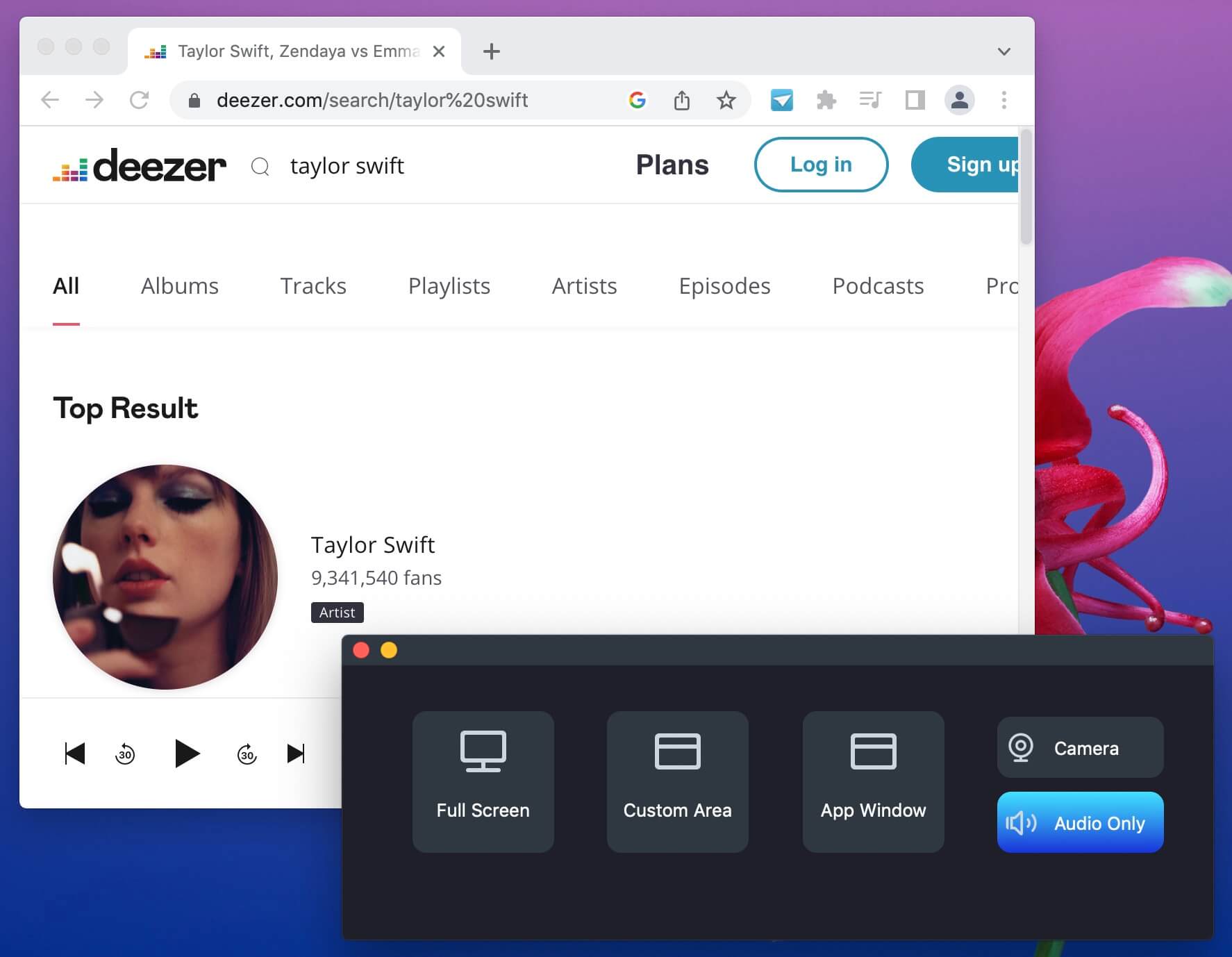
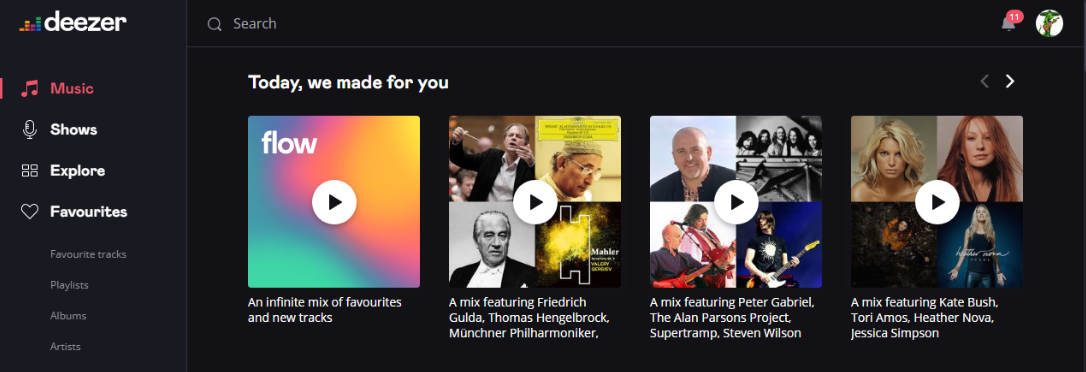
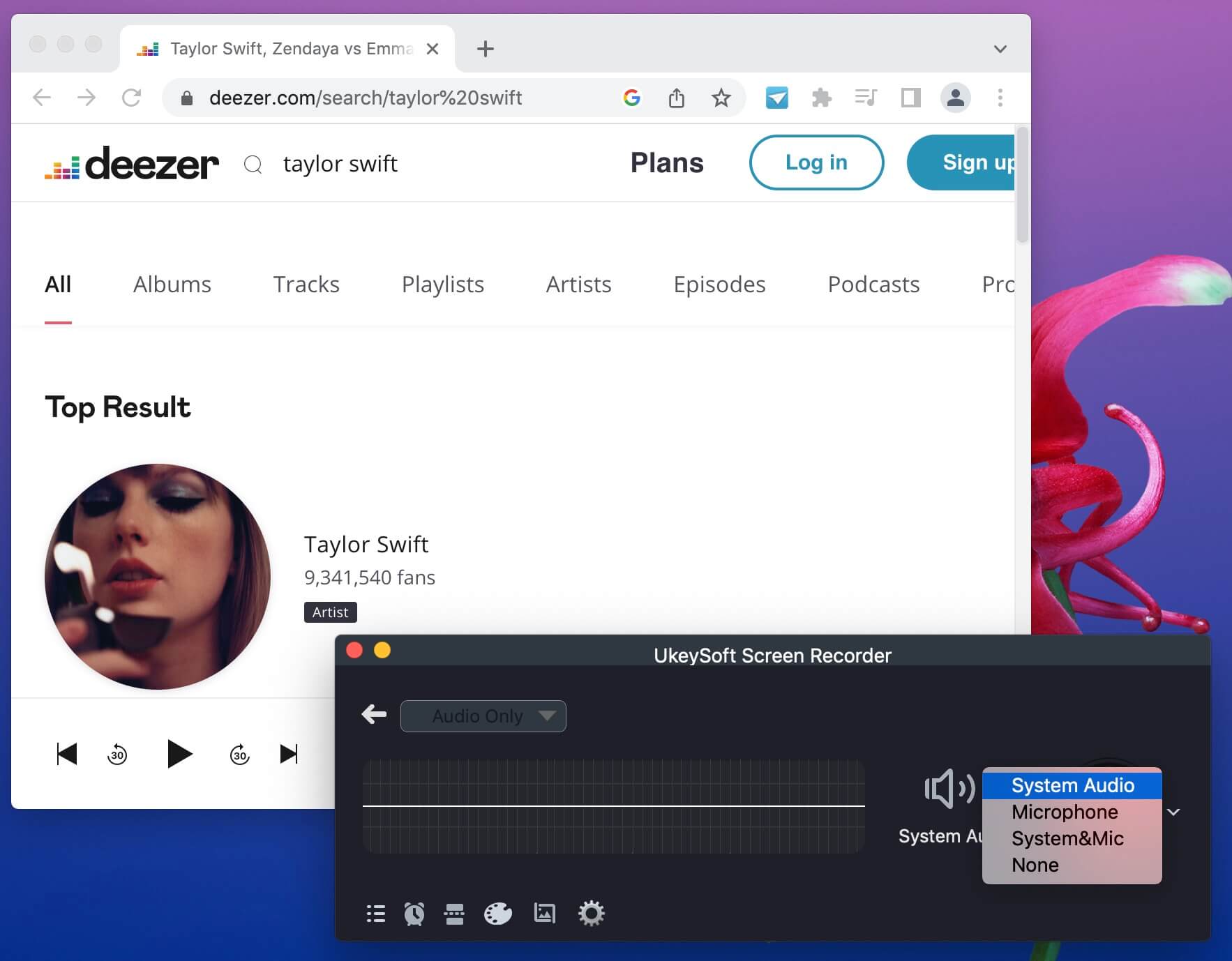
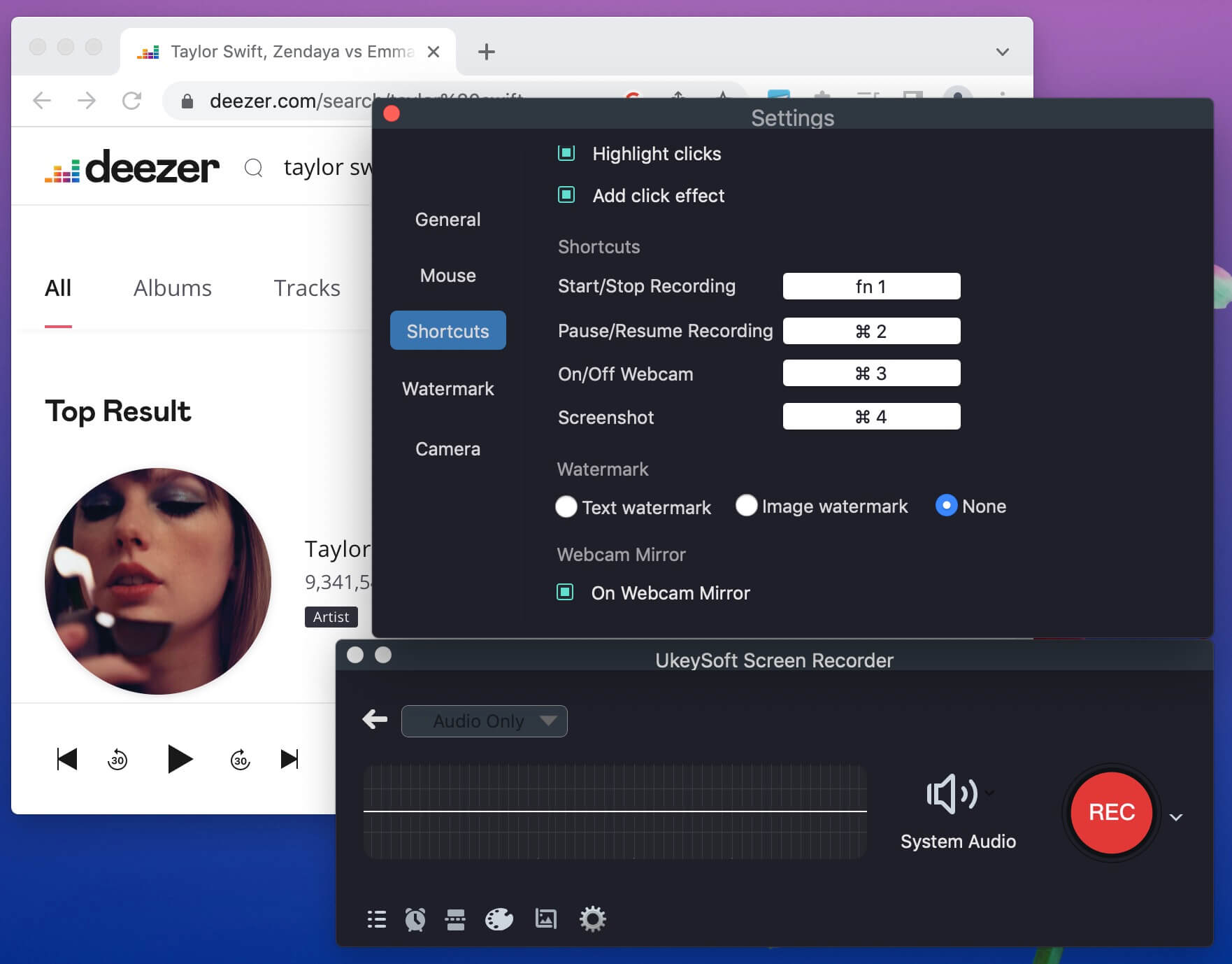
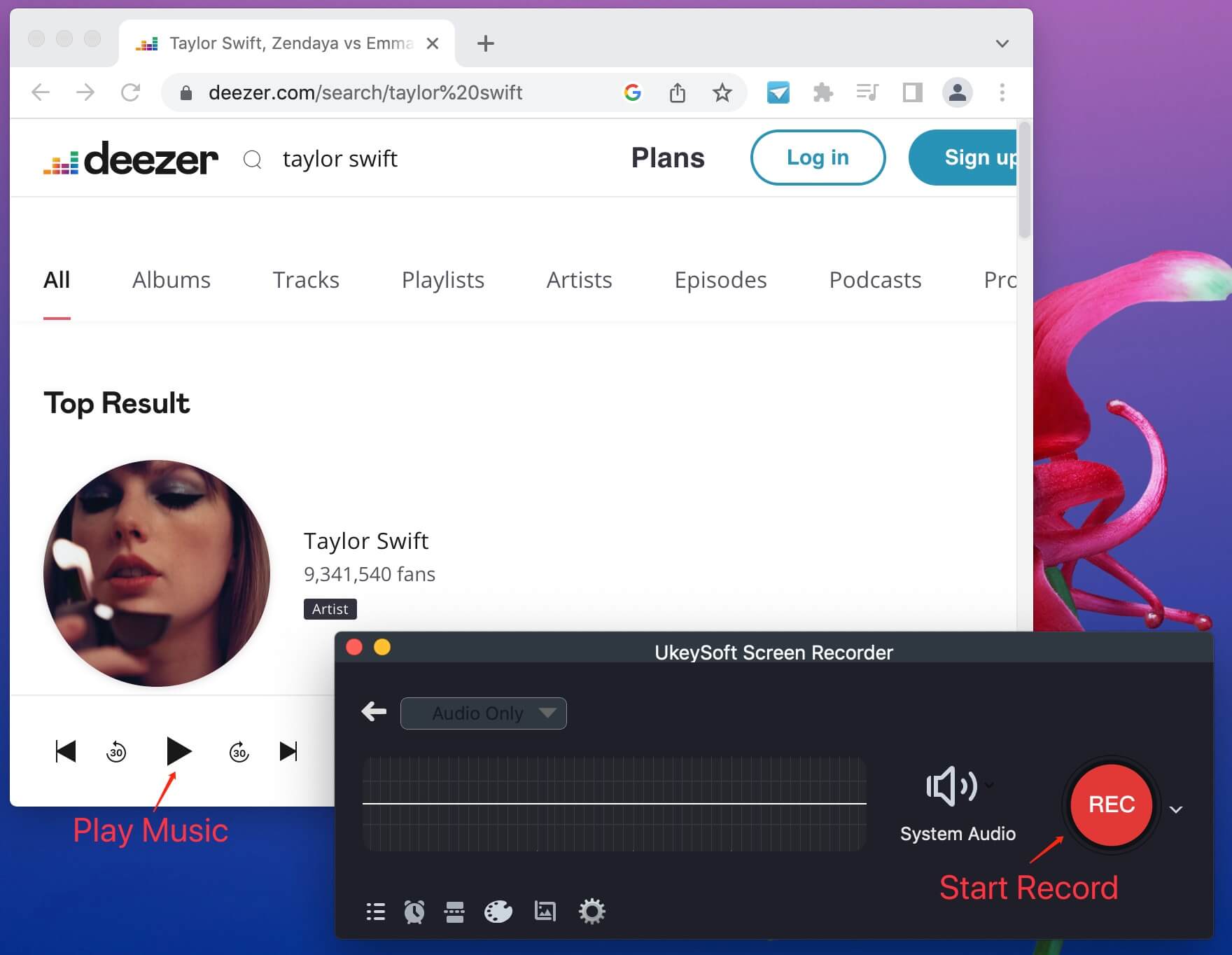
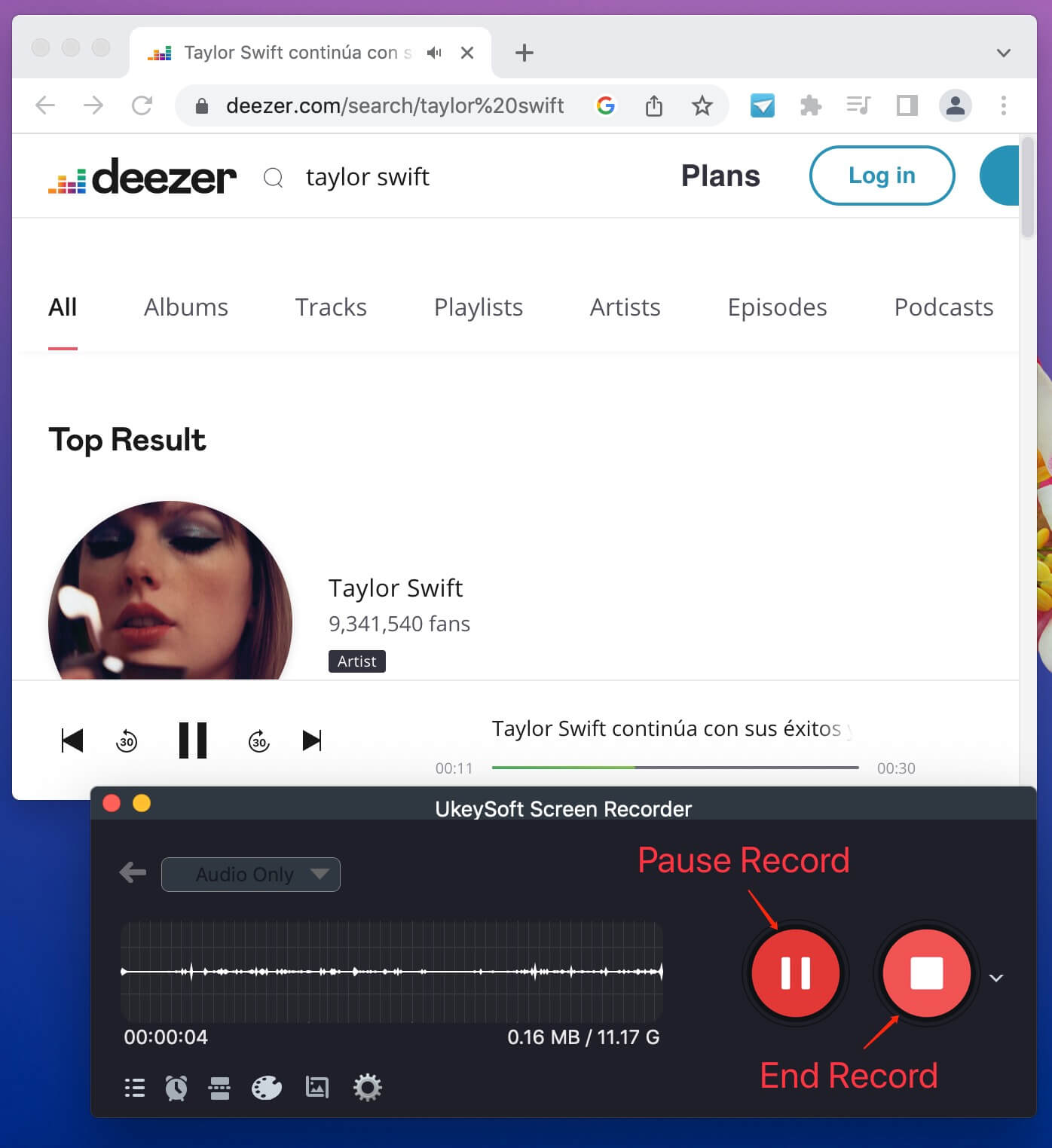
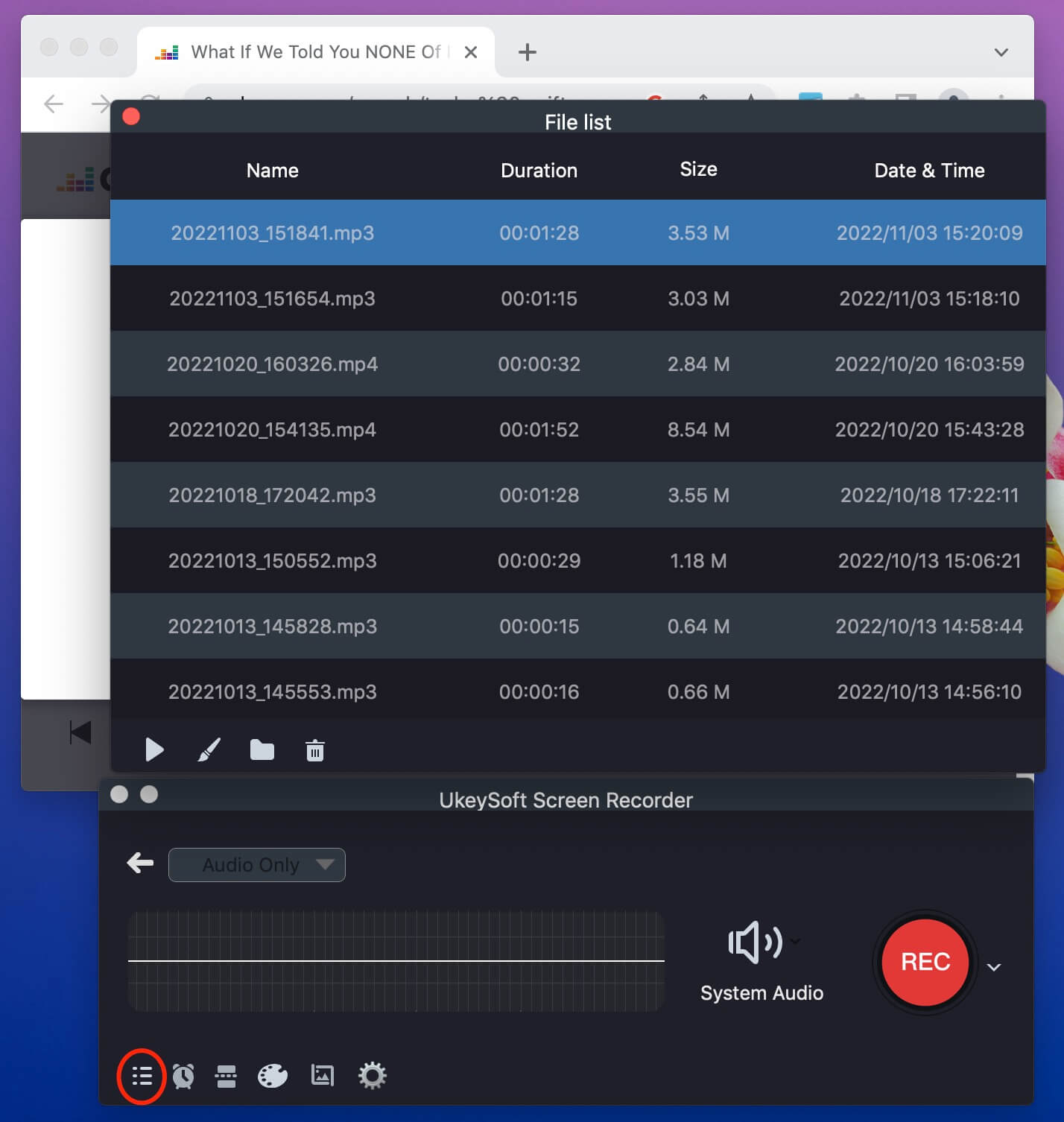
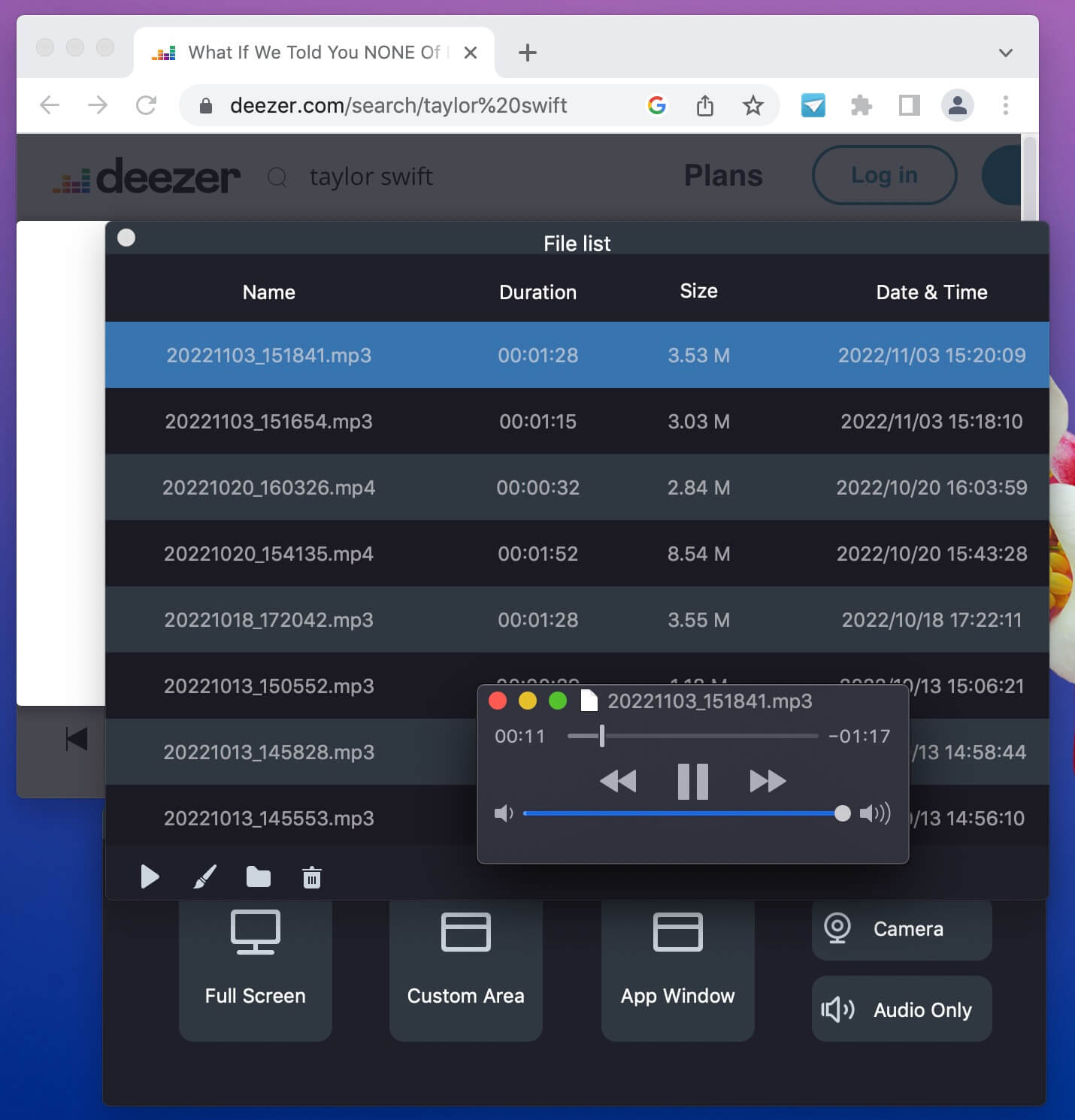
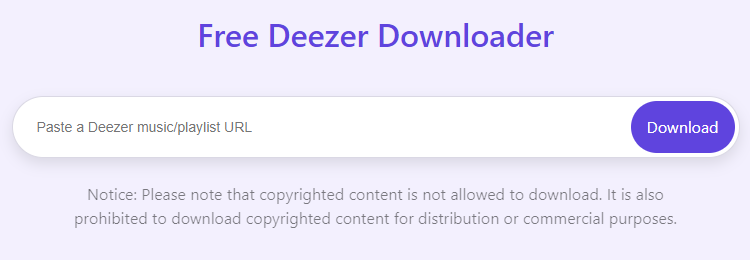
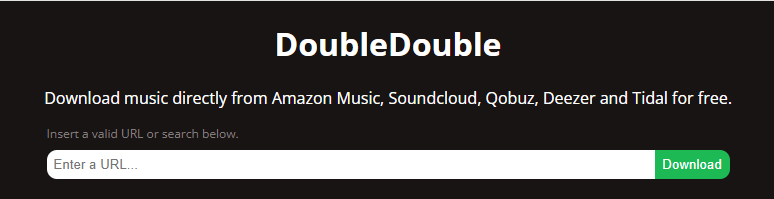
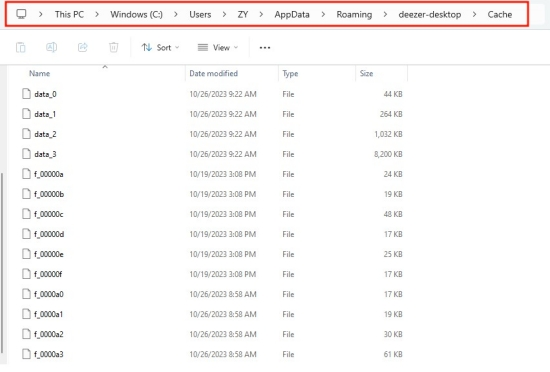
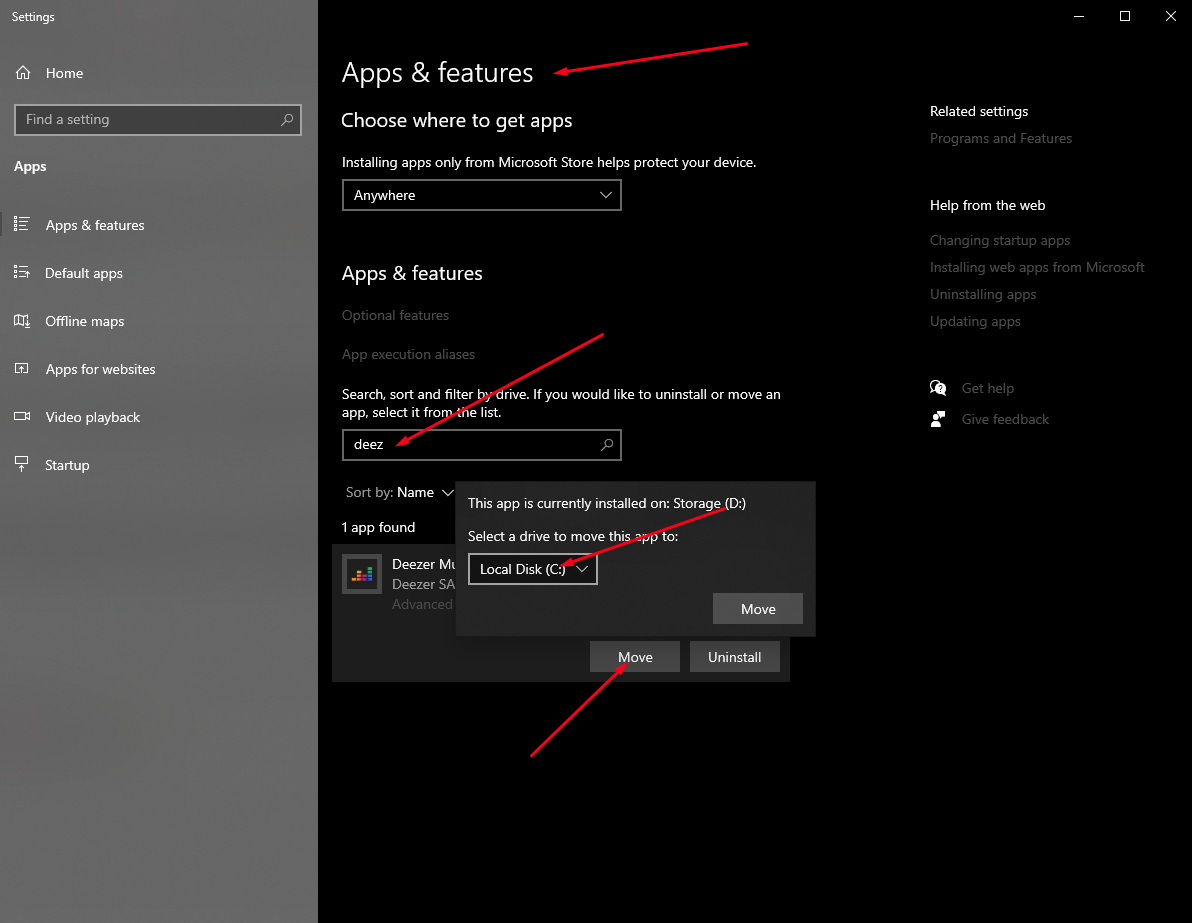









No comment yet. Say something...