 ✕
✕
By Justin SabrinaUpdated on December 17, 2022
Apple iOS 15 has been officially released on your iPhone on Sept. 20. This update has powerful features that enhance the iPhone experience. For example, iOS 15 helps users focus through new notification management methods, and provides the ability to extract information and translate directly on photos. Many Apple users updated their iPhone to iOS 15 at the first time. However, some of users found that Apple Music not working on iOS 15. Whenever there is a system update or a new iPhone series release, some application may have incompatibility. Before that, we resolved Apple Music not working on new iPhone 13. Today, we are going to show you how to fix Apple Music not working on iOS 15 issues. Additionally, we will introduce you a tool which can help you keep Apple Music songs forever so that you can enjoy them at anytime, anywhere.
CONTENTS
Among these Apple Music not working on iOS 15 issues, Apple Music App won't launch after iOS 15 update, Apple Music library won't access, radio station not working, Apple Music crashes on iOS 15/14, etc. These issues appear on those iPhone devices which be compatible with iOS 15, like iPhone 13/12/11/XS/X/8/8 Plus/7/7 Plus/6/6s/6s Plus/5s/SE, and iPod Touch, or iPad. Before Apple releases a fix solution, here are the common solutions for you to fix Apple Music not working on iOS 15.
Way 1. Restart iPhone
You can try restarting your iPhone. Restarting can usually fix some errors that may cause the application to breakdown. Press and hold the "Power" button for a few seconds, then slide the bar to turning off your phone. Then press and hold the "Power" button again until you see the Apple logo on the screen.
Way 2. Reboot Apple Music
Double-tap the "Home" button, swipe up to close Apple Music App. Then click "Apple Music App" icon to restart it.
Way 3. Run Apple Music from Settings
Perhaps you can try to open Apple Music App in a different way. Go to "Settings" > "Music" > "Join Apple Music" to fire up the Apple Music App.
Way 4. Uninstall and Reinstall Apple Music
You should have a try to offload and reinstall Apple Music App on your iPhone to fix Apple Music not working on iOS 15. Just tap "Apple Music" App, and confirm to delete it. Then reinstall the Apple Music App from App Store.
Way 5. Reset Network Setting
Have you ever thought maybe Apple Music not working on iOS 15 is the Network problem. You should check and reset the network. Go to "Settings" > "General" > "Reset" > "Reset Network Settings".
We introduced you 5 ways to fix Apple Music not working on iOS 15 issues, but we are not sure whether these ways will work. There is another useful way to fix Apple Music not working on iOS 15 is that download Apple Music to local files then you can play them freely without any limitation.
However, this is not easy to achieve because Apple Music adds DRM protection to all the tracks, which means even if you subscribe Apple Music are able to download songs, but they are cache files, once you cancel the Apple Music subscription, you won't have access to your Apple Music library anymore. To overcome this difficulty, you can rely on a wonderful tool - UkeySoft Apple Music Converter, which can help you keep Apple Music songs forever on your local drive.
Ukeysoft Apple Music Converter is a professional tool to save Apple Music on computer forever. It can easily unlock the Apple Music DRM restriction and download Apple Music tracks to M4A, MP3, WAV, FLAC and other popular file formats with zero quality loss. Additionally, it allows you to keep Apple Music songs forever even if you cancel the Apple Music subscription. With UkeySoft Converter, users can manually set conversion speed, you can convert Apple Music at 16X fast speed and its multi-task downloading features allows you download a whole playlists in a while. After downloading, you can keep Apple Music songs forever on your local drive, or transfer them to other MP3 players and devices for offline enjoying without any interruption. And you do not have to afraid of Apple Music not working on iOS 15 and other Apple Music issues anymore.
Core Features of UkeySoft Apple Music Converter:
Let's follow the guide below to download Apple Music to MP3 format with UkeySoft Apple Music Converter. In this way, you can keep Apple Music songs forever on your local drive. Before you start to download Apple Music songs, you need to install the Apple Music (MacOS 10.15 Catalina) or iTunes App on your computer, then download and install the wonderful UkeySoft Apple Music Converter on your computer desktop in advanced.
Step 1. Run UkeySoft Apple Music Converter
After installing UkeySoft Apple Music Converter on your computer, fire up this smart tool and the iTunes App or Apple Music App will be opened automatically.

Step 2. Import Apple Music Songs to UkeySoft
Click the "Playlist" from the left column and all songs will be showed in the main interface. Then select the desired songs you want to download by ticking the checkbox in front of the songs.

Step 3.Define the Output Format as M4A
Under the bottom of the converter, you can personal edit "Output Format" as your needs, select "M4A" as your output formats, because M4A is the best format for iOS 15 devices. And you can also adjust codec, bitrate, sample rate, channels according to your requirements.

Step 4. Download and Convert Apple Music to M4A
Just press on "Convert" option to download and convert Apple Music to DRM-free MP3. In this way, you can keep Apple Music songs forever even if you cancel your Apple Music subscription.

Once the downloading process is done, you can click "Explore Output File" to find the DRM-free Apple Music songs on your local drive.
Step 5. Transfer Downloaded Apple Music to iPhone
Now you can keep Apple Music songs forever on your computer, if you want to play them on your iPhone, you need to transfer those Apple Music M4A files to your iOS 15 devices. Here you can use iOS & Android Manager to transfer Apple Music songs to your devices run iOS 15 system. You can transfer all the files including songs, text, photos, etc. between computer and mobile devices by using this tool.
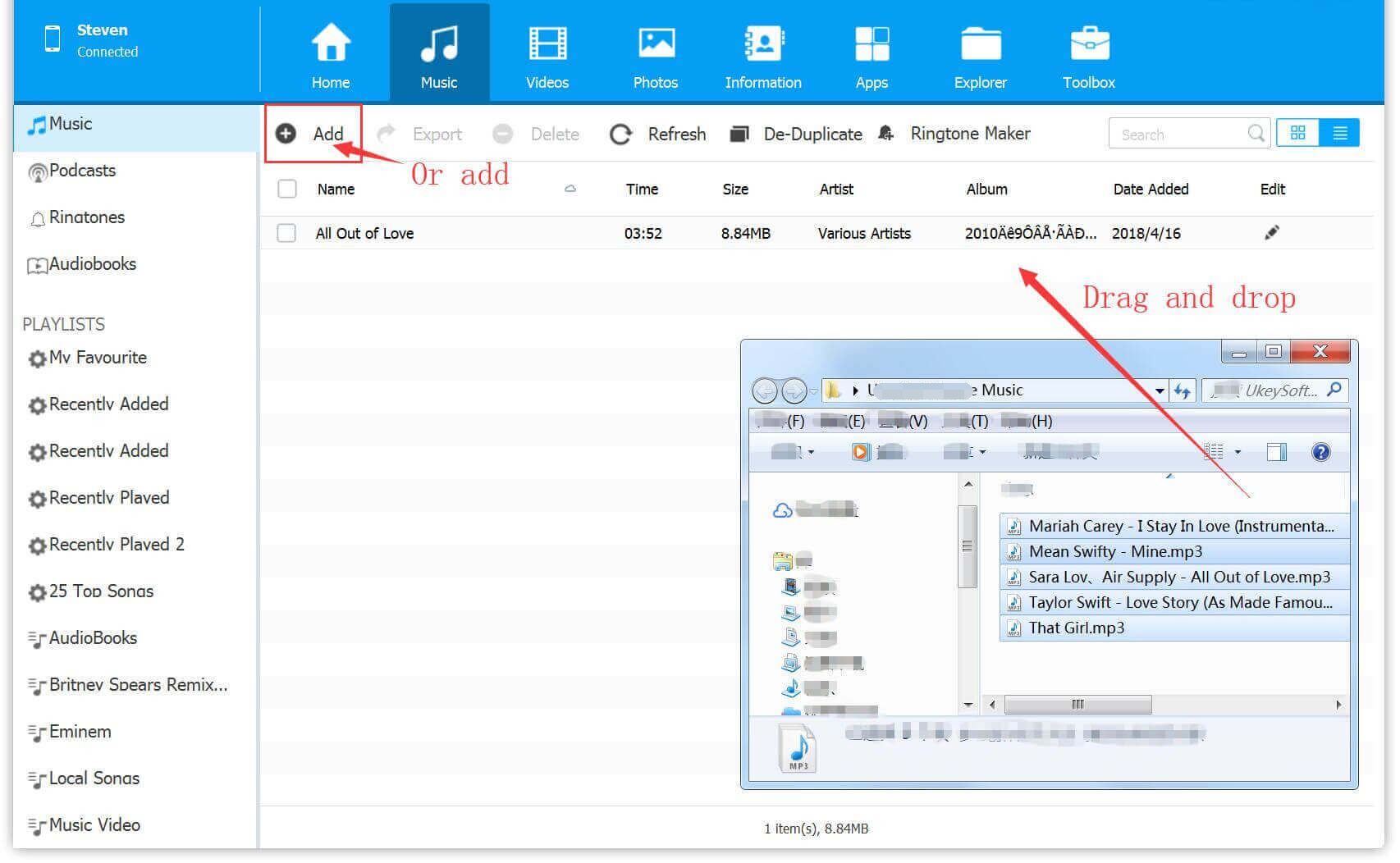
And the operation is very simple, just connect your mobile devices(run iOS 15 system) with computer, then select the files you want to transfer on iOS & Android Manager, and click "Transfer" option just done.
The Bottom Lines
Before Apple Official releasing a solution to fix Apple Music not working on iOS 15, you can try these 5 ways we introduced above to fix it. However, they may not work. The best way is to download and keep Apple Music songs forever as your local files by using UkeySoft Apple Music Converter. In this way, you can transfer them to your device which is run iOS 15 system, and you don't have to worry about Apple Music not working on iOS 15 and other issues for good.
Prompt: you need to log in before you can comment.
No account yet. Please click here to register.
Porducts
Solution
Copyright © 2025 UkeySoft Software Inc. All rights reserved.
No comment yet. Say something...