 ✕
✕
By Justin SabrinaUpdated on December 16, 2022
What happens if canceling the Apple Music subscription?
“My Apple Music subscription will expire at the end of this month. I want to know if the music I downloaded before will be kept playing after the expiration? If not, is there a way to play Apple Music songs forever even if I am not a premium subscriber?”
How to Keep Apple Music Songs after Subscription Expired?
Apple Music is a £9.99 monthly subscription service that you can sign up for a free trial for three months. With Apple Music subscriptions, you can listen to approximately 45 million ad-free songs in iTunes. You can stream all your favorite songs through Apple Music for offline listening instead of purchasing specific tracks. However, not everyone is able to pay a monthly subscription fee. What if you plan to break the Apple Music subscription service but don't want to lose all downloaded Apple Music songs?
As we all know, all Apple Music songs, playlists are protected by DRM, which prevents you from enjoying the music on devices that are not authorized by Apple, and you are less likely to transfer them to other devices. In other words, if you decide to stop your subscription, all Apple Music tracks will disappear. That’s to say, only when you successfully remove DRM from Apple Music tracks will you have the opportunity to save these songs permanently.
Apple Music streams are DRM-locked in .m4p format, which restricts you from listening to downloaded Apple Music tracks after canceling subscription. To keep Apple Music songs playable forever, you can ask UkeySoft Apple Music Converter for help, which supports an ideal solution to remove DRM from Apple Music and convert Apple Music M4P to MP3 / AAC / M4A / FLAC and WAV format with the original output quality and super fast conversion speed.
Main Features of UkeySoft Apple Music Converter
Follow the detailed tutorial and you can get the DRM-free Apple Music files and play them anywhere without limitations.
Step 1. Launch UkeySoft Apple Music Converter
Firstly, click on "Try It Free" button to download and install the UkeySoft Apple Music Converter on your computer. Launch it and you can find out all the list of iTunes library locations on the left panel. Note that iTunes will open automatically.

Step 2. Select Apple Music Tracks
Click the "Playlist" in the left column, then you can easily select the Apple music tracks that you want to convert. The program supports batch conversion so you can choose a few Playlists, or select a few Apple Music tracks.

Step 3. Choose MP3 as Output Format
At the bottom of the main interface, you can specify the MP3 as the output format. You can also choose to output to AC3, M4A, M4R, AIFF, FLAC format, etc.

Step 4. Start Converting Apple Music to MP3
Simply click on "Convert" button, the program will immediately pop up the conversion window and you can see that the program is converting Apple music M4P songs to MP3. Once complete, you can click the "Open Output Folder" button to locate the converted Apple Music in MP3 format.

UkeySoft Apple Music Converter is such a professional and versatile tool to remove DRM from Apple Music and convert Apple Music songs from M4P to MP3/M4A and other audio formats with 100% original quality. After converting, you can now play Apple Music songs on any device such as HP TouchPad, Samsung Galaxy Tab, BalckBerry PlayBook, Kindle Fire, HTC phones, Samsung Galaxy, Motorola Droids, car video, iPod nano, iPod classic, etc. In this case, you can keep apple music songs after subscription ends!
In this case, why pay an expensive fee for this service? It is easy if you want to cancel Apple Music subscription. You should know that there is no need to wait until the day before the next billing day to cancel Apple Music. You can cancel your Apple Music subscription immediately, and you can still access it until the next billing date. Here are the steps to cancel the service on different devices, let's check them one by one.
Step 1. Launch Apple Music app on your iPhone/iPad then tap on "For You" section.
Step 2. Tap on the profile icon in the top right corner.
Step 3. Click on Manage Subscription to continue.
Step 4. Find out Cancel Subscription/Cancel Trial.
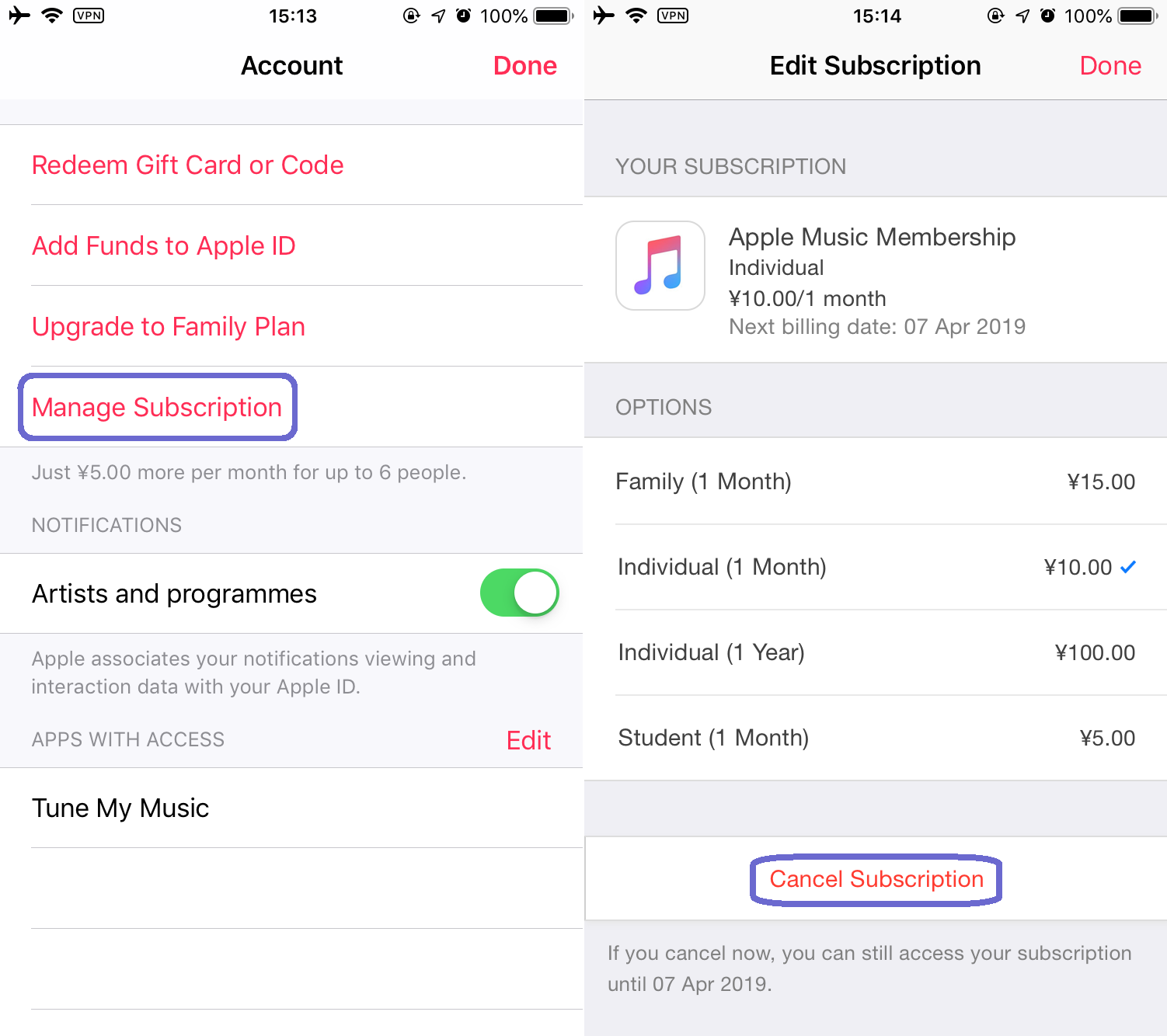
Step 5. Finally click on Confirm and you have successfully canceled your Apple Music on iPhone 11/XS/X/8/7/6S/6.
What's more, you can cancel your Apple Music subscription via iPhone Settings: Go to Settings > your profile picture > iTunes & App Store > Apple ID > View Apple ID > Subscription > Apple Music > Cancel Subscription.
Step 1. Launch iTunes on PC/Mac, click on Account option and select "View My Account".
Step 2. Sign in with your Apple ID and passcode.
Step 3. You will be taken to a new window and scroll all the way down to the "Settings" section. To the right of "Subscriptions", click "Manage".
Step 4. Click "Cancel Subscription" and it will give you a pop-up asking for confirmation.
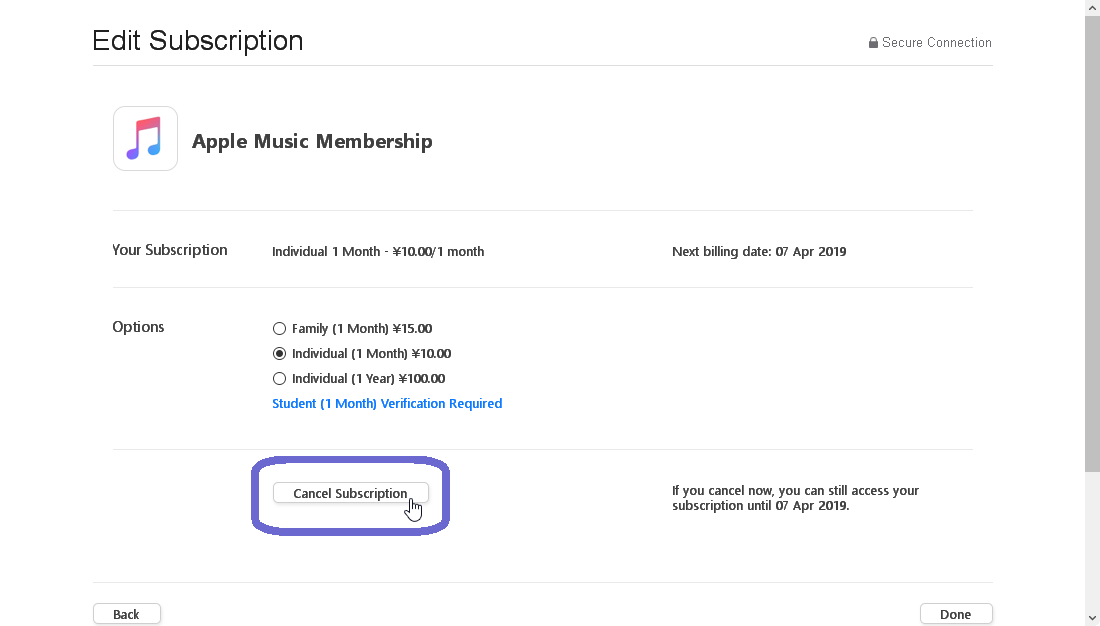
Step 1. Launch Apple Music app on your Android phone and sign in with your acount.
Step 2. Tap on the three-dot icon and choose "Account Settings".
Step 3. Find the Manage Membership.
Step 4. Tap on Cancel Subscription or Cancel Trial to end your Apple Music Membership.
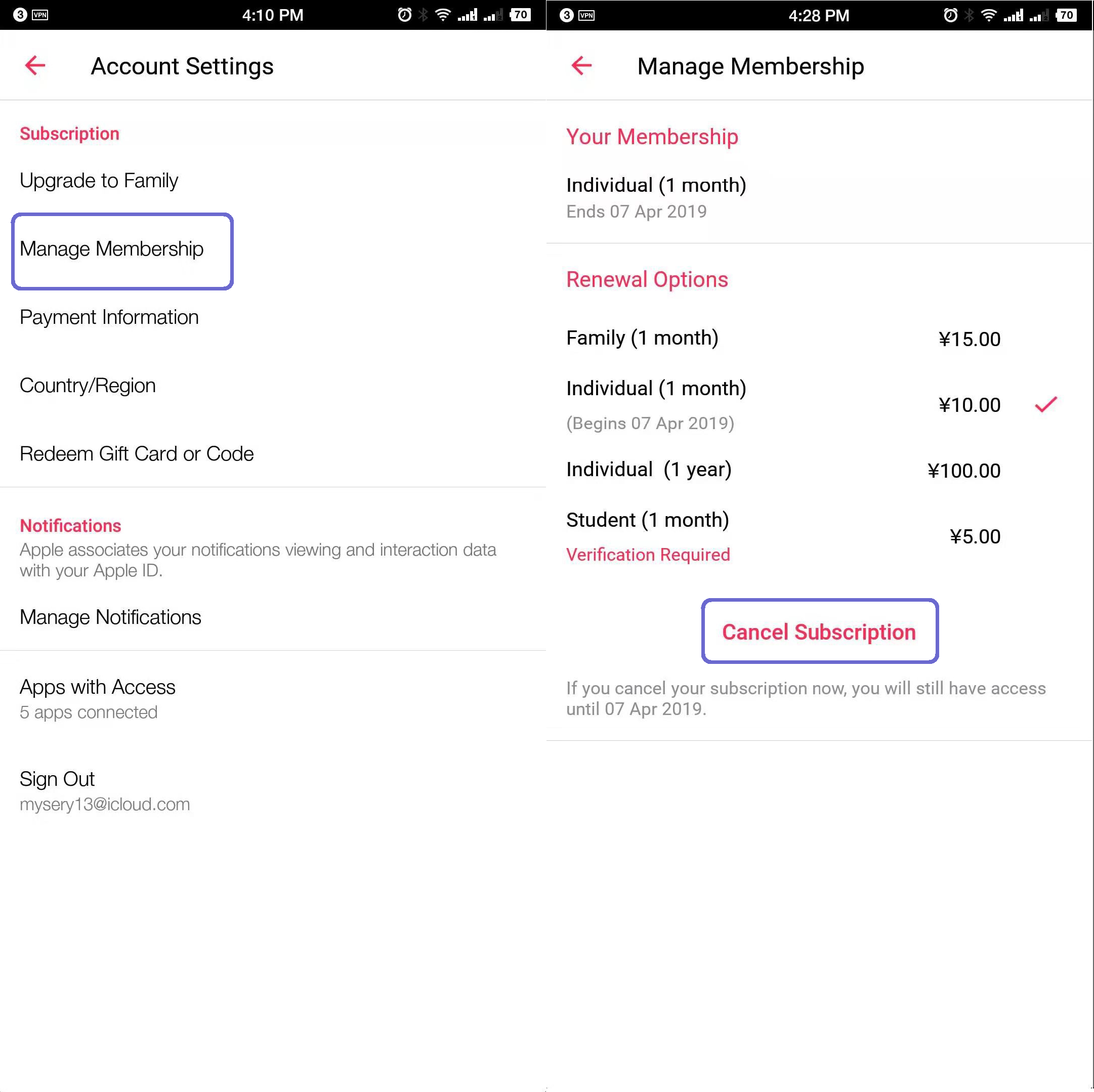
Prompt: you need to log in before you can comment.
No account yet. Please click here to register.

Convert Apple Music, iTunes M4P Songs, and Audiobook to MP3, M4A, AAC, WAV, FLAC, etc.
Porducts
Solution
Copyright © 2025 UkeySoft Software Inc. All rights reserved.
No comment yet. Say something...