By
Li ZhangUpdated on December 26, 2025
Summary
Do you want to transfer your Tidal tracks to USB so that you can offline playback them anywhere? Here we will show you how to download Tidal songs and transfer them to USB drive.
"I'm a Tidal Hi-Fi subscribed user. I've download a lot of songs on my Huawei phone, but I heard that the songs will be grayed after I canceling the subscribed. Is it possible to backup Tidal songs to USB drive?”
Tidal is a popular music streaming platform with millions of high-quality songs. Tidal HiFi users can enjoy lossless quality music, while HiFi Plus users get High-Res quality. It's a great choice for music lovers. Many audiophiles like to store music files on their own devices, such as USB drives, and organize them into folders. This leads to a common question: "How to download and transfer Tidal music to USB drive?"
CONTENTS
According to Tidal's official website, you cannot download music to a computer for offline listening. Whether you're a Free, HiFi, or HiFi Plus user, you can only listen to Tidal music online via its web player or app. This lack of offline functionality on computers can be frustrating. However, we have a method to download Tidal music to your computer and transfer Tidal songs to USB drive easily. Read on to learn about the tool that makes this possible.
Part 1. Can you Download Tidal Music Directly to USB?
You can download songs from Tidal for offline listening if you subscribe to Tidal, whether you have a Hi-Fi or Hi-Fi Plus subscription. However, if you try to download Tidal songs directly to a USB drive, you'll find it’s not possible due to the limitations below:
- You can't choose where the downloaded files are saved; they go to a default location on your computer.
- Even if you locate the default folder, the files can't be fully transferred to another location.
- The downloaded files only work with the Tidal app on the device they were downloaded to, so transferring them to a USB won't allow you to play them.
Part 2. Benefits of Using a Tidal Music Converter
So you can’t transfer Tidal downloads to other players or devices(including USB drives) directly because of DRM protection, the saved downloaded Tidal music is in encoded format. In this case, you need a Tidal music converter to to help you download Tidal music in popular format like MP3 and others, which are widely supported by most platforms, this allows you to transfer the playable Tidal music to your USB drive.
Tool to Download Tidal Music to USB Drive
After testing, we chose the top-rated UkeySoft Tidal Music Converter for your needs. UKeySoft Tidal Music Converter is a user-friendly tool designed for HiFi and HiFi Plus users to convert and download Tidal music while preserving 100% of the original HiFi quality & ID3 tags during the process. Moreover, it typically operates at 16X faster speeds and supports output formats such as MP3, M4A, AAC, FLAC, WAV and AIFF. After conversion, you can easily transfer Tidal music to a USB for personal use. Additionally, the converted Tidal music can be played on any device, including MP3 players, smartphones, tablets, smart TVs, and wearables.
UkeySoft Tidal Music Converter
- Convert and download Tidal Music/albums/playlists.
- Convert Tidal Music to MP3, M4A, FLAC, AAC, WAV, AIFF audio formats.
- Preserve Hi-Fi audio quality of the songs after conversion.
- Batch download at 16X faster speed.
- Keep ID3 tags and preserve lossless audio quality.
- Transfer Tidal music to USB drive.
- Built-in Tidal web player, no need to install the Tidal app.
Tutorial: How to Download and Transfer Tidal Music to USB
In the following content, we are going to show you how to use UkeySoft Tidal Music Converter to download Tidal music to MP3 format and transfer converted songs to USB drive step by step. Please download UkeySoft Tidal Music Converter first.
Step 1. Run UKeySoft Tidal Music Converter and Log in Account
First of all, install and run Tidal Music Converter on the computer, then click “Log in” to log in your Tidal account.
![launch tidal music converter]()
Step 2. Choose Output Format for Converted Tidal Music
Now choose the output format for the converted Tidal songs, here M4A is default. Click the Gear icon on the top right corner to change output format to MP3 or output folder if you need.
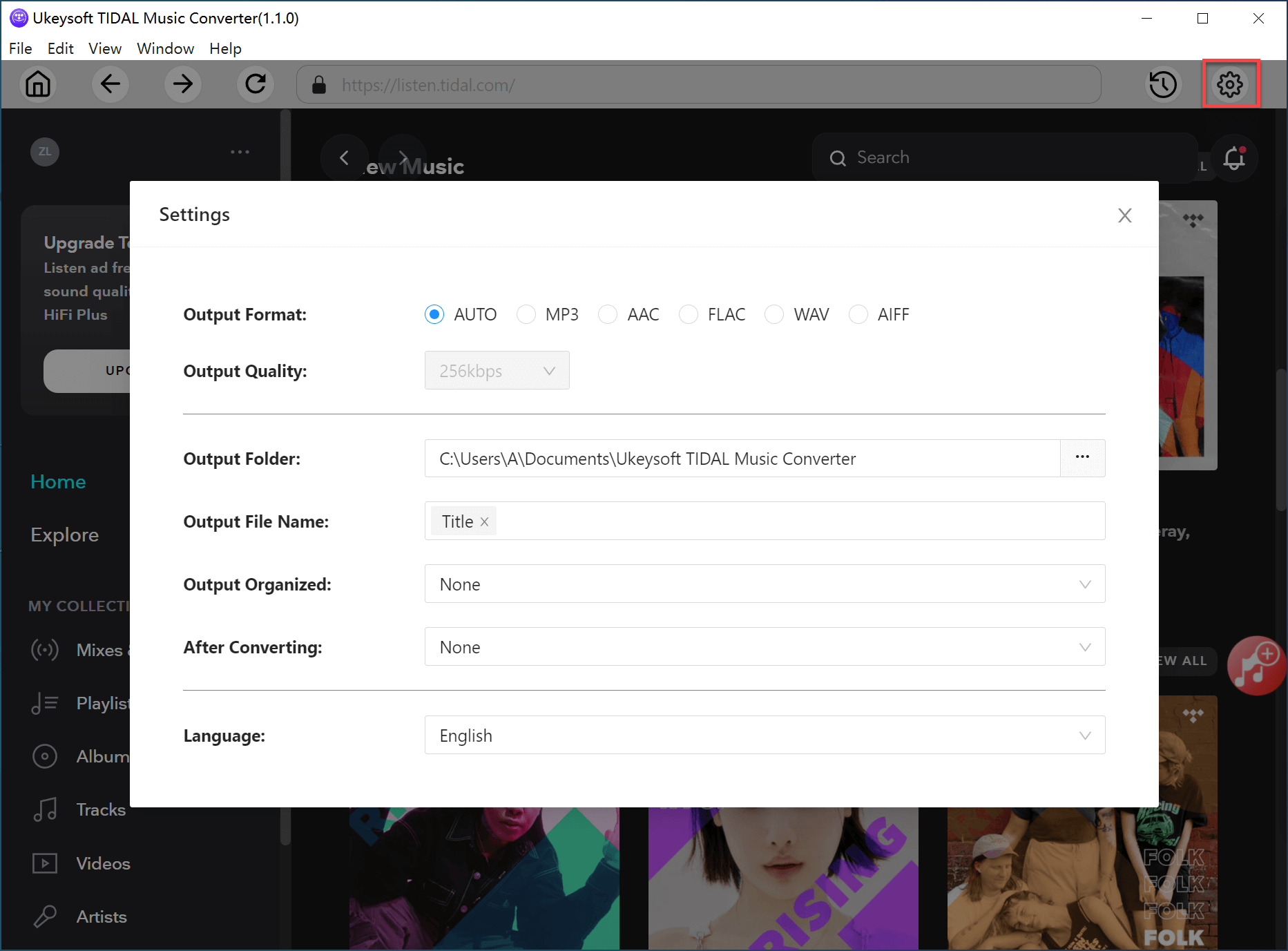
More parameter of the output music could be change, like Title, Artist, Album, Track Number, Playlist Index.
![set output organized]()
Step 3. Choose Tidal Music for Conversion
In the built-in list of Tidal Music web player, you could choose songs, albums or playlists to convert and download. All songs in the playlist/album are selected by default. Unclick the ones you don’t need.
![add target music to program]()
Step 4. Convert and Download Tidal Music
Once the output setting is done, just start conversion by clicking "Convert".
![start to download tidal music]()
At last, click the folder icon to quickly locate the downloaded Tidal songs on the computer.
![get converted tidal music files]()
Step 5. Transfer Tidal Music to USB
With your Tidal songs converted to MP3 format, you can easily transfer them to your USB. Simply navigate to the output folder to find the downloaded music, plug in your USB, and copy and paste or drag and drop the files onto your flash drive.
![tidal to usb]()
Part 3. FAQs about Tidal to USB Flash Drive
Q1: Can Tidal Download Music to USB Flash Drives for Free?
A: No, music from Tidal cannot be downloaded directly to USB flash drives or other unsupported devices. However, a third-party tool like UkeySoft Tidal Music Downloader can help by ripping Tidal songs for transfer to USB drives.
Q2: How to Download Tidal Music to a USB Drive from a Laptop?
A: If you have a Windows or Mac laptop, download the UkeySoft Tidal Music Converter to save Tidal music locally. Then, insert your USB drive into the laptop and transfer the music files.
Q3: How to Download Tidal MP3 Music to USB Drive?
A: Use a Tidal to MP3 converter tool to download the music in MP3 format first. Then, transfer the MP3 files to your USB flash drive.
Q4: Are There Websites to Download Tidal Music to USB Drives?
A: There is no direct method, but you can use an online tool to export Tidal music first and then transfer it to a USB stick.
Conclusion
To transfer Tidal music to your USB drive, you'll need to use top rated UkeySoft Tidal Music Converter. This tool converts Tidal music to MP3 and other formats, allowing you to move the downloaded files to various devices without restrictions. Besides transferring music to a USB drive, you can also move Tidal songs to an SD card or burn them to a CD, enabling offline enjoyment on any device.
Tip: System Requirements:
Windows 7 or later on 64bit required
Transfer Tidal Music to USB

Li Zhang has always had great enthusiasm for writing, programming and web development. He likes writing about software and technology, his works are featured on some tech blogs or forums like Tom's Hardware, CNET, etc.


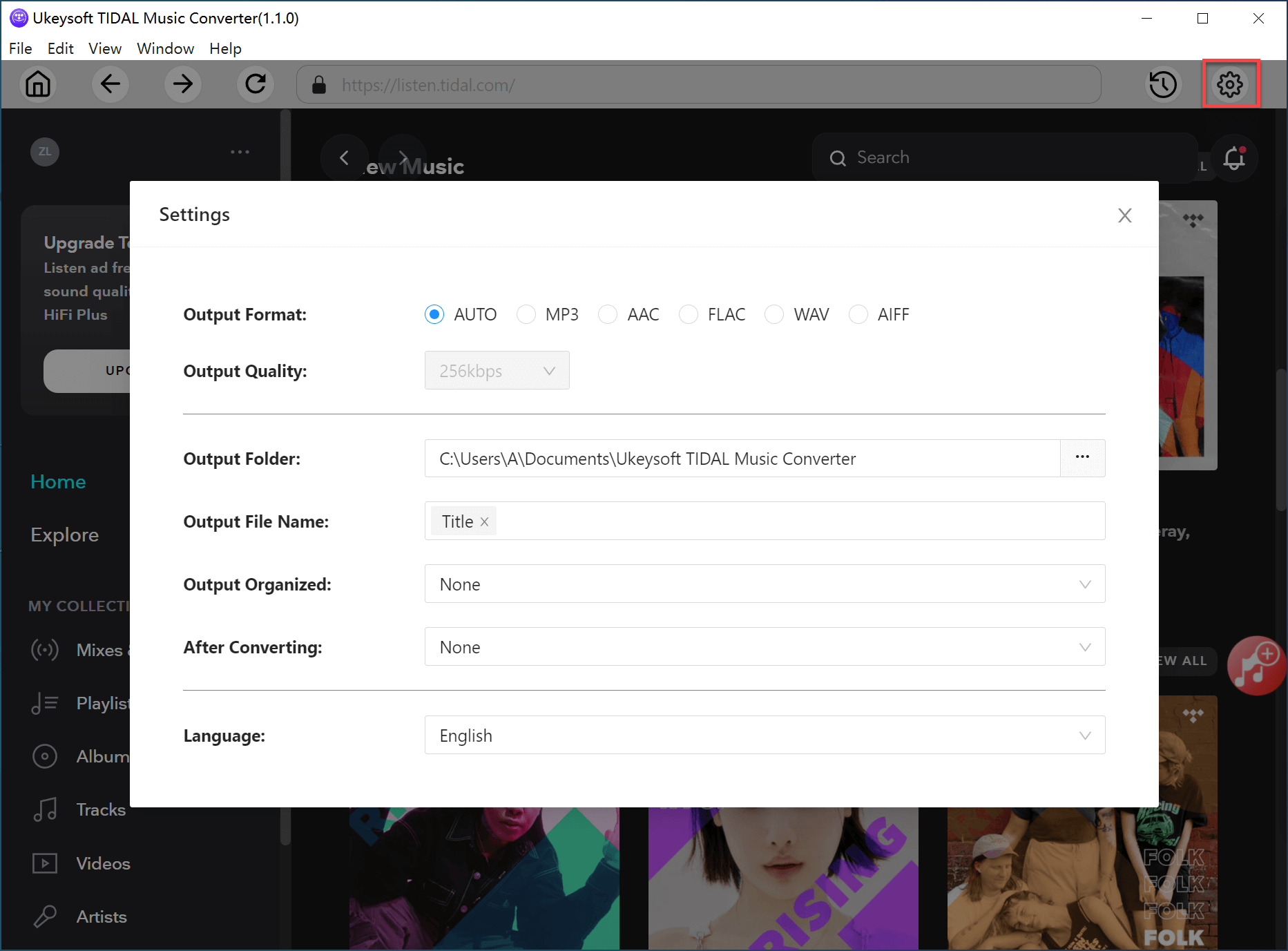









No comment yet. Say something...