By
Justin SabrinaUpdated on February 12, 2025
Summary
Wonder how to download music from YouTube Music to an SD card and enjoy them anytime and anywhere? This post offers 2 easy ways for you! One is to download to YouTube Music to SD card on Android phone directly. Another is to convert YouTube Music to MP3 on PC/Mac, then copy MP3 files to external SD card!
"I've joined the YouTube Music Premium. I love the service and enjoy the fantastic singles, and remixes. I'm wondering if I can download songs from YouTube Music to an SD card and keep them forever. I'm using Samsung Galaxy S10."
YouTube Music is a popular streaming music service, available on Android, iOS, ChromeOS, Wear OS, Google Home, Sonos, Android TV and Android Auto Web. When you join the Premium tier, you can stream your favorite tunes at 256kbps high quality. Not only that, you can even download songs from YouTube Music on mobile devices for smooth playback experience. However, the high-quality YouTube Music tracks will eat up the internal storage of your mobile devices. To free up store space on your device, downloading YouTube Music to an SD card can be a solution.
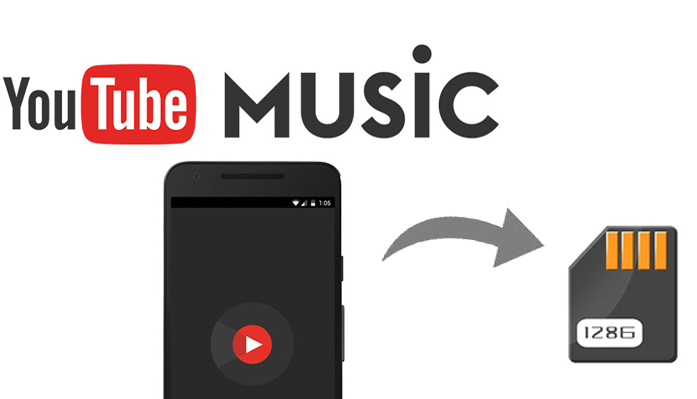
Most Android devices support SD cards for expanding memory space. For Android users, you may set the SD card as the download location. In this article, we will teach you 2 ways to save YouTube Music to SD card - download YouTube Music to SD card on Android phone directly, download YouTube Music to MP3 and move them to external SD card. You can save YouTube Music to SD card locally and make them playable on more devices.
CONTENTS
Way 1. Download YouTube Music to SD Card on Android with Premium
Officially, the download features works for both YouTube Music Premium and YouTube Premium memberships. To put it straight, Premium users can simply and directly change the storage path from device storage to SD card, and ultimately save YouTube Music to SD card. You can refer to the following steps to download music from YouTube Music to SD card o Android phone and tablet directly.
Using an iOS device? This doesn't mean that you cannot save YouTube Music to external SD card to computer and iOS devices. What if you only have a YouTube Music free account? Take it easy! There still exists an simple and feasible scheme to help you move YouTube Music to SD card, you can directly skip to Way 2 in this article.
Step 1.
Open the YouTube Music app on your Android phone or tablet.
Step 2.
Sign in with your Premium account. Then click on your profile photo at the upper right corner of the screen.
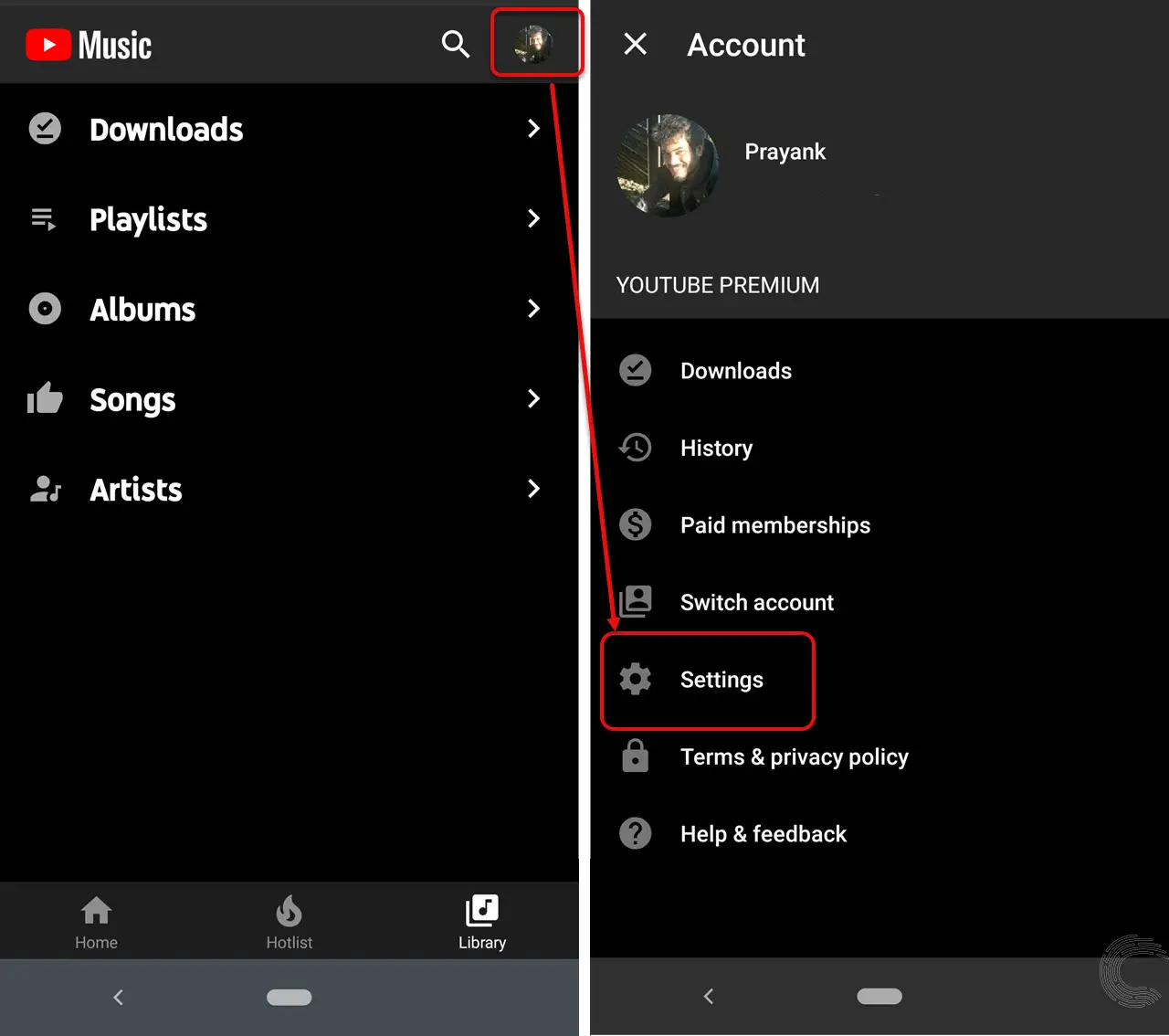
Step 3.
Tap "Settings" icon and select "Downloads" from the list.
Step 4.
Turn on the button of "Use SD Card".
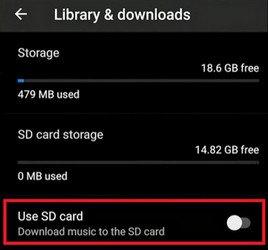
Step 5.
Open the song, album or playlist you want to download.
Step 6.
Tap the three dots and choose "Download" button.
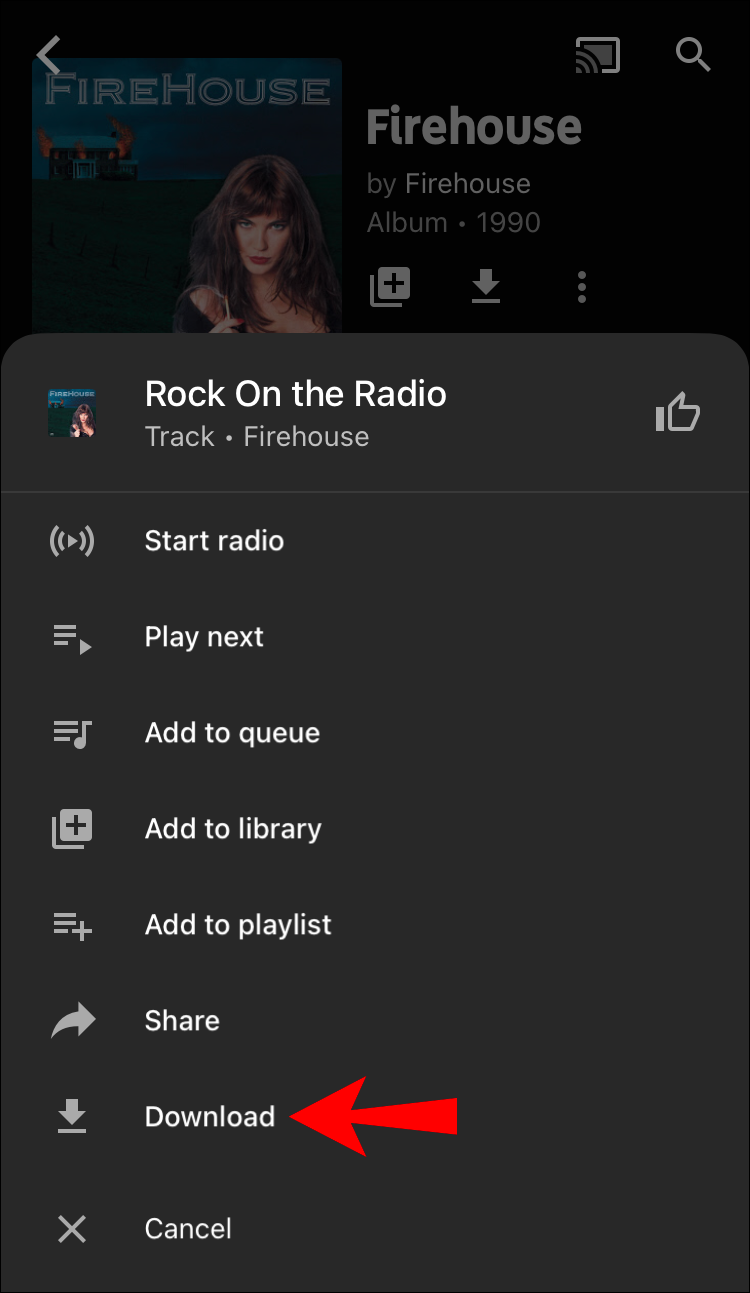
Step 7.
Once done, the downloaded YouTube music files will be directly saved to your SD card on your Android device.
Restrictions: If you are not a YouTube Music Premium member, you are unable to download songs from YouTube Music to SD card. Moreover, all downloaded YouTube music files are cached files, and you don't own them. When you re-plug the SD card to other device, you cannot open/use/play these YouTube songs without the YouTube Music app, as YouTube Music is encrypted.
Don't worry, we will introduce another workable method in the following content, which is available for both YouTube Music free users and premium users. You can use a third-party tool to download and save songs from YouTube Music to MP3 format, and then copy YouTube songs to your SD card. Here 4kFinder YouTube Music Converter comes in handy.
Way 2. Download YouTube Music to MP3 and Copy to External SD Card
4kFinder YouTube Music Converter is an easy-to-use yet professional tool, well designed for YouTube Music Free users as well as Premium users. It is enabled to download and convert any song from YouTube Music to MP3, M4A, AAC, FLAC, WAV and AIFF audio formats at up to 10X higher speed. Besides, it lets you browse, search, add and download any song from the built-in YouTube Music web player directly. Compared to other audio recording tools, 4kFinder can retain full ID3 tags, including cover, title, artwork, artist, album, and track number.
Another great feature is that this smart tool will preserve the 100% lossless audio quality for YouTube Music tracks (the original 256kbps bitrate, or even up to 320kbps high quality), giving you the same or better listening experience. Even better, it allows to set the store the output YouTube Music files by Artist, Album, Artist/Album or Album/Artist folder. After conversion, you can effortlessly copy YouTube Music files to external SD card, USB drive, iOS and Android devices, MP3 players, iPods and more devices without limits.
Main Features of 4kFinder YouTube Music Converter:
- Download YouTube Music tracks, playlists and albums without Premium
- Download and save YouTube Music as local files on computer
- Convert YouTube Music songs to MP3/M4A/AAC/WAV/AIFF/FLAC
- Download YouTube Music songs with metadata and album art
- Up to 10X faster speed; Batch conversion; Keep high audio quality
- Archive downloaded YouTube Music files with album or artist
- Built-in YouTube Music web player, no YouTube Music app needed
- Listen to YouTube Music on your phone SD card without YouTube Music app
- Transfer YouTube Music to SD card, USB drive, MP3 player, mobile, etc.
- Play YouTube Music on any device, player, app or platform
Explore More Features of 4kFinder YouTube Music Converter
Cater to Free and Premium Users
4kFinder YouTube Music Converter allows both Free and Premium users to download YouTube Music tracks, playlists, albums and music videos to computer without the YouTube Music account. Enjoying all resources of YouTube Music offline on computer freely.
Popular Formats and Keep ID3 Tags
It has the capability to download and convert YouTube Music songs to MP3/M4A/AAC/WAV/AIFF/FLAC formats for your devices. Also download YouTube Music songs with metadata and album art. You can archive downloaded YouTube Music files with album or artist for better management.
Built-in Web Player and Easy Operation
The program has a simple and user-friendly interface. You can freely access and download you favorite YouTube Music songs without install YouTube Music app, and the conversion steps are also very simple and only require a few clicks.
High Efficiency and Lossless Sound Quality
Using advanced technology to speed up software operation, up to 10X faster. Also lets you add entire YouTube Music playlist and album for batch conversion at once. It remains the high audio quality with selectable options (256kbps, 320kbps) to ensure the offline listening experience.
Enjoy YouTube Music In Flexible Ways
After conversion, you can transfer YouTube Music tracks to SD card, USB drive, MP3 player, mobile and more devices for saving and playing. Listen to YouTube Music on your phone SD card, and play YouTube Music on any device, player, app or platform without YouTube Music app!
Tips: In addition, you may also save YouTube Music songs to SD card (it becomes a USB disk). Then plug it into the USB port of any Google Home, Sonos, smart speakers, Android TV and other smart TVs for playing!
Guide: Convert YouTube Music to MP3 and Copy to SD Card
Follow the steps below to convert YouTube Music to MP3 using 4kFinder YouTube Music Converter, and then transfer YouTube Music to SD card.
Step 1. Open 4kFinder and Log in Your Account
First, install and launch the 4kFinder YouTube Music Converter on your computer (macOS or Windows OS). Then log in to your YouTube Music account (Free or Premium).
![login to youtube music home page]()
As the picture below, there is a built-in YouTube Music web player on the converter. You can browse the YouTube Music library as you like.
![youtube music home page]()
Step 2. Output Format Settings
Click the "Settings"settings icon button to open the settings panel. To move YouTube Music to SD card, plese select MP3 format. To get high-quality songs from YouTube Music, you may select 320kbps.
![set mp3 as output format]()
Meanwhile, you are able to change the output folder, output file name and more settings as you like.
YouTube websites also offers a large number of music videos, music playlists, albums. If you want to download music from YouTube to a SD card, you can use this powerful tool - 4kFinder YouTube Downloader to convert YouTube music videos to MP3 files. Then you could transfer YouTube music to SD card at ease.
Step 3. Add YouTube Music Tracks to 4kFinder
Once setup is complete, open any song, playlist or album and click the "Add to list" button in the right side.
![add youtube music]()
4kFinder allows to convert multiple lists at once. Or you can unselect the songs you don't want to download.
Step 4. Download & Convert YouTube Music to MP3
Once selected, click on the "Convert" button to let the tool download and convert YouTube songs to MP3 audio files.
![download youtube music to mp3]()
Step 5. Find Output YouTube Music MP3 Files
After the conversion is complete, you can click the "History" (a clock icon) in the upper right corner to view the downloaded YouTube songs. Click the blue folder icon to navigate to the output folder.
![preview mp3 youtube music]()
Step 6. Transfer YouTube Music to SD Card
Insert your SD card to SD card reader, and plug it into your computer. Create a Music folder on the SD card. Locate the YouTube Music MP3 songs, and drag the songs to your SD card. When finished, eject the SD card.
![transfer youtube music to mp3 player]()
Now you can insert the SD card to your Android devices and enjoy the YouTube Music at any time, anywhere!
FAQs About Downloading YouTube Music to SD Card
Why Can't I Put YouTube Music on an SD Card?
First, not all devices support SD card expansion. Make sure the SD card is compatible with your Android phone or tablet. Then format the SD card as external storage on your Android device. In this way, you can save YouTube Music downloads to SD card on your Android device.
For another, you are unable to put encrypted YouTube Music songs to an external SD cards. The SD card can store and read MP3 audio files. Unless you unlock the restrictions and save YouTube Music tracks in MP3 format. Using a third-party tool YouTube music converter to convert YouTube Music to MP3 files and move them to your SD card.
Can I Download YouTube Music to an SD Card for an MP3 player?
Currently, YouTube Music only allows Premium subscribers to download music tracks on iOS and Android devices. Some Android phones and tablets come with microSD slot. You can only download YouTube Music songs to SD card on Android devices.
If you want to put YouTube Music to an SD card for playing on MP3 player, you need to download songs from YouTube Music into MP3 files. Then copy the MP3 files to SD card, and insert it to your MP3 player. Return to Way 2 to get the useful tool 4kFinder YouTube Music Converter. It can help you accomplish the task at ease.
YouTube Music app doesn't recognize SD card, how to fix it?
If you can't find the SD card option within the YouTube Music App, try to enable the use of SD card. For more details, refer to Way 1.
If the above method doesn't work, your SD card may have a problem. Try reinserting your existing SD card to see if YouTube Music can detect it again. Alternatively, change to a new SD card.
Conclusion
This post presents 2 workable ways to download and save YouTube Music to an SD card (internal and external). For Premium subscribers, you can directly download songs from YouTube Music to SD card on your Android phone or tablet. But, if you are a Free user, or want to save the YouTube Music downloads even after your subscription ends, or even play your favorite turns on the devices via SD card, 4kFinder YouTube Music Converter will be the best solution. As this tool can help you download and convert YouTube Music content to universal MP3 and other audio formats, while preserving high quality and ID3 tags. Thus, you can move and save unlimited high-quality YouTube Music tracks to an SD card, USB drive, external drive, hard drive, MP3 player, phone, tablet and more devices without restrictions!
Download Music From YouTube Music to an SD Card

Justin Sabrina has always had great enthusiasm for writing, programming and web development. He likes writing about software and technology, his works are featured on some tech blogs or forums like Tom's Hardware, CNET, etc.
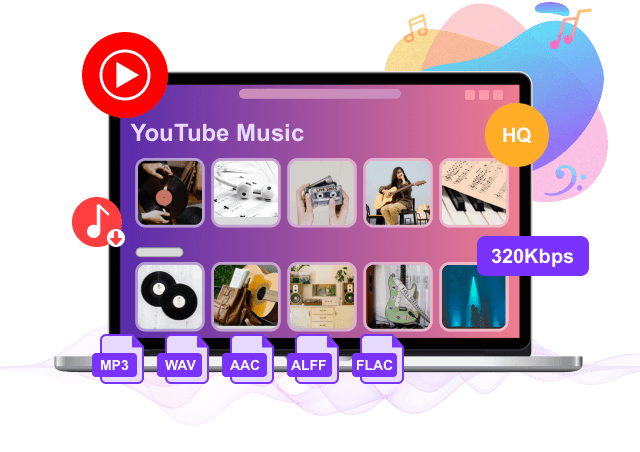
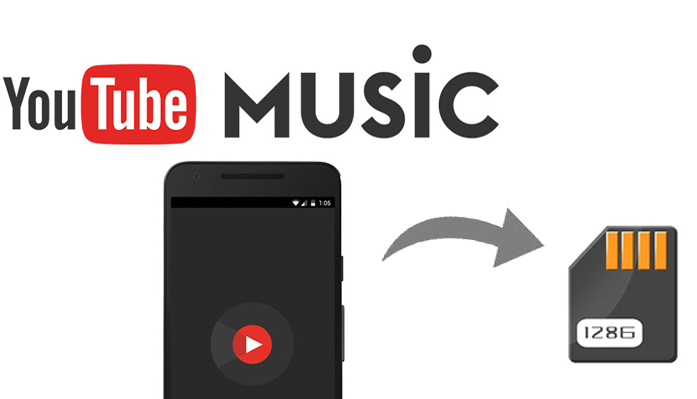
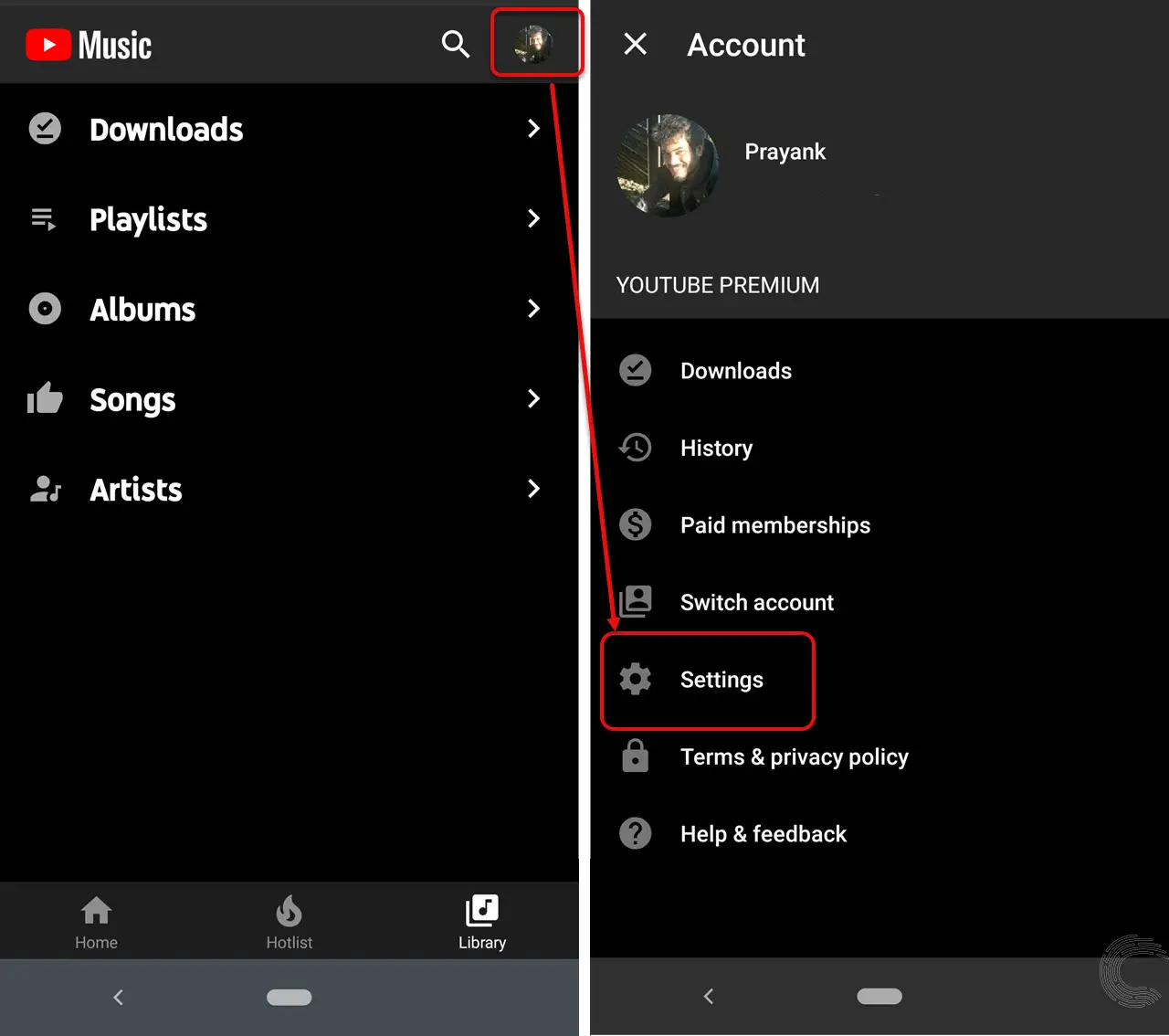
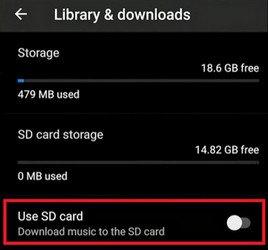
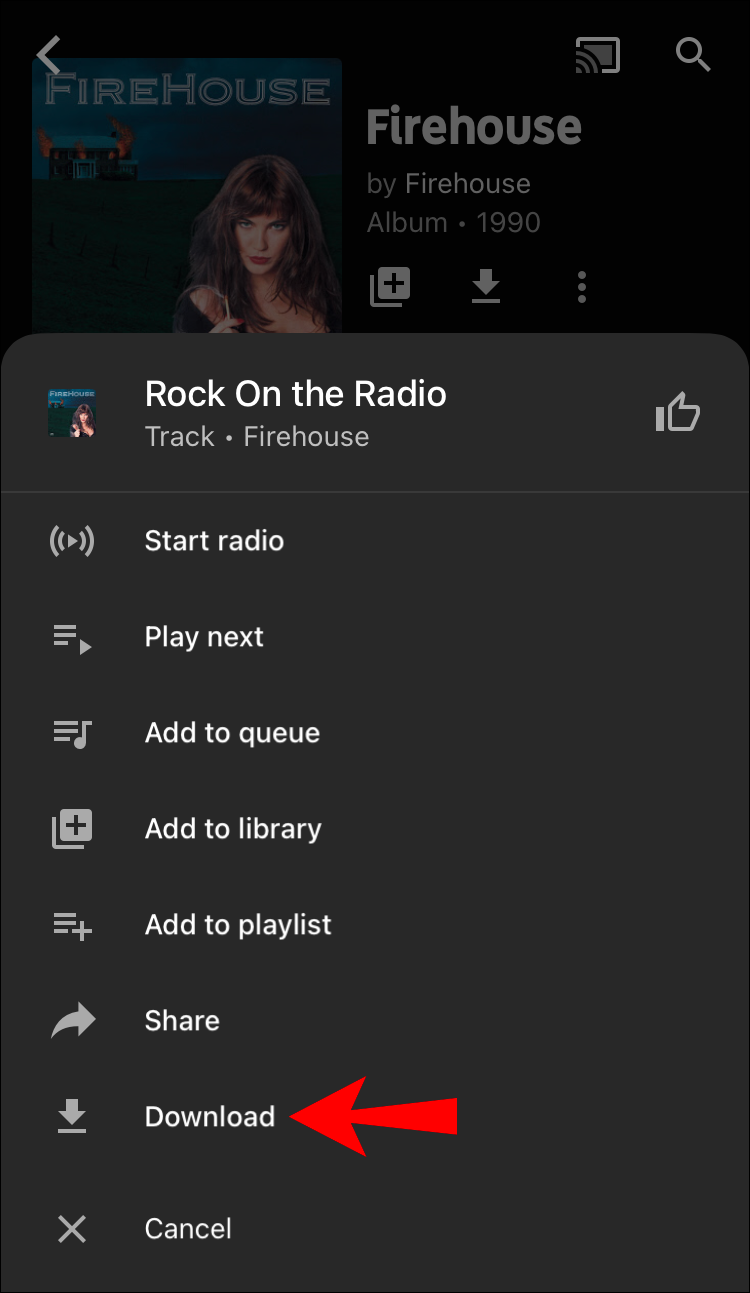









No comment yet. Say something...