 ✕
✕
By Justin SabrinaUpdated on December 16, 2022
"How do I get Audible to play through my car? Is it possible to put my Audible books on a USB flash drive? Any suggestion?"
Most people prefer to use USB drive to save, backup and share audiobooks. Saving audiobooks on USB allows you to play audiobooks in the car, or enjoy audiobooks on any devices with a USB port such as computer, PSP, Xbox, DVD players, Smart speakers, Smart TVs, android top boxes, etc. If you are Audible users, you can follow this post to transfer Audible Audiobooks to USB to play in the car or on your portable devices.
You May Like:
Is it Possible to Transfer Audible Audiobooks to USB?
It is quite easy to transfer audiobooks to a USB drive if they are MP3 files. But for Audible users, it will be a hard task to transfer Audible Audiobooks to USB drive. As you know, there is no an official option to download Audible books to USB drive. Even if you have purchased Audiobooks from Audible.com legally, you will still only be able to play Audible books through Audible app or iTunes. That's because all downloaded Audible Audiobooks are stored in .aa or .aax format protected by Audible DRM. This means you can't transfer Audible files to non-audible-approved devices or app. To transfer Audible books to USB drive and enjoy them freely, you need to remove Audible DRM and convert Audible audiobook to MP3 first. In such case, you can ask help from Audible Converters.
UkeySoft Audible Converter is the best and most professional Audible to MP3 Converter on the market. With its help, you can easily remove DRM from Audible audiobooks and convert Audible Audiobooks from AA, AAX to common MP3, M4A, M4B, FLAC, AC3, AAC, OGG, AIFF and WAV at 100X faster speed on your Mac or Windows. Compared with other converters, it is simpler and more direct to use. No iTunes app and Audible account authorization are required. The converted audio quality will be the same as the original quality, or even better. It allows you to customize the bit rate and sample rate to get high-quality audiobooks.
Another advantages is that it will keep the original ID tags of the Audible books and let you edit the ID3 tags like cover, artist, album, title, genre, etc. Apart from this, it is also a smart audiobooks splitter which supports you to cut the long-hour audiobooks into small clips by chapter or time. After converting Audible books to MP3, you can freely transfer Audible files to USB drive, SD card, MP3 player, iPods, Sony Walkman, iRiver, Kindle and more devices. Next, we will show you how to save Audible books to USB drive.
Key Features of UkeySoft Audible Converter:
Step 1. Download and Launch UkeySoft Audible Converter
Download Audible audiobooks to computer beforehand. Then install and launch UkeySoft Audible Converter on Mac/PC.
Step 2. Import Audible Books to UkeySoft
Now you can see the main interface of UkeySoft. Click on "Add" button to add the downloaded AA or AAX files to the program. Also, you can directly drag and drop the Audible files to UkeySoft window.
Step 3. Select MP3 Format for USB
Next, click on "Options" and choose "Advanced" to adjust the output settings. To put Audible audiobooks on USB stick and other devices, MP3 format is recommended. By the way, you also can customize the sample rate, and bit rate.
To change the output path or split the audiobooks, please go to "Generic" option.
Step 4. Convert Audible Books to MP3 for USB
When you finished the above steps, click on the "Convert" button to convert Audible AA/AAX to MP3 audios with high quality.
When the job is done, you can tap "History" button to find the converted Audible files.
Step 5. Transfer Audible Audiobooks to USB
Now, plug in the USB to your computer, then copy and paste the Audible MP3 files to USB disk. When you are done, pull out the USB disk, and then you can insert the USB to the USB port of your car!
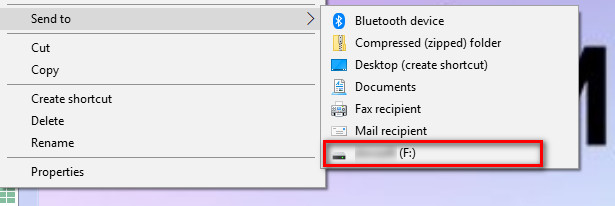
The Bottom Line
To transfer Audible Books to USB drive, SD card or other incompatible devices, you need to get rid of Audible DRM and convert AA, AAX files to MP3 or other popular formats. UkeySoft Audible Converter is what you need! This is a reliable and professional tool that you can try to use it to convert and transfer your Audible audiobooks to USB drive!
Prompt: you need to log in before you can comment.
No account yet. Please click here to register.

Convert Audible AA/AAX audiobooks to MP3, M4A, M4B, etc. for easily playback everywhere.
Porducts
Solution
Copyright © 2025 UkeySoft Software Inc. All rights reserved.
No comment yet. Say something...