 ✕
✕
By Li ZhangUpdated on May 15, 2023
Deezer Music, is the hot one of so many streaming music platforms. It offer for all Deezer users with different kinds of songs, like Jazz, Pop, classic, or others. However. even Deezer Premium users can only rent music from Deezer, instead of owning them in deed. All music from Deezer are forbidden from other usages, such as being set as ringtone. That's pretty cool if you can make Deezer Music as ringtone, which really make your life being wonderful. Good for you. This post has found an effective tool to help you choose your favorite songs on Deezer as unique ringtone. After downloading and converting music from Deezer to MP3, then you can make ringtone from Deezer as ringtone on Android/iPhone. Let's get it started.
Can you set Deezer as ringtone directly? The answer is negative. Since Deezer Music is encoded with digital rights management, which prevents you from using songs from Deezer to other places. When you download songs from the Deezer app on your mobile phone under a Premium account, they are stored as cache files. All the downloads will be unplayable once your music subscription expires. In other words, you can't apply the Deezer Music downloads as ringtone on your mobile phone directly. To set Deezer Music as ringtone, UkeySoft Deezer Music Converter will be your best assistant.
If you want to get rid of limits and make ringtone from Deezer, you need to download and convert music from Deezer to common formats such as MP3, that can be used as a ringtone on mobile phone. UkeySoft Deezer Music Converter is a professional music downloader and converter for all Deezer users. With using this tool, it's easy to download music tracks, albums, playlists, and podcasts from Deezer. It is enable to convert Deezer Music to MP3 and other five popular formats including M4A, AAC, WAV, FLAC, AIFF. What's more, this smart tool retains 100% original audio quality, ID3 tags and metadata information. After that, you can get Deezer Music as local files forever, use Deezer Music without limits on more ways. For instance, set Deezer Music as ringtone on Android/iPhone; set Deezer Music as clock alarm; set Deezer Music as background music; play Deezer Music on portable devices and more.
Key Functions of UkeySoft Deezer Music Converter
To get started, please install, download and run UkeySoft Deezer Music Converter on PC/Mac computer.
Step 1. Log in Deezer Account
Click “LOG IN” button to log in your Deezer Free account. It will lead you enter your information in its built-in Deezer web player.
Step 2. Output File Settings
Click the Gear icon to customize output settings for output music files. It will pop up a new window, in which you can customize output format as MP3, other five option are available. Besides, output quality, volume, output folder, output file name and more output settings are allowed to customize.
Step 3. Add Deezer Music
Click the playlist or album contains the songs to downloading list, then click red icon "Add songs", it will lead you all music contents in it.
Once you select a playlist/album, all songs in it will be selected by default. Just cull some items you don't want in the checkbox.
Step 4. Download and Convert Deezer Music to MP3
When all the three steps above are done, click "Convert" button to start downloading and converting music from Deezer to MP3 with 10X faster conversion speed.
Step 5. Check Deezer Music
The music download will be completes after some minutes. Click blue folder icon to check the downloaded Deezer Music files in detail, which list by Date/Artist/Album.
You can simply get Deezer Music in part 1 then sync them from your computer to Android phone via an USB cable. Then it's quite easy to set the music as ringtone on Android, please the steps to do it.
Step 1. Connect the Android phone to the computer with a USB cable, open the Settings app on your Android and tap the "Sound" section.
Step 2. Click on the "Phone ringtone" option and it will display a list of ringtone categories available on your device.
Step 3. Scroll down to the bottom and tap the "Add ringtone" icon to choose your favorite Deezer Music song as your new ringtone.
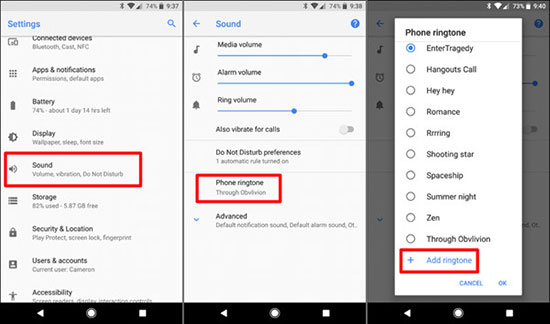
To set Deezer songs as ringtone on your iPhone, you need to upload the music files to iTunes or Apple Music first. Then you can set a Deezer song as your new ringtone on the device. Here we are going to show you the steps to set Deezer music as a ringtone on iPhone.
Step 1. Upload Deezer songs to your music library on iTunes.
Step 2. Select a Deezer song you want to set as a ringtone on your iPhone and view Song Info by right-clicking the song from the resulting drop-down list.
Step 3. At the top of the window, click the "Options" tab and set the times you want for Start and Stop. Then click "OK" at the bottom and click "File" > "Convert" > "Convert to AAC Version" or in Apple Music "Create AAC Version".
Step 4. Click the AAC version of the Deezer song and drag it to the desktop. Right-click the AAC file and from the drop-down menu, choose "Delete from Library".
Step 5. Click the name of the file and change the extension from M4A to M4R.
Step 6. Connect your iPhone to the computer via a USB cable and add the M4R ringtone file to your iPhone.
Step 7. At last, go to "Settings" > "Sounds & Haptics" then tap "Ringtone" to set the music as your phone's ringtone.
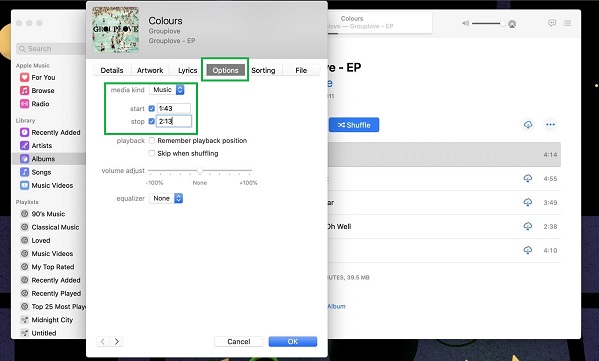
That's all. This is the whole process for how to set ringtone from Deezer on Android/iPhone. With the help of UkeySoft Deezer Music Converter, it's pretty simple to download and convert music from Deezer to MP3. Then you can custom ringtones with Deezer at anytime. Additionally, you can use Deezer Music on more ways without official limits anymore. For example, set Deezer Music as clock alarm; set Deezer Music as background music; play Deezer Music on portable devices and more.
Prompt: you need to log in before you can comment.
No account yet. Please click here to register.

Download songs, albums, playlists, and podcasts from Deezer to MP3, M4A, etc. in original quality.
Porducts
Solution
Copyright © 2025 UkeySoft Software Inc. All rights reserved.
No comment yet. Say something...