By
ChesterUpdated on February 11, 2025
Summary
Are you looking for ways to stream Amazon Music to Linux? Since the Amazon Music app is not available on Linux, in this article, we will show you 4 ways to play Amazon Music on Linux, including using Amazon Web Player, other music players and even Amazon Music desktop client!
Question: "I am a big fan of Amazon Music and want to play my Amazon Music playlists on my Linux device. But I found that I can not find the Amazon Music app for Linux. Is there any way to play Amazon Music on Linux?"
Linux is a well-known operating system beside Windows and Mac. With its unique performance, it is widely used in many other devices and brought so much convenience for people. In recent years, streaming music services has changed the way of listening to music for people, Linux also offers some popular streaming music app for desktop, including Spotify, YouTube Music, Apple Music, etc.
Amazon Music, with its massive library of tracks and playlists, is a favorite for music lovers. Some people may ask "Is Amazon Music available on Linux?" Sadly, Amazon Music is still not available on Linux, you are not able to stream Amazon Music directly with the Linux OS. Do not worry, if you still want to keep using Linux and looking for ways to stream Amazon Music on Linux, you can't miss this guide. Here we will offer best 4 ways to help you play Amazon Music on Linux without hassle. Please keep reading the following parts.
CONTENTS
Can You Play Amazon Music on Linux Directly?
Amazon Music actually can be used on many devices or platform, it has a partnership with many companies. But for some reasons, Amazon Music is not integrated with Linux yet, which means Amazon Music is not workable with Linux officially. Although there is no a dedicated Amazon Music App for Linux, there are some alternative ways to get Amazon Music on Linux. You can try one of these easy ways to make Amazon Music playing on Linux possible. Please keep reading the following parts if you are interested in it.
Way 1. Play Amazon Music on Linux via Web Player
This first easy way is to stream Amazon Music on Linux is to use Amazon Music web player. There is no Amazon Music app available on Linux system, but you can go to Amazon Music official website to play music instead. You will find that using the web play is not convenient as using the Amazon Music app, but the web player is ease-to-use and good enough to achieve the basic needs for streaming, there is no storage space requirements and no extra apps to be installed. You just need to make sure your Amazon Music account is activated. Here are the simple steps.
Step 1.
Start any browser on your Linux computer and search for Amazon Music web player, or you can directly go to music.amazon.com.
Step 2.
Sign in to your Amazon Music account.
Step 3.
Now you can easily access your music library and search for any music content.
Step 4.
Select the song, playlist, album or podcast you like and start playing Amazon Music on Linux.
![play music on linux via amazon web player]()
Way 2. Play Amazon Music on Linux With Other Players [👍 Best]
Playing Amazon Music with the web player is a very convenient way, but there are lots of limitations. For example, you have to subscribe to Amazon Music Prime or Amazon Music Unlimited to download songs for offline listening. The quality of the music probably is not good as you expected. Most importantly, you can only stream Amazon Music on the web player, even you have downloaded the Amazon Music with subscription, since Amazon Music is encrypted, you are not able to move the downloaded files to other players or devices for offline playback. If you want to get rid of all these limitations, we are here to share the best way to download Amazon Music for Linux with a third-party tool. You can offline enjoy Amazon Music on Linux with VLC media player!
Tool You'll Need - UkeySoft Amazon Music Converter
UkeySoft Amazon Music Converter allows you to download Amazon Music to MP3, FLAC, M4A, AAC, WAV, AIFF on computer, then you can keep the converted Amazon Music on your Windows or Mac computer forever even without subscription. So that you can transfer and save the converted a USB flash drive, then plug it to Linux device and enjoy offline playback of Amazon Music with VLC media player Rhythmbox, Lollypop, SMPlayer, MPlayer, Mpv, Miro, etc. Apart from this, you can play the converted Amazon Music on other unauthorized devices without any limitations.
Moreover, the program preserved 100% original audio quality, or you can even set up higher audio output quality up to 640kbps, which the Amazon Music web player on Linux can never achieve. Most importantly, UkeySoft has a built-in Amazon Music web player, you can directly search, browse, download, convert and play in one-stop before or after conversion, there is no need to install the official Amazon Music app. Let us look at more outstanding features of the program and learn how to use it.
UkeySoft Amazon Music Converter
- Supports Amazon Music Free, Prime Music & Music Unlimited.
- Remove DRM from Amazon Music tracks and playlists.
- Convert Amazon Music to MP3, FLAC, M4A, AAC, WAV, AIFF.
- Preserve 100% original audio quality in output songs.
- keep ID3 tags and metadata info after conversion.
- 10X faster conversion speed and batch mode.
- Convert Amazon Music for Linux via USB.
- Play Amazon Music on other unauthorized devices.
- Built-in Amazon Music web player and music player.
Explore More Outstanding Features of UkeySoft Amazon Music Converter:
- In-Built Amazon Music Player: This smart doesn't require an installation of Amazon Music desktop app. All you need is to log in your Amazon account on then converter. It enables you to directly access and download Amazon Music content to your computer using the integrated web player.
- Offers Popular Audio Formats Output: With it, even the Amazon Music Free users can download Amazon Music songs, playlists, albums and podcasts without DRM. And it can convert Amazon Music songs to popular formats like MP3, M4A, FLAC, WAV, AAC or AIFF, making Amazon songs playable and transferable to any device.
- Ultra-Fast Speed & High-Res Quality: To boost the download efficiency, this software accelerates downloads up to 10X faster with hardware acceleration technology. Additionally, ot offer customizable settings of output quality to save Amazon songs in high-quality. And maintains up to 640kbps for crystal-clear playback.
- Keep ID3 Tags and Metadata: UkeySoft Amazon Music Converter detects and retains all ID3 tags and metadata while downloading process. The output Amazon music files will be saved with original music title, artist, album, and cover artwork for easy library management.
- High Compatibility: Compatible with Windows 7/8/8.110/11 and macOS X 10.12 or above. Though it doesn't offer a desktop client for Linux systems, you can use to download Amazon Music tracks to your local PC/Mac, then save the Amazon Music downloads to a USB drive. This way, you can move the Amazon Music downloads from USB drive to your Linux for forever saving and flexible playback.
Process 1: How to Download Amazon Music to MP3 for Linux?
Next we will show you the instruction guide on how to download Amazon Music for Linux with UkeySoft Amazon Music Converter. Firstly you need to download the latest version of the program and install it to your computer. Then follow the steps below.
Tip: System Requirements:
Windows 7 or later on 64bit required
Step 1. Launch the Program & Log in
Launch UkeySoft Amazon Music Converter and log in with your Amazon account by clicking the "Sign In" button on the top right corner.
![launch amazon mucsic converter]()
Tips: You can log in with your Amazon Free, Amazon Music Prime or Amazon Music Unlimited account.
Step 2. Setup Output File
Click the "Gear" icon to on the top right corner to set up the output file, there are 6 types of output formats to choose from according to your needs, Auto is default as M4A, MP3 is the most compatible format for most devices, so MP3 should be selected for Linux.
![setup output file]()
There are more parameters you can setup for your output file.
Output Quality: 128kbps, 192kbps, 224kbps, 256kbps, 320kbps.
Output Folder: Select the path where you want to save the tracks.
Output file name: Name in Title, Artist, Album, Track Number, etc.
Output organized: Artist, Album, Artist/Album, Album/Artist.
![setup output file]()
Step 3. Add Amazon Music Songs/Playlists/Albums
Once you have set the output file, add Amazon tracks, playlist or album that you want to download by clicking the red "+" add button on the right side to add the songs to the converting list.
![add music file]()
In here, you can deselect the songs that you do not want to download from Amazon Music.
![select file]()
Step 4. Start Converting Amazon Music
Once you have done selecting the songs, click the "Convert" button to start downloading the selected songs to MP3 at 10x faster speed. The program will keep the ID3 tags and metadata info for all output music files after conversion.
![start converting]()
Step 5. View the Music Files
After the conversion is done, you can view the converted music files by clicking the "History" icon. You may also play the downloaded songs directly with the built-in Amazon Music Player.
![find downloaded amazon songs]()
Then click the "blue folder" icon at the back of the file list, you will get these MP3 Amazon Music files on your local folder.
![view output amazon music files]()
Process 2. Offline Play Amazon Music On Linux With Other Players
Now you have the converted Amazon Music files in MP3 on your computer, the next step is to transfer the converted Amazon Music files to your Linux device via USB. MP3 formats is perfectly compatible with Linux. Once you have transferred the MP3 files to your Linux, you can play amazon Music with the VLC Media Player on Linux, here we'll show you the simple steps.
Step 1. Transfer Converted Amazon Songs to USB Drive
Firstly, plug a USB drive into a USB port on your PC or Mac. Then locate the MP3 Amazon Music files, right-click on the files, select "Send To", and then select the USB drive from the drop-down menu.
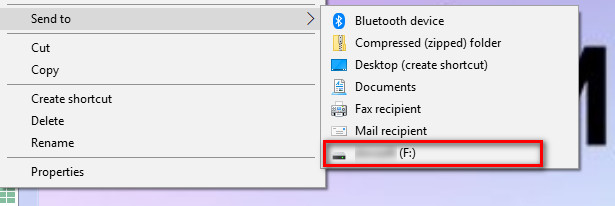
Step 2. Download VLC Media Player on Linux
Next, you need to go to the official website to download the VLC Media Player to your Linux system.
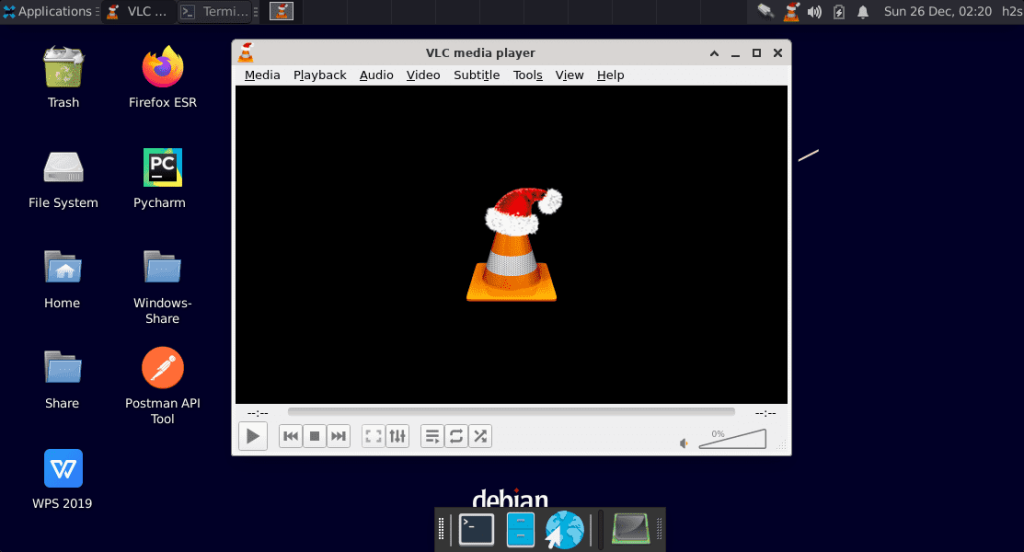
Step 3. Add Amazon Music to VLC on Linux
Once installed, launch the VLC Media Player, and insert the USB drive to your Linux and load your Amazon Music tracks. There are 2 ways you can add your tracks to VLC Media Player: you can directly drag and drop to add music files.
Or go to the "Media Library" > "Open Media" > "Open Folder" to access the Amazon Music in your local storage folder.
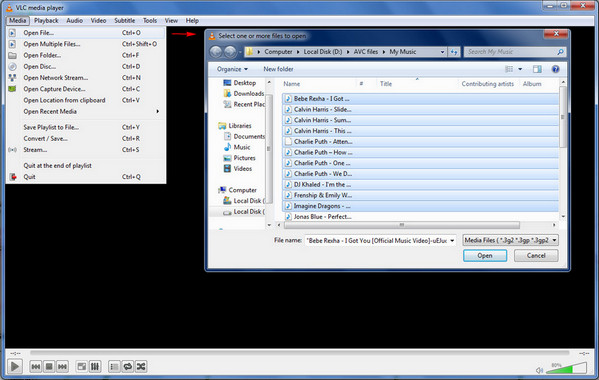
Step 4. Listen to Amazon Music on Linux via VLC
Now you can start playing Amazon Music on Linux using VLC player without limitations!
![play with vlc media player]()
Way 3. Stream Amazon Music on Linux via Nuvola Music Player
In addition, you may also stream Amazon Music on Linux using an extra music player. Nuvola Music Player is an open-source, cloud music player specially designed primarily for Linux systems. It provides a unified interface to manage and play music from popular streaming music services, including Spotify, YouTube Music, Apple Music, Amazon Music, etc. But it would be a bit complex to perform the process, check it now:
Step 1.
To begin with, download and install Nuvola Music Player on your Linux, you use the command below:
sudo add-apt-repository ppa:alexlarsson/flatpak
sudo apt update
sudo apt install flatpak
Step 2.
Then add the Nuvola repository to your Linux system via this command:
flatpak remote-add --if-not-exists flathub https://dl.flathub.org/repo/flathub.flatpakrepo
flatpak remote-add --if-not-exists nuvola https://dl.tiliado.eu/flatpak/nuvola.flatpakrepo
Step 3.
Next, you need to install Nuvola Configure.
flatpak install nuvola eu.tiliado.Nuvola
Step 4.
To continue, add Amazon Music Cloud Player on Linux via this the command:
flatpak install nuvola eu.tiliado.NuvolaAppAmazonCloudPlayer
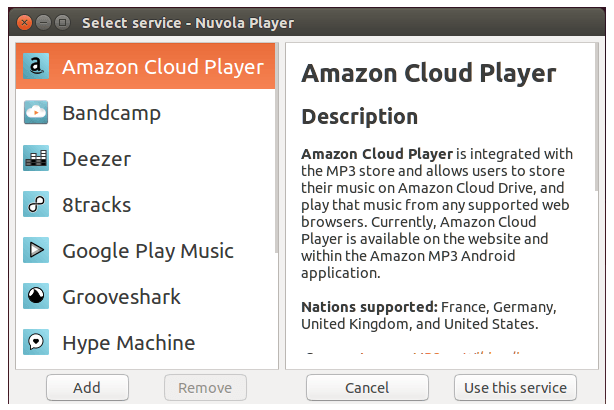
Step 5.
After installation, launch Nuvola and select Amazon Music from the list of supported services.
Step 6.
Log in to your Amazon account and start streaming music track on your Linux system!
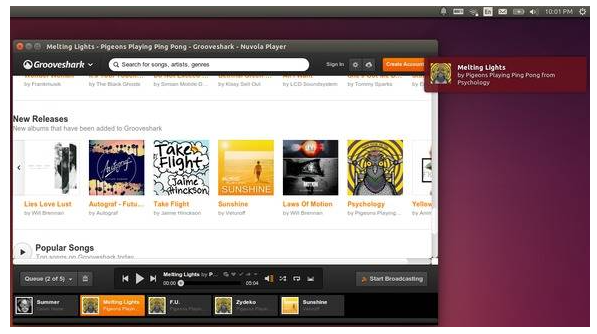
Way 4. Get Amazon Music on Linux Through Bash Script
Bash Script, a command-line interpreter is the default shell on most Linux distributions. You can utilize the Bash Script to install the Amazon Music Desktop App for Linux running through Wine-GE. Compared to above methods, this script make the process more complex and trouble, but you can also have a try.
Step 1.
Open the Terminal on your Linux system.
Step 2.
Create a Bash script for installing the app via this commond:
#!/bin/bash
wget -O amazon-music.deb https://link-to-linux-version.deb
sudo dpkg -i amazon-music.deb
sudo apt-get install -f
Step 3.
Make the script executable via this commond:
chmod +x install_amazon_music.sh
./install_amazon_music.sh
Step 4.
Once installed, search for "Amazon Music" in your applications menu and start the Amazon Music app.
Step 5.
You can now start playing Amazon Music song on your Linux directly!
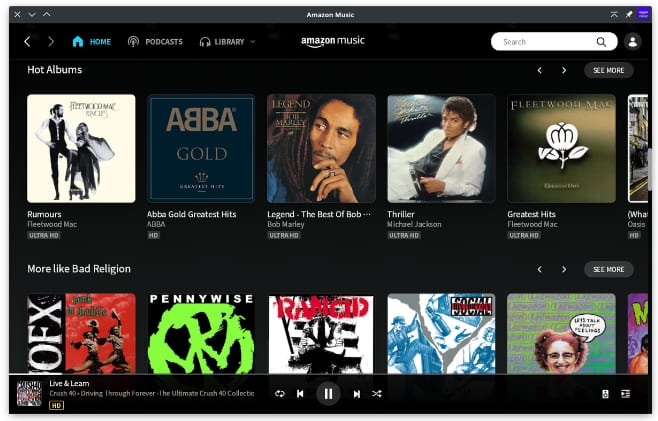
💡 Note:
This method creates a native Amazon Music app-like experience on Linux, but it may require a bit of technical know-how. To enjoy Amazon Music on Linux, we recommend that you can use an easy-to-use tool like UkeySoft Amazon Music Converter. It delivers a simple, fast and straightforward solution to download and convert Amazon Music songs/playlists/albums/podcasts to MP3, AAC, FLAC, WAV, M4A, AIFF audio files. Thus, you can save those converted MP3 Amazon Music files to USB drive, and move them to your Linux for offline playback using any media player!
Conclusion
Above, we've introduce four methods on how to play Amazon Music on Linux devices via web players, conversion tools, dedicated media players, and innovative platforms like Nuvola. You can stream Amazon Music on Linux through the web player, but there are many restrictions with this way. And the innovative platforms requires strong computer skills. The best way to play Amazon Music on Linux is to use UkeySoft Amazon Music Converter to download and converter Amazon Music to MP3 format, and you can transfer the converted MP3 songs to your Linux device via USB flash drive for offline playing. Beside, you can also play those Amazon Music downloaded through UkeySoft on other devices such as cars and smart TVs, game consoles, mobile, MP3 player, etc. Give it a try right now!
Play Amazon Music on Linux

Amazon Music Converter

Chester has always had great enthusiasm for writing, programming and web development. He likes writing about software and technology, his works are featured on some tech blogs or forums like Tom's Hardware, CNET, etc.

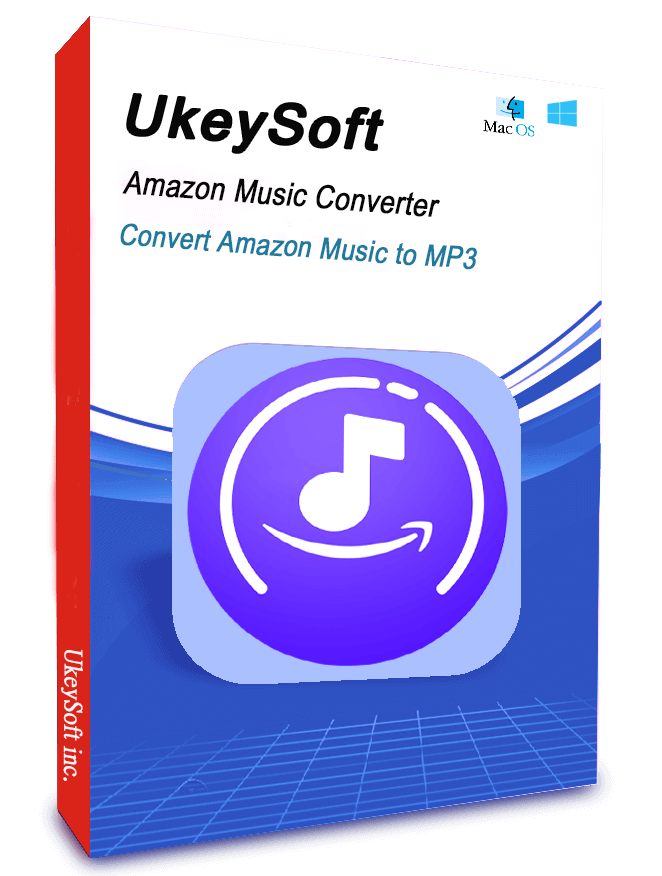
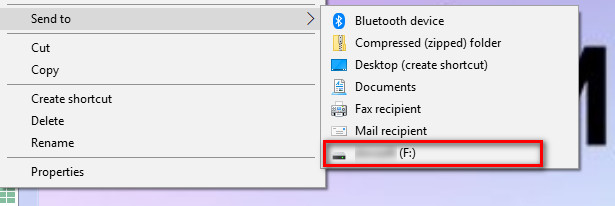
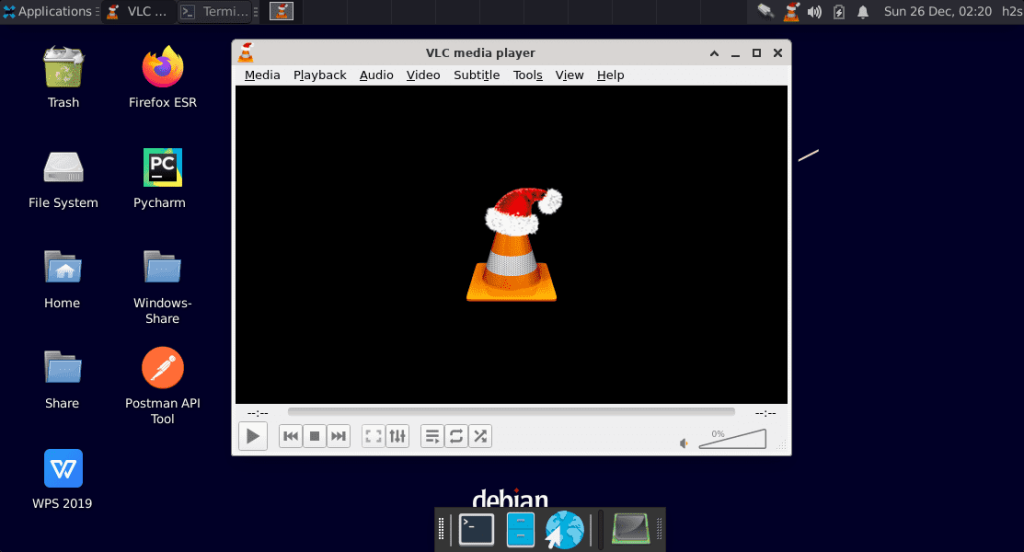
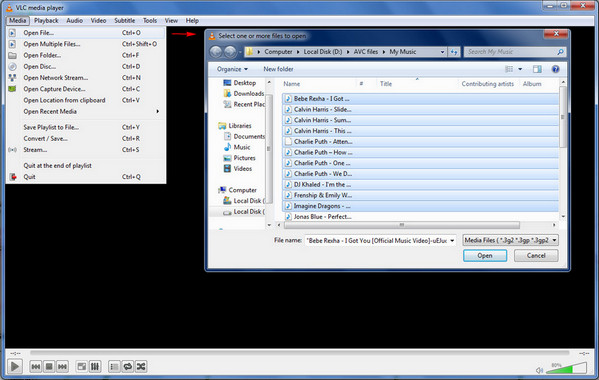
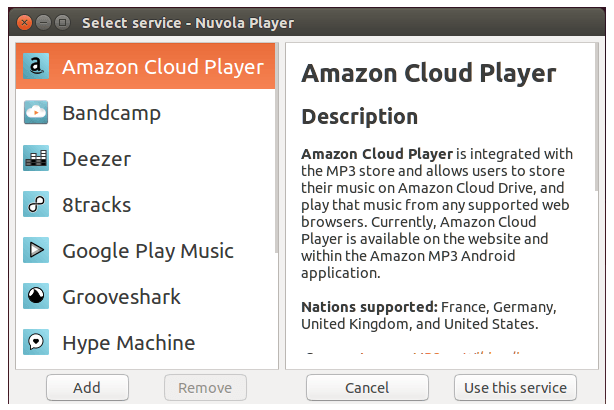
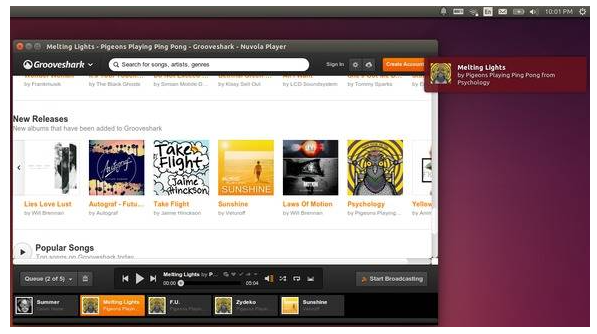
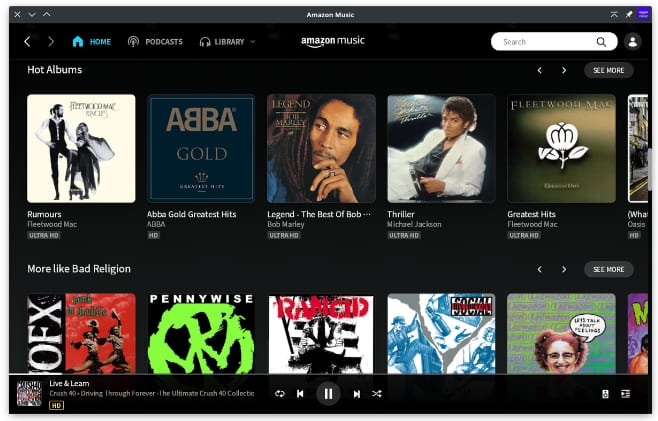









No comment yet. Say something...