By
Li ZhangUpdated on July 29, 2025
Summary
The playlist is gone from Apple Music? Wanna get back disappeared Apple Music Playlist? Rean on this guide, you will get 13 effective ways to fix Apple Music Playlist gone issue and even can keep your downloaded Apple Music songs/playlist forever.
"I haven't used Apple Music for a few days, and when I opened it today, I noticed my playlist was gone for no apparent reason. Why did my playlists disappear? I already checked my subscription and tried logging out and back in, but it didn't help."
It's incredibly frustrating to see your carefully made Apple Music playlists suddenly disappear. Usually, your library is removed if your subscription ends. But if your subscription is still active, other issues could be the cause. In this guide, we'll explain why your Apple Music playlists might be missing and 13 ways to fix Apple Music playlist disappeared. Plus, we'll show you how to keep your playlists forever even if you cancel your subscription.
CONTENTS
Extra Music tips: Want to download and convert Pandora Music to MP3? Try UkeySoft Pandora Music Converter. This tool lets you save songs from Pandora to your computer and convert them to common audio formats like MP3, M4A, AAC, WAV, FLAC, or AIFF. It keeps the original sound quality and offers up to 16X faster conversion speed. With it, you can enjoy Pandora Music offline anytime, without any restrictions.
Part 1. Why Is Apple Music Playlist Disappeared?
Why Did My Apple Music Playlists Disappear?
Before you try to get your playlists back, it's good to understand what might have caused them to disappear. Here are some common reasons:
🧐 Your Apple Music Subscription Expired
If your subscription ended, was canceled, or had a billing issue, your playlists and songs may be removed. Once you reactivate your subscription, they usually come back. To avoid this, you can use a tool like UkeySoft Apple Music Converter to download and keep your songs on your device forever.
🧐 Not Enough Storage on Your Device
If your device is low on space, Apple Music might delete songs you haven't played in a while to make room for new downloads.
Why Are My Apple Music Playlists Missing?
There are several reasons why your Apple Music playlists might be missing:
🧐 iCloud Music Library is Off or Not Syncing
iCloud Music Library keeps your music in sync across devices. If it's turned off or there's a sync error, your playlists may not show up. This can happen after changing settings or if there's a temporary issue with Apple's servers.
🧐 iTunes Sync Issues
Updating iOS or using iTunes might cause syncing problems, especially if the "Show Apple Music" option gets turned off. This can lead to missing playlists or songs.
🧐 You Recently Updated iOS
New iOS updates (like iOS 14, 15, 16, or 17) might cause compatibility issues with the Apple Music app. Make sure your Apple Music app is also updated to avoid problems.
🧐 Apple Music App is Down
Sometimes Apple Music experiences outages. If the app isn't working properly, playlists might temporarily disappear until Apple fixes the issue.
🧐 Songs are No Longer Available
Some songs or albums may be removed from Apple Music due to licensing changes or because they're not available in your region.
🧐 You're Using the Wrong Apple ID
If you log into a different Apple ID than the one you used to create your playlists, your music won't appear. This can happen if you switch accounts or share your device.
Part 2. How to Fix Apple Music Playlist Disappeared (13 Ways)
Now that you know why your Apple Music playlists might be missing, try the solutions below one by one:
🛠 Fix 1: Check Apple Music Server Status
Start by checking if Apple Music is having a service outage. You can visit Apple's system status page to see if there's a problem. If the server is down, just wait a bit until Apple resolves the issue.
🛠 Fix 2: Make Sure Your Apple Music Subscription Is Active
If your playlists are missing, your Apple Music subscription may have expired. To get your playlists back, you'll need to renew your subscription. If you want to keep your playlists forever, you can also try a tool like UkeySoft Apple Music Converter to save them on your device.
Here's how to check your subscription:
On iPhone, iPad, or iPod Touch
Step 1.
Open the Settings app.
Step 2.
Tap your name at the top, then choose Subscriptions.
Step 3.
Find Apple Music in the list to check if it's active or expired.
Or open the Apple Music app, tap your profile icon, then choose Manage Subscription.
On Mac
Step 1.
Open the App Store, then click your name in the bottom-left.
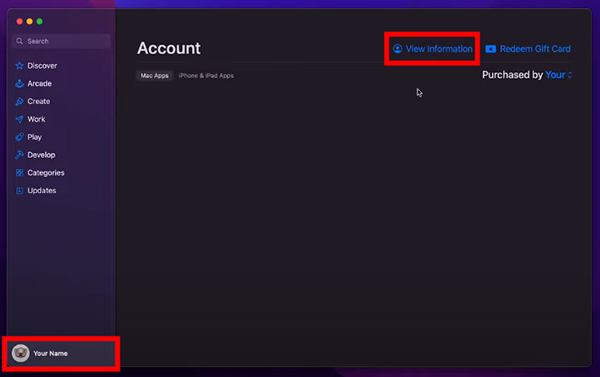
Step 2.
Click View Information at the top.
Step 3.
Scroll to Manage > Subscriptions, then click Manage.
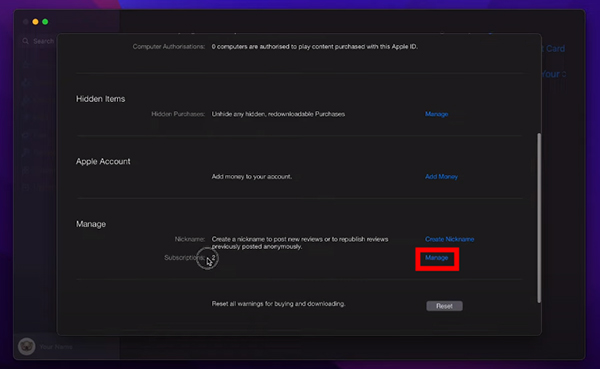
Step 4.
Find Apple Music, then click Edit to view details.
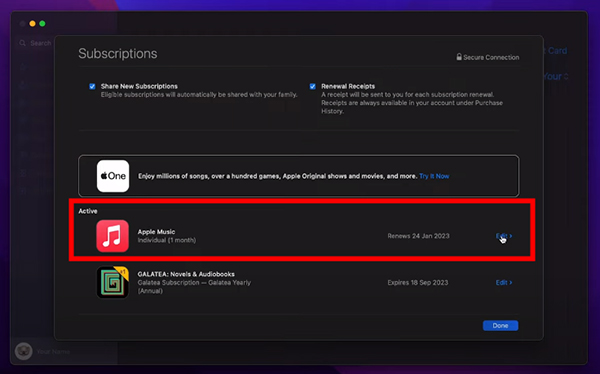
On Windows PC
Step 1.
Open iTunes and sign in.
Step 2.
Go to Account > View My Account (enter password if asked).
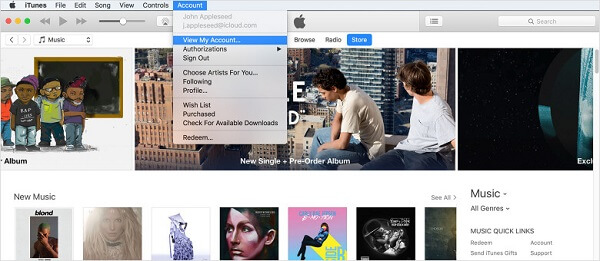
Step 3.
Under Settings, find Subscriptions, then click Manage.
Step 4.
Locate Apple Music and click Edit to check its status.
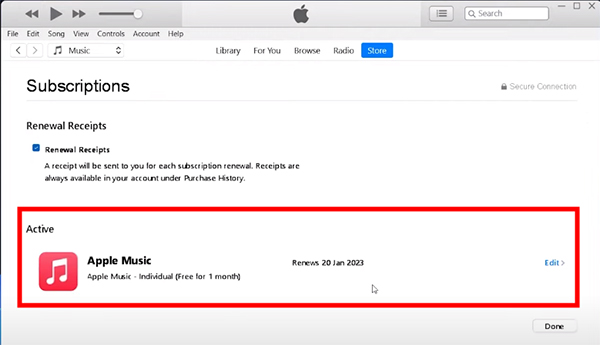
🛠 Fix 3: Restart Your Device
Before trying other solutions, restart your device. This simple step can fix small glitches or bugs in the app. Just turn off your device, wait a few seconds, then turn it back on. It might be all you need to get your playlists back.
🛠 Fix 4: Free Up Storage on Your Device
If your device is low on storage or has too many junk files, it can slow down and cause your Apple Music downloads to disappear. Apple Music also has a 100,000 song limit—if you reach it, you'll need to remove some songs to add more. Clearing up space can help fix these problems and make your device run better.
🛠 Fix 5: Turn On "Show Apple Music"
Sometimes, after updating to iOS 15, 16, or 17, the "Show Apple Music" setting may be turned off automatically. If your playlists are missing because of this, you just need to turn it back on. If it's already on, try turning it off and then back on again.
Step 1.
Open the Settings app and tap on Music.
Step 2.
Find the "Show Apple Music" option and make sure the switch is turned on (green).
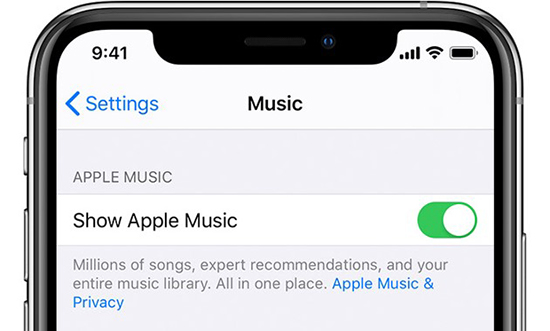
🛠 Fix 6: Turn On "iCloud Music Library"
The iCloud Music Library syncs your Apple Music and iTunes content across all your devices. If it's turned off, your playlists might disappear. Make sure it's enabled to restore your missing playlists.
On iPhone/iPad/iPod Touch:
Step 1.
Open Settings > Music.
Step 2.
Under Library, turn on Sync Library (or iCloud Music Library on older versions).
Step 3.
If prompted, choose to Keep Music or Replace it.
Note
You must have an active Apple Music or iTunes Match subscription to use this feature.
On Mac or Windows PC:
Step 1.
Open iTunes (Windows) or Music app (Mac).
Step 2.
On Mac: Go to Music > Preferences.
On Windows: Click Edit > Preferences.
Step 3.
Under the General tab, check iCloud Music Library or Sync Library, then click OK.
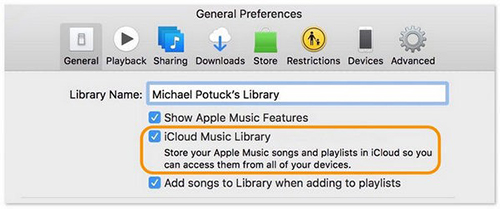
🛠 Fix 7: Update iCloud Music Library Manually
If your playlists still don't appear, try manually updating your library.
On Windows:
Open iTunes, then click File > Update iCloud Music Library.
On Mac:
Open the Music app, then click File > Library > Update Cloud Library.
🛠 Fix 8: Resync Your Device with iTunes
Sometimes after updating iOS, Apple Music files may be wrongly placed in the "Other" storage category on your device. This can make your playlists disappear. Resyncing your device with iTunes can help bring them back.
Step 1.
Connect your iPhone or iPad to your computer using a USB cable, then open iTunes.
Step 2.
Click your device icon in iTunes, then go to the Summary tab.
Step 3.
Check the storage breakdown. If the "Other" section is unusually large, your missing Apple Music files might be stored there.
Step 4.
Now, sync your device with iTunes. This can help restore your lost Apple Music playlists.
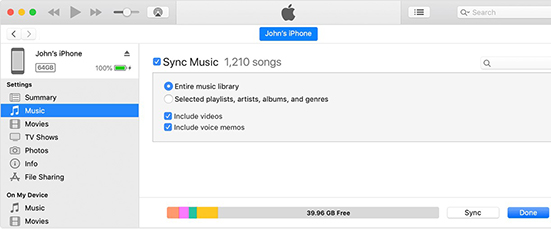
🛠 Fix 9: Enable the 'Apple Music Playlist' Option
If the 'Playlist' option is turned off in the Apple Music app, your playlists might not show up. Here's how to turn it back on:
Step 1.
Open the Apple Music app on your device.
Step 2.
Go to Library and tap Edit in the top-right corner.
Step 3.
If Playlists is unchecked or disabled, tap it to turn it on.
Step 4.
Tap Done to save the changes.
🛠 Fix 10: Update the Apple Music App
An outdated Apple Music app can sometimes cause your playlists or songs to disappear. To avoid this, make sure you're using the latest version.
- On iPhone/iPad: Go to the App Store, search for Apple Music, and tap Update if available.
- On Android: Open the Google Play Store, find Apple Music, and update it if needed.
🛠 Fix 11: Check the Recently Deleted Folder
You might have deleted a song or playlist by mistake. Check the Recently Deleted section to restore it:
Step 1.
Open the Apple Music app on your iPhone.
Step 2.
Go to the Library and tap Recently Deleted.
Step 3.
If your missing songs are there, tap Recover to add them back to your library.
🛠 Fix 12: Sign Out and Sign Back In to Apple Music
Sometimes, signing out of your Apple ID and signing back in can fix issues like missing playlists in Apple Music.
On iPhone or iPad:
Step 1.
Open the Settings app.
Step 2.
Tap your name at the top.
Step 3.
Scroll down and tap Sign Out. Enter your Apple ID password if asked.
Step 4.
Choose if you want to keep a copy of your data, then confirm by tapping Sign Out again.
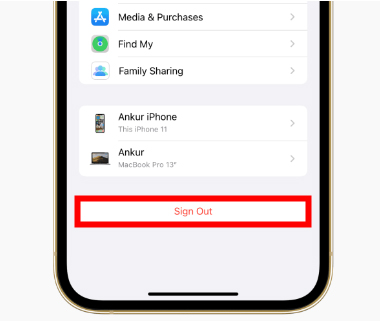
Step 5.
After signing out, go back to Settings and tap Sign in to your iPhone/iPad, then enter your Apple ID to log back in.
On Mac or Windows PC:
Step 1.
Open the Settings (or Account) section in the Music app or iTunes.
Step 2.
Click Account > Sign Out and confirm if needed.
Step 3.
Wait a moment, then go back to Account and select Sign In.
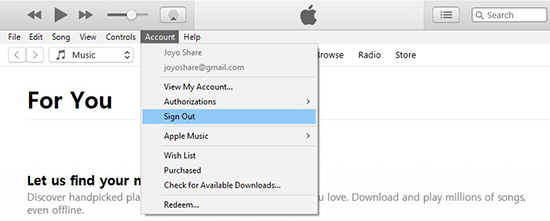
Step 4.
Enter your Apple ID details to log back in.
🛠 Fix 13: Use a VPN to Access Restricted Content
Some Apple Music songs or albums may not be available in your region due to location-based restrictions. To access this content, try using a VPN. It can change your virtual location and help you unlock music that's limited in your area.
Part 3. How to Keep Apple Music Playlist Forever [Hot]
If none of the methods above work and your Apple Music playlists are still missing, there's a dependable way to keep all your playlists permanently even after your subscription ends. UkeySoft Apple Music Converter is the ideal tool to help you save your Apple Music tracks permanently. It allows you to download songs from Apple Music to your computer and convert Apple Music to MP3, M4A, AAC, FLAC, WAV, or AIFF, while keeping the original sound quality and ID3 tags. Once downloaded, your songs and playlists are yours to keep forever, even if your subscription ends. You can play them offline on any device without needing an internet connection or the Apple Music app. Plus, its built-in Apple Music web player makes the conversion process simple and convenient, you can directly browse, search, download and play music within the tool, there is no need to install the Apple Music app or other extra apps.
UkeySoft Apple Music Converter
- Download Apple Music to computer directly.
- Convert Apple Music to MP3, M4A, AAC, FLAC, WAV, AIFF.
- Download Apple Music with keeping original audio quality.
- Keep downloaded Apple Music songs/playlists forever.
- Offline playback Apple Music on any device.
- Access Apple Music without Internet connection or music subscription.
- 16X faster conversion speed in batches.
- Built-in Apple Music web player, no need Apple Music app.
Customer reviews on UkeySoft Apple Music Converter from Trustpilot
How to Download Apple Music for Keeping it Forever
Step 1. Run UkeySoft Program and Log In Account
Launch the UkeySoft Apple Music Converter on computer firstly. Click "Sing In" to log in your Apple Music account.

Log in your Apple ID.
![log in your apple id]()
Step 2. Set Output Format
Now you should set output format. The default format is M4A in 256kbps. UkeySoft program also supports MP3, AAC, FLAC, WAV and AIFF. Click "Setting" icon if you want to change output format or output folder. (Normally, we suggest you set MP3 as the output format, since it is compatible with most device. )
![select mp3 format]()
Step 3. Add Apple Music to Conversion List
Click a playlist, artist or album you want to download, then click the "Add" icon to add songs/playlist to the conversion list.
![add apple music to conversion list]()
It will select all the songs in the playlist by default. You can untick the checkbox to cull some ones you don't need.
![select apple music songs]()
Step 4. Download Apple Music for Keeping it Forever
Simply click "Convert" button, then the program will begin to download and convert Apple Music to MP3 format.
![download apple music to mp3]()
Step 5. Check Downloaded Apple Music Files
When the music conversion is complete, click "History" icon or click the output folder to get all downloaded Apple Music files.
![check downloaded apple music]()
Part 4. FAQs About Apple Music Playlist
Q1. Why did my Apple Music playlists disappear?
Your playlists may be gone due to a few common reasons—like iCloud Music Library being turned off, your Apple Music subscription expiring, iTunes sync issues, or the "Show Apple Music" setting being disabled after a software update.
Q2. Can I get a deleted Apple Music playlist back?
Yes. If you lost playlists after signing out, try turning on iCloud Music Library. Go to Settings > Music on your iPhone and switch it on under the Library section. You can also try any of the 12 methods above to recover your playlists.
Q3. Does Apple Music keep my playlists?
Apple Music saves your playlists for 30 days after your subscription ends. If you don't renew in time, they'll be removed. To keep them permanently, use UkeySoft Apple Music Converter to save your playlists as MP3 or other formats. Then you can listen offline anytime—even without a subscription.
Conclusion
There can be several reasons why your Apple Music playlists disappeared, but now you've learned 13 ways to fix the issue and get things back to normal. Once you know the cause, it's much easier to solve the problem. To avoid losing your playlists in the future, you can use UkeySoft Apple Music Converter to download and save them permanently. It lets you enjoy your music offline on any device even without an internet connection or Apple Music subscription. Give it a try and keep your favorite songs forever!
Tip: System Requirements:
Windows 7 or later on 64bit required
Fix Apple Music Playlist Disappeared

Li Zhang has always had great enthusiasm for writing, programming and web development. He likes writing about software and technology, his works are featured on some tech blogs or forums like Tom's Hardware, CNET, etc.





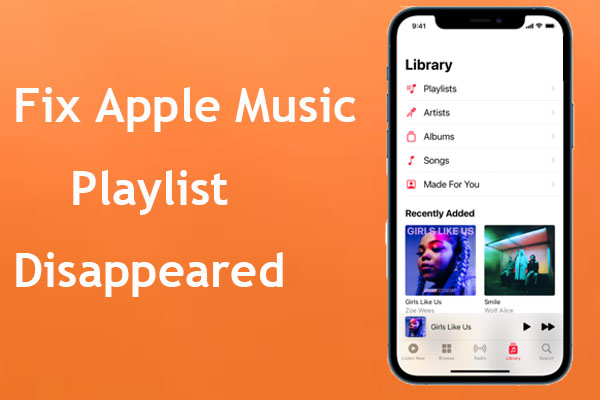
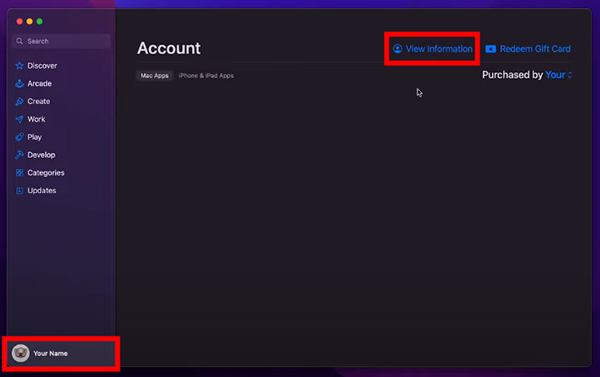
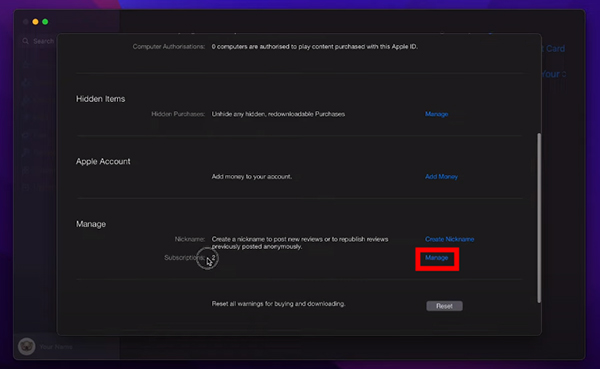
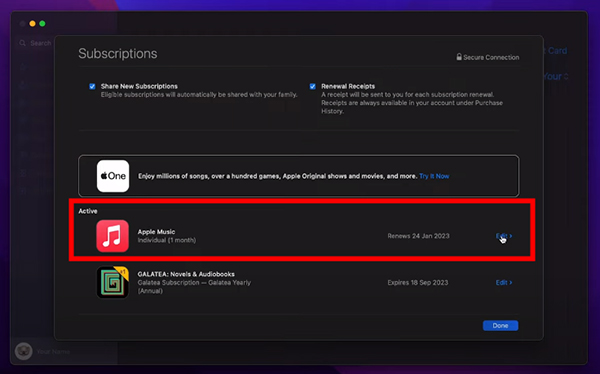
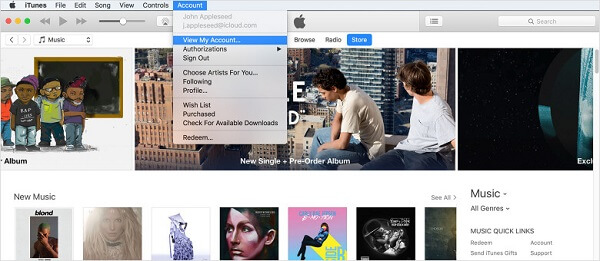
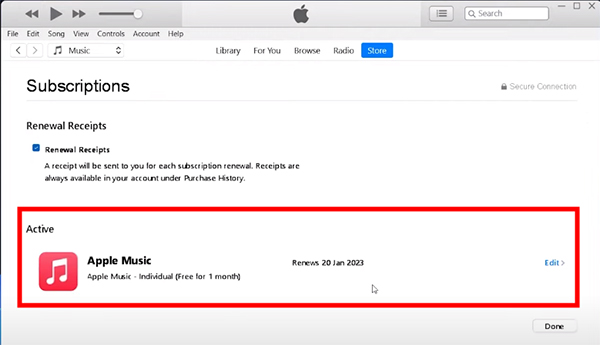
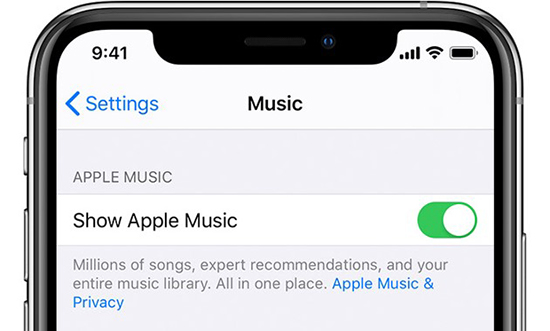
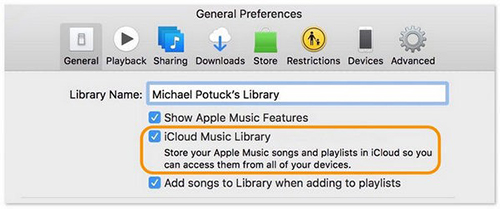
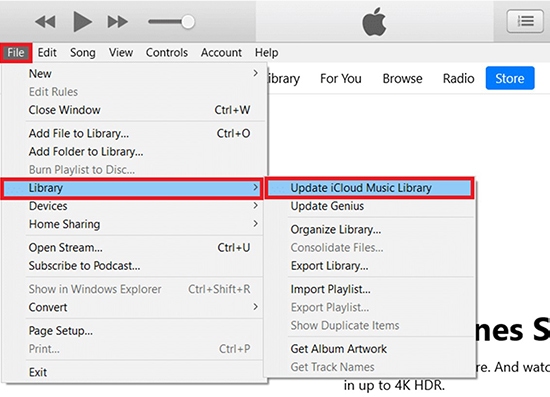
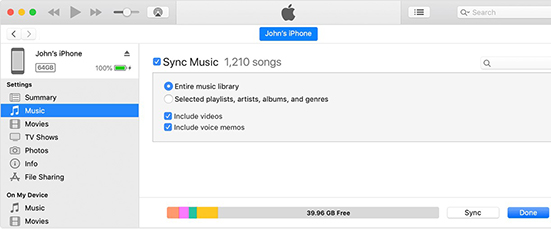
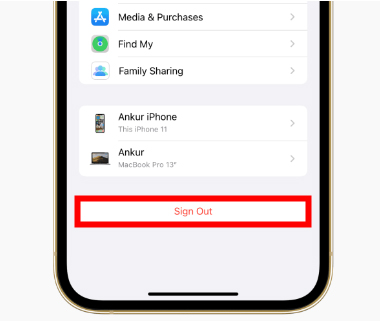
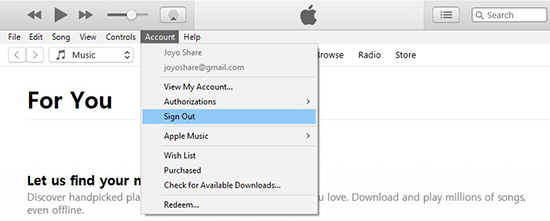
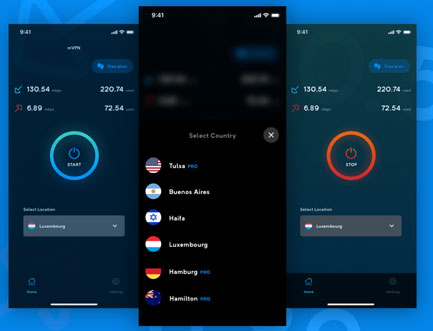

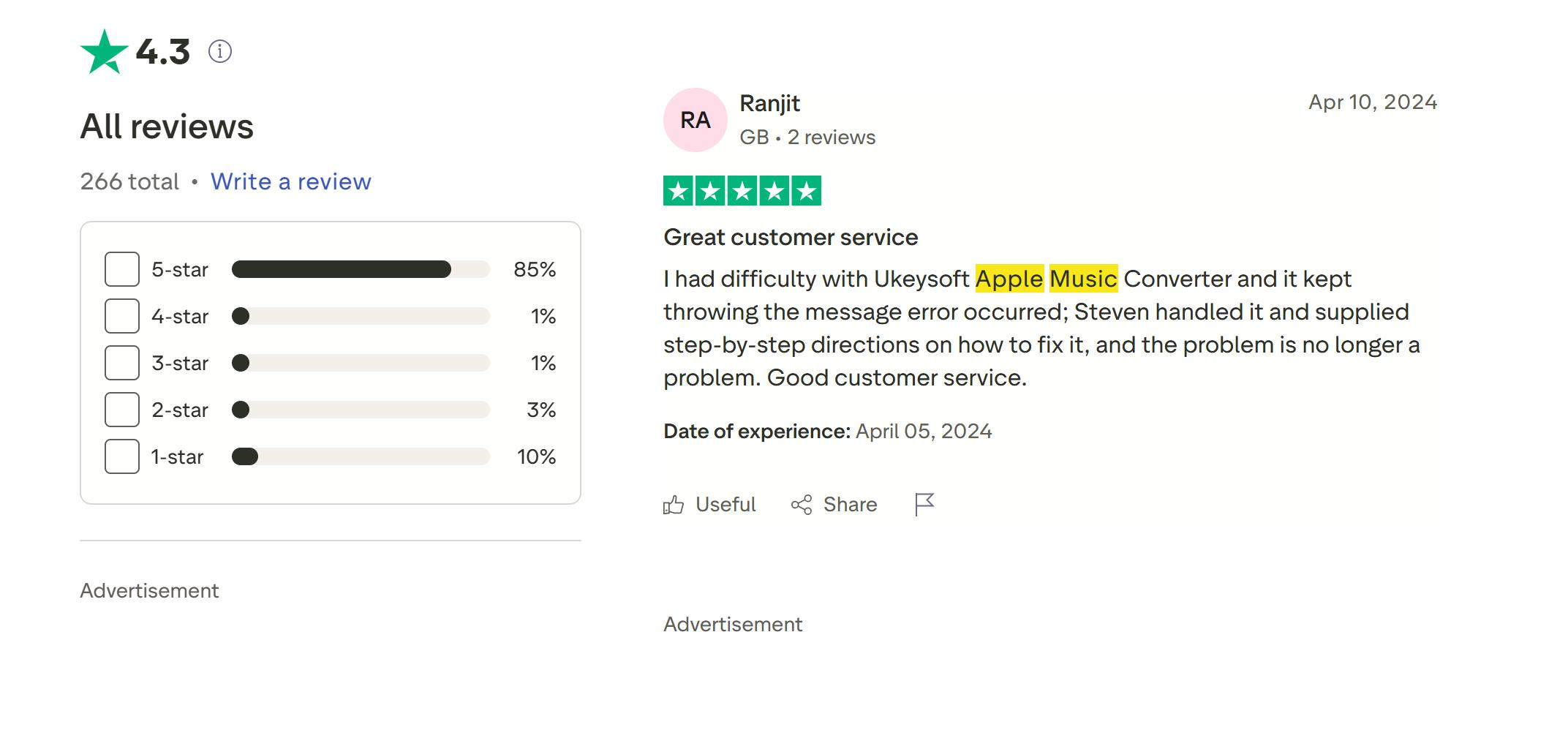










No comment yet. Say something...