 ✕
✕
By Justin SabrinaUpdated on September 06, 2023
"How do I block ads on Pandora?"
Pandora is great music platform that offers millions of music tracks, podcasts and radio for free. The best Pandora experience is one not interrupted by ads. But according to its official website, there are 4 minutes of ads per hour on Pandora music, and 15 minutes of ads per hour on Pandora radio station. There are three major types of Pandora ads: banners. audio ads, and video ads. If you want to listen to Pandora music without ads, you've come to the right place. This article covers three methods to help you remove ads from Pandora, improving your listening experience! You can remove Pandora ads by upgrading your account, using an ad blocker, or a third-party Pandora music downloader. Let's get started!
CONTENTS
The easiest way to skip ads on Pandora is to upgrade your account tier. Pandora offers three subscription plans, including Pandora Free, Pandora Plus ($4.99/month), Pandora Premium ($9.99/month).

As you can see, Pandora Plus and Premium subscribers are able to listen to ad-free music, and download songs for offline listening. Next, let's see how to upgrade your account to get rid of ads on Pandora.
Step 1. Open Pandora app on your iPhone, iPad, Android phone or tablet.
Step 2. Sign with your free account, and tap 'Menu' > 'Settings'.
Step 3. Click "Upgrade" and choose a Pandora Plus or Premium plan.
Step 4. Then select a payment method and confirm your change.
Step 5. You can now block ads on Pandora and enjoy unlimited skips!
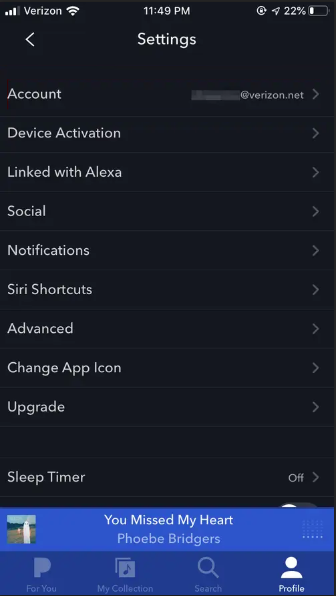
Step 1. Open www.pandora.com/upgrade on your Mac or Windows computer.
Step 2. Choose the subscription plan you want, either Pandora Plus or Premium.
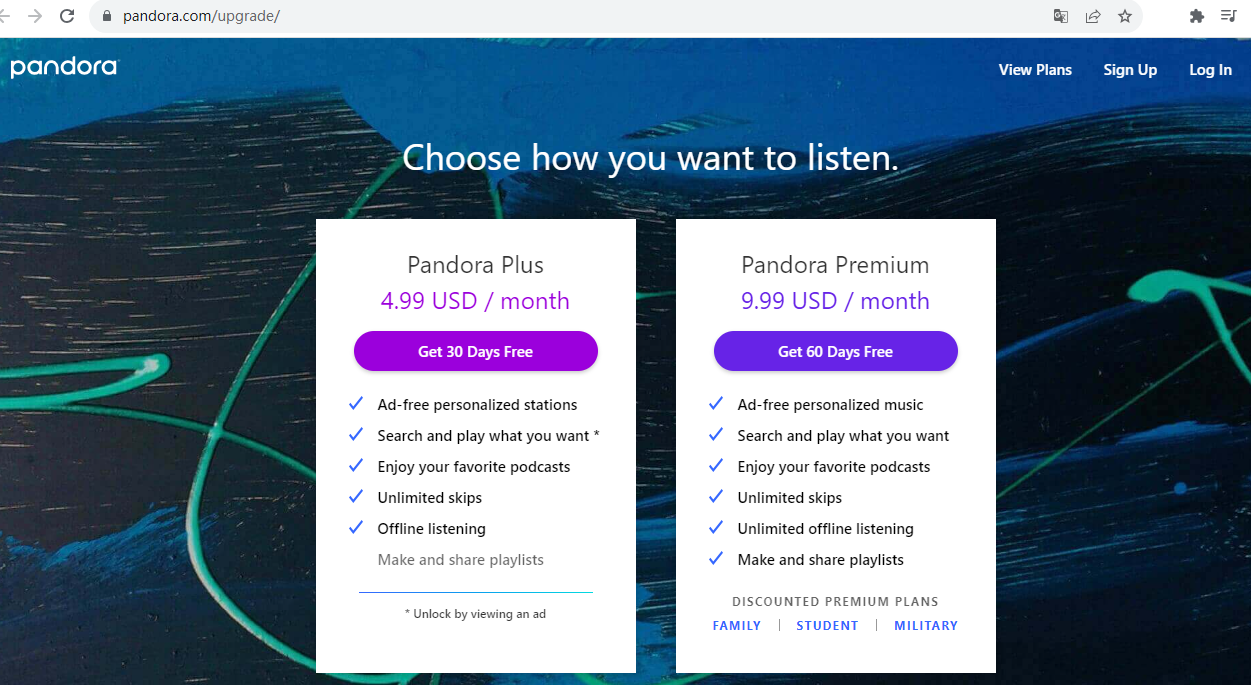
Step 3. Select a payment method. Then agree to the Pandora subscription terms and submit your payment.
Step 4. Then you are able to listen to Pandora music with no ads.
To remove ads on Pandora, you can also use ad blocker, such as Adblock Plus. Adblock Plus (ABP) is a free and open-source browser extension for Google and Firefox. It can help you block annoying ads, disable tracking, and customize your web experience.
Step 1. Open Google or Firefox on a browser, install the Adblock Plus extension in your web browser.
Step 2. In the pop-up small window, tap "Add Extension"
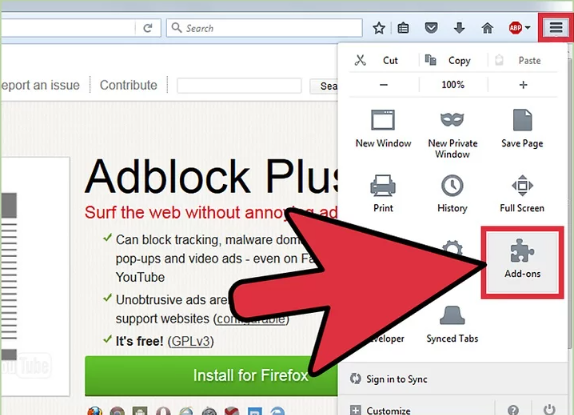
Step 3. Go to the Extensions menu. Chrome users can go to "≡ > Extensions", while Firefox users can go to "≡ > Addons > Extensions".
Step 4. Click "Options" next to Adblock Plus, and click "Filter Preferences".
Step 5. Tap "Custom Filter" tab, and click "Add Filter Group".
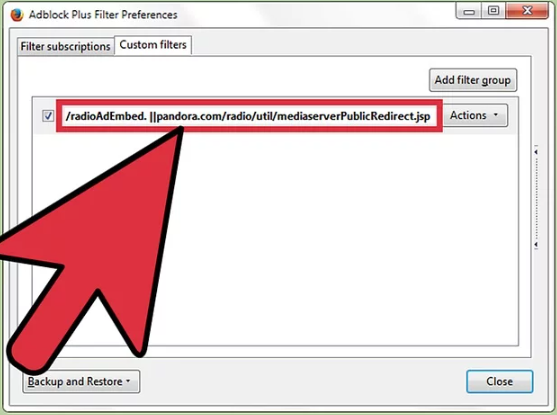
Step 6. Enter "/radioAdEmbed. ||pandora.com/radio/util/mediaserverPublicRedirect.jsp" into the text field, and press "Close" button.
Step 7. Restart your browser. You can now open Pandora web player, and listen to music, podcast, radio with no ads!
As we all know, Pandora songs are DRM protected. Even if you upgrade to paid subscription, you are still tied up with all kinds of restrictions. For example, you can only listening to Pandora downloads within Pandora mobile app. You have to keep your subscription active to enjoy ad-free music library. Once your Plus or Premium subscription ends, you will drop back to Free tier. To unlock these restrictions, you can try using a Pandora music downloader to save Pandora songs as MP3 files. Here you meet UkeySoft Pandora Music Converter.
UkeySoft Pandora Music Converter is specially developed for Pandora users of all plans, including Pandora free users. It is able to download Pandora songs/albums/playlists/podcasts/radio to MP3, MAC, AAC, FLAC, WAV or AIFF format. Meanwhile, it will keep ID3 tags and original music quality in the output audio files. Thanks to its in-built web player, you can browse, search, stream and add any Pandora music content directly! You can check more features of it:
Key Features of UkeySoft Pandora Music Converter:
Without further ado, the following we will show you the detailed guide on how to remove ads from Pandora and download Pandora to MP3 for free. Please download and install UkeySoft Pandora Music Converter on your computer in advance.
Step 1. Open UkeySoft Pandora Music Converter
To do that, first, launch UkeySoft Pandora Music Converter, and login to your Pandora Free/Plus/Premium account.
Step 2. Customize Pandora Music Output Parameters
Next, you need to adjust the output parameters of the Pandora music. Click the "Gear" icon to open the settings window. The default format is AUTO M4A, you can change to MP3, and set the output quality, output folder, output file name, etc.
Step 3. Add Pandora Songs/Albums/Playlists
On the embedded Pandora Music web player, open the songs/album/playlist/podcasts you want to download. And hit the red "+" icon in the right side to load them.
In the converting list, double check and confirm the songs you want.
Step 4. Start Downloading Pandora Music to MP3
At last, hit on the "Convert" button to start downloading and converting Pandora songs to plain MP3 format while removing ads!
Step 5. Find Ad-free Pandora Songs
Once finished, you can find the ad-free Pandora songs by clicking the "History" icon at the upper right corner.
You can play these ad-free Pandora songs directly! Or click the "blue folder" icon get the ad-free Pandora songs on your local drive!
Prompt: you need to log in before you can comment.
No account yet. Please click here to register.
Porducts
Solution
Copyright © 2025 UkeySoft Software Inc. All rights reserved.
No comment yet. Say something...