By
Justin SabrinaUpdated on October 25, 2024
Summary
How to download AA or AAX files from Audible store? Here is a complete tutorial teach you how to download Audible AA/AAX Audiobooks to Windows/Mac computer with Audible Download Manager for Windows, Audible app for Win 10, iTunes for Mac.
Audible is a seller and producer of unmatched selection of audiobooks, premium podcasts, and more, we can buy digital audiobooks, radio and TV programs, and audio versions of magazines and newspapers from Audible store. After joining in Audible membership, you can get a first audiobook which for 30 day trial. Or, you can listening to 3 audiobooks/month for $14.95/month: 1 Audiobook + 2 Audible Originals.
All audiobooks on Audible are 3 different kinds audio formats: AA, AAX or AAX+, Audible audiobooks are encrypted with DRM(Digital Right Management) protection. Even though you can download Audible audibooks for offline listening on devices with Audible account authorized, the audiobooks you get are DRM protected and you can’t play on MP3 players.
CONTENTS
The file you download from the Audible store is always named “admhelper.adh”. When searching ".adh file" on Google, many people asked similar question like "What is adh files and how do I open it?" , "Why does admhelper.adh appear when I’m downloading from Audible library?", "My Audiobook won’t download, but I see admhelper.adh instead" , "What is admhelper.adh and why I can't download AA or AAX Audiobook in Audible store?"...
Actually, when you purchase and download audiobooks on audible.com, all the downloaded files named as “admhelper.adh”. The admhelper.adh file is a protocol that assists the Audible Download Manager software to download your purchased Audiobook(s) from Audible online library. The admhelper.adh file can assist Audible Download Manager to extract and download all the pieces of your Audiobook file. To download AA/AAX audiobooks from Audible to computer, you need to use Audible Download Manager, Audible app, or iTunes for Mac.
In this article, we will teach you three different ways to download Audible audiobooks to your PC/Mac, you will find the best Audible Books downloading solution.
Tip: On Windows computer, you can download AA files with Audible Download Manager or Audible Win 10 app.
On Mac, you can directly download AAX files and then import the downloaded AAX audible audiobooks to iTunes or Apple Books(with authorized Audible account).
Part 1: Buy Audiobooks from Audible Store
The Audible.com offers millions of audiobooks, after become a member of Audible, you can free get your first audiobook, and you can find and purchase lots of audiobooks to listen. Now follow following steps to learn how to download audible AA audiobooks to PC or how to download audible AAX audiobooks to Mac.
Step 1. Login Audible Store
The Audible.com is owned by Amazon. If you have an Amazon account, you can directly login with your Amazon account on a Mac or a PC.
Also, you can create a new audible account to sign in. In addition, if you have signed in with a new audible account, you also can connect your Amazon account to Audible.
Step 2. Choose Audible Audiobook and Add to Cart
After logining audible.com successfully, Audible store will recommend some popular audiobooks to you.
You will find the "Browse" option in site navigation. Here, you can choose one audible audiobook from your favorite classification.
Or you can search “free audiobooks” thought via the search box in the top right corner, then choose audiobooks you want and click “Add to Cart”.
Step 3. Purchase Audible Audiobooks
All added audiobooks in your shopping cart, please click "Complete purchase".
After purchasing complete, you will get a new page “Thank you! You're ready to listen.”
You will find the "Library" option in site navigation, you will find all purchased audiobooks in library.
Step 4. Download AA or AAX Files from Audible.com
Click on the “Download” button of the book. Books in AAX format (.aax) or AA format (.aa) will be saved to your Windows or Mac computer.
Tips: Now, the Audible allows users directly download the .aa or .aax files from Audible web, so you don't need to install some third-party Audible AA/AAX downloader.
Part 2: Download Audible Audiobooks to Windows Computer
To download AA or AAX audiobooks to Windows computer, you need to install Audible Downloader Manager or Audible app for Win 10 on computer firstly.
Step 1. Download, Install and Launch Audible Download Manager on PC
Firstly, please click the below download button to download Audible Download Manager from Audible official site, then follow the simple instructions guide to complete the installation.
Audible Download Manager Install (Windows Only)
After installing complete, the Audible Download Manager will launching automatically.
Step 2. Download Audiobook Files from Audible Library (.adh)
Return to the library of the Audible site, then you can find all Audible audiobooks you bought, please choose a audio quality: Enhanced or Format 4(Format 4 is best for a mp3 player) and click “DOWNLOAD” option.
Tips:
For Windows PC, please select “Format 4” option.
For Mac, please choose “Enhanced” option, you will get a complete AA/AAX file, then use iTunes to open it.
Step 3. Start Downloading “admhelper.adh” files
You will get a file named “admhelper.adh”. The file you download from the Audible site is always named “admhelper.adh”
Step 4. Read “admhelper.adh”and Download AA/AAX Audiobooks
Above steps, you have launched Audible Downloader Manager, then double-click the “admhelper.adh”files, the Audible Downloader Manager software start downloading it as AAX/AA files.
Step 5. Open the Downloaded AA/AAX audiobooks
After downloading complete, please click the "Downloads folder" option to open the stored folder.
You will get the real AA/AAX audiobooks.
Part 3: Download Audible AA/AAX Audiobooks to Windows 10(or 8.1)
For Windows 10/8.1 users, you can use Audible app for Win 10 to download AA/AAX audiobooks directly. Audible app for Win 10 is available for Windows 10, Windows 10 Mobile, Windows Phone 8.1, Windows Phone 8 (ARM, x86, x64).
Download Audible Audible App
If you using Windows 10 or Windows 8.1 computer, you don't need to download adh file online from Audible official site, just use Audible app for Win 10 to directly download the purchased audiobooks from Audible library.
The Downloaded audiobook files will be saved this location:
C:\Users\username\AppData\Local\Packages\AudibleInc.AudibleforWindowsPhone_...\LocalState\Content
Part 4: Download Audible AA/AAX Audiobooks to Mac
Audible Manager doesn’t provide macOS version. For Mac users, please select "Enhanced" option, you will get AA/AAX file.
Then, please click the “DOWNLOAD” button, you will directly download audible audiobook file (AA/AAX format, not the .adh).
For MacOS 10.14.6 Mojave or earlier: The downloaded aa/aax files will be saved in the Audiobooks section of iTunes.
For MacOS 10.15 Catalina and later: Because the iTunes was splited into Apple Books app, Apple Music app, Apple Podcasts and Apple TV apps.Once the download is complete, please click on the downloaded audiobook files in your browser and it will appear in the audiobooks section of Apple Books.
If it’s the first time that you use the downloaded audible audiobooks, you'll need to authorize this computer for your Audible account, please click "Yes" and go to Audible's website to do with authorization.
Part 4: Convert Audible AA/AAX books to MP3
Now, you have downloaded AA or AAX audiobooks on computer, but all the downloaded audible books are encrypted with the Digital Right Management to prevent unauthorized use of the audiobooks. If you want to enjoy your Audible audiobooks on an MP3 player, iPod Nano, iPod Nano, iPod Shuffle, iPod Classic, iPhone, iPad, PS4, Android phone/tablets or in your car media player, you need to convert AAX/AA files to MP3 with a professional Audible AA/AAX to MP3 converter, like UkeySoft Audiobook Converter and TunesBank Audiobook Converter.
UkeySoft Audible Converter is a professinal AAX/AA to MP3 Converter and Audible DRM Removal tool, it can help you convert Audible AAX, AAX+, AA to MP3, M4A, WAV, FLAC, AAC, AC3, OGG, AIFF and WAV with no quality loss. What's more, the this Audiobook Converter also can help you remove DRM from Audible books.
Download the trial version of UkeySoft Audible Converter:
Key Features:
- Convert Audible AA/AAX to Losslessly M4A, MP3, WAV, FLAC, M4B, etc.
- Remove DRM from Audible books;
- 700X Faster Speed to convert Audible audiobooks;
- Convert Audible Audiobooks without Audible Authorization & iTunes Installment
- Split Audiobook Files into Segments by Chapters or Time Frame
Screenshot:

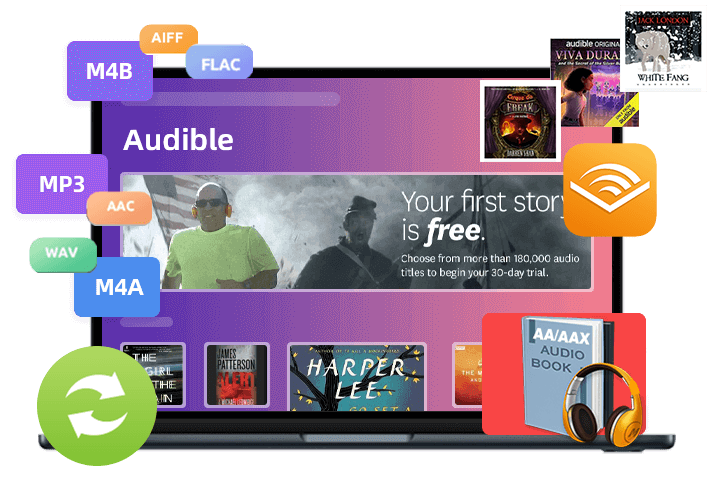









No comment yet. Say something...