By
Li ZhangUpdated on April 27, 2025
Summary
Check this post then you will learn how to put YouTube Music on SanDisk MP3 player, after downloading and converting YouTube Music to MP3 via 4kFinder YouTube Music Converter.
Besides Apple Music, YouTube Music has also become one of the most popular music streaming platforms today. YouTube Music offers three main plans: YouTube Free, YouTube Premium, and YouTube Music Premium. To enjoy more features, like ad-free listening and music downloads for offline use, you’ll need to subscribe to YouTube Premium. An MP3 player is a handy device for listening to music offline, and in recent years, more people have turned to MP3 players like SanDisk models for this purpose. Some popular SanDisk MP3 players include the Clip Sport, Clip Sport Plus, Clip Sport Go, and Clip Jam.
However, many users have found it difficult to transfer music from YouTube Music to their SanDisk MP3 players. Have you faced the same problem? If so, don't worry. In this guide, we’ll show you how to put YouTube Music SanDisk MP3 player step-by-step.
CONTENTS
Part 1. Can You Put YouTube Music on SanDisk MP3 player Directly?
First, YouTube Music uses an encrypted audio format that isn’t compatible with most MP3 players, including SanDisk models. Second, all music on YouTube Music is protected by content restrictions, which means you can’t play it outside the YouTube Music app or transfer it to unauthorized devices like MP3 players. Even if you download songs through YouTube Music, they are saved as cache files, not standard audio files. This also means once your subscription ends, you lose access to the downloaded music.
The good news is, with the help of a third-party tool, you can download and convert YouTube Music songs to MP3 format. Since MP3 files work with most MP3 players, you’ll then be able to easily transfer and enjoy YouTube Music on SanDisk MP3 player.
Part 2. Tool to Download YouTube Music on SanDisk MP3 Player
Out of all the music downloader and converter tools out there, 4kFinder YouTube Music Converter is one of the best. It lets you easily download songs from YouTube Music to your computer. As the name suggests, it can quickly and losslessly convert YouTube Music to MP3, M4A, AAC, AIFF, WAV, or FLAC formats at 16X speed. With this powerful tool, you’ll get songs with the original sound quality and all ID3 tags (like song title, artist, album) kept. Once you have the songs saved as MP3 files, you can transfer them to your SanDisk MP3 player for offline listening. Plus, thanks to its smart design, it has a built-in YouTube Music web player — so you don’t need to open the YouTube app separately during the download. The whole process is fast and easy.
4kFinder YouTube Music Converter
- Download music from YouTube Music to computer
- Convert YouTube Music to MP3, M4A, AAC, FLAC, WAV, AIFF
- Output YouTube Music with original music quality
- Output YouTube Music with all ID3 tags kept
- Transfer YouTube Music to SanDisk MP3 players
- Built-in YouTube Music web player
- More than 16X conversion speed
- Compatible with Windows & Mac
Part 3. How to Download YouTube Music to SanDisk MP3 Player
In this part, we should like to focus on how to download and convert songs from YouTube Music to MP3. But before we get started, please make sure you have downloaded the latest version of 4kFinder YouTube Music Converter. It is compatible with Mac and Windows computers. You can choose the correct version and install it on your computer.
Step 1. Log in YouTube Account
After running 4kFinder YouTube Music Converter on the computer, please log in your YouTube account, with its built-in YouTube Music web player.
![youtube music home page]()
Step 2. Output Format Settings
Click Option button to set output format for downloaded YouTube Music, there are six formats options for your selection: M4A(default), MP3, AAC, FLAC, WAV, AIFF. In this case, please tap “MP3” option. Also, you can change output folder, bitrate, samplerate and more settings if you need.
![set mp3 as output format]()
Step 3. Add YouTube Music in Web Player
You can browse or search to add the songs, albums or playlist you want to download from YouTube Music in YouTube web player,. Click the album or playlist, then click the red icon to load items in it.
![add youtube music]()
When you click an album or a playlist, all songs in it will be selected by default. You can remove some in the tickbox you don't want.
![select youtube music]()
Step 4. Download & Convert YouTube Music to MP3
Once all the 3 steps are done above, click "Convert" button to begin downloading and converting YouTube Music to MP3 with original music quality & ID3 tags kept.
![download youtube music to mp3]()
Step 5. Preview YouTube Music in MP3
Once the music downloading finishes, click the folder icon to preview the YouTube Music songs in MP3, the whole process is simple and fast.
![preview mp3 youtube music]()
Part 4. How to Transfer YouTube Music on SanDisk MP3 Player
Now that you have saved YouTube Music songs as MP3 files, you can easily transfer them to your SanDisk MP3 player for offline listening.
On Windows: Just connect your SanDisk MP3 player to your PC with a USB cable and copy the music over.
On Mac: You’ll need a tool like Microsoft NTFS for Mac to help manage files. It not only lets you transfer music but also lets you copy, move, and delete songs on your MP3 player easily. After installing it, you can move the MP3 files from your Mac to your SanDisk MP3 player without any problem.
Final Words
Because of YouTube Music’s content protection, you can’t directly transfer songs to a SanDisk MP3 player. If you want to enjoy YouTube Music on your SanDisk device, you can use the 4kFinder YouTube Music Converter. This all-in-one tool lets you download and convert YouTube Music to MP3 format, making it easy to move and play your songs on a SanDisk MP3 player without needing the YouTube app.
Tip: System Requirements:
Windows 7 or later on 64bit required
Play YouTube Music on SanDisk MP3 Player

Li Zhang has always had great enthusiasm for writing, programming and web development. He likes writing about software and technology, his works are featured on some tech blogs or forums like Tom's Hardware, CNET, etc.
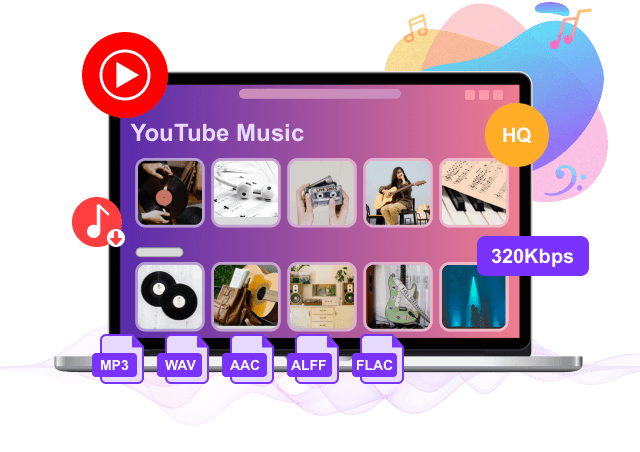
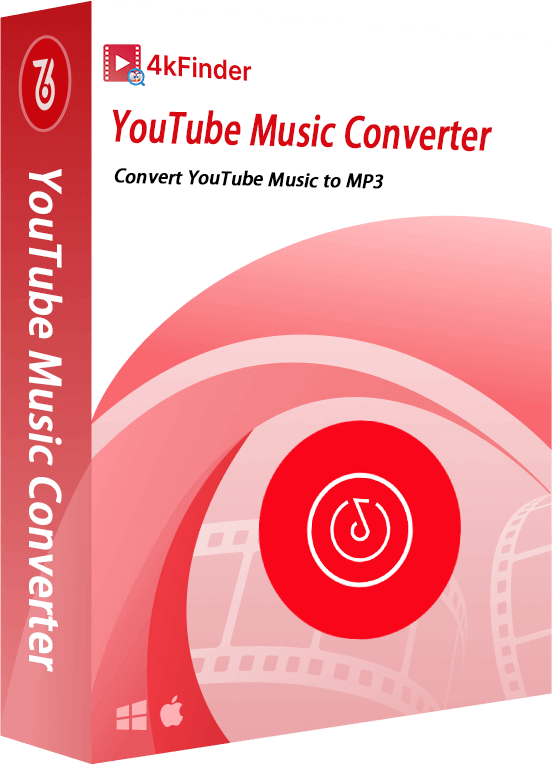









No comment yet. Say something...