By Justin SabrinaUpdated on September 01, 2021
Summary
Do you want to convert Audible AAX/AA audiobooks to MP3? This guide will show you two ways to convert Audible AAX to MP3, so that you can listen to the AAX audiobooks on any device. Let's learn how to convert AAX/AA audiobooks to MP3 with or without Audible authorization.
Do you like audiobooks? If you like reading, but work hard. In this way, audiobooks may be a very good choice. This is a convenient alternative to old-fashion reading. Even if you are a workaholic or cleaning a house, you can listen to the latest bestsellers. Audible.com is the most popular online audiobook store, offering a large number of downloadable digital audiobooks. It mainly sells digital audiobooks, and various audio versions come from broadcasts, TV shows, and magazines and newspapers. If you have purchased audiobooks from Audible, you will find that all audiobooks available on Audible.com are encoded in .aa or .aax file formats and protected by Audible's Digital Rights Management (DRM). Similar to digital media services such as Apple Music, Audible .aa and .aax audiobooks can only be played on authorized devices, including iTunes, Apple iPod and Amazon Kindle 2, etc. Due to the limitations of digital audiobooks, more and more users want to convert Audible AAX/AA audiobooks to mp3 for unlimited playback and sharing.

CONTENTS
"Can I convert Audible audiobooks to MP3 files? I want to listen to the downloaded Audible books on MP3 player, but AAX audibooks are not compatible with my MP3 player. Is there any effective way to convert Audible AAX files to MP3?"
To play .aax files on Zune, Creative Zen or iriver and other MP3 players smoothly, the most important thing is to remove DRM from Audible audiobooks first. You are advised to use a third-party Audible AAX to MP3 converter to convert Audible AAX files to an MP3 player-friendly format, such as MP3.
2 Powerful Audible AAX to MP3 Converter
If you want to enjoy your Audible audiobooks on an iPod nano, iPod shuffle, SanDisk, Sony Walkman and more MP3 player, you need to convert AAX to MP3. There are two effective methods to convert Audible AAX/AA audiobooks to MP3, the first method is the simplest and most effective one, which no need Audible authorization and you don't need to install iTunes app or Audible app. If you just want to convert Audible books to MP3/M4A/M4B, we recommend you use the UkeySoft Audiobook Converter; If you want to convert iTunes M4B/M4P audibooks and Audible AA/AAX audiobooks, you can also try UkeySoft Apple Music Converter, which need Audible authorization & iTunes installation.
Way 1: Convert Audible AAX audiobooks to MP3 with UkeySoft Audible Converter
UkeySoft Audible Converter is a professional Audible AAX/AA to MP3 Converter and Audible DRM removal tool, it not only can remove DRM from Audible files, but also can convert DRM-protected AA, AAX Audiobooks to MP3, M4A, , M4B, AC3, AAC, FLAC, OGG, AIFF and WAV format. As a powerful Audible AA/AAX converter, it can convert Audible aax audiobooks to lossless m4a with chapters and the metadata kept. Unlike other Audible converter, no Audible or iTunes/Apple Books app needed, and you don’t need Audible account authorization, just add the AA or AAX audibooks to the converter, choose output format and then click Convert button, the program start converting AA audibooks to MP3, M4A, etc. at 700x speed. Only few minutes, you will get the DRM-free audibooks, then you can play and enjoy Audible AAX audiobooks on any device you want without Audible app.
Convert Audible AAX audiobooks to MP3 in 3 Steps
Step 1. Launch Audible Converter and Add Audible AAX Audiobooks
Launch UkeySoft Audiobook Converter on PC or Mac, and then import the downloaded Audible AAX Audiobook to the converter, the softwre supports batch conversion, you can add as many AAX audiobooks as you like.
Step 2. Select MP3 as Output Format
Click "Options" button, and click “Advanced”, here you can select MP3 as output format, the default output format is lossless M4A, this converter can also convert Audible AAX audiobooks to MP3, M4B, AC3, AAC, FLAC, WAV, AIFF or OGG.
Step 3. Start Convert AAX audibooks to MP3
Just click the “Convert” button at the top of the main interface to start converting AAX audiboks to MP3.
Step 4. View Converted Audiobooks
When the converting process is completed, click “History” to find the converted files.
Click the blue icon to open the output folder, you will get MP3 audiobooks.
Please free download the UkeySoft Audible Converter (Windows/Mac) and try to convert your Audible books to MP3.
Way 2: Convert Audible AAX audiobooks to MP3 with UkeySoft Apple Music Converter
UkeySoft Audiobook Converter, also named UkeySoft Apple Music Converter, is a reliable AAX to MP3 converter. It is designed to convert Audible files to MP3 and other common audio formats such as M4A, AAC, AC3, AIFF, AU, FLAC, M4R, and MKA, with zero quality loss at 16X faster speed. In addition, all ID3 tags and The metadata information will remain in the output MP3 file, and the chapter information will not be lost in the converted MP3 file. In this way, you can easily transfer converted MP3 audiobooks to MP3 players, iPod, Kindle, Sony Walkman, iRiver for offline playback.
Moreover, it is also a iTunes DRM Removal softwre and can be used to remove DRM from iTunes purchased MP4 and Apple Music files and convert to DRM-free MP3 with 100% original audio quality kept. You can easily keep and edit ID3 tags of output audios, including title, album, artist, genre, etc.

Apple Music Converter
 Apple Music converter, iTunes audio converter, M4P to MP3 converter, Audiobook Converter, DRM audio removal;
Apple Music converter, iTunes audio converter, M4P to MP3 converter, Audiobook Converter, DRM audio removal; Convert Apple Music files, Audible/iTunes audiobooks and other iTunes audio files;
Convert Apple Music files, Audible/iTunes audiobooks and other iTunes audio files; Convert iTunes M4V video to MP3, M4A, FLAC, AU and other plain audio files;
Convert iTunes M4V video to MP3, M4A, FLAC, AU and other plain audio files; 16X faster conversion speeds with keeping lossless audio quality;
16X faster conversion speeds with keeping lossless audio quality; Preserve song’s title, artist name and cover picture after conversion;
Preserve song’s title, artist name and cover picture after conversion; Batch conversion allows you to convert Apple Music playlist/album at once;
Batch conversion allows you to convert Apple Music playlist/album at once; keep Apple Music songs, playlist and albums forever;
keep Apple Music songs, playlist and albums forever; Supports convert Apple Music songs on the latest MacOS Catalina.
Supports convert Apple Music songs on the latest MacOS Catalina.
Convert Audible AAX audiobooks to MP3 in 5 Steps
Step 1. Add AA/AAX audiobooks to iTunes Library
Please open iTunes store and navigate to 'My Audiobooks' menu. In order to add Audible AAX audiobooks to iTunes library, you need to click the' File' icon at the upper-left corner of iTunes menu bar, and then touch the 'Library' -> 'Import Playlist option'.
After adding the Audible books into the iTunes library, and make sure you can play Audible audiobooks in iTunes normal.
If you want to convert Audible audiobooks with UkeySoft Apple Music Converter, please exit iTunes and launch UkeySoft program.
Step 2. Launch UkeySoft Apple Music Converter
Install and launch UkeySoft Apple Music Converter on your computer. The iTunes will als be launched automatically, all your Audible AA/AAX audiobooks will be listed in Audiobooks playlist in the left panel.
Step 3. Select Audible AAX Audiobooks
Click Audiobooks playlist and choose your favorite Audible AAX audiobooks by ticking the checkbox. If you have lots of audiobooks in library, you can also use built-in search box to locate quickly. Tick the top checkbox if you want to convert all your audiobooks.
Step 4. Select Output Format
MP3 is set to the output format by default. Since the encoding rate of most AAX audiobooks is 32 kbps - 128 kbps, 128 kbps of MP3 is sufficient to maintain the original audio quality. In addition, you can customize the bit rate and audio channel.
Step 5. Convert Audible Audiobooks to MP3
Click the “Convert” button to start AAX to MP3 conversion. When converting process finishes, you are able to locate converted MP3 audiobooks and transfer them to any MP3 player, like Sony Walkman, Creative Zen, Google Home, Amazon Echo, etc. for offline playback.
Audible AAX Audiobooks to MP3



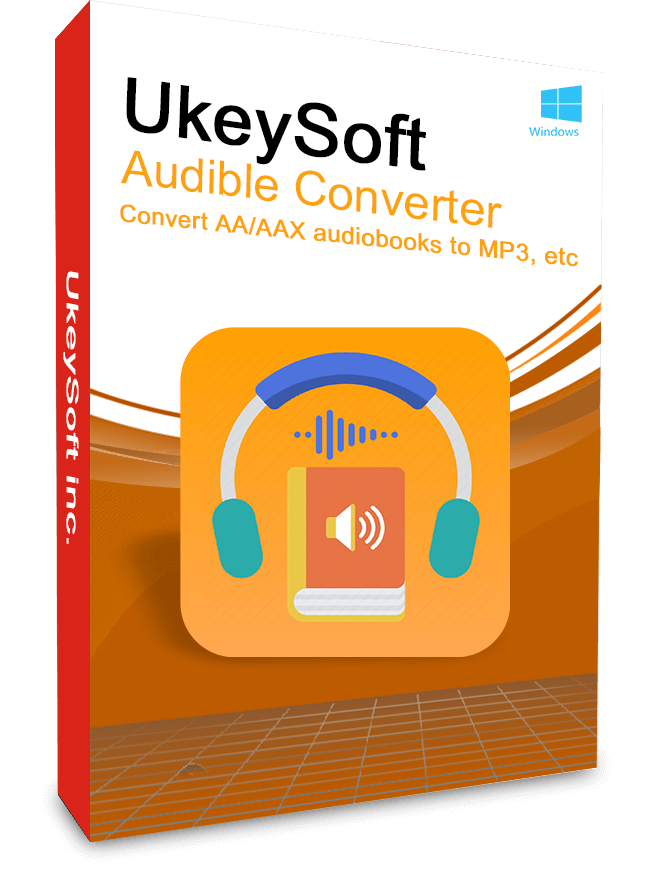











No comment yet. Say something...