By
Justin SabrinaUpdated on February 12, 2025
Summary
Seeking for a way to play Pandora music on your car radio? Check out this post, you will learn how to listen to Pandora in the car with 8 ways (online or offline), including Bluetooth connection, Car Play Connect, FM Transmitter, AUX or USB Cable, USB drive or even CD.
Situation 1: "My car has no Bluetooth. How can I listen to Pandora in the car? Is any device I can buy, or can I transfer Pandora from my phone to the stereo?"
Situation 2: "How to Play Pandora on the Car Radio? Can I listen to Pandora in my car with SiriusXM?"
Situation 3: "I was an UBER driver and I always used Pandora, how to get Pandora on my car radio?"
Listening music in the car while driving is an excellent experience. Pandora music is one of the most popular streaming music services worldwide. It offers a large number of songs, radios, podcasts and more. With a Pandora account, you can access its music catalog on your mobile devices app or web browsers. However, there is no Pandora app for car radio. If you are looking for a way to play Pandora music on the car radio, you can't miss this article. This article covers 9 ways to help you listen to Pandora music in the car, online or offline. You can get Pandora in your car without your phone nearby!
CONTENTS
Part 1. Play Pandora Music in the Car via Bluetooth
The simplest way to enjoy Pandora on your car radio is by using Bluetooth. Just enable Bluetooth on both your smartphone and car stereo, pair the devices, then open the Pandora app and play your favorite songs or podcasts.
Part 2. Connect Pandora to Your Car with AUX or USB Cable
Here is another ways to stream Pandora music to your car. If your car stereo has a USB or AUX-IN port, you are able to connect your mobile device to the car. Then you may play any music tracks in Pandora app on your mobile devices, and enjoy it through the car stereo.
But you can only adjust the volume on the touchscreen. To skip songs or pause playback, you need to do it on your mobile device.
Part 3. Enjoy Pandora Music in Car with FM Transmitter
Don't have an AUX port or Bluetooth function? Don't panic. Most vehicles have an FM radio and a cigarette lighter/power outlet. You can also use an FM transmitter to play your Pandora music in the car. Here's how to do it:
Step 1.
Simply plug the FM transmitter into your Android device's headphone jack.
Step 2.
Tune your car stereo to same frequency and turn the volume up.
Step 3.
Launch the Pandora app on your Android phone or tablet, and start playing any song or podcast.
Step 4.
Then it will transmit radio from your Android device to your car stereo via the FM frequency.
Part 4. Stream Pandora in the Car via Car Play Connect
Pandora music is compatible with both Apple CarPlay and Android Auto. You can use this feature to connect your phone with your car. Now perform the below steps to get Pandora on the car radio by using CarPlay or Android Auto.
3.1 Stream Pandora Music in Car with Apple CarPlay
Step 1.
Connect your iPhone to the CarPlay compatible stereo. You can do this using a USB light cable, or Bluetooth connection.
Step 2.
On iPhone, go to 'Settings' > 'General' > 'CarPlay', pick your car stereo model.
Step 3.
Open the Pandora Music app on your iPhone, and login to your account.
Step 4.
You can now play any Pandora song or playlist, or use "Siri" to control the playback.
3.2 Stream Pandora Music in Car with Android Auto
Step 1.
First, download and install the Android Auto app on your Android phone from Google Play Store.
Step 2.
Connect your Android phone to your car via USB cable or Bluetooth.
Step 3.
Then open the Android Auto app on your Android phone, and select the Pandora app from the list.
Step 4.
Sign in your Pandora account, and choose any song to play.
Step 5.
You can control the music playback of Pandora using the Android Auto interface, or use voice commands to skip, play or play the songs.
Note
You may need to enable Android Auto on some car stereo in advance.
Part 5. Best Way to Play Pandora Music in the Car via USB
The above 5 methods all require a stable and smooth network connection in order to play Pandora music in the car uninterruptedly. In other words, you need to have unlimited phone data. Some people may ask "What's the best way to get Pandora to play in my car?"
To be honest, the best way to get Pandora songs in the car is to use a USB drive. However, it will be a difficult task because all Pandora songs are only accessible through the Pandora app. Even you've downloaded Pandora songs on your mobile with Premium subscription, you cannot take any song out from Pandora app. In fact, the subscription fee you pay is only to skip ads, high quality and enjoy offline playback for a 1-month period. To break these barriers, a professional Pandora music converter is necessary.
Here you meet UkeySoft Pandora Music Converter. This tool is capable of downloading and converting Pandora songs, albums, playlists and podcasts to MP3 audios. Thus, users can transfer and save Pandora songs to USB drive for offline playback in the car. Moreover, this converter offers more audio formats like M4A, FLAC, WAV, AAC, AIFF. Compared with other brands, it not only has a built-in Pandora web player, but also handles audio conversion of Pandora music at 10X faster speed.
UkeySoft Pandor Music Converter
- Download songs from Pandora Free/Plus/Premium account.
- Download Pandora songs, albums, playlists, podcasts to computer.
- Convert Pandora songs to MP3, M4A, AAC, FLAC, WAV, AIFF.
- Batch download Pandora songs, at up to 10X faster speed.
- Preserve 100% original audio quality while retaining ID3 tags & metadata.
- Built-in Pandora web player, music player and music manager.
Tutorial: How to Play Pandora in the Car via USB Drive?
Step 1. Install and Run UkeySoft Pandora Music Converter
First, download, install and run UkeySoft Pandora Music Converter on PC or Mac computer. You will need to sign with your Pandora Free/Plus/Premium account.
![run Pandora music downloader]()
Step 2. Customize the Output Settings
Then you will get access its built-in web player. Go to set the output parameters by clicking "Settings" (a gear icon) at the upper right corner. Here MP3 format is recommended.
![output settings]()
You can also set the output quality, output folder, output file name, language and more settings as you like.
![output organize]()
Step 3. Add Pandora Songs/Albums/Playlists
Open any track, album or playlist and add them to the conversion list by clicking the red "+" icon.
![add pandora playlist]()
Check and confirm the Pandora songs that you'd like to play in the car.
![select pandora songs]()
Step 4. Download and Convert Pandora Music to MP3
If ready, tap the "Convert" button and UkeySoft Pandora Music Converter would start converting the selected Pandora songs to MP3 format with high quality.
![download music from pandora free]()
Step 5. Get the Converted Pandora MP3 Songs
When the conversion is done, click the "History" (a clock icon), you can check and find all the Pandora songs that have been successfully converted to MP3 format.
![find output pandora songs]()
Click the "blue folder" icon next to the songs, to locate the output folder.
![output pandora mp3 songs]()
Step 6. Offline Play Pandora in the Car via USB Drive
Connect a USB drive to your computer, and then copy and drag the converted Pandora MP3 music files to the it. Then safely eject USB from computer.

Now plug the USB drive into the USB port of your car and start playing your favorite Pandora music tracks!
Part 6. Listen to Pandora Music in Car Offline Via CD/Speaker
5.1 Burn Pandora Music to a CD to Play in the Car
With the help of UkeySoft Pandora Music Converter, users can effortlessly download and save Pandora music as local MP3 files. Most cars models come with CD player. Besides copying Pandora music to USB dive, you can also burn Pandora music to a CD for playing in the car. Here's how to do it:
Step 1.
After the conversion is finished, import the converted music to iTunes, Windows Media Player or VLC Media Player.
Step 2.
Select the target songs, and insert a blank CD to the CD drive of your computer.
Step 3.
Set the audio parameters, and start burning the Pandora songs to CD.
Step 4.
Once done, take out the CD, and insert it into the CD player of your car.
Check this: How to Burn Music to CD
Tip
If your vehicle without a CD deck, you can use an external CD player.
5.2 Enjoy Pandora Music on the Car Using A Portable Speaker
Well, you may also play Pandora music in your car using a portable speaker. The sound quality is no less than that of a car player! By converting Pandora songs to MP4 with UkeySoft program, save the songs to USB drive, then insert the USB to smart speaker and enjoy it!
Conclusion
Are all the ways to enjoy Pandora music in your car are listed above: Bluetooth, AUX or Cable, FM Transmitter, Android Auto, Apple CarPlay, speaker, USB drive or CD player. For stable playing, we highly recommend playing Pandora Music in your car with a USB drive or a CD. UkeySoft Pandora Music Converter is your best tool to download and save Pandora songs as local MP3 files. With it, you can easily transfer the converted Pandora songs to USB drive, SD card, mobile device, MP3 player, iPods, SD card and more devices, or burn them into a CD freely!
Now download this tool and have a try!
Tip: System Requirements:
Windows 7 or later on 64bit required

Pandora Music Converter

Justin Sabrina has always had great enthusiasm for writing, programming and web development. He likes writing about software and technology, his works are featured on some tech blogs or forums like Tom's Hardware, CNET, etc.
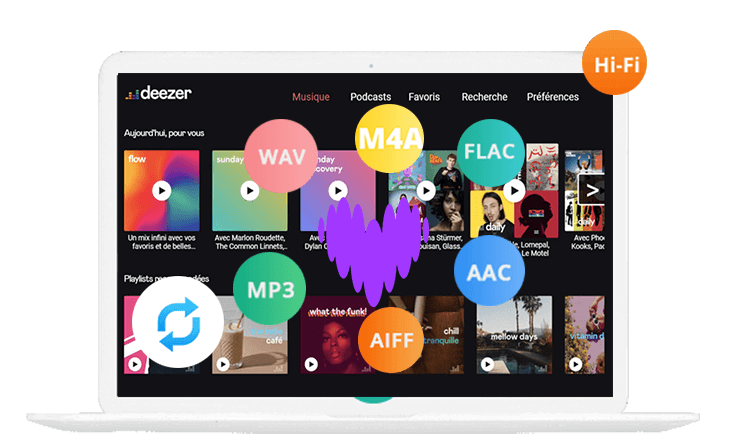
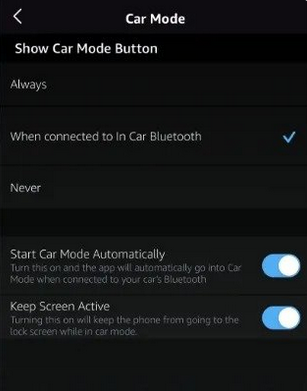







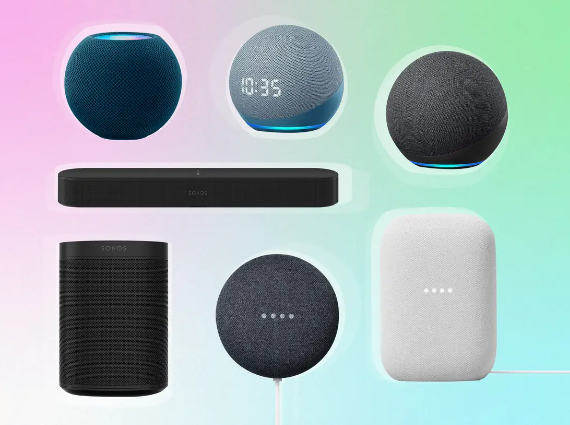










No comment yet. Say something...