By
Justin SabrinaUpdated on December 26, 2025
Summary
How to download music from Tidal to play offline later? This post will share some information of Tidal Music and 3 effective ways to download Tidal Music to your phone and computer. You can listen to Tidal Music offline on your mobile, desktop or even any portable devices at anytime!
Tidal is known for its high fidelity and high-resolution sound quality, and is loved by many music enthusiasts. Can you download music from Tidal for offline listening? The answer is positive. When you have no internet access or always have a bad signal, the best way is to download Tidal Music for offline playback. As the world's first high-fidelity music streaming service, Tidal offers 3 plans: Tidal Free, Tidal Hi-Fi and Tidal Hi-Fi Plus. With a Tidal HiFi subscription account, you are able to stream millions of tracks at 1411kbps, and are allowed to download music from Tidal to listen to offline. But When you upgrade to Tidal HiFi or Tidal HiFi (Plus), you may find some limitations when downloading Tidal Music for offline playback, for example, you can't download Tidal music on computer via Tidal app, so you need to use a third-party tool to download Tidal music to computer.
![Download Tidal Music Offline]()
Actually, the Offline Listening mode is only available for mobile devices, such as iOS and Android devices. Don't worry, this is not the end of the story. This article will cover some information about Tidal music, and show you different ways to download Tidal Music for offline listening. You can download Tidal Music to your mobile or desktop for offline listening. After that, you'll be able to listen to Tidal Music offline on your phone, computer, or even transfer Tidal songs to any device for offline playback!
CONTENTS
Overview of Tidal Music
What is Tidal?
Launched in 2014, Tidal is known for its superior sound quality, including CD-quality lossless streaming and hi-res FLAC-based audio files. It even has a dedicated MQA (Masters Quality Certified) high-res track for HiFi Plus subscribers. It offers 80 million songs and 350K+ videos, including music videos, short documents, movies, live concerts, events, and original shows and even podcasts. Tidal is the best choice for the streaming-savvy audiophile. It offers 80 million songs and 350K+ videos, including music videos, short documents, movies, live concerts, events, and original shows and even podcasts.
Tidal Music: Costs and Plans
|
Type of Tidal Subscription Plan
|
Price / Plan
|
More Details
|
|
Tidal Free (Tidal Access)
|
Free
|
Stream 80M+ songs online at up to 160 kbps; Limited Ads interruptions
|
|
Tidal Hi-Fi
|
$9.99 per month
|
Ad-free; 80M+ songs and 350K+ videos; HiFi Sound Quality (up to 1411 kbps); Listen offline with unlimited skips
|
|
Tidal Hi-Fi Plus
|
$19.99 per month
|
Ad-free; 80M+ songs and 350K+ videos; Listen offline with unlimited skips; HiFi Sound Quality, Master Quality audio, Dolby Atmos, Sony 360 Reality Audio (up to 9216 kbps)
|
Note
The "Tidal Premium" tier ($9.99 per month) has now been renamed "Tidal HiFi". The top tier, formerly "Tidal HiFi," now called "Tidal HiFi Plus," is still $19.99 per month.
Tidal is a unique and formidable competitor in the music streaming world. Tidal's competitors now include: Spotify ($9.99 per month, up to 320kbps), Apple Music ($9.99 per month, stream at 256kbps), Amazon Music (offers HD and Ultra HD music for Music Unlimited subscribers - $9.99/month), Pandora ($9.99 a month for Premium, streams music at 192kbps) and Google Play Music (replaced by YouTube Music after 2020).
How to Subscribe to Tidal?
If you're new to Tidal, or want to switch to Tidal from another music service, then you need to sign up for a Tidal account.
1# Subscribe to Tidal on Tidal Official Website
- Go to Tidal's websites on your computer.
- Click the "Start Free Trial" in the upper right corner.
- Follow the instructions to register a Tidal account.
- After that, you can listen to Tidal for free for 30 days.
![get Tidal music for free on web]()
2# Subscribe to Tidal on Tidal App
- Install the TIDAL Music app from mobile app store.
- Open the Tidal Music app, and tap Sign up.
- Enter your email address or sign up with your Google, Facebook.
- Create your password for your new Tidal account.
What's the Best Method to Download Tidal Music?
There are many methods to download and save Tidal music offline. The easiest way is to subscribe to Tidal HiFi or HiFi Plus. Then you can download Tidal songs, playlist, album or podcasts to listen to offline on your iPhone or Android. Or, you can play Tidal music offline as plain MP3/WAV/M4A format by using a professional Tidal music onverter or recorder. All of them can help you download music from Tidal to computer and enjoy them offline. Here is a short comparison table to help you understand them clearly.
Methods
|
Sound Quality
|
Supported Devices
|
Download Speed
|
Method 1. Use Official Mobile App
|
Lossless
|
iOS & Android devices
|
Normal
|
| Method 2. Use UkeySoft Tidal Music Converter
|
Lossless
|
Mac, Windows
|
Fast, 10X
|
| Method 3. Use UkeySoft Screen Recorder
|
Good
|
Mac, Windows
|
1:1 speed
|
It can be concluded that UkeySoft Tidal Music Converter stands out from the other two methods and performs well in all aspects. If you want to download Tidal music quickly and losslessly, then it is your first choice.
Why Need to Download Tidal Music to MP3 on Computer?
Although you can download Tidal Music for offline listening using the Tidal Music app, if you cancel your subscription, all songs become unplayable. However, by converting Tidal Music to MP3 on your computer, you can retain them indefinitely and enjoy offline playback on any device.
Tip: System Requirements:
Windows 7 or later on 64bit required
Method 1. Download Tidal Music On Mobile for Offline Listening
Tidal only supports Premium, HiFi, and HiFi Plus subscribers to download Tidal Music for offline playing. For new users, you can even get Tidal for free! If you want to download music from Tidal and listen to Tidal Music offline, you can follow these simple steps.
Way 1. Download Music for Offline Listening on the Tidal iOS App
Step 1.
Open the Tidal app on your iPhone, iPad.
Step 2.
Sign in with your Tidal Premium or HiFi account. Make sure your phone is connected to a stable internet connection.
Step 3.
You can search for any track you like. Or find an album or playlist you want to download. Then swipe the Download button to download playlists or album tracks.
Step 4.
All songs in the album/playlist will be added to the download queue and stored on your phone.
Step 5.
After which, you can go to My Collection > Downloaded to see your downloaded content.
Step 6.
You may also click the Settings icon in the top right, and turn on Offline mode.
![download Tidal music on ios]()
Way 2. Download Music for Offline Listening on the Tidal Android App
Step 1.
Install the Tidal app on your Android phone or tablet (running Android 9.0 and later).
Step 2.
Open the Tidal app and sign in with your Premium/ HiFi account.
Step 3.
Click "Explore" at the bottom, search for any playlist or album you want to download.
Step 4.
Select an album/playlist, and tap on the "Download" button. To download a single track, long-press the track name and choose "Download".
Step 5.
Once complete, tap on "My Collection" and click "Downloaded" to check all your downloaded Tidal music.
![download Tidal music on android]()
Method 2. Download Tidal Music On Computer for Offline Listening [🔥]
While Tidal members can easily download Tidal Music for offline playback, there are some limitations you need to know. First, you can only download Tidal Music for offline listening on mobile devices. Second, all downloaded Tidal songs are cache files, you will lose access all Tidal downloads once you cancel you subscription. To make matters worse, you can only listen to Tidal Music in the Tidal Music app. How to get rid of all the above limitations? How can you get the most out of your Tidal subscription? Well, all you need to do is to download and save Tidal Music to your local computer.
Best Tidal Music Downloader for Windows and Mac - UkeySoft Tidal Music Converter
UkeySoft Tidal Music Converter is a desktop application for Windows and Mac computer. It is a professional Tidal Music Downloader and Tidal Music Converter, which is specially designed for all Tidal users, including Tidal Free, Tidal Premium and Tidal HiFi (Plus). With it, users can easily download songs, albums, playlists from Tidal to local computer at up to 10X faster speed! What's more, it enables users to download and convert Tidal Music to MP3, M4A, AAC, FLAC, WAV, AIFF formats and make them playable on any device/player.
This unique and innovative tool will keep 100% lossless music quality in output files (the same as Hi-Fi audio quality). It has a built-in Tidal web player, which means you can download songs from the Tidal web player without installing the Tidal Music app!
UkeySoft Tidal Music Converter
- Easy to use, download Tidal Music based on Tidal Web Player.
- Download songs from Tidal to computers for offline listening.
- Download tracks, playlists, albums from Tidal with high quality.
- Convert Tidal Music to MP3/M4A/AAC/FLAC/WAV/AIFF.
- Preserve Hi-Fi audio quality and ID3 Tags in out Tidal songs.
- Archive downloaded songs with album, artist, or album/artist.
- Keep Tidal songs on computer forever without subscription.
- Listen to Tidal Music offline on any device and player anytime.
Easy Steps to Download Tidal Music to Play Offline on Computer
UkeySoft Tidal Music Converter works perfectly on Windows and Mac. Here we will take Windows version as example and show you the detailed steps to download Tidal Music as MP3 files. For Mac users, you can refer to How to Download Tidal Music for Offline Playing on Mac.
Step 1. Launch UkeySoft Tidal Music Converter
Download UkeySoft Tidal Music Converter based on your system Window OS or macOS version. Install then launch the tool. Login to your Tidal account.
![launch tidal music converter]()
Step 2. Set the Output Parameters
Next, click on the Gear icon to customize the output audio parameters as needed. You can set the Output Format, Output Quality, Output Folder, Language, etc. To listen to Tidal Music offline on any device, you can select MP3 as the output format.
![customize output settings]()
In addition, you can also manage the output songs by setting the Output Organized.
![set output organized]()
Step 3. Add Tidal Songs/Playlists to Program
Open any Tidal playlist, artist or album, and click the "Red +" icon to add the songs.
![add tidal music to program]()
You can uncheck the songs you don't like by ticking the checkbox!
![select target tidal songs]()
Step 4. Start Downloading Tidal Music to Computer
Click the "Convert" button, then all selected Tidal songs will be downloaded to your local drive and saved as MP3 files.
![start to download tidal music]()
Step 5. Find Downloaded Tidal Songs
You can click "History" or open the Output Folder to locate all well downloaded Tidal songs.
![get converted tidal music files]()
With the built-in music player, you can simply click the 'Play' button to enjoy Tidal songs offline. Additionally, you can play the converted Tidal music with Windows Media Player, iTunes, VLC, and more. Or you can transfer these songs to any device for offline listening, such as an iPod, MP3 player, Sony Walkman, PS4, and others.
Method 3. Record Tidal Music On Computer for Offline Listening
To download songs from Tidal, you can also use an music recorder. UkeySoft Screen Recorder is an all-round streaming music recorder, audio recorder, video recorder, screen recorder, video editor as well as video converter. It can be used to record and rip high-quality audios on popular streaming music platforms, including Tidal, Spotify, Apple Music, Deezer, and more. You can choose WAV, MP3 or M4A format to save the recorded Tidal music. What's more, it also supports recording Tidal music videos to MP4, AVI, MOV and other formats.
While UkeySoft Tidal Music Converter helps you download and convert music tracks or entire playlists, the UkeySoft Screen Recorder allows to record parts of your favorite Tidal songs. It will be convenient to make ringtones from Tidal music for Android or iPhone. Then recorded Tidal songs can also be moved to your MP3 player, smartphone, tablet, USB disk and other devices for offline playback.
4 Steps to Record and Save Tidal Music on Mac/PC
Step 1. Open Tidal Music Recorder
First, click the "Download" button, get UkeySoft Screen Recorder downloaded on you computer. Here we take its Mac version.
Tip: System Requirements:
Windows 7 or later on 64bit required
After installation, launch UkeySoft Screen Recorder, and choose "Audio Only" function.

Step 2. Set Input Sound and Output Format
To record Tidal music only, pleas select "System Audio" under the Sound icon.
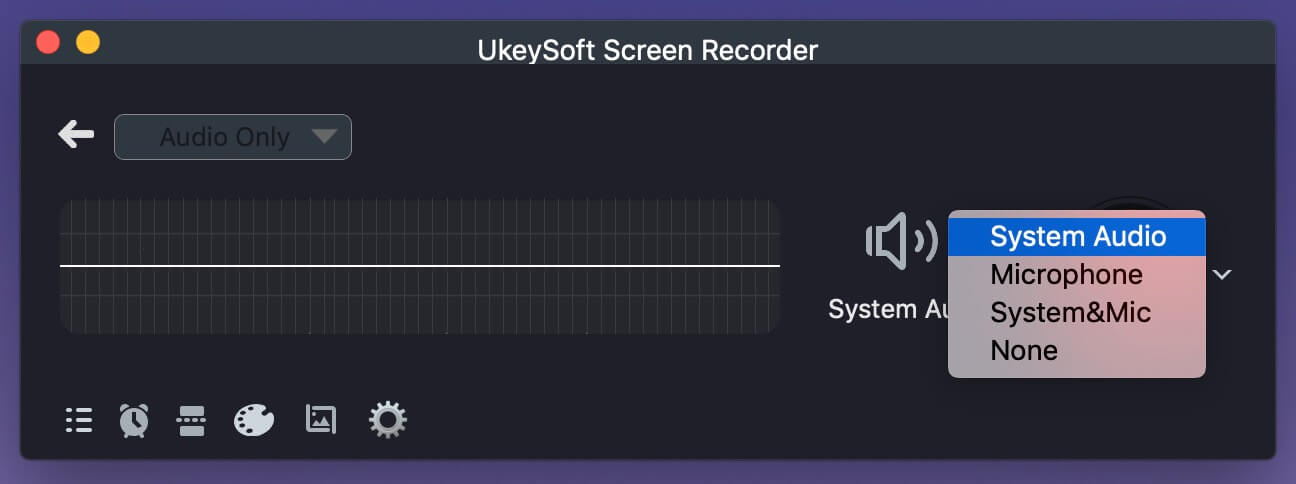
Step 3. Modify the Output Audio Parameters
Click the "Gear" icon to open the Settings window. Tap "General", you can select MP3, WAV or M4A format to save Tidal songs.
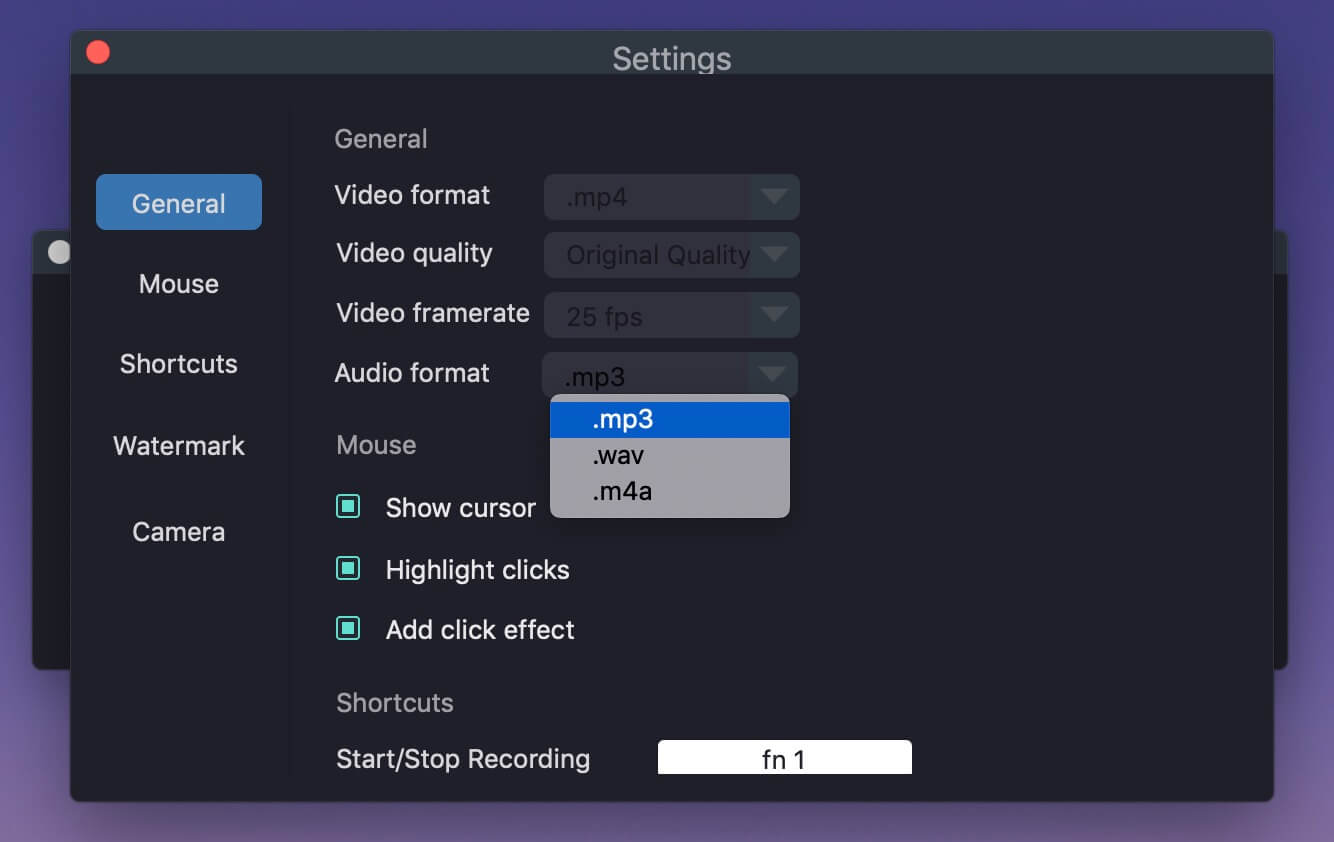
Step 4. Begin Recording Tidal Music
You can now go to Tidal web player and or open the app, and play any song you like. Then hit on the "REC" button on the recorder.
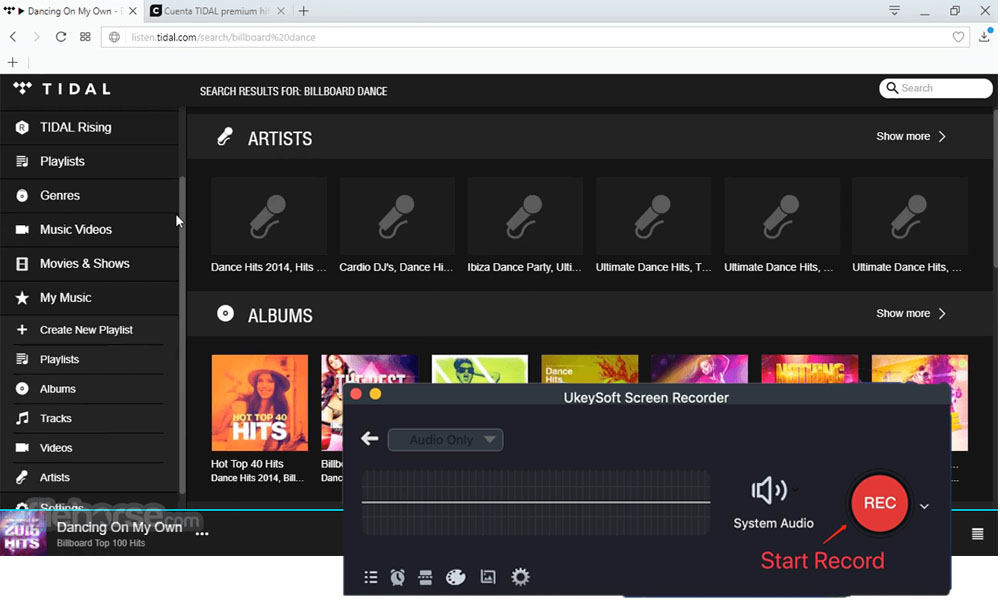
Once done, click the red "End" button to end your recording on Tidal. You can go to the "File List" to listen to all recorded Tidal songs with the built-in player.
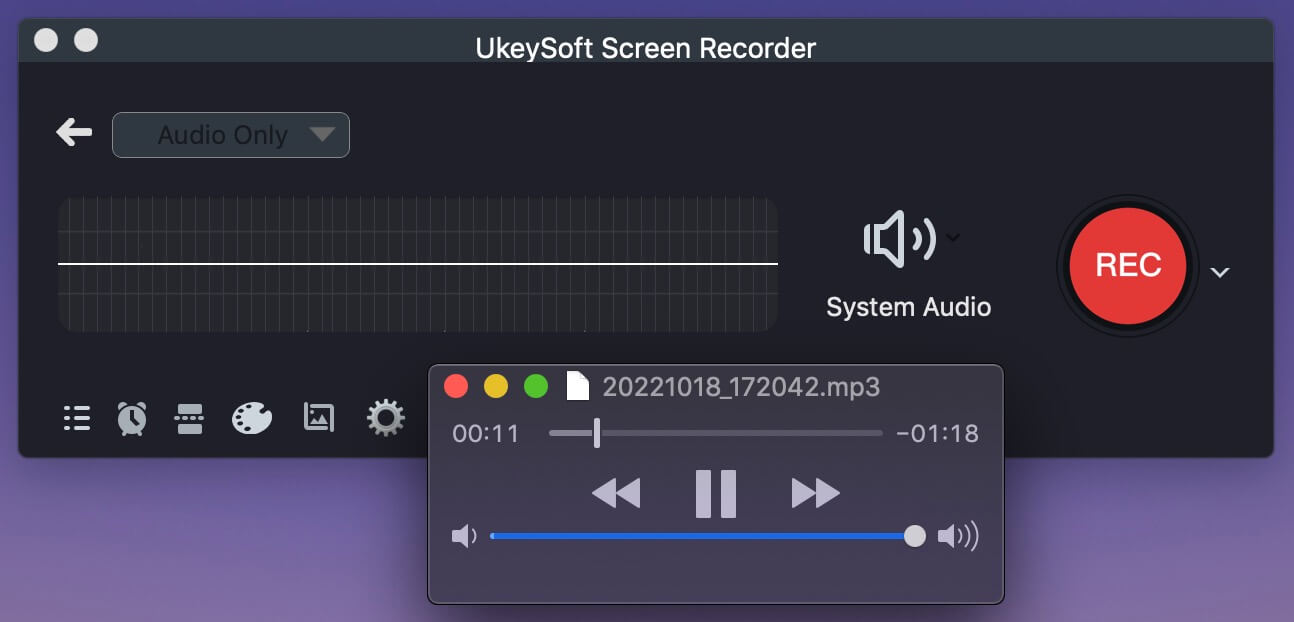
FAQs about Downloading Tidal Music
Q1: Does Tidal have a desktop app?
A1: Yes. Tidal currently is compatible with Windows and Mac computer. You can choose the suitable version for your computer operating system.
Q2: How to download songs on Tidal desktop offline?
A2: Actually it is impossible. If you want to download Tidal songs on computer for offline listening, please download UkeySoft Tidal Music Converter to have a try. It can help you download songs from Tidal to computer offline support for Tidal free users and Tidal Hi-Fi(Plus) users.
Q3: How to get Tidal being offline playback without subscription?
A3: You can get the help of UkeySoft Tidal Music Converter, download and convert Tidal Music to MP3. Then sync the output music files to any devices for offline listening. By the way, you don't need to install the Tidal official platform, but use any media players to enjoy Tidal Music offline.
The Bottom Line
If you download Tidal Music to computer for offline listening, play Tidal Music without the Tidal app, or transfer Tidal songs to MP3 player, USB drive and more devices, the best way is to download Tidal Music to MP3. With the help of UkeySoft Tidal Music Converter, it's easy to download music from Tidal to play offline on your computer. This smart tool supports to download Tidal songs, albums and playlists to computer in MP3, M4A, AAC, FLAC, WAV, AIFF format with high quality. In this way, you can listen to Tidal Music offline on computer even without a subscription, or transfer Tidal Music files to your smartphone, MP3 player, iPod, PSP, USB drive, smart speakers, smart TV and more devices for offline playback!
Tip: System Requirements:
Windows 7 or later on 64bit required
Download Tidal Music Offline

Tidal Music Converter

Justin Sabrina has always had great enthusiasm for writing, programming and web development. He likes writing about software and technology, his works are featured on some tech blogs or forums like Tom's Hardware, CNET, etc.



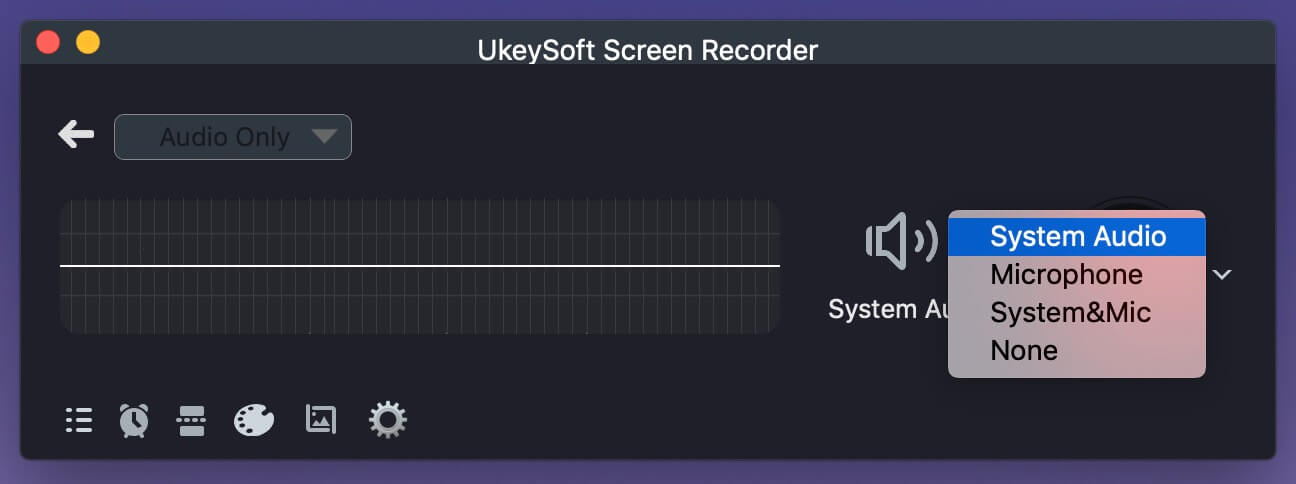
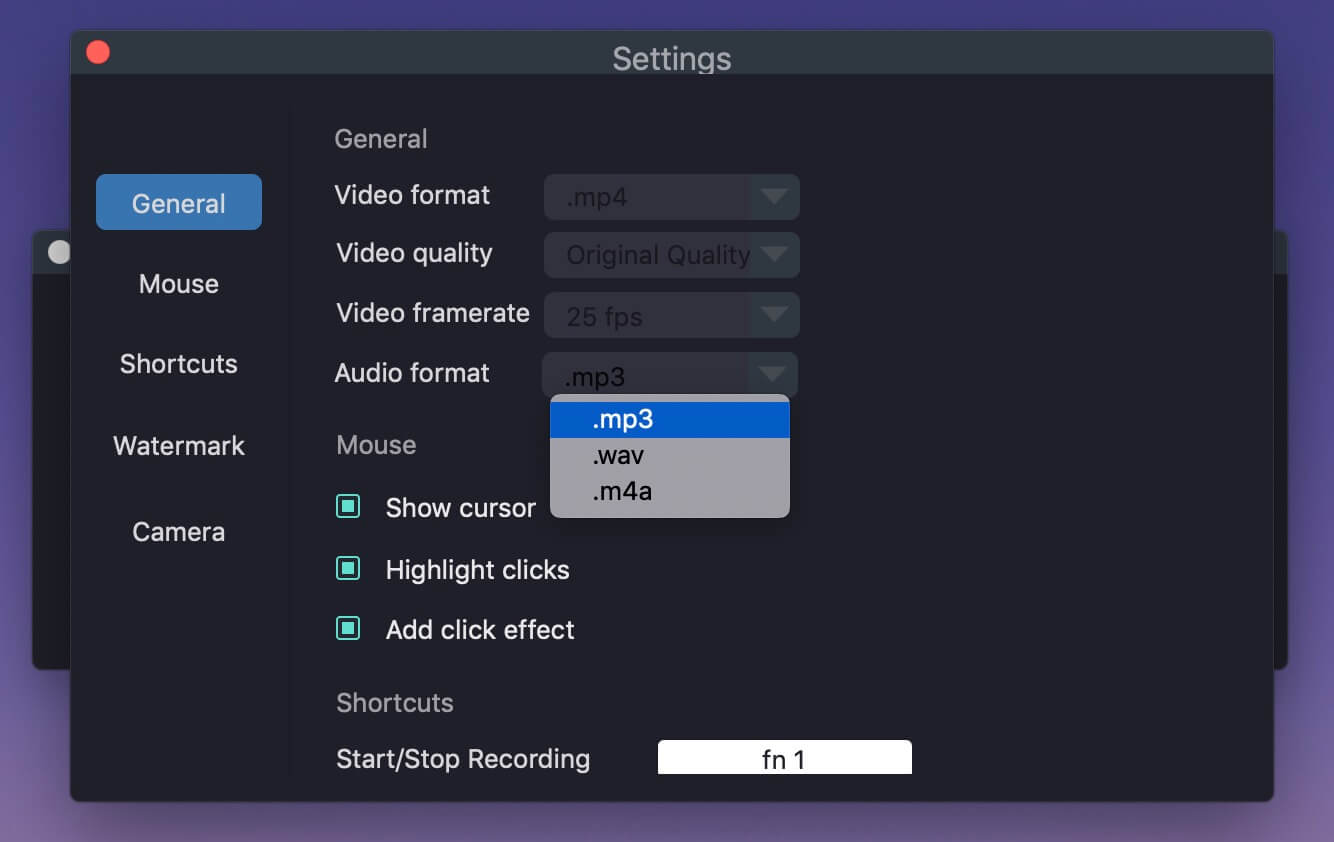
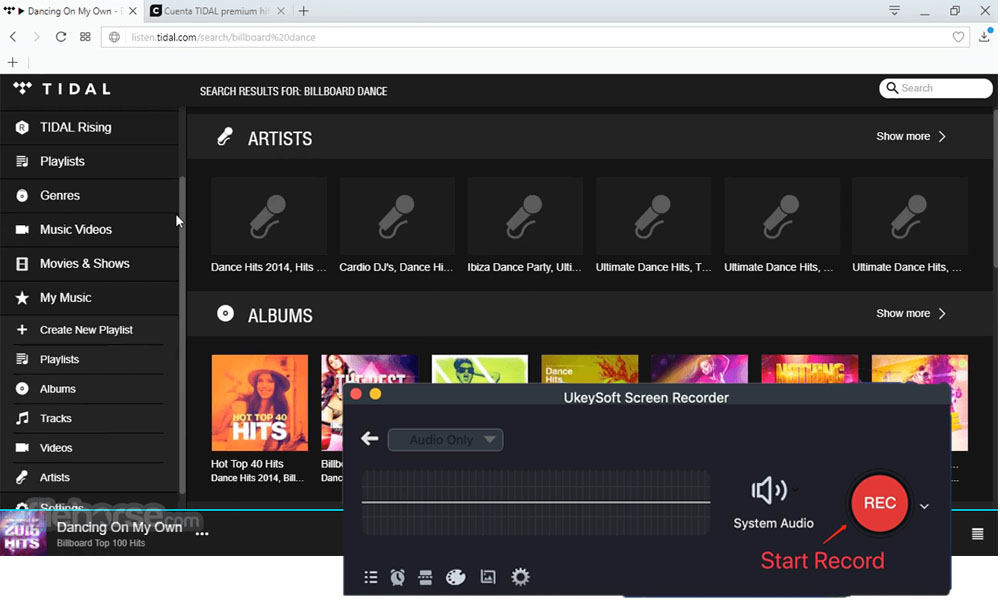
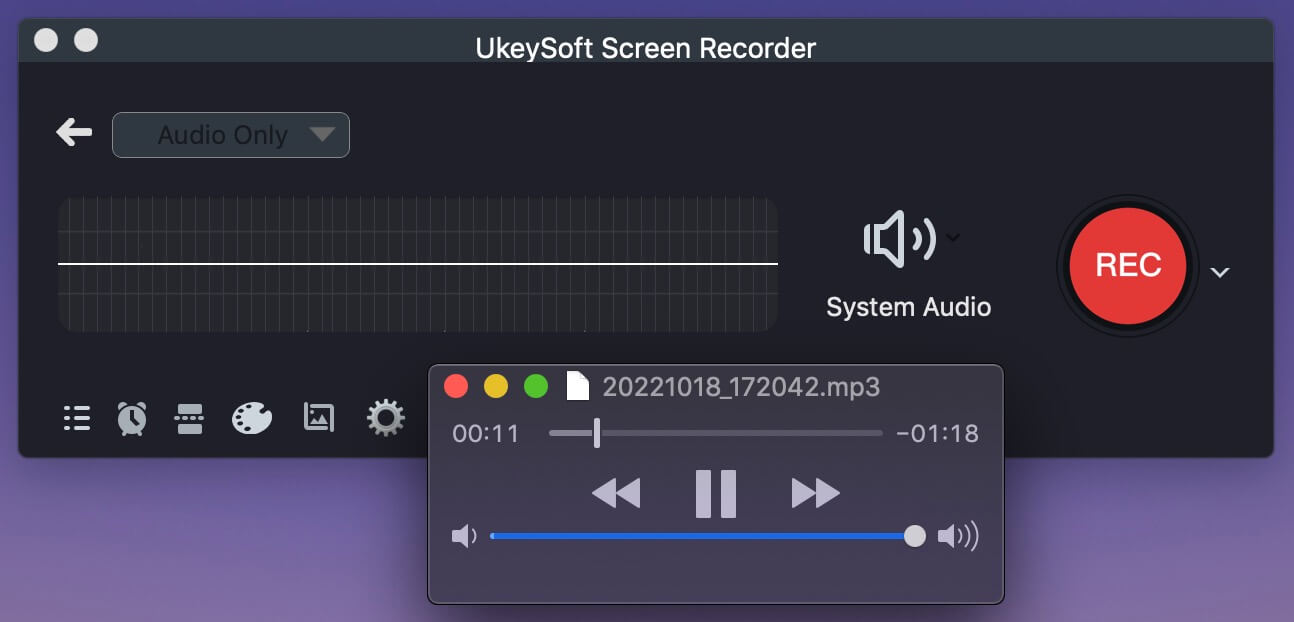










No comment yet. Say something...