By
ChesterUpdated on February 12, 2025
Summary
Do you wander how to put Pandora Music on iPod for listening to? In this article, we will show you the best way to download Pandora Music to MP3 and then sync them to iPod, including iPod Nano/Shuffle/Classic/Touch.
"Is there any way to put Pandora Music on iPod? I want to listen to my Pandora playlist on my iPod Shuffle, please advice!"
Pandora is a popular music streaming service that allows you to discover new music and create personalized radio stations based on your favorite artists and songs. While Pandora is available on various devices, including smartphones, tablets, computers and streaming devices, some people want to know if they can listen to Pandora music on iPod devices.
If you have an old iPod, you might run into a weird problem when trying to sync Pandora music to iPod. However, the older iPod devices, such as the iPod Classic, iPod Nano, and iPod Shuffle, do not have cellular capabilities. Don't worry, this doesn't mean you are unable to get Pandora music on iPod. In this article, we will show you how to download Pandora music to MP3 for free, and then you could put Pandora music on iPod of different models, including iPod Nano, iPod Shuffle, iPod Classic, iPod Mini and iPod Touch (all series).
Can You Put Pandora Music on iPod?
Restrictions of Older iPod Devices
As we mentioned above, the older iPod devices don't have cellular capabilities. These iPod models are designed to store and play local music and audio files, rather than streaming from the internet. This means you cannot stream streaming music services including Pandora on old iPod series.
Restrictions of Pandora Music
To download Pandora music, you need a Premium subscription. You might wonder if you can transfer Pandora music to your iPod after downloading. However, Pandora imposed digital rights management (DRM) on its streaming music content. The downloaded music can only be played on authorized mobile devices within the Pandora app. This means that you cannot put downloaded Pandora music to iPod directly.
Solution to Get Pandora on iPod
To sync Pandora music to iPod, you need to convert Pandora music to iPod-supported audio formats, like MP3 or M4A. Here, you can skip to Part 3, which provides a powerful Pandora music converter, and helps you convert Pandora music to MP3 format for playback on all iPod devices. Also, you can click the Download button to have a free try of this tool!
How to Play Pandora on iPod Touch with the Pandora App?
The iPod Touch can install most streaming apps, functioning similarly to an iPhone. Although the Pandora app is not pre-installed on the iPod Touch, you can easily download it for free from the App Store. Once installed, you can stream music and podcasts just like you would on other iOS devices.
What You'll Need to Play Pandora on iPod Touch:
- An iPod Touch (7th generation) running iOS13 or later.
- An iPod Touch connected to stable WiFi or cellular data.
- An active Pandora account, Free, Plus or Premium.
Step 1.
Power on your iPod Touch, and tap "App Store".

Step 2.
Tap "Search" and enter "Pandora".
Step 3.
Tap "Pandora Radio" > "Free" > "Install".
Step 4.
When prompted, enter the password associated with your Apple ID.
Step 5.
After installation, open the Pandora app on your iPod touch.
Step 6.
Sign in with your Pandora account, then select any song, album, playlist, station, radio to stream online!
How to Put Pandora on iPod Nano/Shuffle/Classic/Touch/Mini (All Models) Hot!
UkeySoft Pandora Music Converter is a professional Pandora Music to MP3 tool which is able to break the DRM protection from Pandora, and allows your to convert Pandora Music to MP3, M4A, AAC formats that are compatible with all iPod models, including iPod Nano, Shuffle, Classic, and Touch. By using this tool, you can download and convert your favorite Pandora music to MP3 format and then transfer it to any iPod (like iPod Nano, iPod Shuffle, iPod Classic, iPod Touch, iPod Mini), or other devices without any restrictions.
Moreover, this powerful tool is compatible with both Pandora Premium subscribers and free users, allowing them to download their favorite tracks, albums, playlists, and podcasts from Pandora at 10X faster conversion speed. Additionally, the converter ensures that the original audio quality of the tracks is preserved, and the main ID3 tag information is retained in the downloaded files, resulting in high-quality audio files that are an exact copy of the original Pandora tracks.
UkeySoft Pandora Music Converter - Helps You Play Pandora on Any iPod
- Supports Pandora Premium, Plus and Free users.
- Converts Pandora music to MP3, M4A, FLAC, AAC, WAV, AIFF.
- Batch conversion & up to 10x faster conversion speed.
- Preserves the original audio quality of the tracks.
- Retains the main ID3 tag information in output MP3 files.
- Equipped with built-in Pandora Music web player.
- Organize the output songs by artist, album, date.
- Easy to operate, no need to install the Pandora App.
- Listen to Pandora songs using built-in music player.
- Put Pandora songs to any iPod, MP3 player, phone, etc.
In a word, UkeySoft Pandora Music Converter is the best solution to unlock Pandora music and convert Pandora music for playback on iPod models and other portable devices!
👍 Great Features of UkeySoft Pandora Music Converter
● Provide Batch Conversion at 10X Speed
You can add multiple Pandora songs and entire playlists and albums with simple clicks. UkeySoft program is able to convert Pandora songs at a blazing-fast speed of at least 10X to save your time.
● Download Pandora Music for Free
It is available for all Pandora users, including Pandora Free, Plus and Premium. With it, you can unlock ads, download Pandora music for free and enjoy offline listening freely!
● Convert Pandora Music to MP3
This converter is designed to help you get Pandora music free downloads and convert Pandora music to MP3, M4A, AAC, FLAC, WAV, and AIFF files. Thus, you can put the converted Pandora songs to any iPod device for offline playback.
● Best Music Quality Output
Pandora songs downloaded by this tool will keep the lossless music quality or even better than the original ones. You can adjust the output quality to 256kbps or higher 320kbps, 512kbps, 640kbps. Even the Free users can enjoy high-quality Pandora songs offline on iPod and other devices!
● Built-in Web Player and Simple UI
It has a built-in Pandora web player, and enables you to easily download songs, artists, playlists, albums, podcasts, stations, radios, etc. from Pandora. You can access, browse, and search for any streaming music content online, no need to use the Pandora app!
● Archive Output Songs Flexibly
This program not only helps you keep all the ID3 tags and metadata info of Pandora songs, but also enables you to preset the file title for the downloaded Pandora songs and archive them flexibly.
Process 1: How to Convert Pandora Music to MP3 for iPod
No matter you're using a Windows or Mac operating system, getting started with UkeySoft Pandora Music Converter is a breeze, simply download and install the software, and you'll be ready to start converting your favorite Pandora tracks to MP3 format.
Step 1. Launch the Program and Log In
After launching the software, you'll need to sign in to your Pandora account on the main interface.
![login pandora account]()
Step 2. Select MP3 as Output Format
Click on "Gear" setting icon on the top right corner, and you'll be presented with a range of six different formats to choose from, including MP3, M4A, AAC, WAV, FLAC, and AIFF. We recommend selecting the MP3 format due to its compatible with iPod. Moreover, you can customize various parameters, such as output quality, output folder, output file name, and more as your preferences.
![customize output settings]()
Step 3. Add Pandora Playlists/Album
To add songs to the converting list, simply select a playlist or album in the built-in web player, and then click on the floating "+" icon located on the right side of the interface to load all the songs.
![add pandora songs]()
All the songs will be automatically selected for download. However, you can easily manually deselect any song that you do not wish to download.
![select pandora songs]()
Step 4. Convert Pandora Music to MP3 for iPod
After selecting the desired songs, you can proceed to initiate the conversion process by clicking on the "Convert" button, the program will start the download of the songs from Pandora to MP3 format.
![convert pandora music]()
Step 5. View Converted MP3 File
Once the conversion process is complete, you can access the converted MP3 songs by clicking on the "clock" icon located on the upper right corner of the interface. If you wish to locate the songs within your local directory, just simply click on the blue folder icon.
![view history]()
Process 2: How to Transfer Pandora Music to iPod
After downloading Pandora Music songs to your computer using UkeySoft Pandora Music Converter, you can easily transfer them to your iPod using iTunes. Here are the steps to follow:
Step 1.
Launch iTunes on your computer and click on "File" located in the top menu bar.
Step 2.
Select "Add File to Library" and choose the downloaded MP3 Pandora music files from local folder.
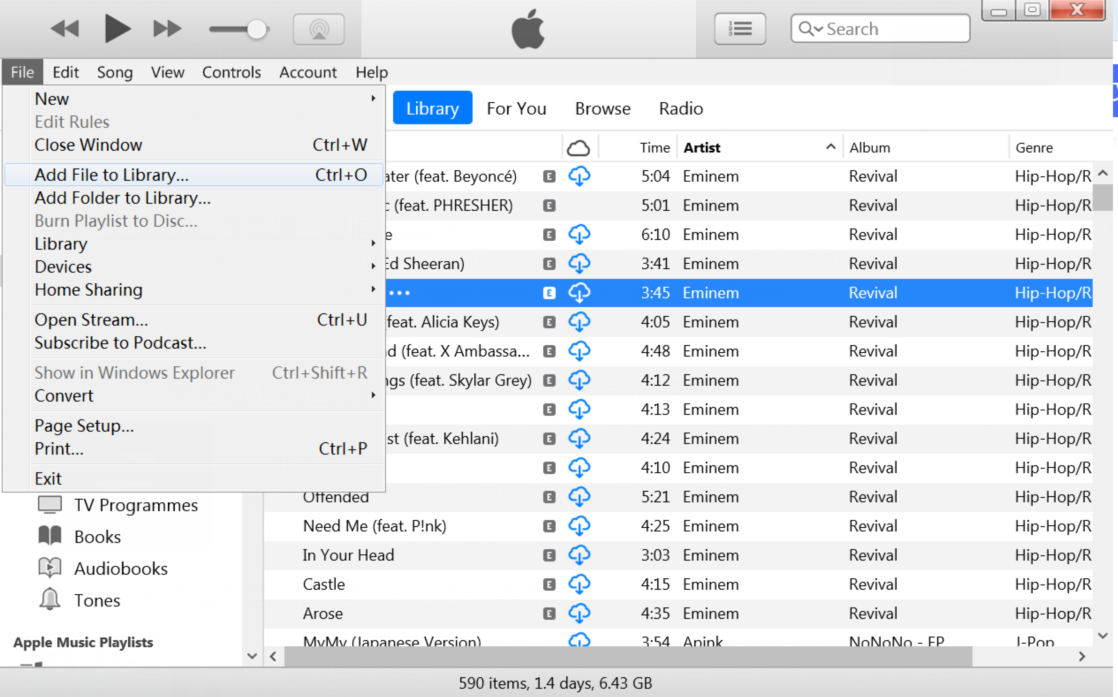
Step 3.
Connect your iPod to your computer using a USB cable.
Step 4.
Select your iPod from the upper-left corner of the iTunes window to open the device summary page.
Step 5.
Click on the "Music" tab in the left sidebar and check the box next to "Sync Music."
Step 6.
Choose "Selected playlists, artists, albums, and genres" and then select the playlists or albums that contain the downloaded Pandora Music songs.
Step 7.
Finally, click "Apply" to start syncing the selected playlists or albums to your iPod.
![sync music to ipod]()
Once the sync process is complete, you can safely disconnect your iPod from your computer and enjoy listening to your favorite Pandora Music tracks without any restrictions.
Conclusion
The older iPod models don't come with Wifi or Bluetooth,and they also don't support streaming music platforms, including Pandora. If you want to play Pandora music on iPod devices, you need to unlock Pandora music and save them as local files. UkeySoft Pandora Music Converter is your best choice, which allows you to convert Pandora Music to MP3 format in just a few clicks, then you can transfer the to your iPod Nano/Shuffle/Classic/Touch/Mini. Not only that, you can also put the converted Pandora music files to any other device, and enjoy listening to your favorite music offline without any restrictions.
Put Pandora Music on iPod

Chester has always had great enthusiasm for writing, programming and web development. He likes writing about software and technology, his works are featured on some tech blogs or forums like Tom's Hardware, CNET, etc.
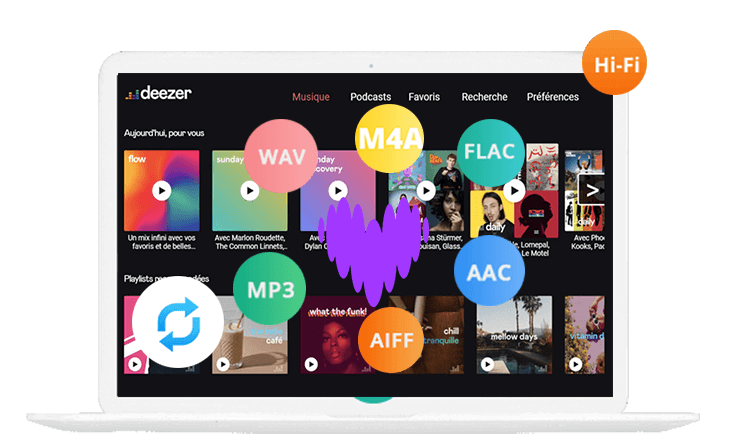


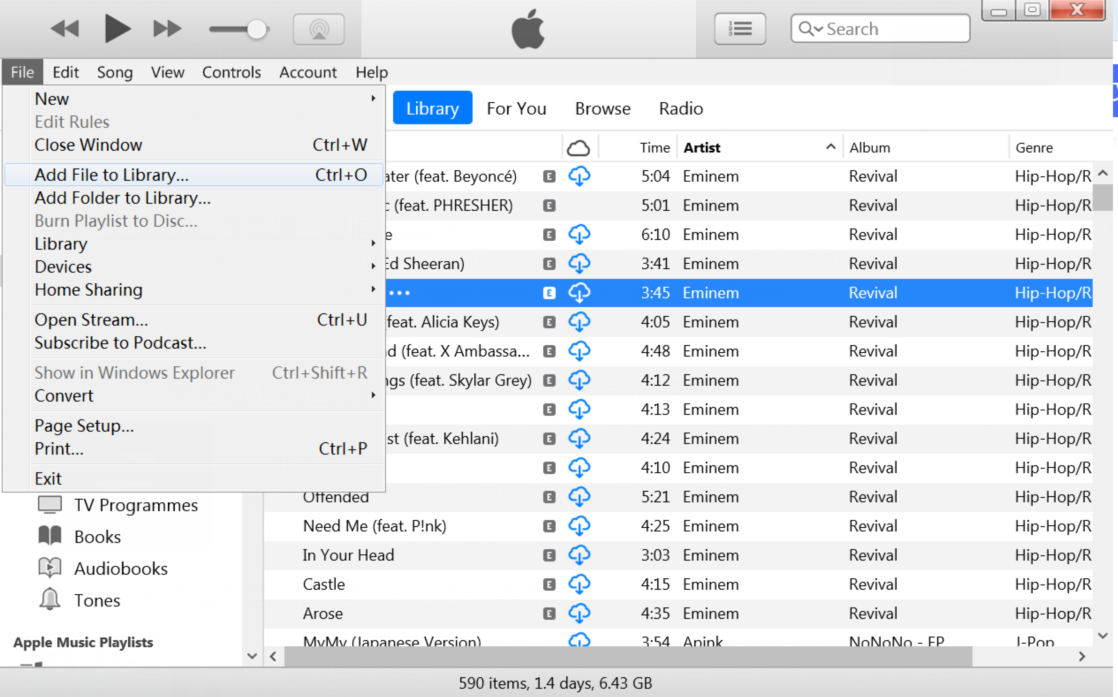









No comment yet. Say something...