By
Justin SabrinaUpdated on December 30, 2025
Summary
The USB drive is an ideal choice to store music for playing Deezer anytime. Can you download Deezer music to USB drive? Here we'll introduce a feasible way to help you download Deezer songs, playlist to MP3, then you could transfer Deezer music to USB flash drive.
Question: "How to transfer Deezer music to USB flash drive? I'd like to put Deezer music to my USB for playing in my car. Is there any way to copy songs from Deezer music to USB drive?"
💥QUICK ANSWER:
Of course. Even though there is no an straightforward method to download music from Deezer to USB drive. You can still use a third-party tool such as UkeySoft Deezer Music Converter to download Pandora songs/playlists/albums to MP3 files, then move them to a USB drive. Steps:
1️⃣ Download the launch the software, log in to Deezer account.
2️⃣ Click "Gear" icon at the upper right corner, select MP3 format.
3️⃣ Choose any Deezer song, album or playlists. Press on "Convert" button.
4️⃣ Insert a USB drive to computer, and copy & paste the Deezer music files to it.
Deezer is a great platform for streaming high-quality, HiFi music, with over 12 million active users, and that number continues to grow. If you're a Deezer Premium subscriber (starting at $11.99/month), you can download songs for offline listening on both mobile and desktop devices. However, those downloads are stored as cache files, which means they can only be played within the Deezer app. When you cancel Deezer subscription, you will lose all your downloads.
![Transfer Deezer Music to USB Drive]()
For many music fans, there are many limitations. They may want to keep a backup of Deezer Music before they disappear. Therefore, transferring Deezer music to a USB drive would be the best and most effective solution, as you can keep Deezer music offline forever, and enjoy them on various devices, such as car stereo systems, smart speaker, TV, game console, and more. A USB drive is a convenient way to carry and play music anywhere. But here's the catch, even with a paid plan, Deezer doesn’t let you directly download Deezer music to USB. In this guide, we'll show you a simple method to download Deezer music to MP3 and save Deezer music to USB drive. Let's dive in!
CONTENTS
Can You Transfer Deezer Music to a USB Drive?
The answer is positive. As mentioned earlier, Deezer lets you stream music for free or with a paid plan, and Premium users can download songs for offline listening. However, these downloads are not real music files, they're just cached data that only works inside the Deezer app. If your subscription ends, those songs stop working. For another, Deezer uses DRM (digital rights management) to prevent copying or sharing the music, which means you can't directly save or move Deezer songs to a USB drive.
That's why you need a reliable tool to help you download Deezer music as actual MP3 audio files. Among the many options out there, UkeySoft Deezer Music Converter stands out as one of the best. Let's take a look at what it can do.
Process 1. Download Deezer Music to USB Drive via Desktop Tool
Best for: Those who want to download and transfer Deezer songs to USB drive and other portable devices for backup and playback.
Supporting OS: Windows and Mac
Output Audio Bitrate: Up to640kbps (It depends on your selected audio format)
G2 Rating: 4.5 out of 5 stars, 46 reviews
UkeySoft Deezer Music Converter is desktop app for Windows 7, 8, 8.1, 10, 11, and Mac OS X 10.12 or higher. It is a top-notch music downloader and converter for all Deezer music users, which has the capability to download songs, playlists, albums and podcasts to computer at 16X higher speed. Beside that, it is able to convert Deezer music to plain MP3, M4A, AAC, FLAC, WAV, AIFF formats and make them playable on any music device / platform / app. This means users can transfer Deezer music to USB drive, SD card, external drive, MP3 player and more devices without hassle!
More Features: This awesome tool integrated with built-in Deezer web player, so users can browse, search, stream and download any Deezer song online! As a professional Deezer music converter, UkeySoft will save Deezer music with the original audio quality and ID3 tags, such as cover, title, artwork, track number.
UkeySoft Deezer Music Converter
- Download music from Deezer on Mac and PC locally.
- Download any Deezer song, album, podcast, playlist.
- Convert Deezer Music MP3/M4A/FLAC/AAC/WAV/AIFF.
- Batch download, 16X faster speed, lossless output quality.
- Built-in Deezer web player, no Deezer app needed.
- Keep ID3 rags and rename downloaded Deezer songs.
- Archive downloaded Deezer songs with album or artist.
- Back up and save Deezer songs to USB drive, SD card, external drive.
- Transfer Deezers songs to any music device, app, player.
- Listen to Deezer music offline anywhere without Deezer app.
Guide: How to Download Deezer Music to USB Drive?
Verdict
While Deezer Official sets a series of limits to copy Deezer music to USB stick, UkeySoft Deezer Music Converter is extremely helpful in downloading and converting Deezer songs, playlists, albums and podcasts to MP3 format with high quality (up to 320kbps). It enables a direct way to download and transfer Deezer music onto a USB stick/flash drive.
Tip: System Requirements:
Windows 7 or later on 64bit required
Step 1. Install and Launch UkeySoft Deezer Music Converter
First up is to download and install the UkeySoft Deezer Music Converter on your computer. Then start the program and log in your Deezer account.
![run deezer music converter]()
Step 2. Customize the Output Settings
Click the "Setting" (a gear icon) on the top-right to customize output settings, including output format, output quality, output folder, ouotput file name and more. To transfer Deezer music to USB, please select MP3 format.
![output settings]()
Tips: UkeySoft Deezer Music Converter makes it easy to download Deezer music to USB drive on Windows/Mac. In this step, you can insert the USB drive into your computer's USB port, and set the USB drive as the output path in "Output Folder" option. In this way, the downloaded Deezer music files will be directly exported to your USB drive.
Step 3. Add Deezer Songs/Albums/Playlists
On the home page, find any song, playlist, album, or podcast you want to download, and add them to the converter by clicking the "+" icon in the right side.
![output settings]()
Select & confirm the target Deezer songs that you'd want to transfer to your USB flash drive.
![select deezer songs]()
Step 4. Convert Deezer Songs to MP3 for USB Drive
To initiate the conversion of Deezer music to MP3, simply press on the "Convert" button at the bottom right of the interface.
![download music from deezer for free]()
Step 5. Get the Output Deezer Songs
After the conversion is complete, you can browse the output Deezer songs by clicking the "History" (a clock icon).
![output deezer songs]()
Click "blue folder" icon to quickly locate the output folder on your drive.
![output deezer mp3 songs]()
Process 2. Transfer Downloaded Deezer Music to USB Drive
Once the conversion is complete, your Deezer playlists will be saved in the folder you selected earlier. Thanks to UkeySoft Deezer Music Converter, your songs are now in a common MP3 audio format, making it easy to copy them to a USB flash drive. This means you can now enjoy your Deezer music on any device that supports USB playback. Now follow these steps to transfer Deezer songs onto a USB stick on your computer.
On Windows PC, Laptop:
Step 1.
Plug your USB drive into your computer’s USB port.
Step 2.
Open File Explorer by pressing Windows + E or clicking the File Explorer icon on the taskbar.
Step 3.
Go to the folder where your Deezer songs were saved (as set in UkeySoft’s output location).
Step 4.
Drag and drop the files into your USB drive’s folder.

On iMac/MacBook:
Step 1.
Insert your USB drive into a USB port on your Mac.
Step 2.
Open Finder by clicking its icon in the Dock or pressing Command + N.
Step 3.
Navigate to the folder where your converted Deezer music is stored.
Step 4.
Drag the music files into your USB drive listed in the Finder sidebar.
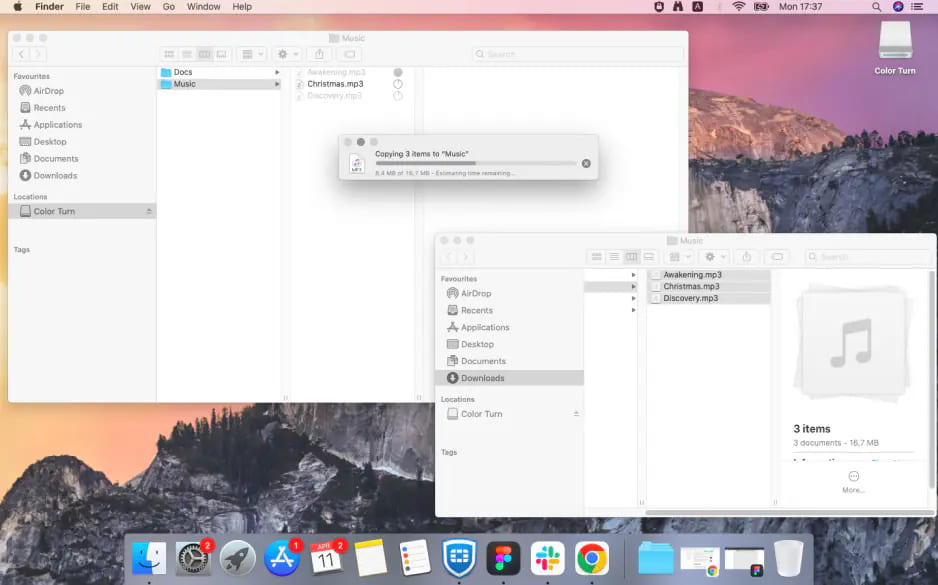
How to Play Deezer Songs in Car via USB Drive?
The above content have told you how to download Deezer music to MP3 and how to transfer Deezer music to USB drive. Now, if you want to take Deezer music to play in your car while drive, you can follow below steps.
Step 1.
Insert the USB drive into your car's USB port (usually in the dashboard or center console).

Step 2.
Turn on the car stereo. Press the "Media" or "Source" button to select USB mode.
Step 3.
Use the touchscreen or steering wheel controls to browse Deezer music folder in the USB drive.
Step 4.
Select a Deezer song to start offline playback!
FAQs About Deezer Music to USB Drive
Q1. Do I Need a Deezer Premium Account to Save Songs to a USB Drive?
No. UkeySoft Deezer Music Converter supports both Deezer Free and Premium users. Once you've downloaded Deezer tracks as local audio files, transferring them to a USB drive is simple.
Q2. Can I Play Deezer Music from a USB Drive on Any Device?
Yes, once Deezer music is converted to MP3 and saved on a USB drive, you can play it on any device, including car stereos, media players, and computers.
Q3. Is It Legal to Convert Deezer Music and Put It on a USB Drive?
This depends on usage. Converting Deezer music for personal use is generally allowed, but sharing or selling it could violate Deezer's terms or copyright laws.
Conclusion
Transferring Deezer music onto a USB flash drive is a great workaround to permanently keep your favorite songs and enjoy flexible offline playback. With the help of UkeySoft Deezer Music Converter, you can easily get around Deezer's restrictions and save your favorite Deezer tracks to USB for offline use. It gives you the freedom to build your own music library that works with any device or platform you like. So why wait? Try UkeySoft Deezer Music Converter today and enjoy Deezer music on USB drive offline without any restrictions.
Transfer Deezer Music to USB Drive

Justin Sabrina has always had great enthusiasm for writing, programming and web development. He likes writing about software and technology, his works are featured on some tech blogs or forums like Tom's Hardware, CNET, etc.
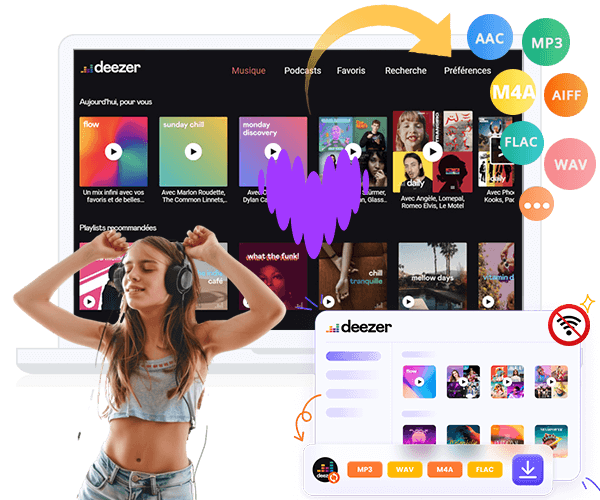
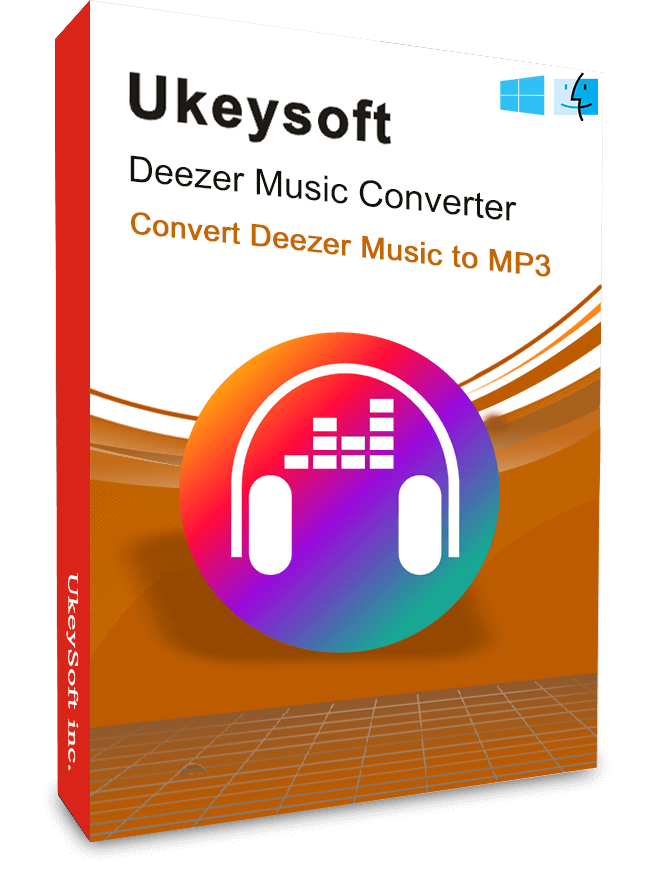

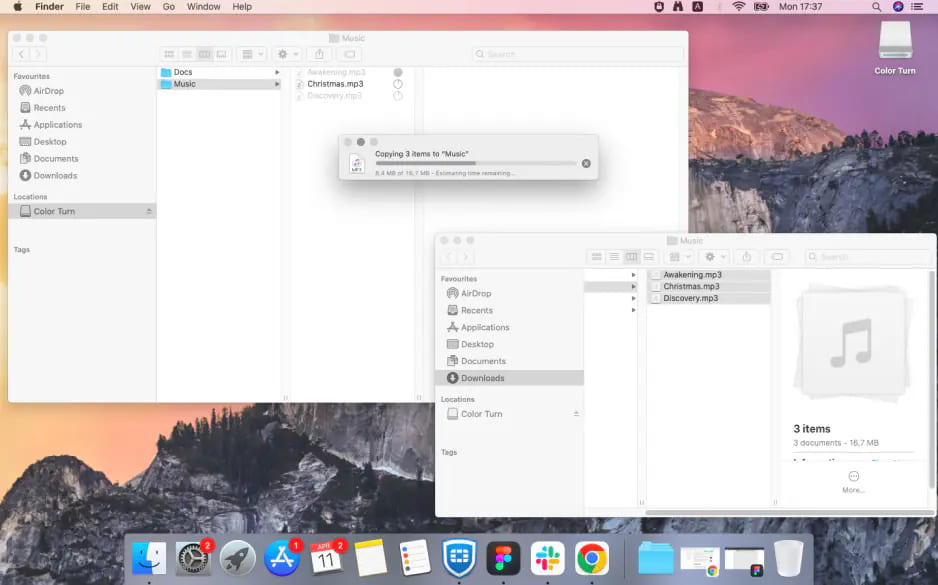










No comment yet. Say something...