 ✕
✕
By Justin SabrinaUpdated on September 01, 2021
Are you finding a way to cancel Apple Music subscription on computer and want to keep Apple Music songs forever? Apple Music is a popular streaming service that offers a free 3-month trial to new members. When the trial expires, you need to pay $ 9.99 per month for your personal account and 4.99 per month for the student plan USD, and a monthly plan of $ 14.99 per month (up to six people). After joining Apple Music membership, you can access more than 50 million ad-free songs, listen to playlists created by music experts, and listen to 24/7 Beats 1 radio stations to listen to tracks selected by DJs around the world.
"How to cancel Apple Music free trial?", "How to keep Apple Music songs after free trial?", "How to get a free Apple Music 6-month trial?", "How to keep Apple Music playing after canceling subscription?" They are all hot topics From Apple Music users. Here in this article you will find out the answer.

CONTENTS
Apple Music available for iPhone, iPad nano/shuffle, iPod touch, Android, Apple TV, Apple Watch, Mac, or PC. If you are not interested in Apple Music, you can cancel your Apple Music subscription at any time, there are a number of ways to cancel Apple Music subscription. Here's how to unsubscribe using an PC or Mac.
Go to this article, you also can learn how to cancel Apple Music subscription on iOS, Android or Apple TV before free 3-Month Trial expired, then saving Apple Music tracks as MP3/M4A files for backup.
If your computer is Windows 7, 8, 8.1, 10 or Mac OS X 10.15 and older, you can enjoy Apple Music on PC or Mac with iTunes, if you have updated your Mac computer to Catalina, you can directly enjoy Apple Music via Music app on macOS Catalina. This part will teach you how to cancel Apple Music subscription from iTunes on your PC or macOS 10.14 or below.
Step 1. Open the iTunes app and click Account menu > View My Account.
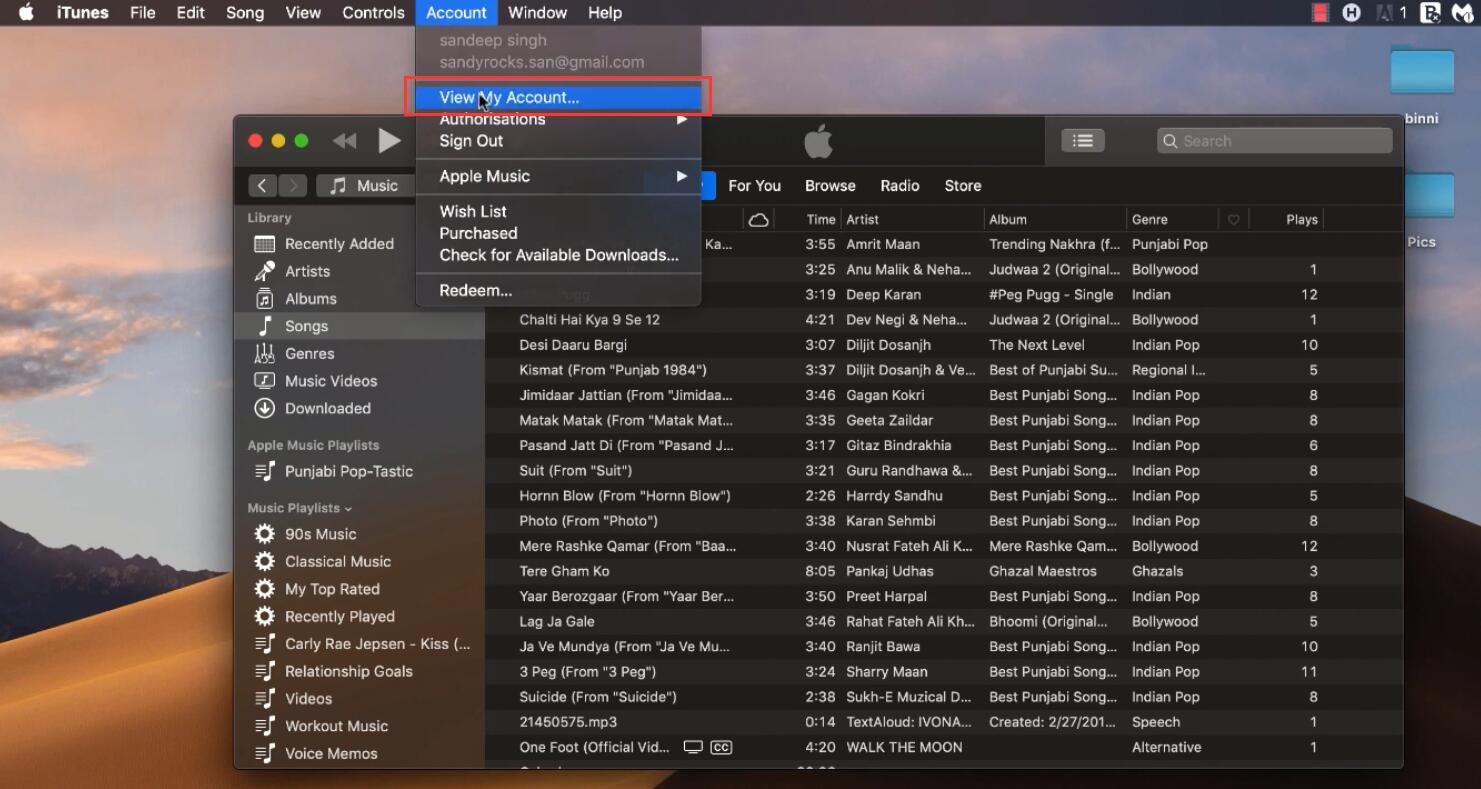
Step 2. Enter your Apple ID and password to view your account information.
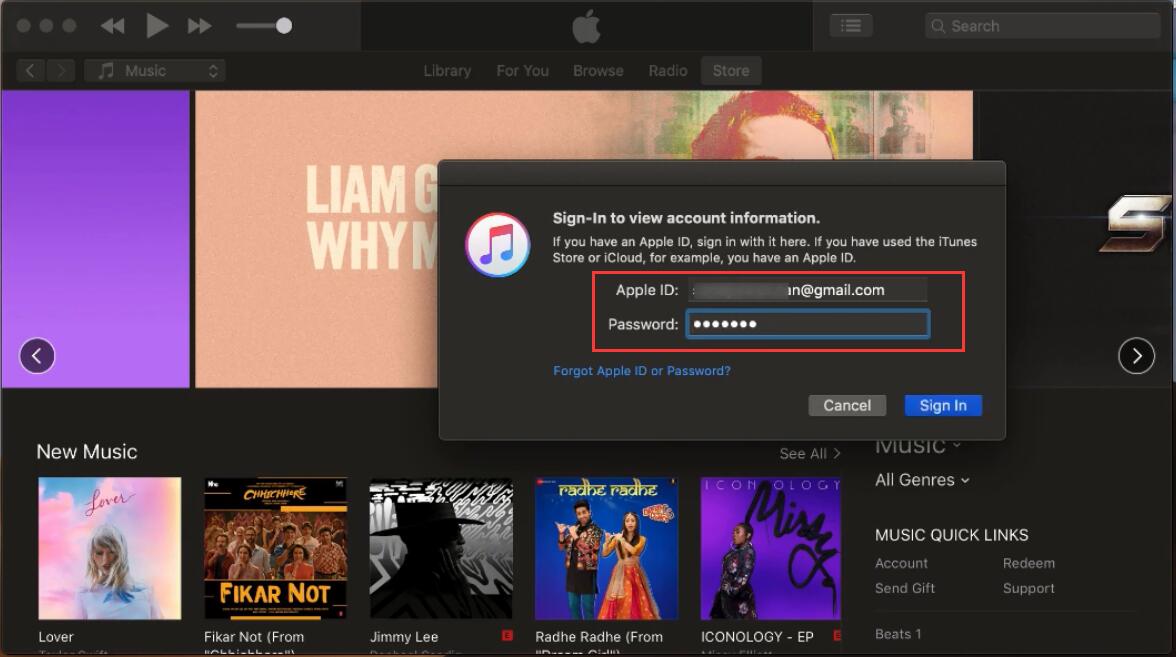
Now, you can access your account information, including Apple ID, Payment information, billing address, country/Region, Computer Authorisations and more.
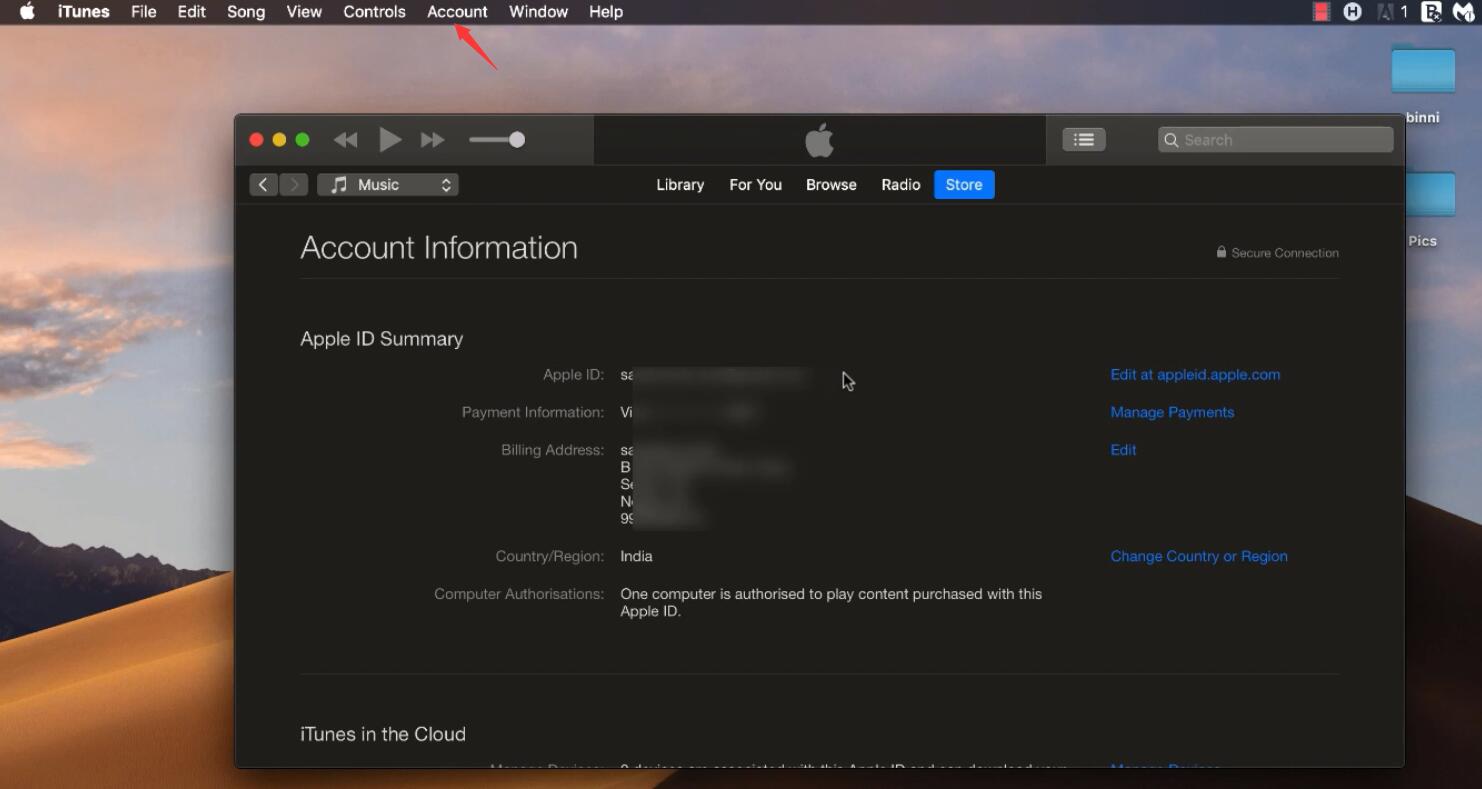
Step 3. Scroll to the the Manage Payments section, click the Remove option to remove your added bank account.
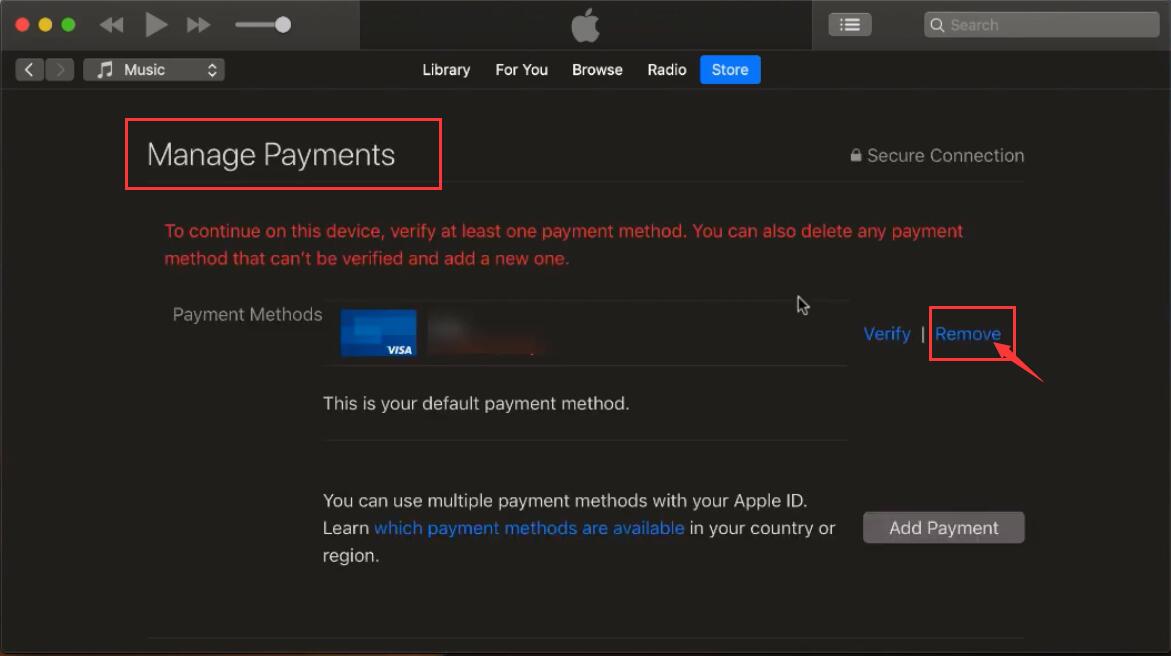
Then, click Remove button again to confirm remove this Payment Method.
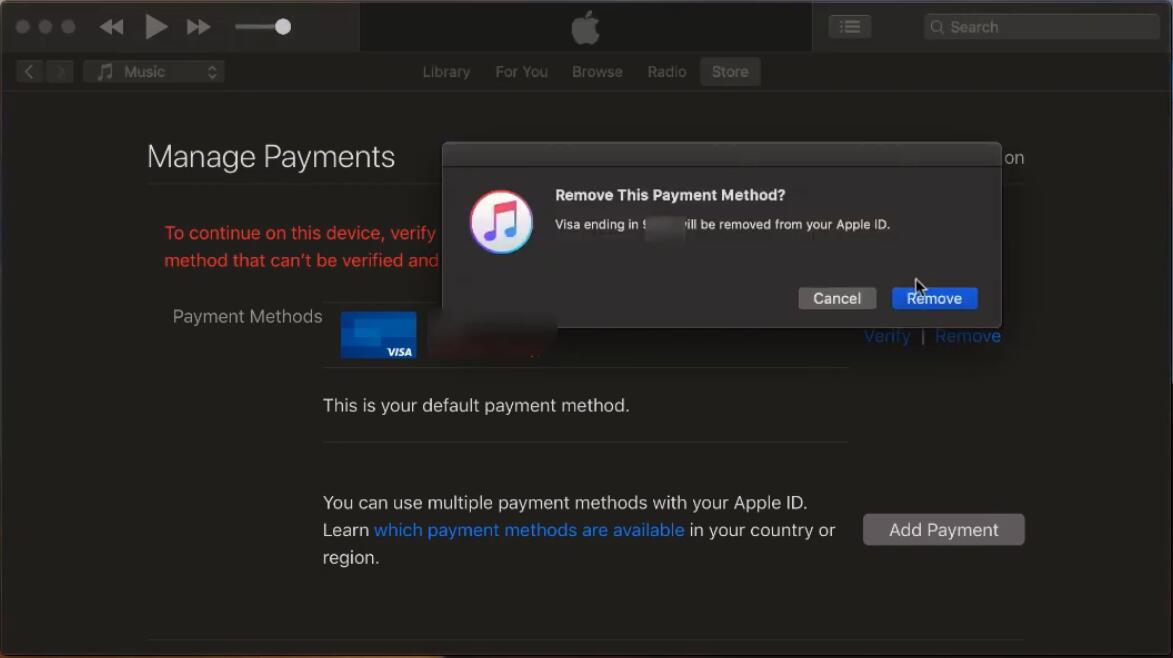
Step 4. After removing your bank account from your Apple account, you will get the following screenshot, then click Go Back button and return to previous page.
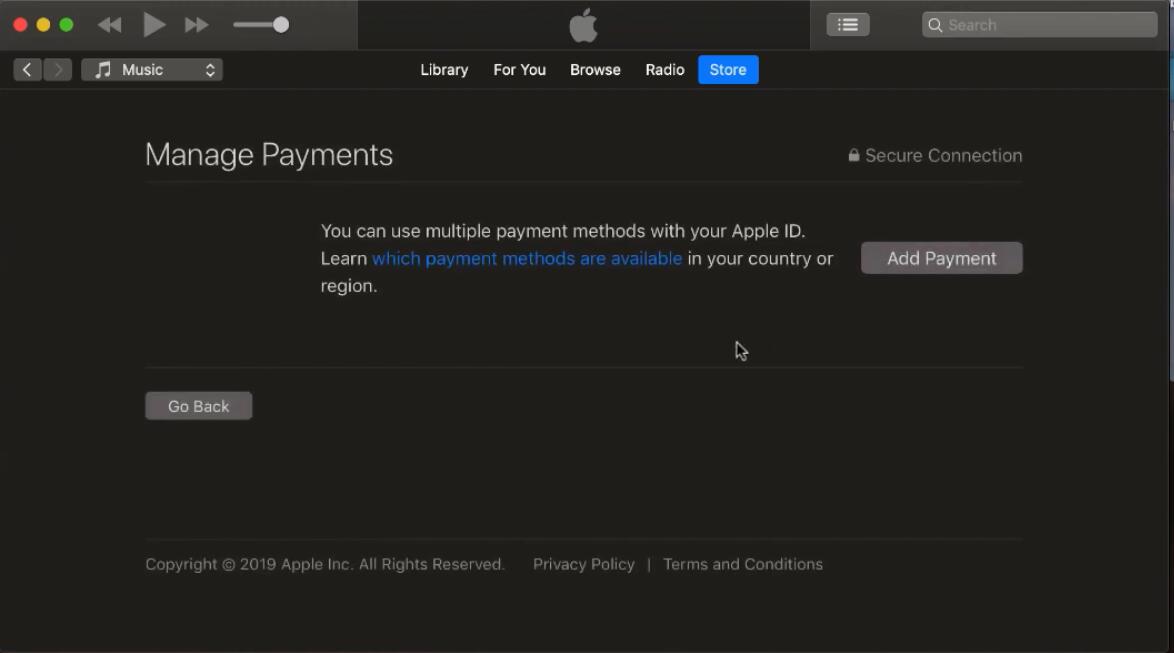
Step 5. Scroll to the bottom of your Account page. Next to the Setting for Subscriptions, click the Manage button.
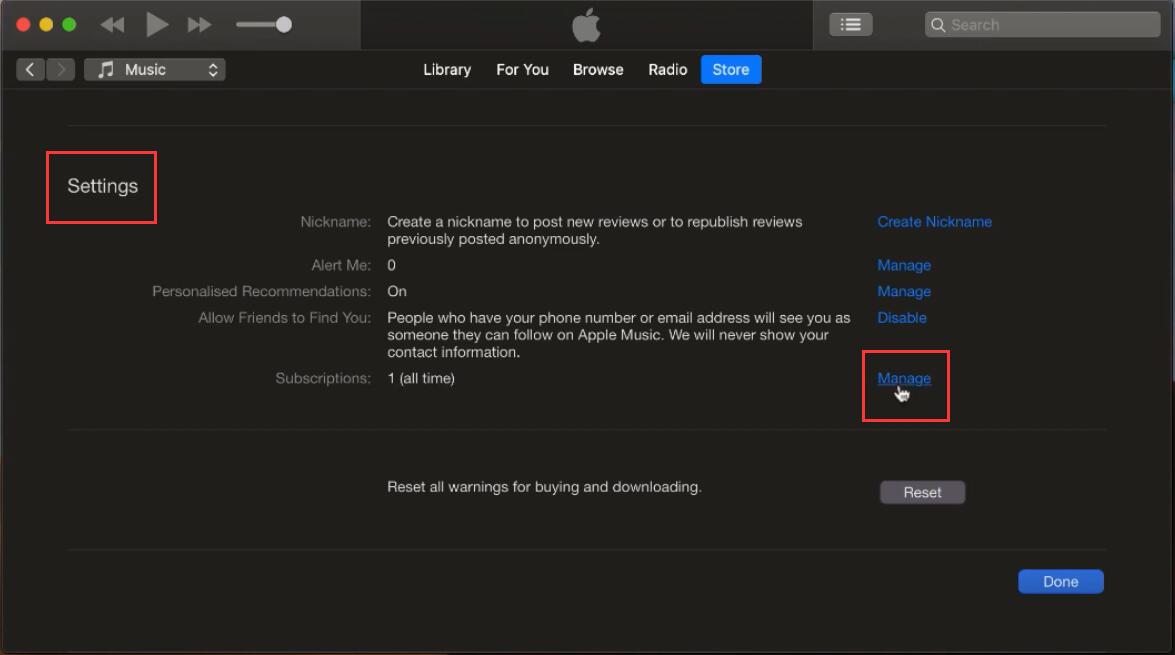
Step 6. On this Apple Music Membership page, you can see your subscription plan and change the subscription.If you want to cancel Apple Music membership, please click “Cancel Subscription” button.
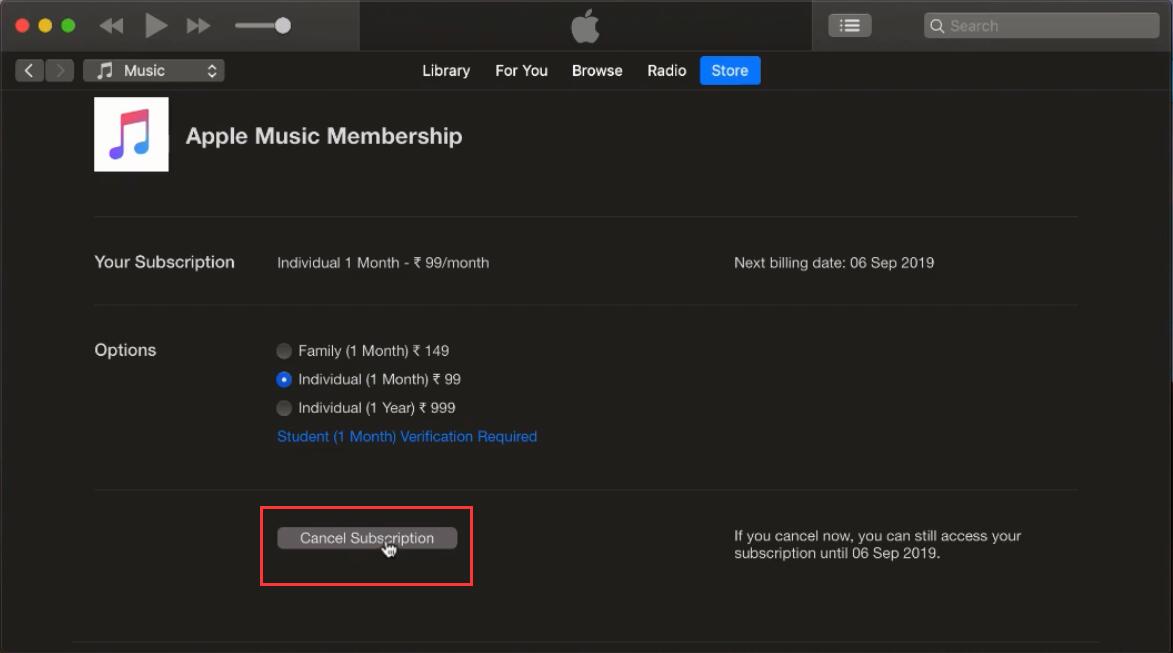
Click “Confirm” button to confirm this operation
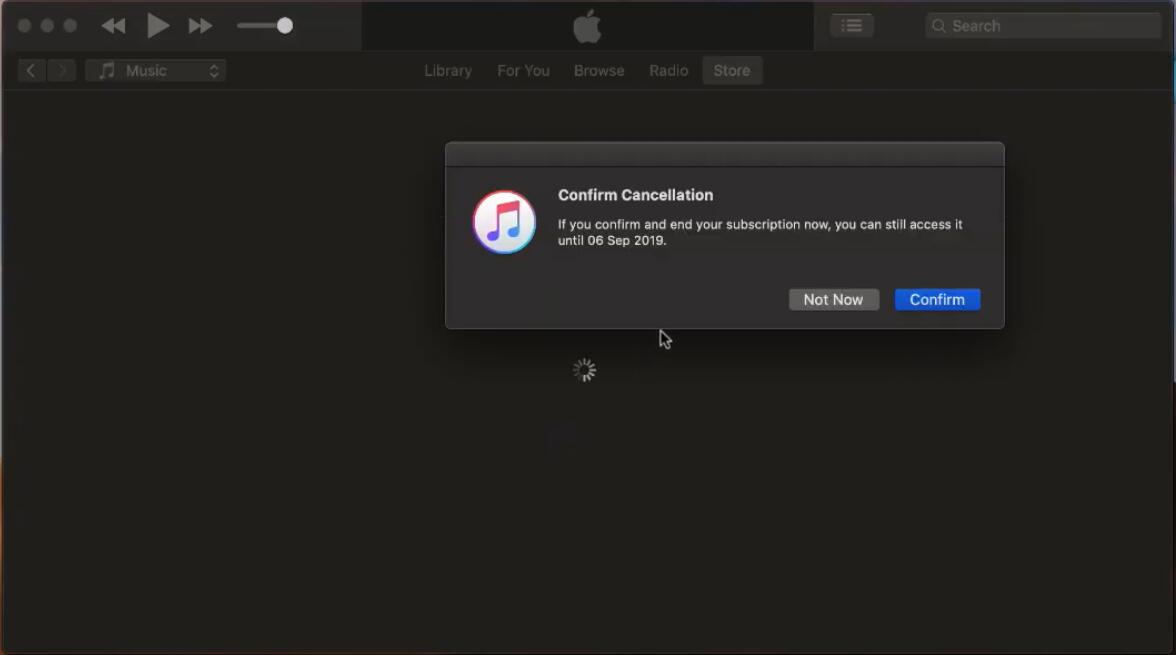
Once you have cancelled Apple Music subscription, you can continue using your subscription until it expires. you can still access your profile after your subscription expires.
After upgrading to macOS Catalina completed, your iTunes media library be migrated to the new Apple Music app, Apple TV app, Apple Books app, and Apple Podcasts app. And Finder is where you can manage and sync content on your iPhone, iPad, and iPod touch.
If you have updated your computer to macOS Catalina and above, the iTunes was split into Apple Music app, Apple TV, and Apple Podcasts. Therefore, it is different from iTunes for PC to cancel Apple Music subscription on macOS Catalina.
Step 1. Open System Preferences > Apple ID on macOS Catalina.
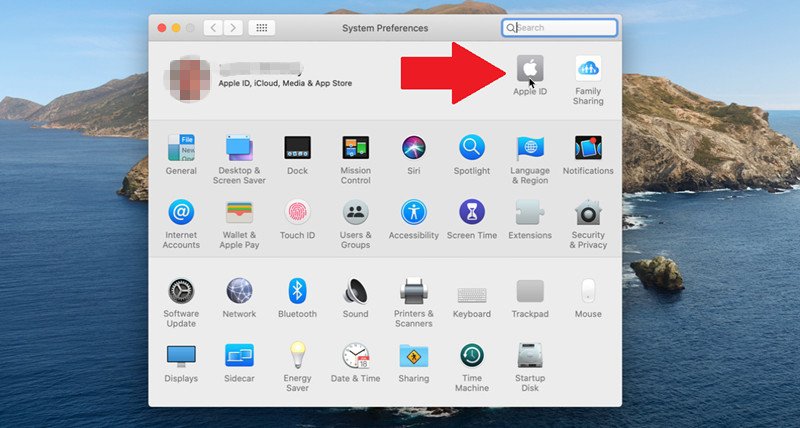
Step 2. At the Apple ID screen, click on the option for Media & Purchases. Then click on the Manage button next to Subscriptions.
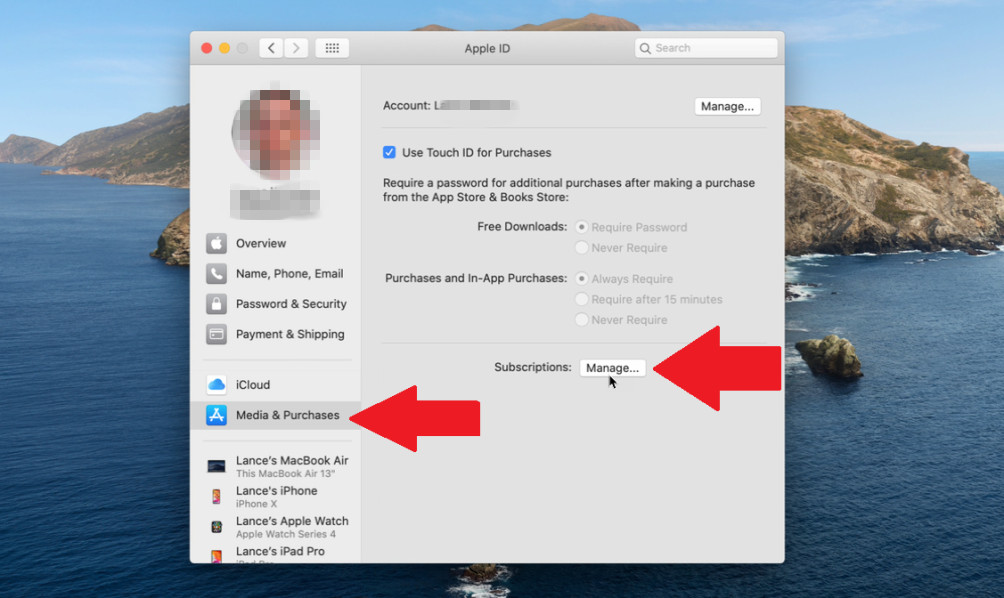
Step 3. At the Subscriptions window, click on the Edit button next to the subscription for Apple Music.
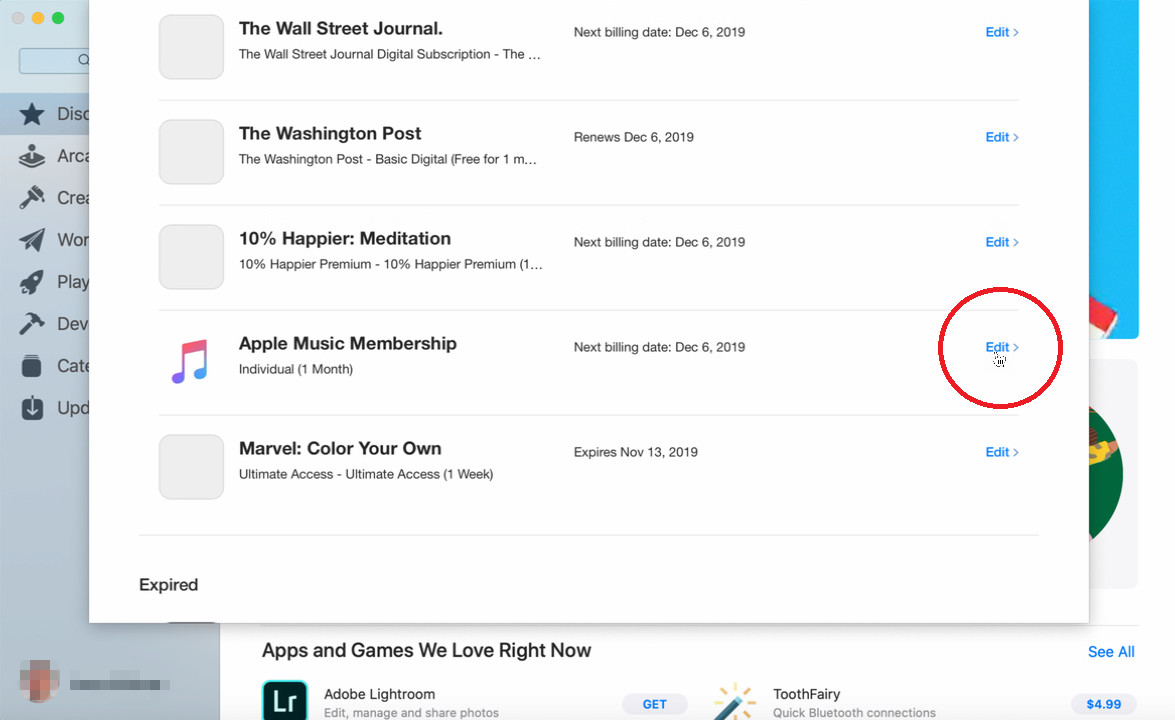
Step 4. On this Apple Music Membership page, please click on the Cancel Subscription button and then confirm the cancellation.
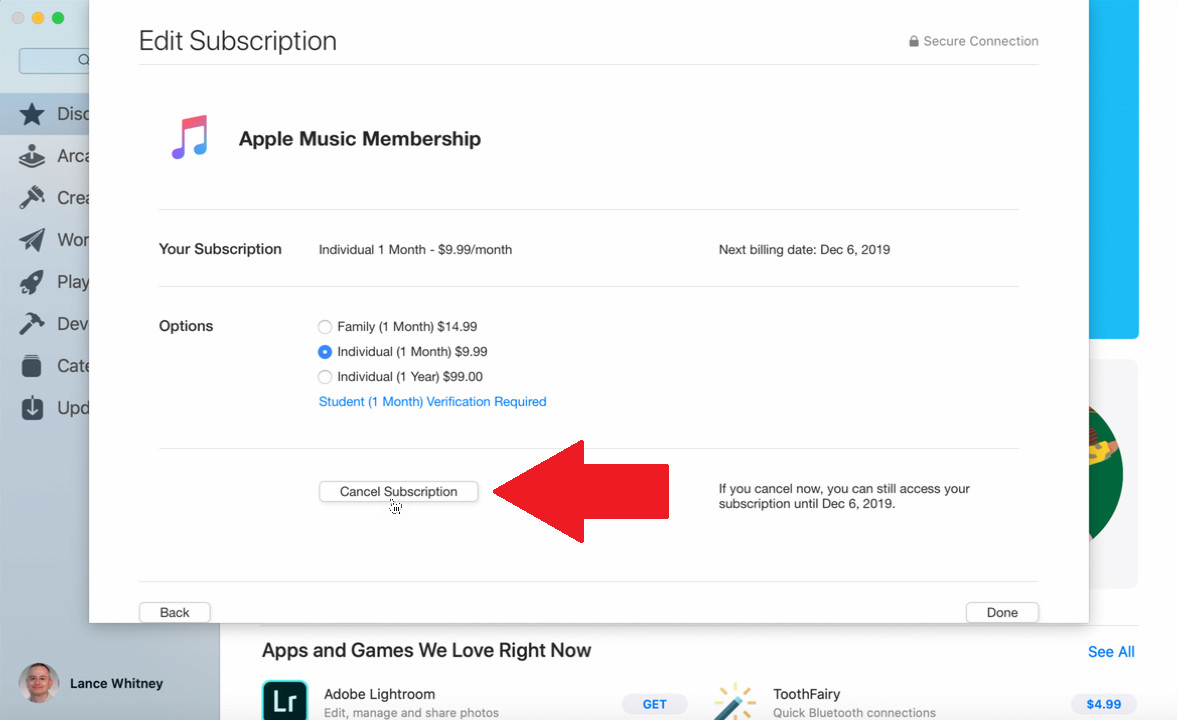
Above two ways to cancel Apple Music membership so you don’t get charged. For whatever reason, if you want to cancel your Apple Music subscription, please remember backup Apple Music tracks to computer before cancel subscription, so that you keep Apple Music songs forever.
As mentioned above, if you cancel Apple Music subscription, all downloaded Apple Music songs become unplayable, since Apple Music streams are protected. Many free trial subscribers may decide to cancel Apple Music subscription before the Free 3-Month Trial expire, in order to avoid being charged ($9.99 per month or $14.99 per month for a family subscription) for automatic renewal by default.Many Apple Music users may ask how to keep Apple Music songs playable after canceling subscription?
The best way to keep Apple Music forever is saving Apple Music tracks as MP3/M4A files after canceling subscription. You need the help of Apple Music Converter, which can remove DRM from Apple Music songs and convert Apple Music to MP3/M4A.
How to cancel Apple Music free trial? UkeySoft Apple Music Converter is designed to help users keep Apple Music forever, it can easily remove DRM from Apple Music songs, iTunes M4P songs, iTunes M4P/M4B Audiobooks and Audible AA/AAX Audiobooks, then convert Apple Music and audiobooks to MP3, WAV, AAC, AC3, AIFF, AU, FLAC, M4A, M4R or MKA with 100% original quality. After converting them to MP3, you have backed up Apple Music tracks as MP3 files, even after cancel Apple Music subscription.
More Features:
Step 1: Launch UkeySoft Apple Music Converter on Computer

Step 2: Select Apple Music songs

Step 3: Choose MP3 as output format & output folder

Step 4: Convert and Backup Apple Music Files

When the conversion is done, you can click "Open Output File" to locate converted Apple Music tracks in MP3 format. Once you get MP3 files, it means you have keep them forever. Now, you can copy or sync them to iPod Nano/Shuffle, Sony Walkman, Android devices, PSP and any MP3 players for playback, or use as background music for any video editing software or CD/DVD authoring software.
Prompt: you need to log in before you can comment.
No account yet. Please click here to register.

Convert Apple Music, iTunes M4P Songs, and Audiobook to MP3, M4A, AAC, WAV, FLAC, etc.
Porducts
Solution
Copyright © 2025 UkeySoft Software Inc. All rights reserved.
No comment yet. Say something...