 ✕
✕
By Justin SabrinaUpdated on April 12, 2023
“It’s strange that my Apple Music Library is missing. How do I Restore My Old Apple Music Library? Can I keep apple music songs forever?”
Is your Apple Music Library lost? Want to restore your old Apple Music library? This article is for you! Please continue to read the following part to get the reason and restore the collected songs in your Apple Music library. In addition, you have a chance to keep Apple Music songs forever.
CONTENTS
Apple Music allows users to save and download music and videos to their personal databases. However, when you log out of the iTunes/App Store account or set up a new device, the iCloud music library is not enabled by default. At this time, Apple Music Library will be lost.
Another situation is that your three-month trial period for Apple Music has expired, or you canceled your Apple Music subscription, but you did not renew within 30 days, then the songs you downloaded in Apple Music Library will disappear.
Next, we will show you how to recover Apple Music Library on iPhone and iPad, Mac OS or Windows.
Restore Apple Music Library on iPhone and iPad:
Step 1. Open your iPhone or iPad.
Step 2. Go to "Settings" and swipe down to "Music".
Step 3. Click the switch next to iCloud Music Library to restore your Apple Music Library.
Step 4. It takes some time for the music library to reappear in the "Music" app.
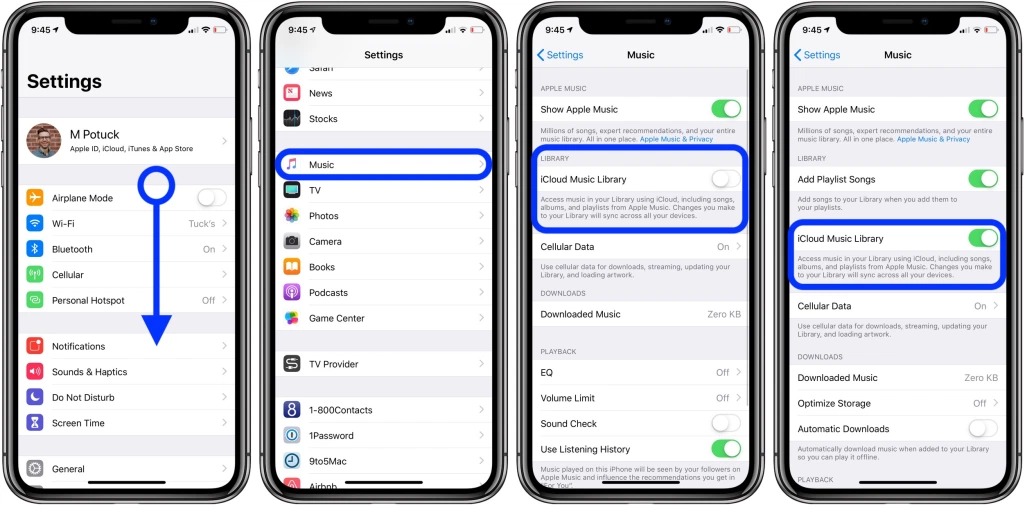
Restore Apple Music Library on Mac:
Step 1. Open iTunes on your Mac computer.
Step 2. Click iTunes in the upper left corner and select "Preferences".
Step 3. Under the "General" tab, check the box next to "iCloud Music Library" to ensure that "iCloud Music Library" is turned on.
Step 4. It will take some time for your media library to appear in iTunes again.
Restore Apple Music Library on PC:
Step 1. Open iTunes on your PC.
Step 2. From the menu bar at the top of the screen, choose Edit> Preferences.
Step 3. Go to the "General" tab and choose "iCloud Music Library" to turn it on. If you do not subscribe to Apple Music or iTunes Match, you will not see the option to turn on the iCloud Music Library.
Step 4. Click "OK".
Want to keep your favorite Pandora songs forever on your device, without having to worry about losing them when your subscription ends? Ukeysoft Pandora Music Converter can help you do just that! With this software, you can easily download any Pandora song in MP3, M4A, AAC, WAV, FLAC, or AIFF format and save it on your local computer. This way, you can keep your favorite Pandora songs forever, even if you cancel your subscription in the future.
In order to prevent users to save the downloaded songs on their local drive and transfer to to non-Apple device, Apple added DRM protection to its songs, we can’t play the downloaded Apple Music songs offline after unsubscribed, and the downloaded songs in Apple Music library will disappear after 30 days. In order to avoid the loss of Apple Music Library, we can ask third-party tool for help.
UkeySoft Apple Music Converter could be the best choice to keep Apple Music songs playable after canceling subscription. It's designed for both Apple Music Free and Subscribers to remove DRM from Apple Music and convert Apple Music songs to MP3, FLAC, AAC or WAV format with keeping original audio quality. After conversion, you can save unprotected files on your computer forever and transfer it to any device for offline playback. No need to worry about your Apple Music Library disappearing suddenly.
Features of UkeySoft Apple Music Converter:
Step 1. Launch UkeySoft Apple Music Converter
Download and install UkeySoft Apple Music Converter on your PC/Mac. When you launch it, iTunes or Apple Music app(MacOS 10.15 Catalina) will run automatically.

Step 2. Add Apple Music Songs to Converter
Click the “Playlist” in the left column, then select the Apple music songs that you want to keep forever.

Step 3. Select MP3 as Output Format
Go to the bottom of the interface, here you can set Bitrate, Sample Rate, Output Folder, and Output Format including MP3, WAV, AAC and FLAC. Here we sugguset that you select MP3 as Output Format.

Step 4. Start Conversion
After completing the above steps, click "Convert" button to start to convert Apple Music songs you selected in Step 2 to MP3.

After conversion, all of converted files will be saved on your computer forever, click “Explore Output File” to locate the converted Apple Music files.
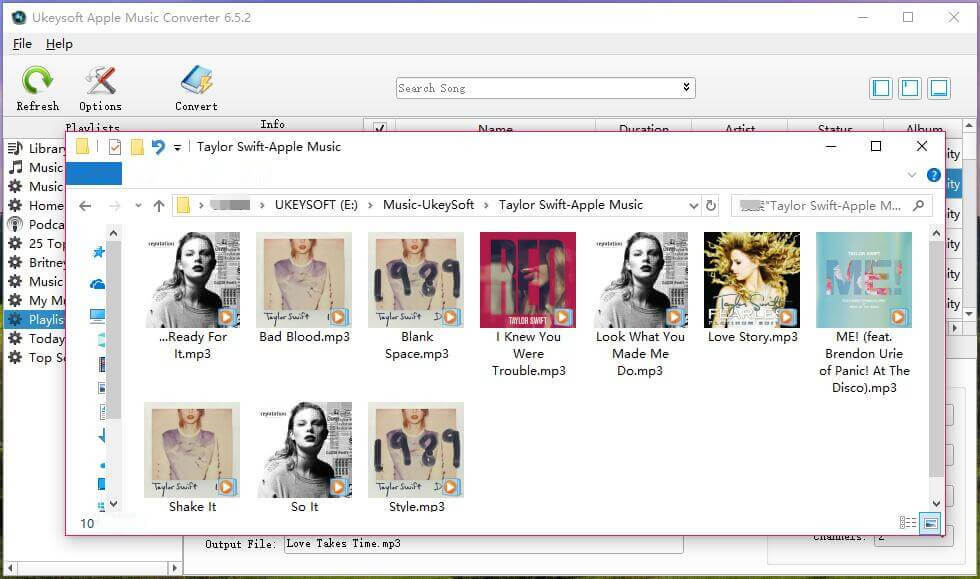
Now, you can transfer the unprotected files to any device for enjoying, such as iPhone, Android phone or tablet, iPod Touch, iPod Shuffle, iPod Nano, iPod Classic, car players, Samsung Galaxy S20/S10/Note 9/Note 8, Google Pixel, Sony Walkman, SanDisk MP3 player, PS4, Zune, PSP, Activo CT10, FiiO M11/M15, etc.
Prompt: you need to log in before you can comment.
No account yet. Please click here to register.

Convert Apple Music, iTunes M4P Songs, and Audiobook to MP3, M4A, AAC, WAV, FLAC, etc.
Porducts
Solution
Copyright © 2025 UkeySoft Software Inc. All rights reserved.
No comment yet. Say something...