 ✕
✕
By Justin SabrinaUpdated on December 07, 2021
Is it possible to rip Apple Music tracks to MP3/AAC without quality loss? Although Apple Music allows you to download music for offline listening through a subscription account, you can only play them on Apple ID-authorized devices, as all Apple Music tracks are still under digital copyright management copyright protection. If you want to play Apple Music on non-Apple devices, you need a way to bypass Apple's FairPlay DRM protection and rip Apple Music songs to unprotected AAC or MP3 format.
In the following tutorial, we'll show you how to rip Apple Music to lossless AAC/MP3 format while keeping original audio quality for playing anywhere and anytime.
CONTENTS
Apple Music is a streaming music service, Apple offers three-month trial membership for new subscribers, you can stream 60 million songs ad-free after joining Apple Music membership, users can subscribe Apple Music service on iPhone, iPad, iPod touch with Apple Music app, or on Mac, PC with iTunes. When the trial period runs out, Apple Music will cost $9.99 per month or $14.99 per month for a family subscription for up to six people, if the subscription is not canceled.
How to keep Apple Music songs after 3-month trial? If you cancel your subscription, all songs, albums, playlists you added to your library or downloaded for offline listening will disappear, and you not allowed to access “For You”and “Browse”section on Apple Music app and iTunes.
Many Apple users ask “How to keep Apple Music after 3-month trial?”“How to rip Apple Music songs to MP3 for keep playing?”“How to make Apple music songs playable after canceling subscription?”...Actually, if you cancel your subscription, all downloaded songs becomes gray, it means they are unplayable unless you subscribe again.
If you want to cancel your Apple Music subscription but keep Apple Music songs playing permanently, you had better to rip DRM protected Apple Music songs to MP3 or AAC format. Therefore, you need to the help of a third-party Apple Music Ripper for Windows or Mac.
Generally speaking, we can’t break the DRM from Apple Music tracks, but there are two skills to rip Apple Music to MP3/AAC/M4A format. The first skill is converting Apple Music to MP3 with a professional Apple Music Ripper, and the other is recording and saving Apple Music as MP3 with streaming audio recorder. Let’s shows you how to rip Apple Music to MP3 without data loss so that you can listen to your favorite Apple Music songs on any devices.
All Apple Music songs are protected by Digital Right Management. If you want to keep Apple Music songs forever, you need to convert Apple Music to common audio format, such as MP3, M4A, WAV, AAC, FLAC and so on.
UkeySoft Apple Music Ripper is a powerful Apple Music Converter and Apple Music DRM Removal, it not only can help you to rip Apple Music to MP3, AAC, AC3, M4A, FLAC, WAV, M4R, AIFF and MKA. but also allows you convert iTunes M4P/AAC songs, iTunes audiobooks and Audible audiobook(M4B/AAX/AA) to MP3/M4A and so on. So, you can convert Apple Music songs to MP3/AAC and keep Apple Music songs permanently before the 3-Month Free Trial expire.
More Features:
Step 1: Launch UkeySoft Apple Music Converter
The Apple Music Converter compatible with Mac and Windows computer and works well with the new Apple Music app and iTunes.
After launching the Apple Music Converter, the iTunes/Apple Music app will be opened as well. Your entire iTunes library/Apple Music library including Apple Music tracks and playlists will be synced into the converter automatically.

Step 2: Select Apple Music Tracks
Click a playlist in the left panel and tick the checkbox to choose. Tick the top checkbox to choose whole playlist. You can also use provided search box to locate your favorite Apple Music songs quickly.

Step 3: Choose MP3 or AAC as Output Format
The program supports rip and convert Apple Music tracks into MP3, AAC, M4A, AC3, WAV, AIFF, FLAC, AU and MKA. If you want to play Apple Music songs on various devices or media players, MP3 or M4A will be good enough. You can also change the output profile under each output format option.

Tips: ID3 tags and metadata will be preserved in output MP3 or M4A files after conversion, so you can see the full information of the output songs when you playing with other player.
Step 4: Start to Rip Apple Music into MP3
Simply click “Convert” button to start ripping and converting the selected Apple Music songs/playlist to MP3. For Windows version, you will get MP3s very soon as the program performs 16X faster conversion speed.

You will get DRM-free Apple Music songs.
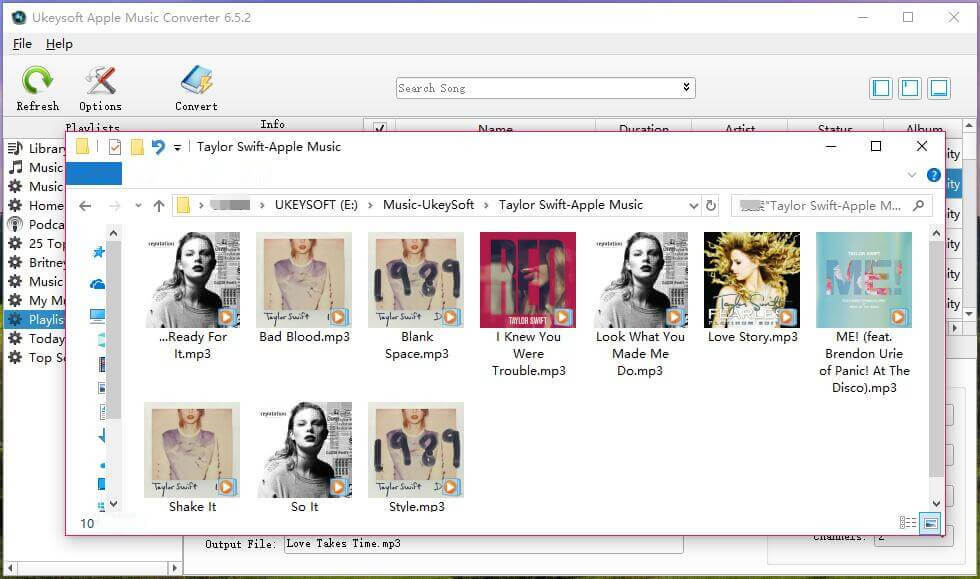
If you want to record Apple Music tracks, iTunes songs, Spotify audio, Google Play Music, Pandora Music, Amazon Music Unlimited and other streaming music as MP3, you can use a streaming audio recording tool.
This Screen Recorder can help you record Apple Music tracks and save as MP3/WMA/AAC/M4A for keeping your Apple Music forever, so you can record Apple Music instead of downloading them, yoyu also can record various music, radio or online audio from any streaming audio platform. To record Apple Music as MP3, please turn on your iTunes or Apple Music app along with your recorder. With this recorder, you can easy to record Apple Music to MP3 or AAC.
More Features:
Step 1. Launch Screen Recorder on your computer
When launching the screen recorder software,you will get the following windows.

In order to recording Apple Music tracks to MP3 for easy playback, please click the “Audio Recorder” button to get ready for Apple Music recording.
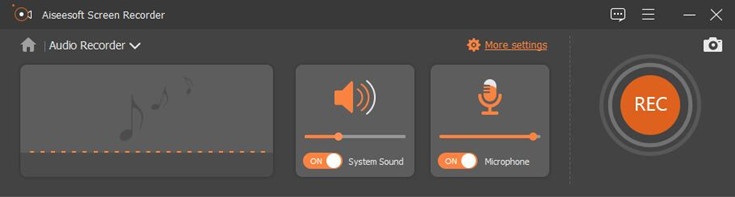
Step 2. Choose MP3 Output Audio Format
When shifting to your audio recorder, you can click the "Settings" to set your record file formats - MP3/WMA/AAC/M4A, you also can set the output folder.
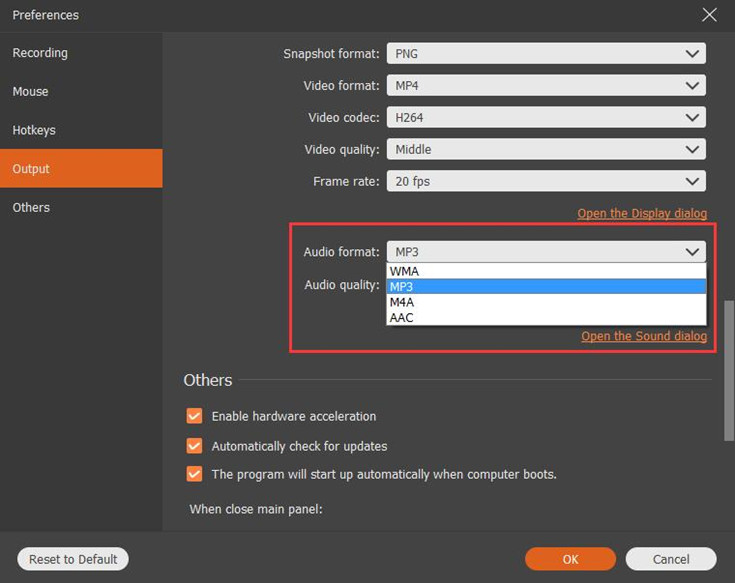
Step 3. Only Turn on System Sound and Launch iTunes/Apple Music app
To record MP3 songs when playing Apple Music songs with iTunes, please just turn on “System Sound” option, and launch iTunes or Apple Music app(for macOS 10.15), then ready to play a song or playlist that you want to record.
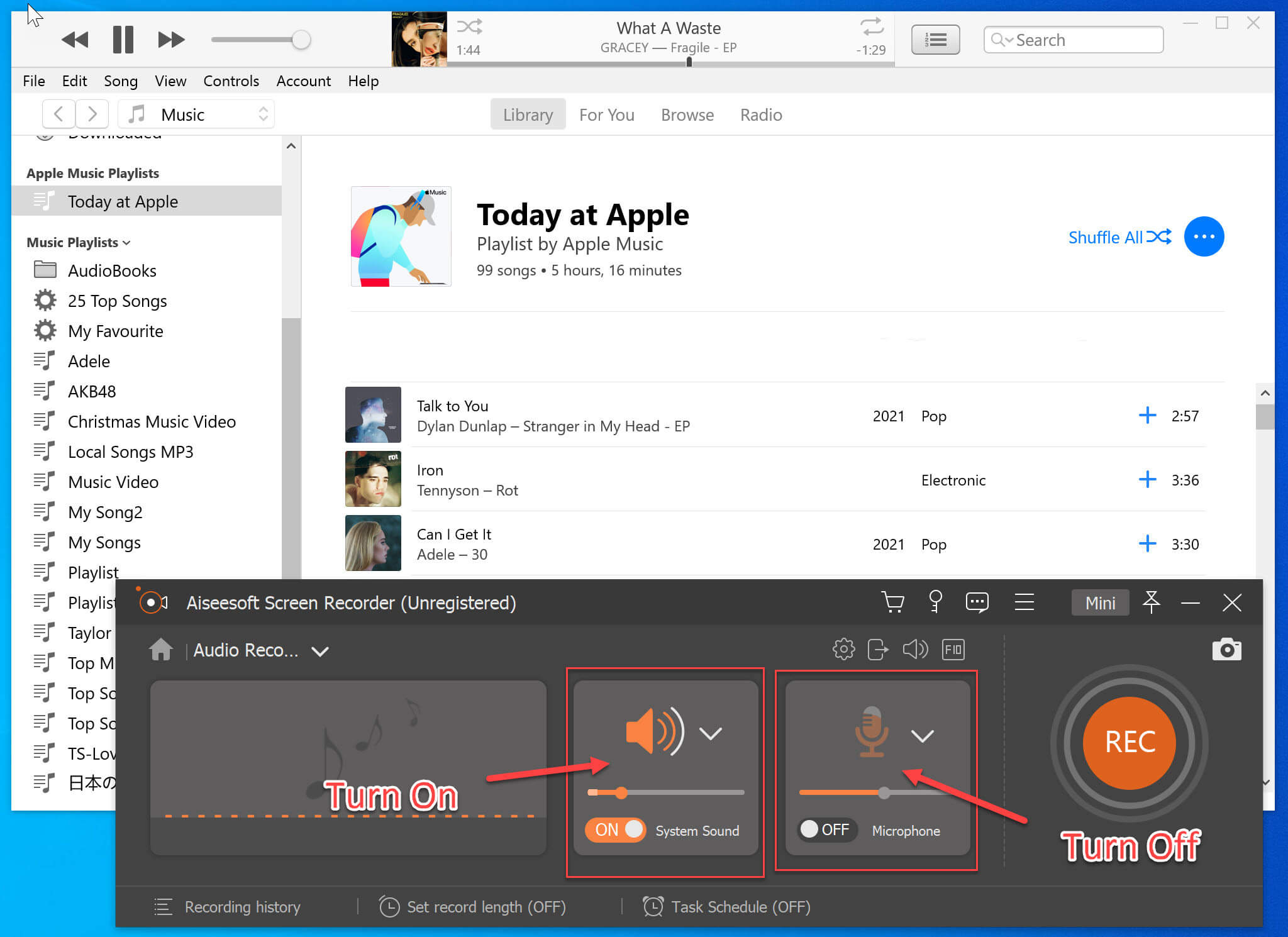
Note: Please turn on your system audio and turn off microphone.
Step 4. Click on REC to Record Apple Music tracks
When getting ready, please click on “REC” button on Screen Recorder and click “Play”on iTunes to play songs, the software start to record your music while the iTunes playing songs.

Step 5. Listen to the Recorded Apple Music Song and Save Them Forever
Once the recording is done, you can listen to the recorded MP3 audio first and save it to your local files.
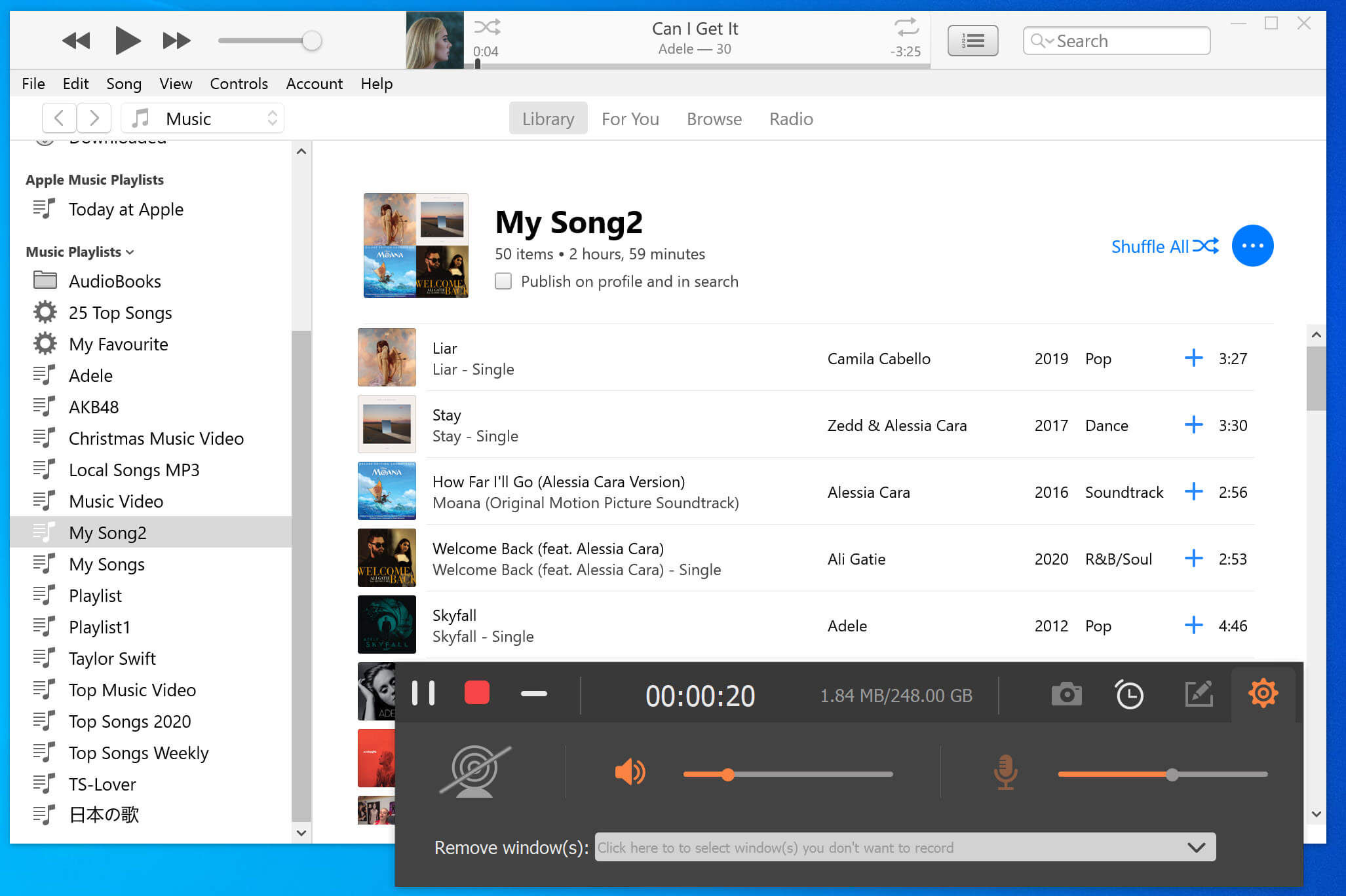
Now, you can enjoy your favorite Apple Music tracks on any MP3 or M4A compatible devices you want. Do you want to rip Apple Music to MP3/AAC or convert Apple Music to MP3/AAC? Compared with the two methods, more people choose to use Apple Music Converter to convert Apple Music files to MP3, AAC, M4A, etc. This Apple Music ripper allows you to convert as many Apple Music songs as you like at once, it will keep original metadata to MP3, M4A audio files.
Prompt: you need to log in before you can comment.
No account yet. Please click here to register.

Convert Apple Music, iTunes M4P Songs, and Audiobook to MP3, M4A, AAC, WAV, FLAC, etc.
Porducts
Solution
Copyright © 2025 UkeySoft Software Inc. All rights reserved.
No comment yet. Say something...