By
Justin SabrinaUpdated on June 05, 2025
Summary
Looking for an ALAC to MP3 Converter? Here, we recommend three helpful ALAC to MP3 converter tools to convert Apple Lossless to MP3 format, including iTunes, professional Apple Lossless Converter, and online tool. Please pick the best ALAC to MP3 converter for you.
Apple Music offers high-resolution, lossless audio streaming using its proprietary Apple Lossless Audio Codec (ALAC), ensuring users experience studio-quality sound without any compression loss. However, ALAC files come with compatibility challenges across devices, especially on non-Apple devices. For better compatibility with different music devices, many people look for ways to convert Apple Lossless (ALAC) to MP3 format.
To make things easier, we have collected three effective ALAC to MP3 Converters to convert ALAC to MP3, including iTunes, professional Apple Lossless Converter, and online ALAC to MP3 converter. After which, you are available to enjoy Apple Music on any device or player in lossless quality! Let's explore!
CONTENTS
Method 1. Convert Apple Lossless to MP3 with iTunes
The first recommended ALAC to MP3 Converter refer to iTunes. iTunes, developed by Apple Inc, is a all-round media player, iOS manager, and audio converter. You can use it to convert your purchased songs to MP3 audios. Here's how it works:
Step 1.
Open iTunes on your PC, and go to "Edit" > "Preferences".
For Mac users, click "iTunes" and choose "Preferences".
Step 2.
In the pop-up window, tap "General" tab, click "Import Settings".
Step 3.
Choose "MP3 Encoder" from the list and select your desired quality. Click "OK" to save changes.

Step 4.
Select the ALAC file you want to convert.
Step 5.
Click "File" > "Convert" > "Create MP3 Version".
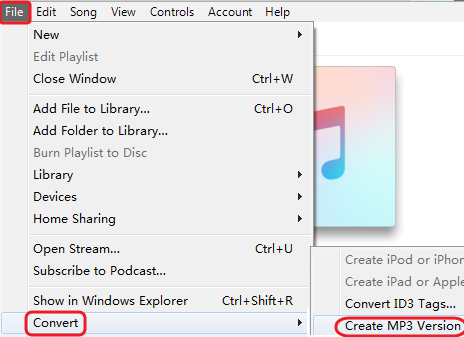
After conversion, the new MP3 song files will appear in your Library next to the original sources.
Note: iTunes does not offer lossless audio streaming or downloads from Apple Music. This method only works for DRM-free songs. To convert Apple Music to MP3, scroll down.
Method 2. Convert Apple Music to MP3 via Professional Tool
Are you a loyal fan of Apple Music? But the Apple Music ALAC tracks are encrypted. Even if you've downloaded the Apple Music tracks, you cannot move them to other devices. To convert DRM-protected Apple Music tracks to MP3, a professional Apple Lossless Converter like UkeySoft Apple Music Converter is highly recommended.
UkeySoft Apple Music Converter is a top-rated software designed to convert your entire Apple Music library to MP3, AAC, M4A, WAV, FLAC, and AIFF. The program has integrated with the official Apple Music web player, so you can access and convert any track, Apple Lossless, album, and playlist with just one click! It supports up to 10X faster conversion and retains original audio quality and metadata.
Another attractive feature is that the software can help manage your music library with ease, such as organizing output file names, or sorting output files by "Artist/Album Name". After conversion, you can even listen to lossless Apple Music songs through its built-in music player!
UkeySoft Apple Music Converter
- Remove DRM protection from Apple Music & ALAC files
- User-friendly interface, built-in Apple Music web player
- Batch convert Apple Lossless to MP3 at 10X faster speed
- Convert Apple Music to MP3, AAC, FLAC, M4A, WAV, AIFF
- Preserve 100% original audio quality (up to 320 kbps MP3)
- Keep original ID3 tags (cover, title, artist, album, etc.)
- Built-in music player and music manager in the program
Tip: System Requirements:
Windows 7 or later on 64bit required
Tutorial on How to Convert Apple Music to MP3?
Step 1. Run UkeySoft and Log In Apple Music Account
Download and install UkeySoft Apple Music Converter on your Windows PC, laptop, iMac, or MacBook. Then launch the software and sign in to your Apple Music account.

Step 2. Customize Output Settings
Click the "Gear" icon to open Settings window, choose MP3 as the output format, and set the output quality (320kbps), output folder and other parameters as you want.

Step 3. Add Apple Lossless or Apple Music Songs
You can use the search bar or browse to find your Apple Lossless or Apple Music songs, albums, playlists. Then click the red "+" button to import the music items to the program.

Before conversion, check and confirm the songs you want to convert. Uncheck the ones you don't want.

Step 4. Start to Download Apple Music Losslessly
Click "Convert" button to start converting Apple Lossless to MP3.

Step 5. Get Lossless Apple Music Songs in MP3 Format
Once conversion finished, click the "Clock" icon at the upper right corner, and you will see all converted Apple Music songs. Then click the "Blue Folder" icon to locate the output folder and get the MP3 Apple Music files.

Method 3. Convert Apple Lossless to MP3 Online
If you're not keen on installing a third-party tool, you can try OnlineConverter.com, an ALAC to MP3 converter online. As a free website, this online converter boasts a user-friendly interface and does not require any computer skills. It allows you to upload ALAC file from local folder and start a free ALAC to MP3 conversion directly in your browser.
However, just like other online services, it can't convert encrypted or protected audio files. Also, the maximum upload file size is 200 MB. If you want to convert Apple Music tracks or playlists, I recommend you use UkeySoft Apple Music Converter, which can remove DRM and convert Apple Music to high-quality MP3, FLAC, WAV and other formats in batches.
Here are the simple steps to convert Apple Lossless to MP3 online:
Step 1.
Go to the official website of this Online ALAC to MP3 Converter in your browser.
Step 2.
Click "Choose File" and upload your Apple Lossless (ALAC) file.
Step 3.
Tick the box of "Options" to adjust the Audio quality according to your needs.
Step 4.
Click "Convert" to begin the process.
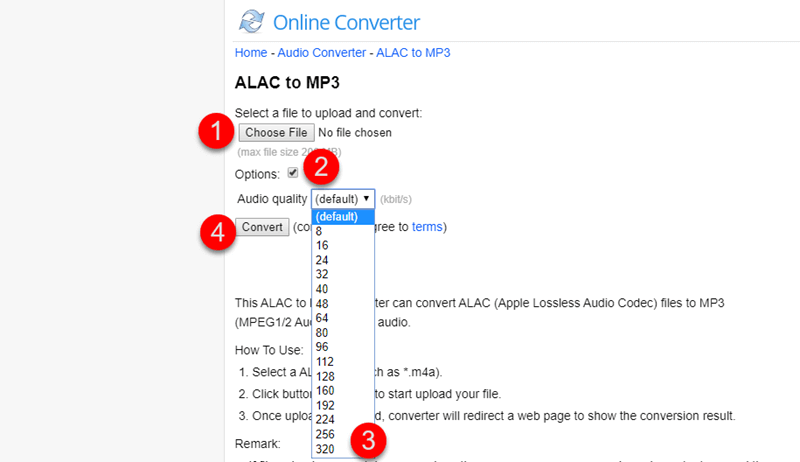
Step 5.
Once the conversion is complete, download your MP3 file.
Conclusion
Apple Lossless (ALAC) files provide excellent audio quality but can be restrictive due to large file sizes and limited compatibility. To enjoy your music across all devices, you may need to convert Apple Lossless to MP3. If you are seeking a reliable, safe and efficient an Apple Lossless Converter to convert Apple Lossless songs to MP3, then UkeySoft Apple Music Converter is exactly what you need. With its help, you can easily save lossless Apple Music songs locally and permanently! Listening to Apple lossless songs any time anywhere is an easy job for you now!
Convert Apple Lossless to MP3

Apple Music Converter

Justin Sabrina has always had great enthusiasm for writing, programming and web development. He likes writing about software and technology, his works are featured on some tech blogs or forums like Tom's Hardware, CNET, etc.






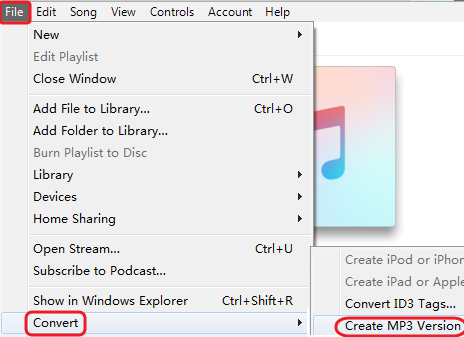







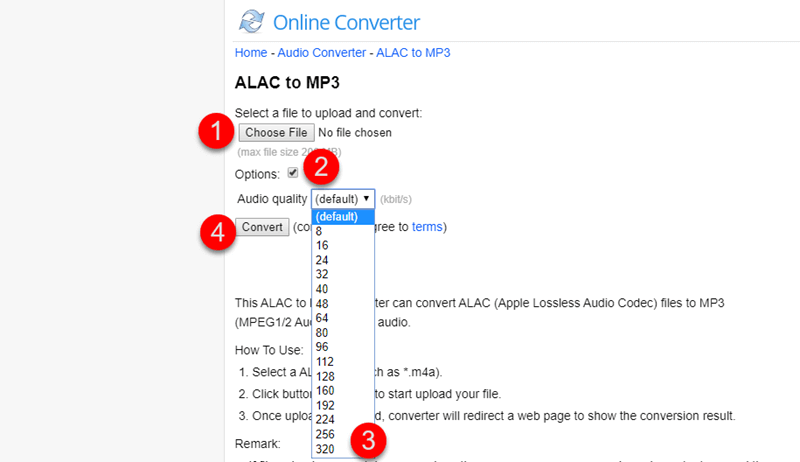









Comments are off!