 ✕
✕
By Justin SabrinaUpdated on June 02, 2023
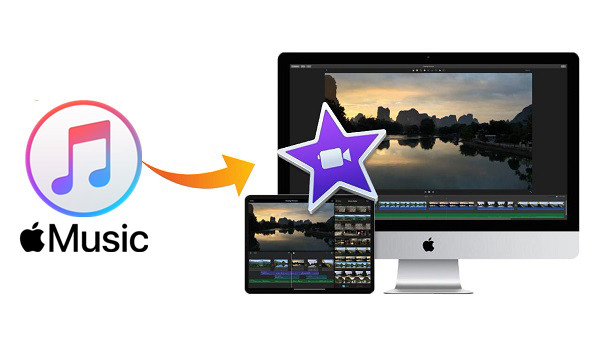
iMovie is a powerful and free video editing software for Mac and iOS users. How do I make music DRM protected in iMovie? Users can add video clips and photos as input, add subtitles and transitions, and add background music to iMovie to create movies or trailers on iMovie. However, if you successfully subscribe to the Apple Music Streaming service and download an Apple music song that needs to be used as iMovie background music, you will soon find that Apple Music files cannot be added to iMovie as background music, as Simon has encountered:
"When I try to add a song downloaded from Apple Music to my iMovie as background music, it shows that the song is not available. Why?"
You May Like:
Why You Can't Add DRM Music to iMovie?
Unlike iTunes M4A songs that can be easily added to iMovie, you may encounter problems with Apple Music files being unavailable, you should see "files are protected and unavailable" when you try to import Apple music songs into iMovie. You have subscribed to Apple Music and have downloaded some Apple Music tracks to your iTunes library, but you may know that all downloaded Apple music songs are in DRM-protected M4P format. Since Apple Music is an online streaming service with digital rights management protection, you can't directly add Apple music tracks to iMovie as BGM until DRM encryption is removed. To this end, we have found a great choice for Apple music users to add background audio to the iMovie project. In the article, we'll show you a detailed guide on how to remove DRM from Apple Music so that you can add Apple Music files to iMovie directly.
UkeySoft Apple Music Converter is the gospel of Apple music users. It helps users to remove DRM protection from Apple Msuic songs and convert Apple Music to iMovie supported audio formats like MP3, M4A, WAV or AIFF with up to 10x faster conversion speed and lossless output quality. After getting local files without DRM protection, you can easily add Apple Music to iMovie as background music.
The Amazing Features of UkeySoft Apple Music Converter:
Things You'll Need:
A Computer running Mac OS or Windows OS
UkeySoft Apple Music Converter
Step 1. Launch UkeySoft Apple Music Converter
By downloading and installing UkeySoft Apple Music Converter on your computer, you will have access to a built-in web player within the program.

Log in with your Apple ID (An Apple ID that you have Apple Music subscription).

Step 2. Set Output Format as MP3
M4A is the default format of the system. You can also export Apple music to MP3, AAC, FLAC, WAV and AIFF. Our suggestion is MP3 which is used more widely and has better compatibility.

Step 3. Search and Add Apple Music Songs and Albums to Download
Search a playlist/album that you wish to download, click the "+" icon to add all the songs to the converting list.

All songs in the playlist or album are selected by default, Uncheck the songs you don't want to download if there are any.

Step 4. Remove DRM and Convert Apple Music as MP3
Click “Convert” button on the bottom to start the Apple Music to MP3 conversion. When it all done, you can click "Open Output File" to find Apple Music MP3 songs. They are now completely DRM-free.

Step 5. Get Converted MP3 File
After the download finishes, a blue icon labeled "output folder" will appear behind each converted song. To obtain the DRM-free Apple Music songs in MP3 format, simply click on the "Open Output File" option.

After getting DRM-free local Apple music files, you can easily add Apple Music to iMovie. Follow the steps to learn how to do this.
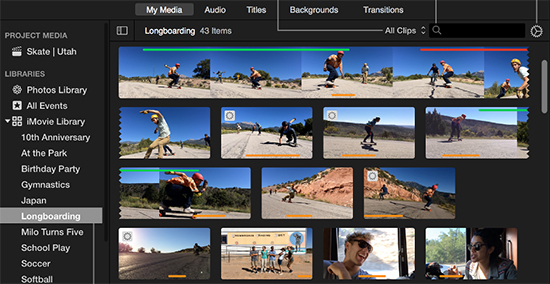
1. Add the output music file to iTunes.
2. Launch iMovie on your computer, click the Audio option, and select iTunes from the sidebar. You can browse the converted Apple music that you want to add to your project.
3. Browse to find the video clip and add converted Apple Music songs to the project in iMovie.
Step 1. Use a USB cable to connect an iPhone to your computer then choose your converted Apple Music songs and sync to your iPhone device with iTunes.
Step 2. Launch iMovie on your iPhone > Open your project > Click "Add Media" button > Tab "Audio" menu.
Step 3. Find the "iTunes" category, and then find the Apple Music song you want.
Step 4. Click the Use button to add the Apple Music song to your project, and now you can start cutting it in iMovie.
In addition, you can also perform the following operations. You can set Apple Music as ringtones for Android phone or iPhone. You can play Apple Music songs on MP3 players. After the conversion, you can also keep the Apple Music songs permanently after canceling the subscription.
Prompt: you need to log in before you can comment.
No account yet. Please click here to register.
Porducts
Solution
Copyright © 2025 UkeySoft Software Inc. All rights reserved.
No comment yet. Say something...