 ✕
✕
By Justin SabrinaUpdated on August 31, 2021
[Summary]: Want to use your favorite Apple Music songs as background music in your created video? This post teach you how to convert Apple Music to MP3, so that you can add Apple Music songs to video editor project as background music.
There are many video editor, such as iMovies, UkeySoft Video Editor, Blender, Lightworks, Shotcut, VSDC Free Video Editor, iJianJi(爱剪辑), Tik Tok, Machete Video Editor Lite, VivaVideo, VideoShow, inShot, Splice, Quik, Clips and many more. With the development of technology, the CPU and memory of mobile phones have become more and more powerful. Now, we not only can edit and create videos on computer, but also editing videos and make professional movie stories by using mobile phones and tablets(online/offline video editing app).
Have created a wonderful video and want to use an Apple Music songs or Spotify songs as background music? As we all know that Apple Music and Spotify music are music streaming service, all songs on Apple Music and Spotify comes with DRM protection, if you want to add an Apple Music track to video editor for video projects, you need to remove DRM from Apple Music and convert them to MP3 at first. This post will teach you how to convert Apple Music to MP3 and add Apple Music songs to any video editor for video projects.
CONTENTS
Apple Music is a popular music streaming service developed by Apple Inc. Subscriber can enjoy 50 million ad-free songs online or downloading for offline playing. Even though subscribers can stream Apple Music songs on iPhone, iPad, Apple Watch, Apple TV, Mac,. HomePod, CarPlay, PC, Android, Sonos and Amazon Echo or download Apple Music songs for offline listening, you can't add them to video as background music, and you can’t transfer Apple Music to MP3 player, iPod nano and other unauthorized devices, since Apple Music songs is M4P files, which comes with DRM protection. If you want to add Apple Music to a created video or import Apple Music to any video editing tool for video projects, you need to remove DRM and convert Apple Music M4P songs to MP3 first.
In order to enjoying Apple Music on any devices or add Apple Music tracks to video, you need an Apple Music converter. UkeySoft Apple Music Converter is the best choice to remove DRM from Apple Music songs and convert them to plain MP3, M4A, FAC, AIFF, AC3, etc. What’s more, UkeySoft will retains all ID3 tags of the songs after conversion, including title, album, artist, track number, genre and artwork.
UkeySoft Apple Music Converter not only supports convert Apple Music song, but also can convert Convert Audible AAX/AA audiobooks & iTunes M4A/M4B audiobooks, convert the iTunes compatible audio formats like WAV, AAC, AIFF, etc., and extract audio from iTunes M4V movies, TV shows, music videos and more iTunes videos.
Apple Music Converter comes with iTunes-like interface, helps you batch convert Apple Music to MP3 up to 16X faster conversion speed on Windows 7/8/8.1/10 and Mac OS X 10.9 - 10.12 (1X on 10.13 or later because of system limitation). Now, please download the trial version and try to convert the first 3 minutes of each music files free. After getting the DRM-free Apple Music songs, you can import the converted Apple Music to iMovie for video projects, as well as other video editors. Do not hesitate to download the Apple Music Converter and have a try.
Step 1: Launch UkeySoft Apple Music Converter
Launch the UkeySoft Apple Music Converter on PC/Mac and iTunes will be automatically launched as well. Apple Music songs, Apple Music playlists and other iTunes media will be loaded into the converter.

Step 2: Choose Apple Music Songs to Convert
All downloaded and added Apple Music tracks loaded into the Apple Music converter, then please choose a music playlist and check the Apple Music songs to convert. If you want to choose all songs, please tick the top checkbox to choose all the songs in the playlist. Besides, you can use it’s built-in search box to find and locate any song quickly.

Step 3: Select MP3 as Output Format
UkeySoft Apple Music Converter support several output audio formats, because most video editor supports MP3 format, we recommend you select MP3 as output format, then choose audio quality in profile list. We recommend 320kbps MP3 for better sound effect in video editing project.

Step 4: Start Convert Apple Music to MP3
After completing the above settings, just click “Convert” button to start converting Apple Music to MP3 format. The converter will help you remove the DRM protection during converting process.

After conversion, you can click “Explore Output File” to open output folder and locate converted Apple Music tracks, you got the DRM-free Apple Music songs. Now, you can offline play Apple Music without iTunes application, or transfer them to more mobile devices for listening freely.

Free trial version allows you to convert 3 minutes of each song, free download the UkeySoft and try to convert Apple Music.
After getting the non DRM Apple Music songs, now you can add Apple Music to video editor to use it as background music, you can add background music (Apple Music songs) to video on different devices (PC, Mac, Android and iOS) by using different video editors.
Add Apple Music (Background Music) To Video on iOS, Android
For iPhone/iPad/iPod touch: We recommend you use iMovie app to edit video and add music to video. First of all, you need to import Apple Music to iMovie app for video projects, so you need to sync the converted Apple Music to iOS devices bu using iTunes or iOS Transfer tool. To sync music files to iPhone, you need to launch iTunes, and then click "File" > "Add File to iTunes Library" to add the converted Apple Music songs to your iTunes library, then connect your iPhone to computer via USB cable and start to syncing the output Apple Music files to iPhone directly. After transferring the output music to iPhone, you can use the iMovie app to add music to video as background music.
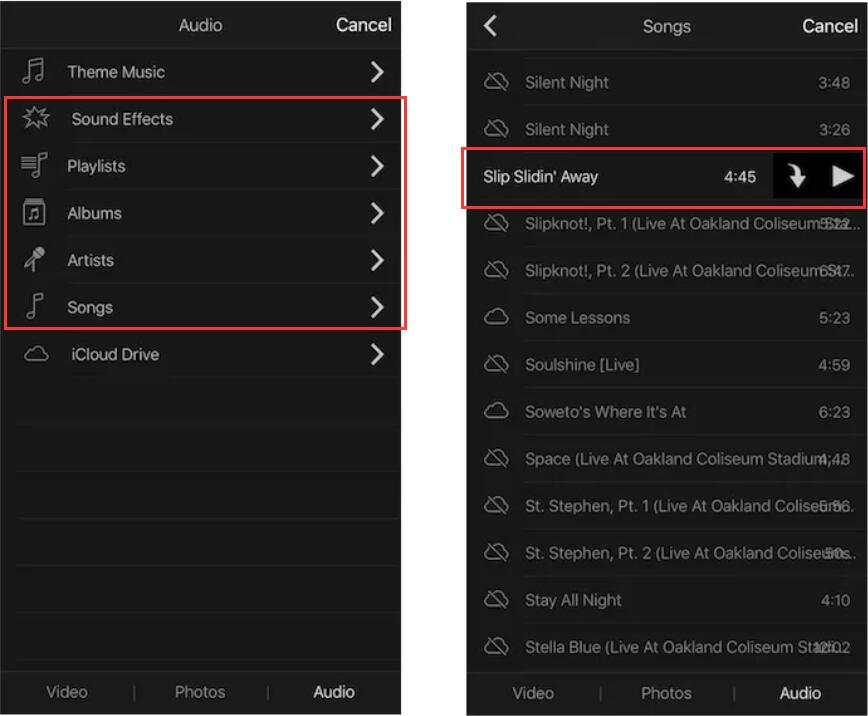
Tips: Since iMovie can’t edit and cut the audio file, you can use UkeySoft Video Editor to cut a fragment of a audio you want, then syncing to iPhone and import it to iMovie for adding to video as background music.
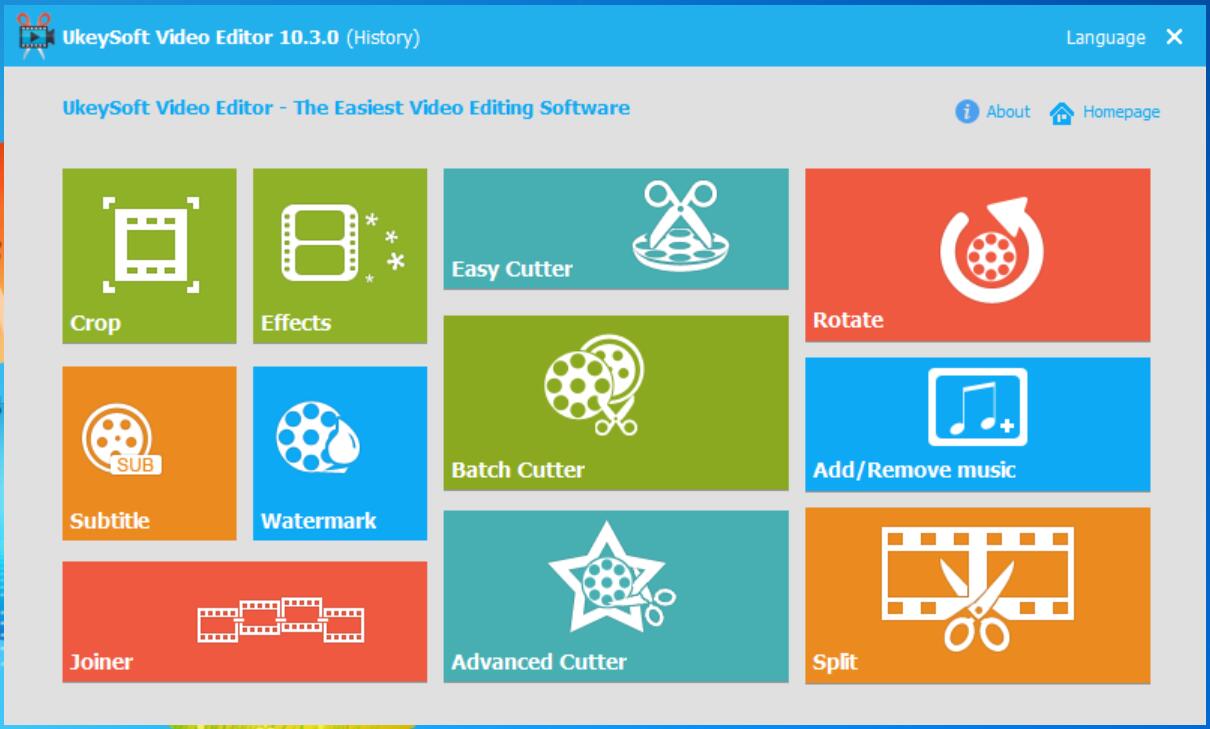
For Android: Please make sure you have enabled USB debugging first. Then connect your Android device to computer with USB cable, copy the converted Apple Music songs from computer and paste to Music folder in Android. Then, you can find them on video editor and add it to a video as background music.
For Mac: To add ground music to a created video on Mac, we also recommend you use iMovie application. If you want to transfer Apple Music songs to iMovie for video projects, please import the output Apple Music tracks to iTunes library, then re-launch the iMovies, you can find the imported Apple Music songs on iMovies as pre-added background music.
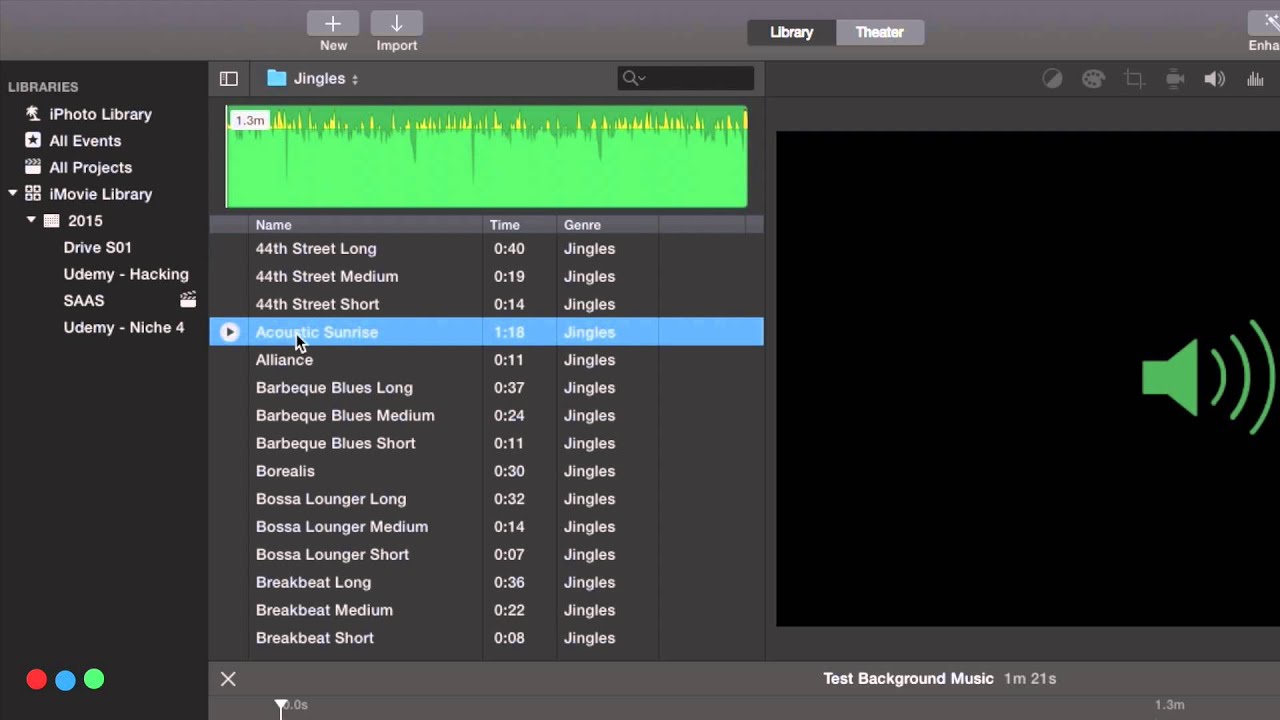
Tips: You can use Video Converter(Mac) to edit and cut a fragment of a audio you want.
For PC(Windows 10/8/7/XP): If you looking for a best video editor to make a wonderful video and add background music (Apple Music) to it, we recommend you use UkeySoft Video Editor. After using UkeySoft Apple Music Converter(Windows) to convert Apple Music M4P songs to MP3 and save them on output folder, please import videos to UkeySoft Video Editor to edit it, then import the converted Apple Music songs to the video editor, you can easily add it to your created video as background music.
How to Add Music to Video by using UkeySoft Video Editor?
Step 1. Launch UkeySoft Video Editor on computer and tap “Add/Remove Music” function.
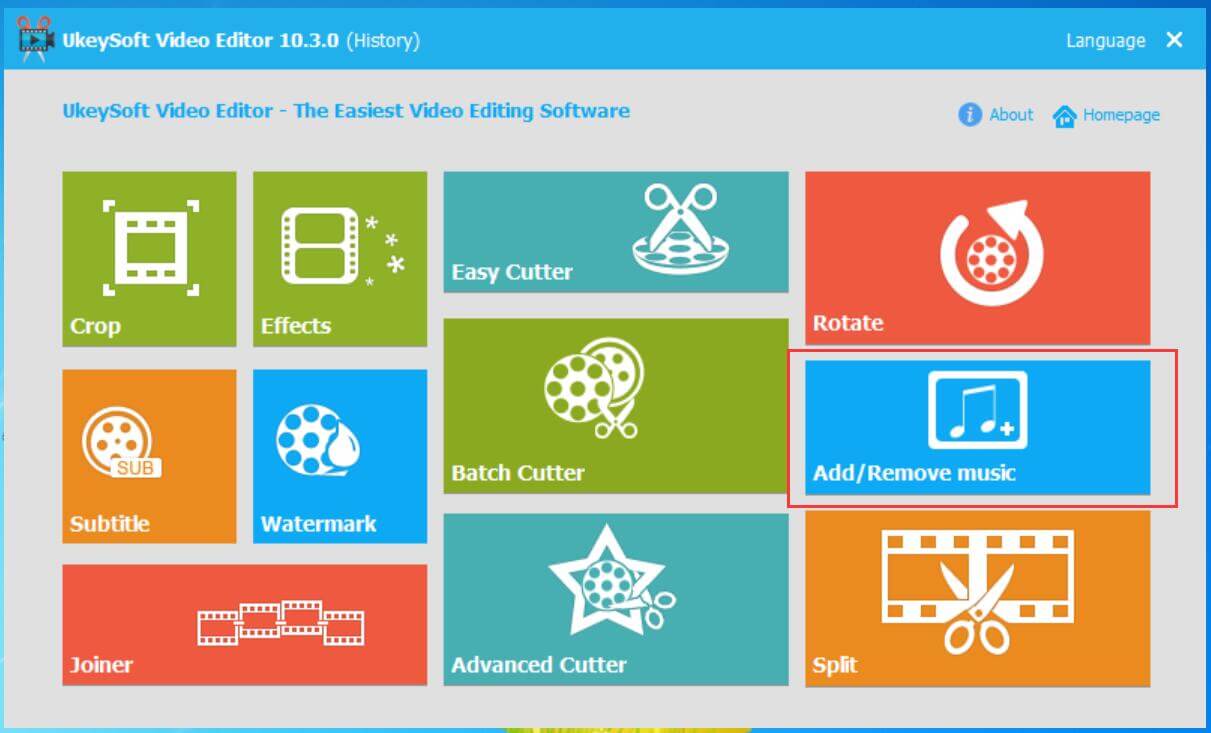
Step 2. Click “Add File” button to add a video to the video editor.
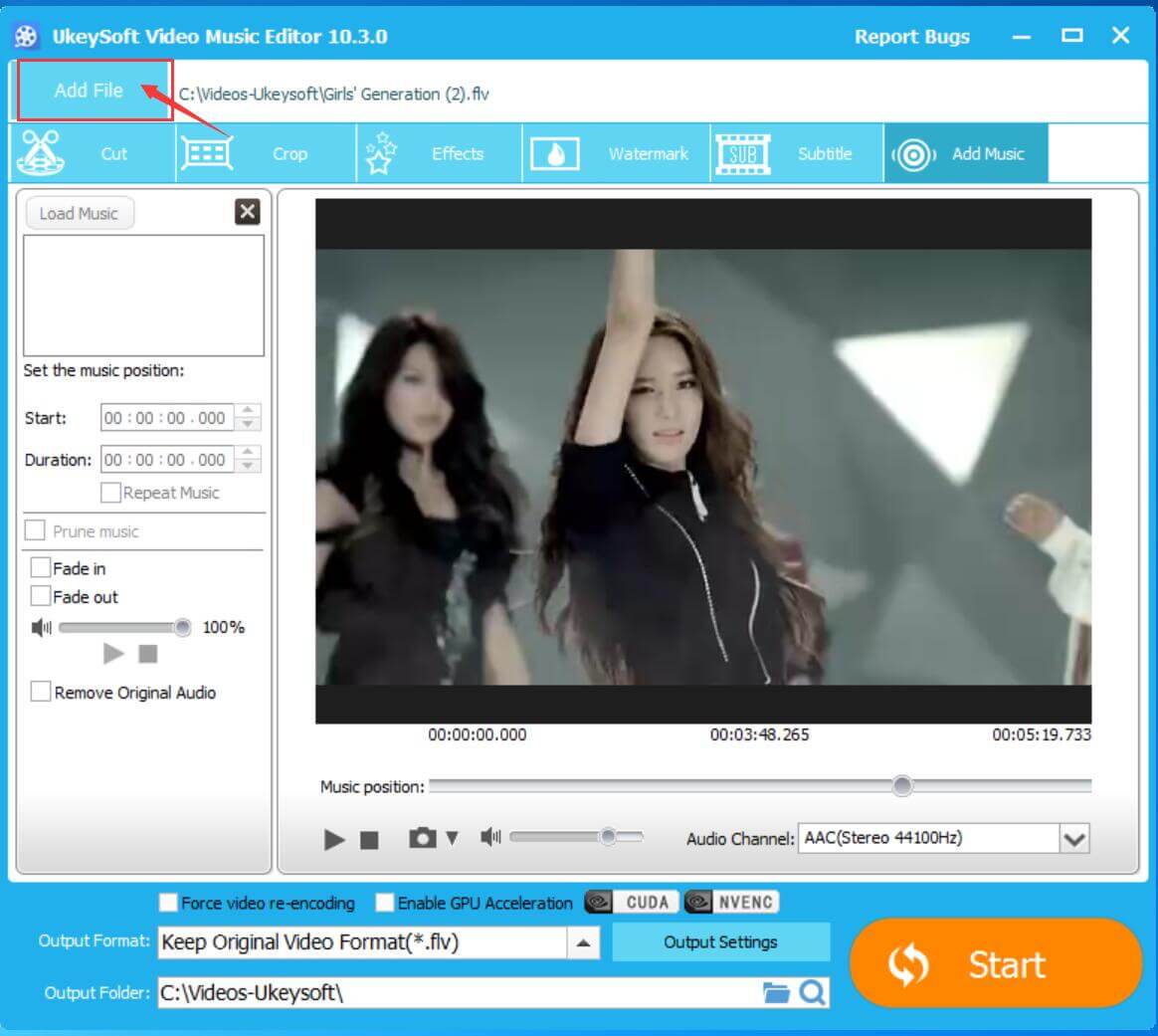
Step 3. Click “Load Music” to import the output Apple Music songs to the software, you also can “remove original audio”.
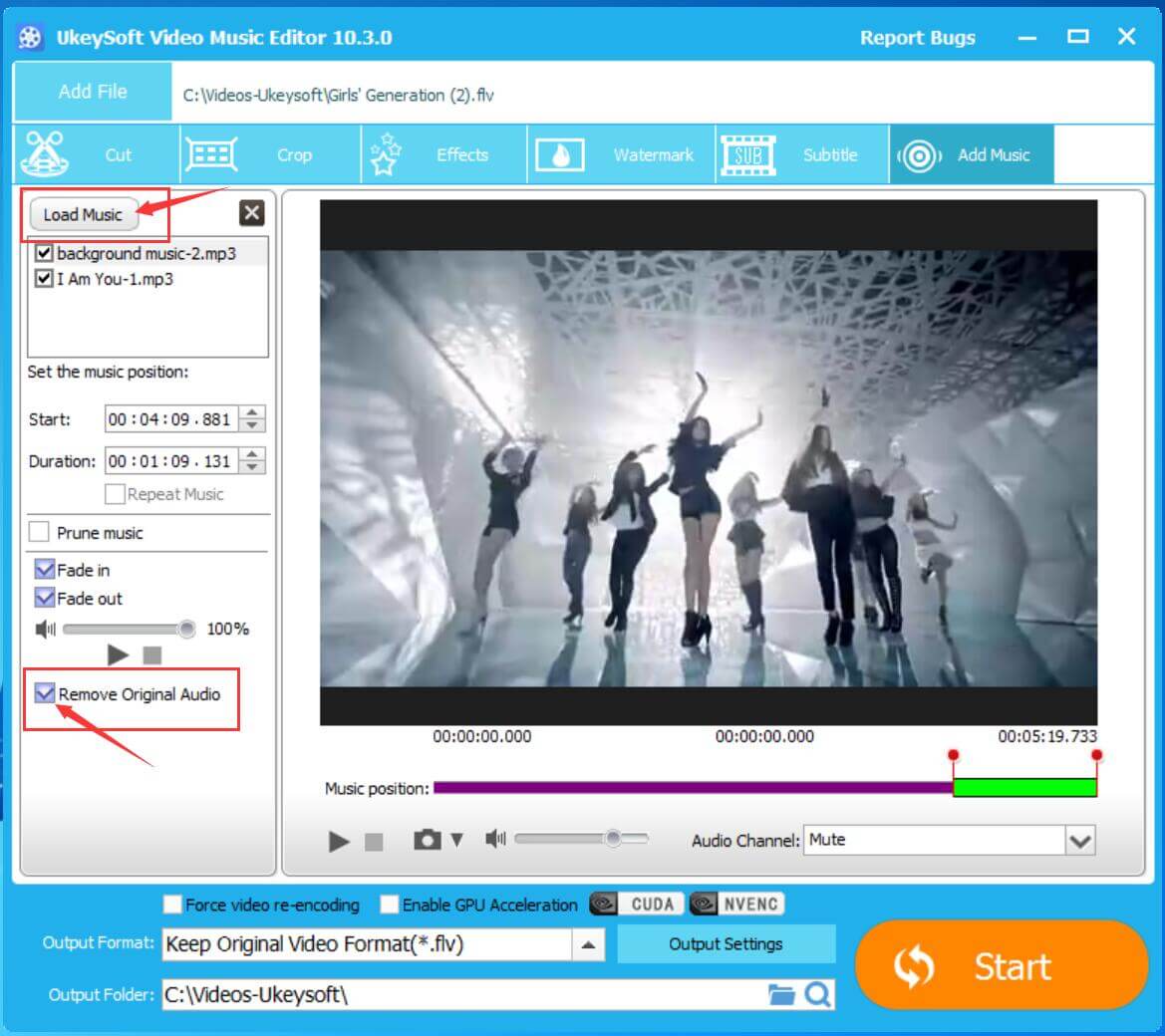
Note: After importing music, please don't play the video, otherwise, the software not allow you add more music and adjust the background music.
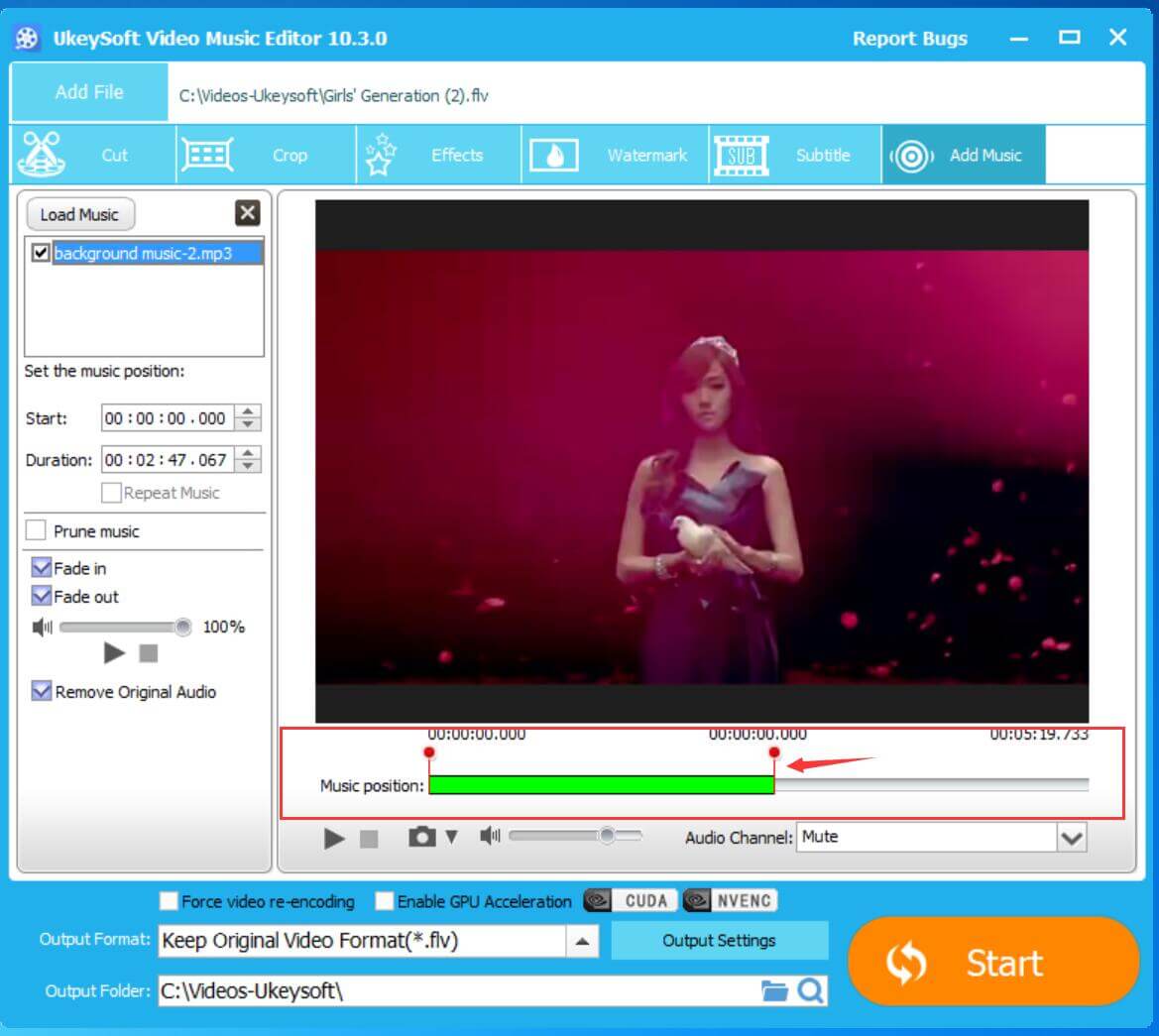
Step 4. Select a output video format you want, such as MP4, AVI, FLV, etc.
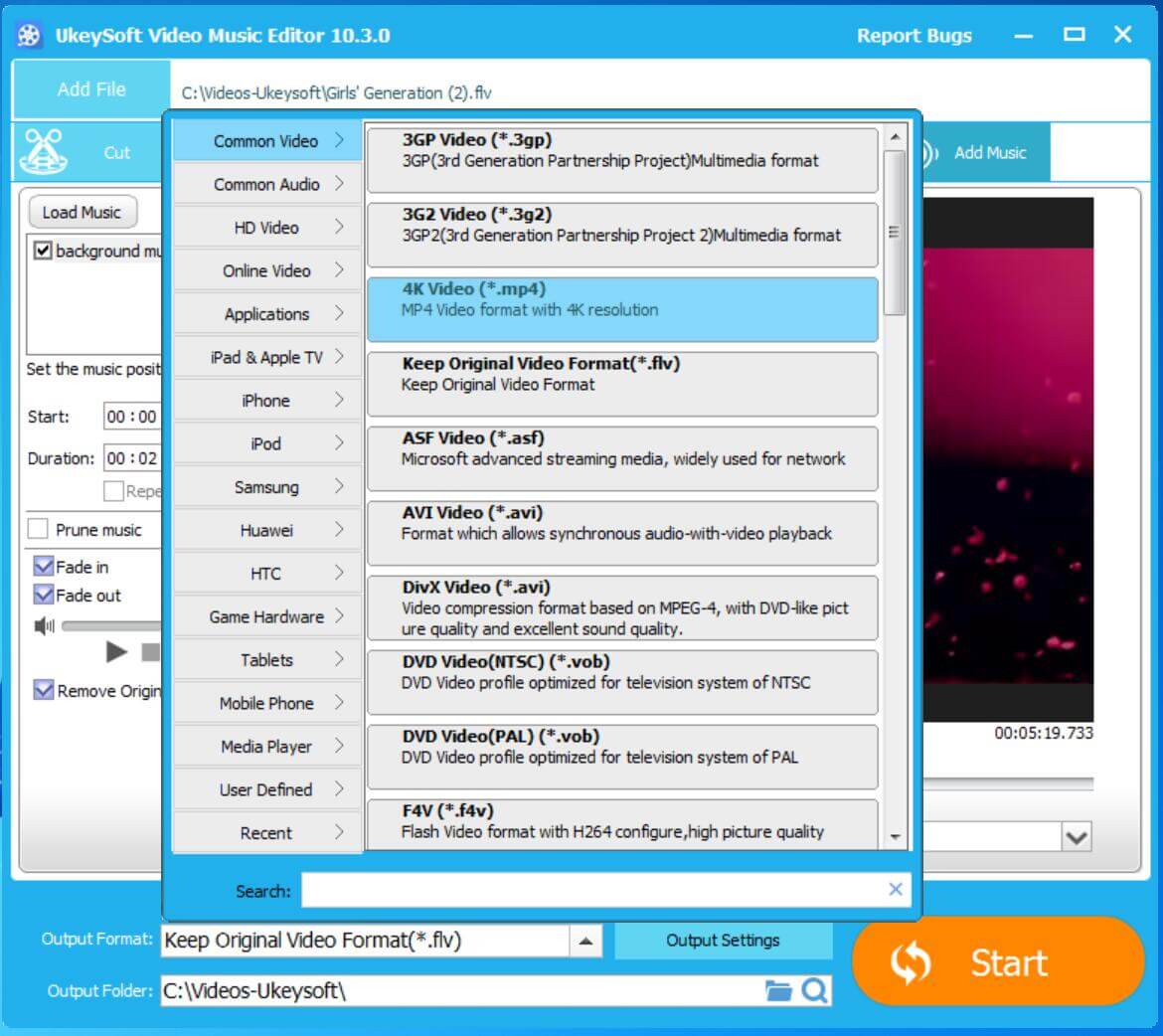
Step 5. After completing the above settings, please click the "Convert" button. After the conversion is complete, the background music will be added to the video.

After transferring output Apple Music files to different devices, you can add Apple Music to any video as background music. iMovie is available on both iOS and Mac, comes with easy-to-use operation, plenty of built-in effects and powerful video editing functions. However, iMovie only allows you to use MP3/M4A as background music. If you are an Apple Music subscriber and want to use favorite Apple Music songs as background music in your iMovie project, please use UkeySoft Apple Music Converter to convert Apple Music songs to MP3 first.
How to Import Apple Music to iMovie for Video Projects
How to Add Apple Music to VivaVideo as Background Music
How to Import Protected iTunes M4V Videos to iMovie
How to Extract Audio from iTunes M4V Music Videos
Prompt: you need to log in before you can comment.
No account yet. Please click here to register.
Porducts
Solution
Copyright © 2025 UkeySoft Software Inc. All rights reserved.
No comment yet. Say something...