 ✕
✕
By Justin SabrinaUpdated on September 01, 2021
iTunes is a powerful and helpful tool for organizing, obtaining and enjoying music(playing online Apple Music and local audios/songs with iTunes), there is a built-in audio converter functions to quickly convert audio between a variety of formats, iTunes can convert popular compressed variants such as MP3 to high quality audio files, uncompressed audio in WAV or AIFF formats. If you want to convert songs to WAV audio files or WAV compatible devices, you can convert an M4A file to WAV with iTunes.
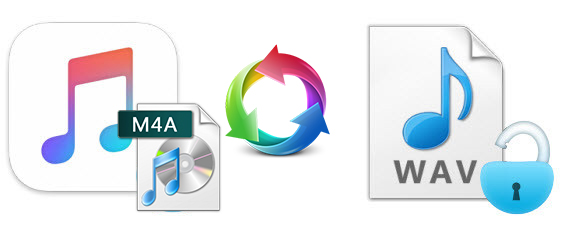
Apple Music is a music and video streaming service developed by Apple Inc, all Apple Music tracks are Apple Music AAC audio file, when you download Apple Music songs to iTunes library for offline listening, you may found the downloaded Apple Music songs is M4A format, because Apple Music AAC/M4P songs are protected, iTunes cannot convert Apple Music songs. Don’t worry, this article will introduce you a powerful Apple Music to WAV converter to help you convert Apple Music songs to WAV, as well as converting iTunes M4P songs to MP3 M4A, AC3, AAC, AIFF, AU, FLAC, M4R, MKA.
To convert M4A to WAV in iTunes, you need to download and install iTunes on Windows or Mac computer. This guide teach you full guide to convert M4A songs to WAV with iTunes, you also can convert songs to MP3, WAV, AAC, FLAC or AIFF with iTunes, the audio conversion steps are the same.
Step 1. Set WAV Encoder in iTunes
Launch iTunes on computer, then click 'Edit' and open the 'Preferences' menu.
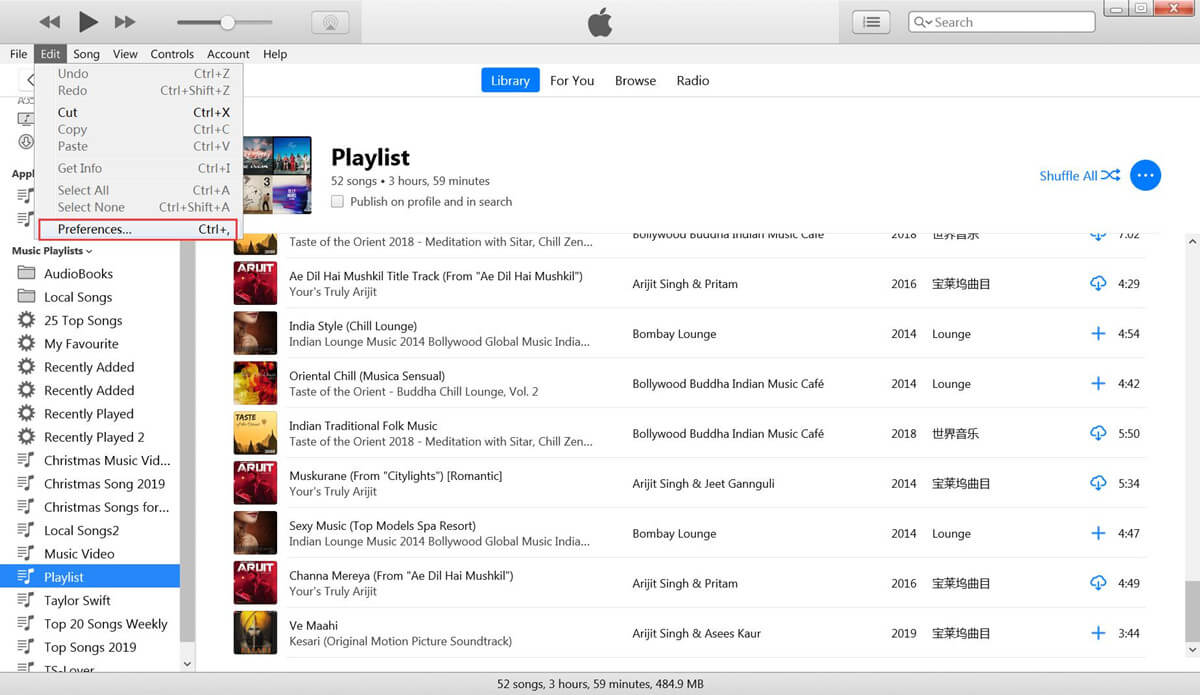
Once this menu has been opened, select the 'General' tab and then click the 'Import Settings' button.
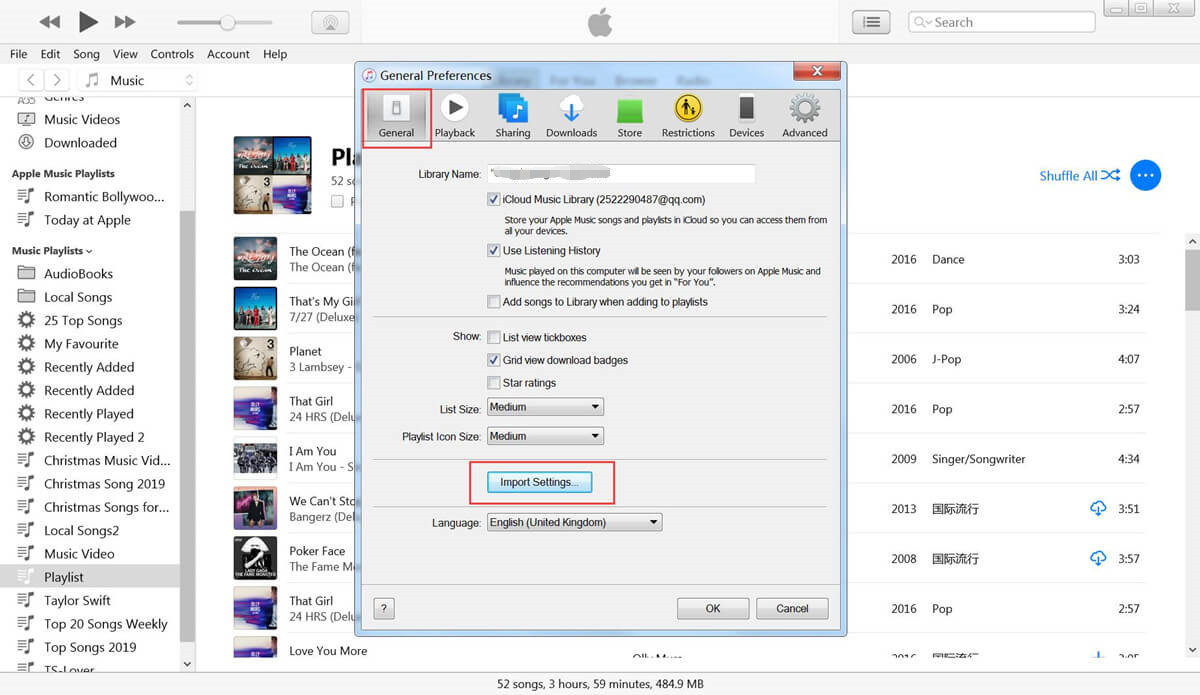
From here, you can select the specific type of file format you would like your iTunes files to be converted into. Click the expandable menu found next to the 'Import Using' button in order to browse available file types - AAC Encoder, AIFF Encoder, Apple Lossless Encoder, MP3 Encoder and WAV Encoder. If you want to convert audio to WAV, please select 'WAV Encoder' option.
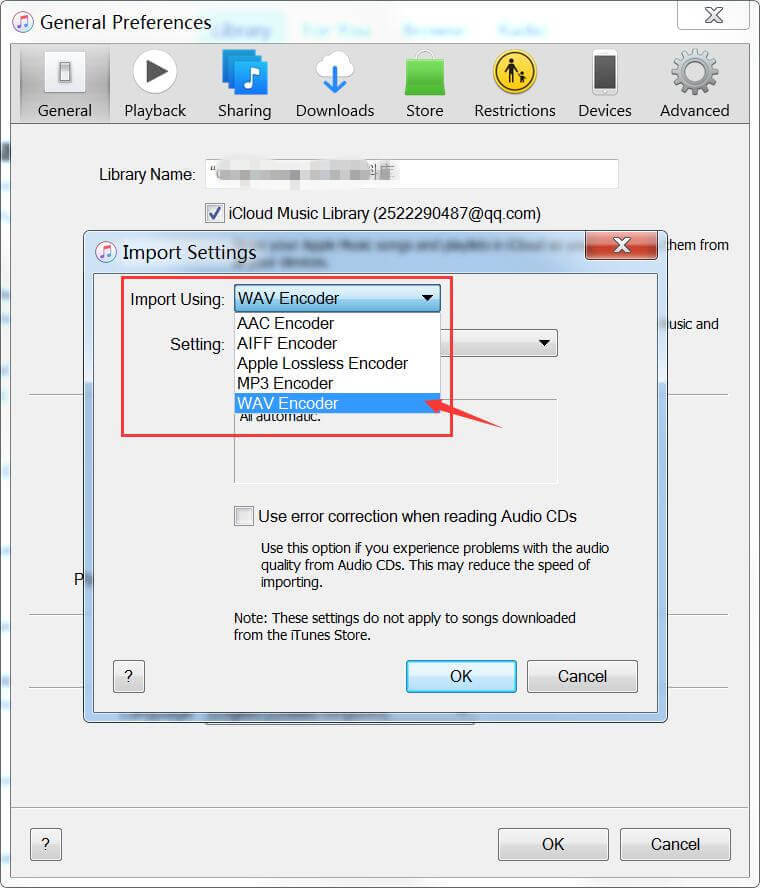
Step 2. Add M4A Files to iTunes Library
There are two ways to add files to iTunes library.
Method 1. Directly Import files to iTunes library
Click “File” and click “Add File to Library”...or “Add Folder to Library...”
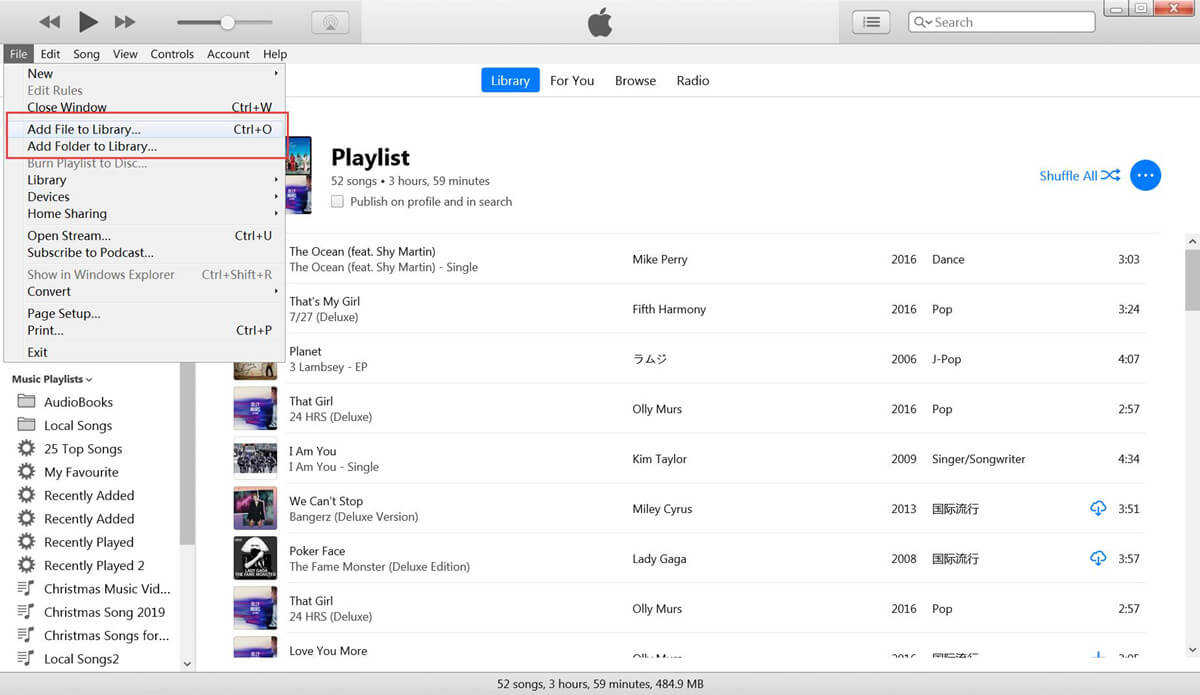
Then, select the M4A songs that you want to convert, you can select the entire folder or some audio files, then click “Open” to import them to iTunes library.
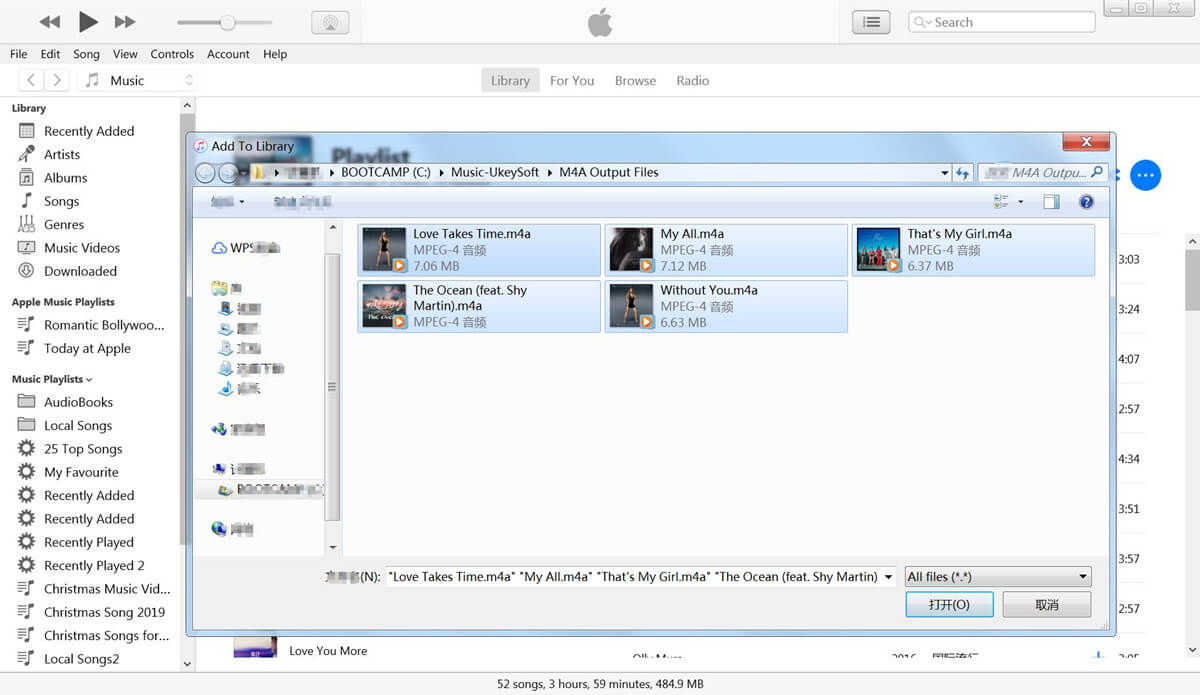
Method 2. Directly Drag and Drop M4A Files to iTunes Library(Recommended)
In order to easily find the imported files. I suggest you create a playlist in iTunes firstly, then directly drag and drop song from local computer to iTunes library.
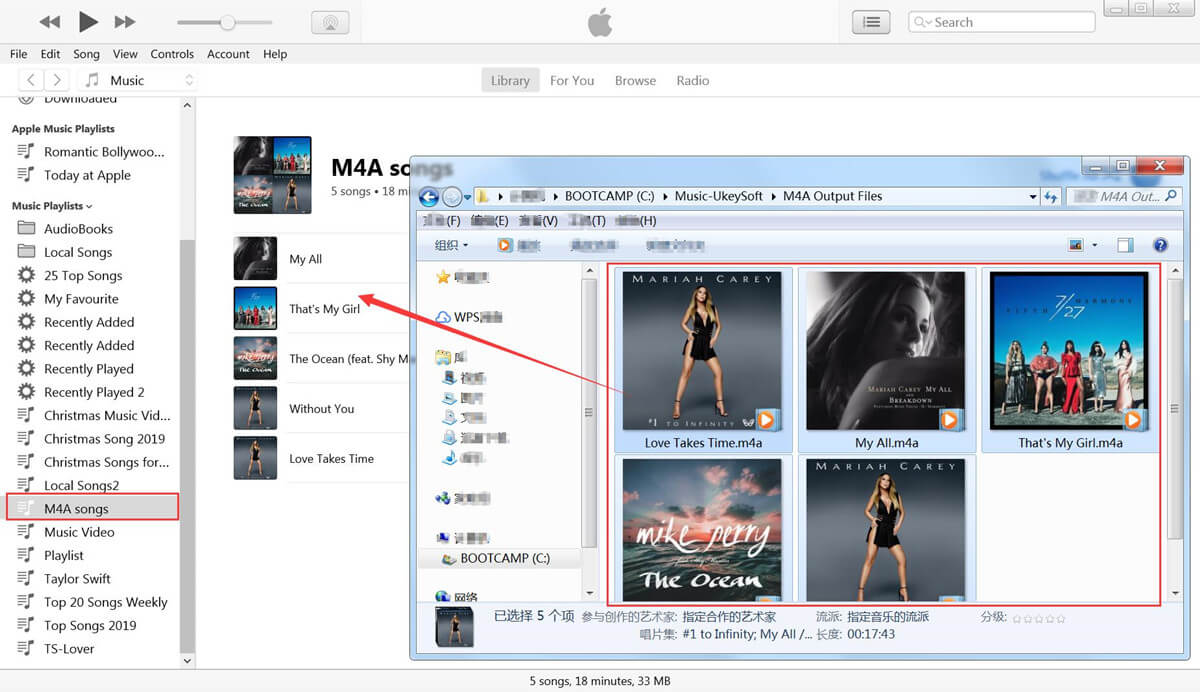
Step 3. Start Converting M4A Songs to WAV with iTunes
After adding M4A songs to iTunes library, then select song(s) that you want to convert, you can press “Control + A” key to select all songs, or press “Control” key and select which songs you want to convert.
Then, click 'File'>> 'Convert'>> 'Create WAV Version'.
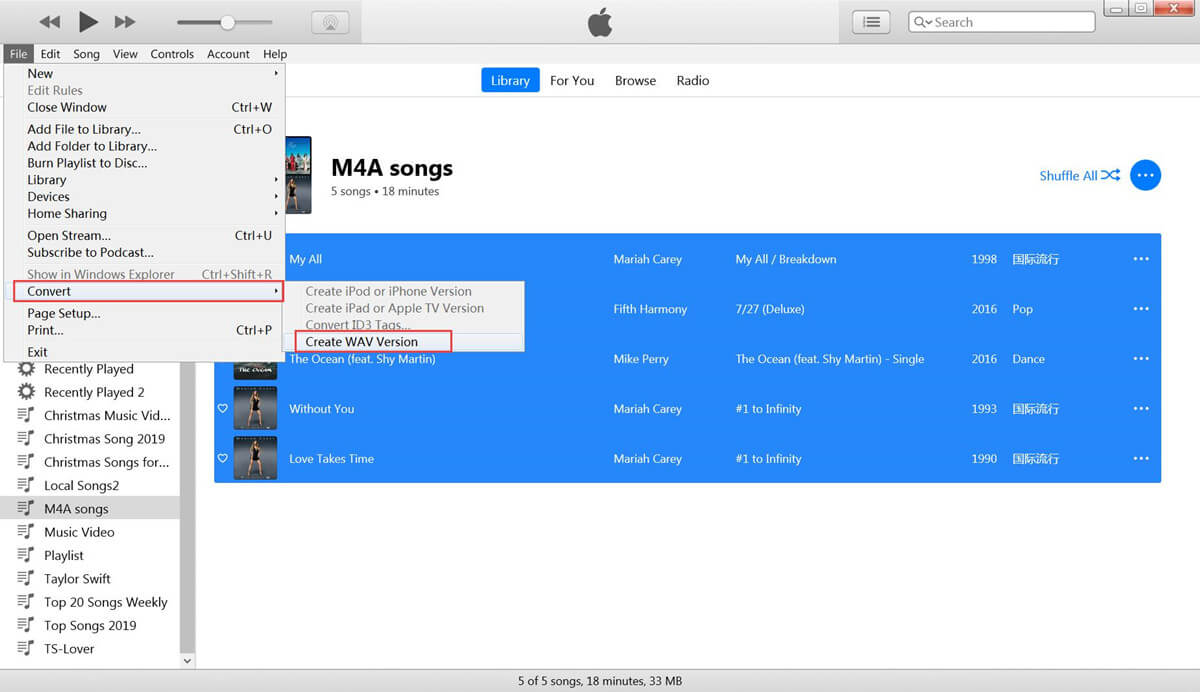
Now, any M4A file you load into iTunes will automatically be converted into a WAV file, when the conversion is complete, you will hear a prompting sound from iTunes.
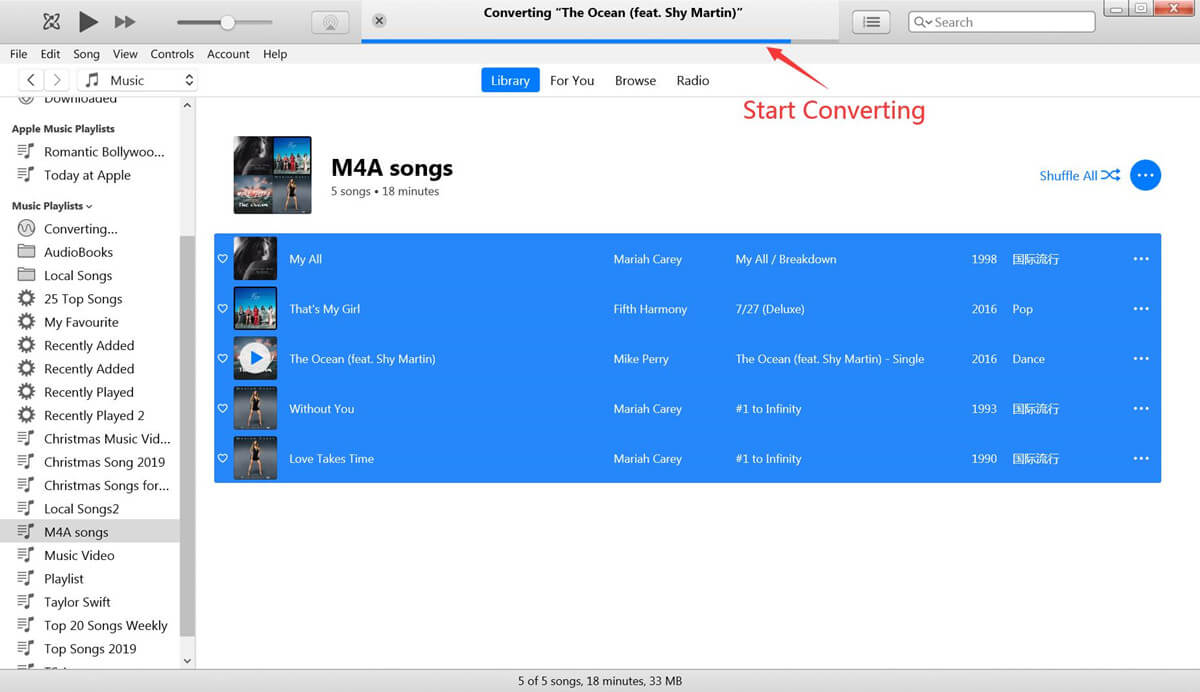
Step 4. Open Converted WAV Files on iTunes Library/Computer
Enter the name of the original M4A song into the iTunes search box, you can quickly locate the created WAV version in iTunes library.
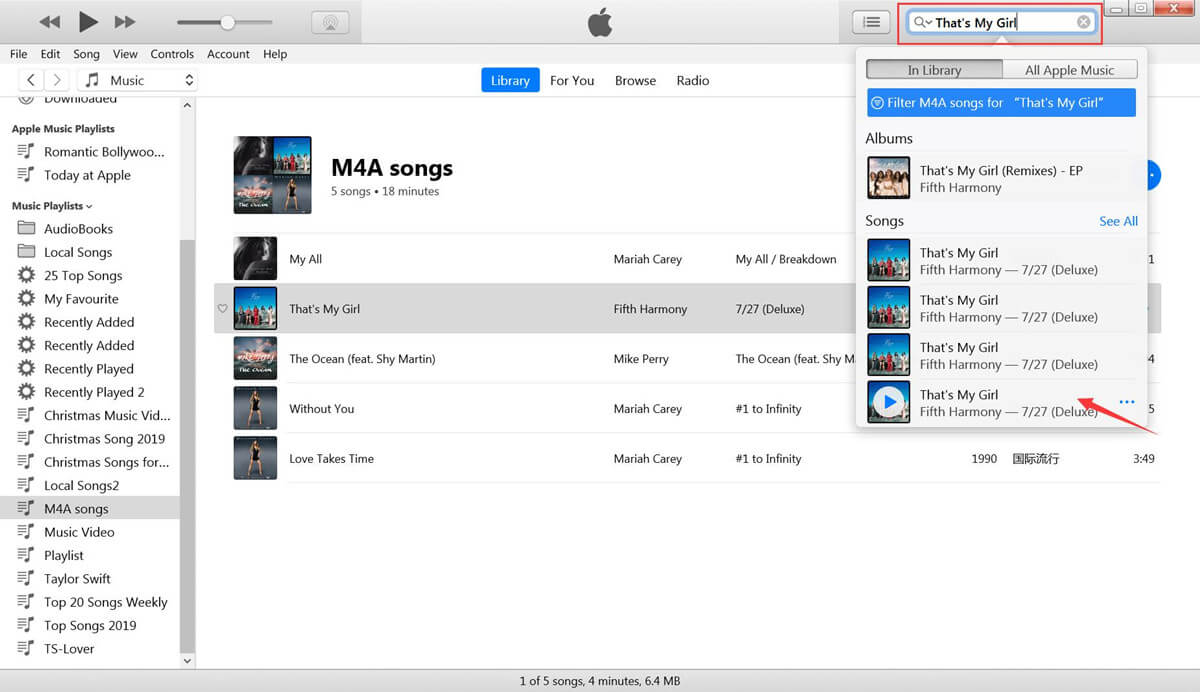
You can see the created WAV file below the original file, to find the location of created WAV file, please Right-click on the song and click “Song Info”.
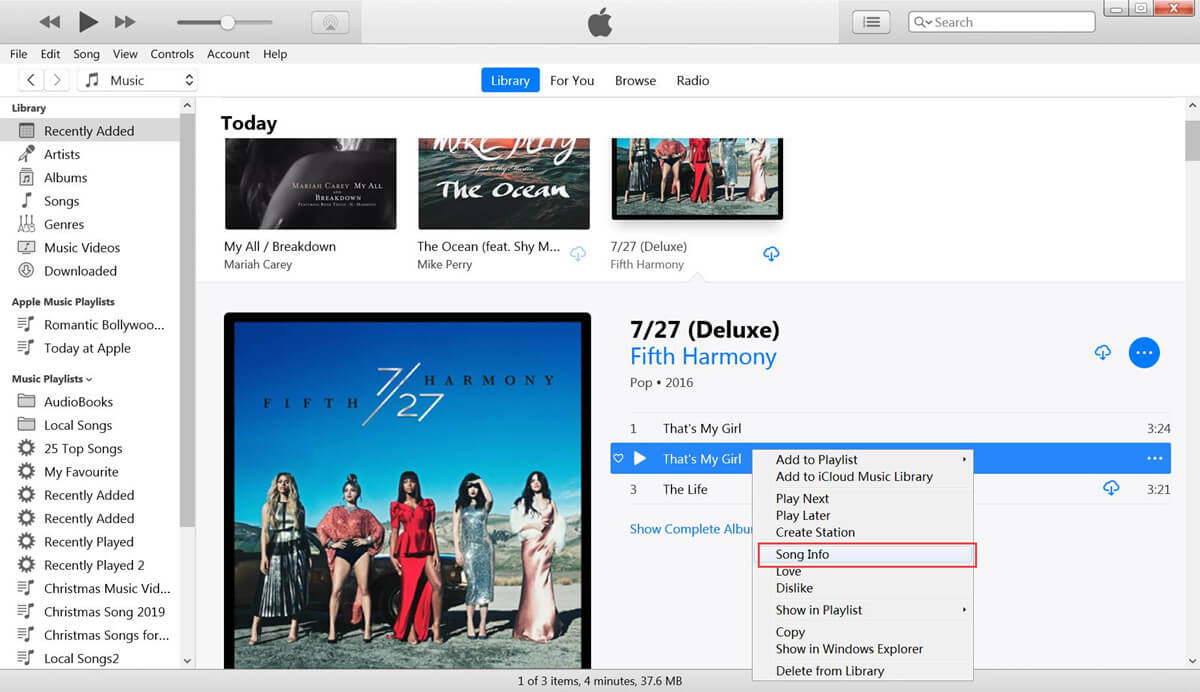
The song's details page will be opened, then switch to “File” option, you can see the kind of audio file: WAV audio file and it’s location. If you want to find the created WAV file on computer, please copy the location, don’t copy song’s name.
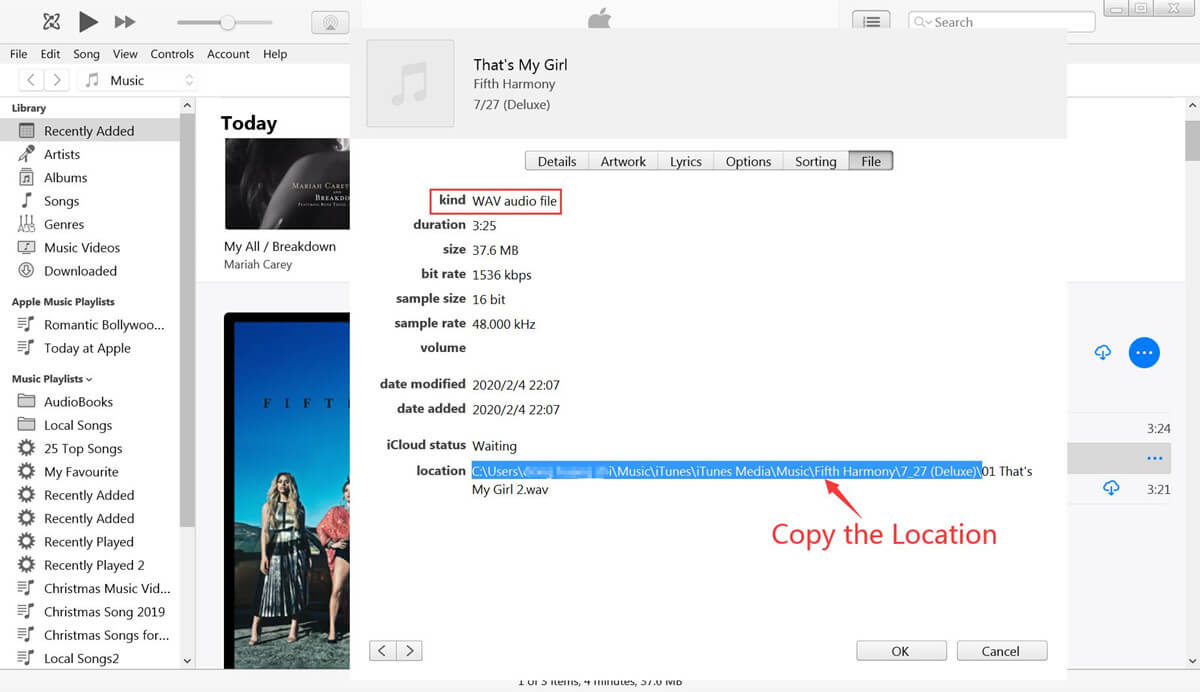
Paste the copied address into the computer's search box, then press Enter key.
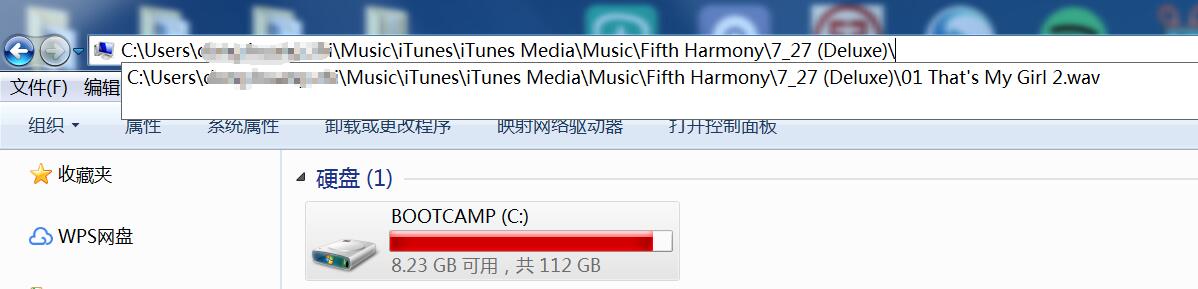
Then, you can quickly locate the created WAV files on computer.
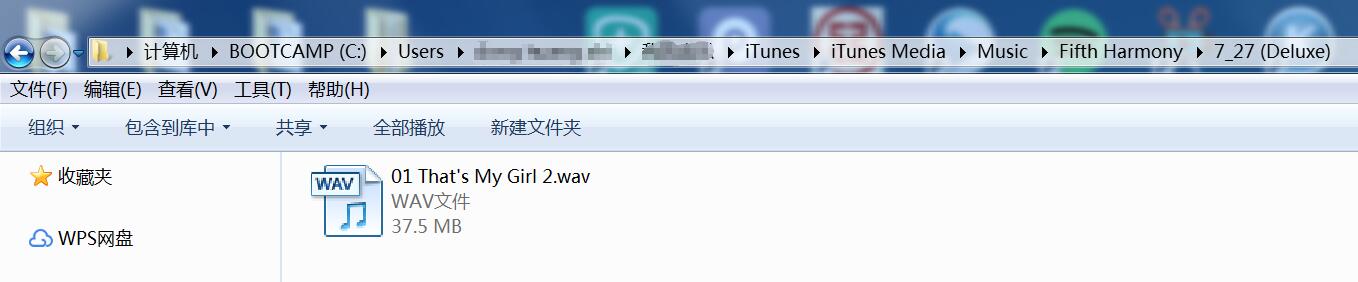
Above detail steps, you can quickly convert any non-DRM audio between a variety of formats with iTunes.
But, iTunes cannot convert Apple Music songs, because Apple Music songs that you download are protected. Let’s looking the following screenshot, you can all Apple Music track are Apple Music AAC audio file.
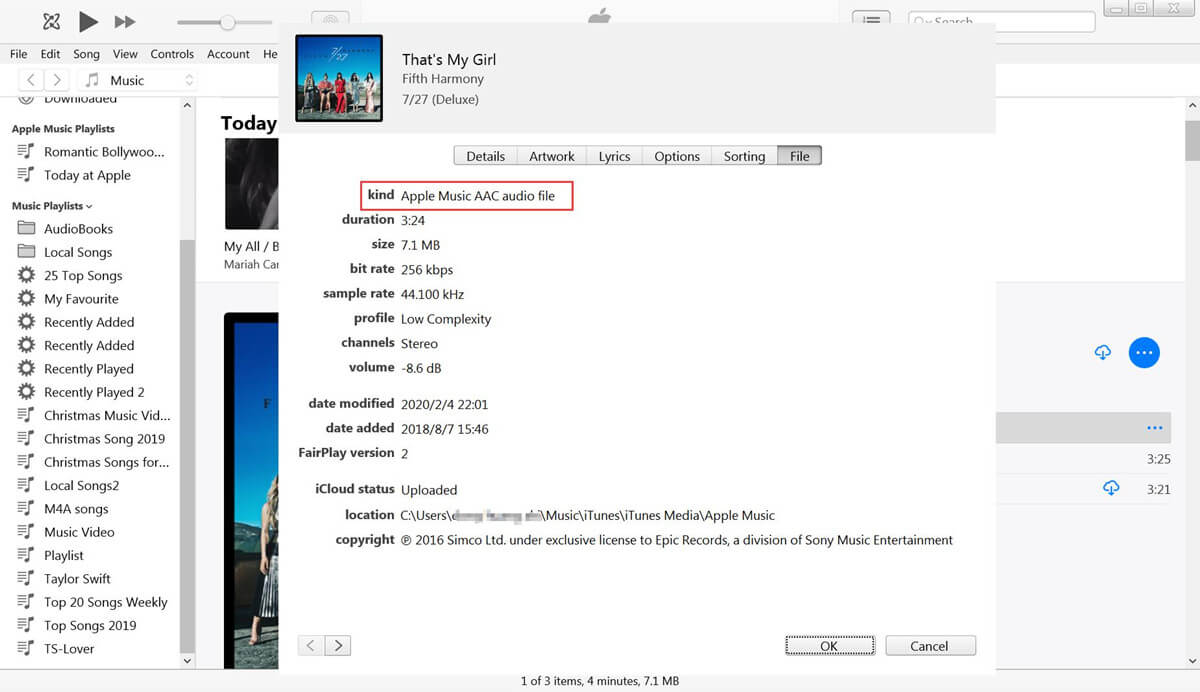
If you try to convert Apple Music file to WAV, MP3 or other audio format, iTunes will pop-up a new prompt windows: “Apple Music could not be converted because protected files connect be converted to other formats.”.
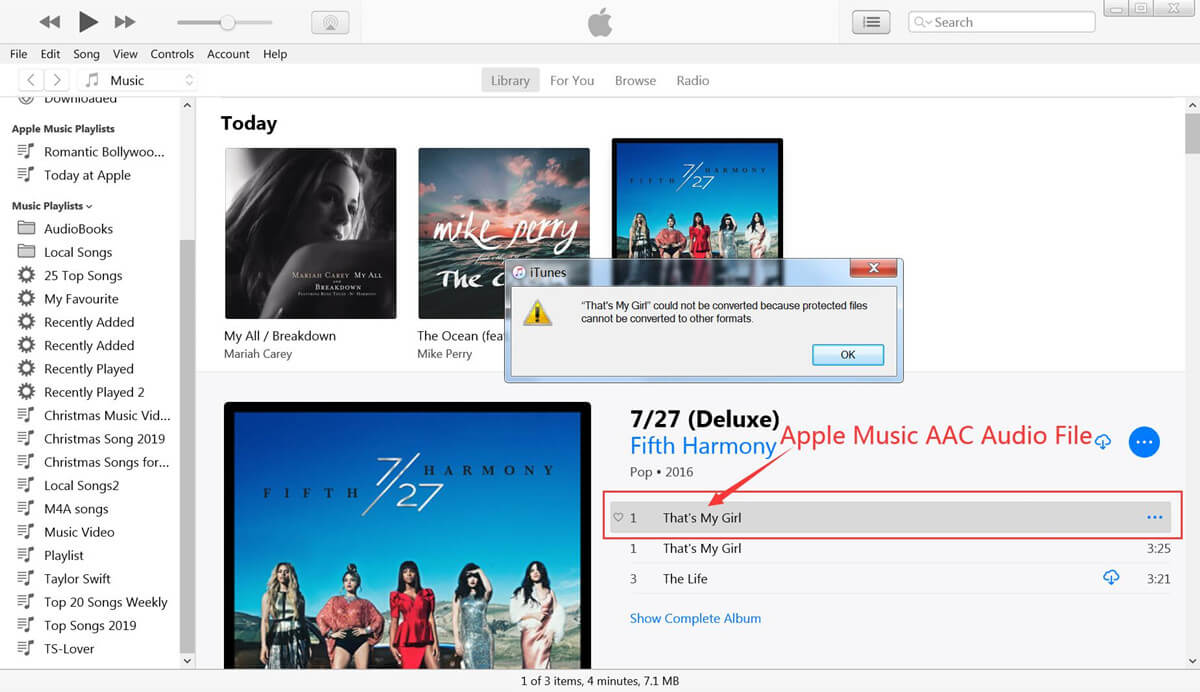
The following guide, we will introduce you a powerful Apple Music converter to help you convert Apple Music songs to WAV, MP3, M4A, FLAC, AAC, AC3 or other formats, you can also follow the same steps to convert iTunes music and Audible/iTunes Audiobook to WAV, MP3, FLAC, M4A, etc.
Many Apple Music subscribers like to listen to Apple Music songs on their portable devices, such as MP3 player,iPod shuffle, iPod nano, Zune player, etc. But Apple Music tracks comes with DRM protection, and not all devices support Apple Music format (.m4p), you need to remove DRM from Apple Music tracks and convert Apple Music M4P songs to WAV, MP3, FLAC, AAC or other formats.
UkeySoft Apple Music Converter is a popular Apple Music DRM Removal and Apple Music to MP3/WAV converter, it can help you convert Apple Music songs to WAV, MP3, M4A, AAC or other popular audio formats, so that you can play the converted Apple Music offline on any device.
UkeySoft Apple Music Converter Key Features:
Step 1: Add Apple Music Tracks to iTunes Library
To complete an Apple Music to WAV conversions by using Apple Music Converter, you must first add Apple Music songs/playlist/albums to iTunes library, then exit the iTunes application.
Step 2: Launch UkeySoft Apple Music Converter
After installing UkeySoft Apple Music Converter, launch this program and iTunes will be also launched automatically. Apple Music tracks, audiobooks and other media files in the iTunes library will be listed as playlists in the left panel. Please note that Apple Music Playlists created by Apple will be listed as separate lists in the bottom of the left panel.
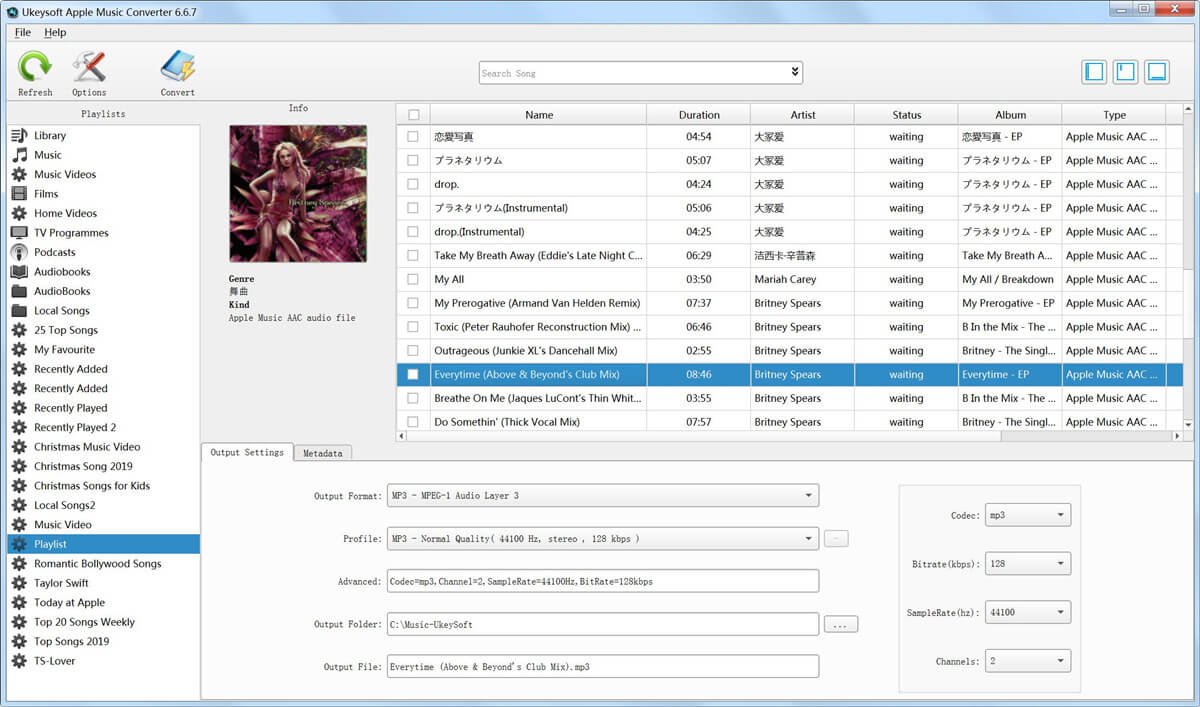
Step 3: Select Apple Music Songs
Click a playlist and you will see there is a checkbox before each Apple Music track. You can tick the checkbox to select multiple Apple Music tracks, or tick the first checkbox to select entire list. When an Apple Music song is checked, album artwork and genre will be displayed.
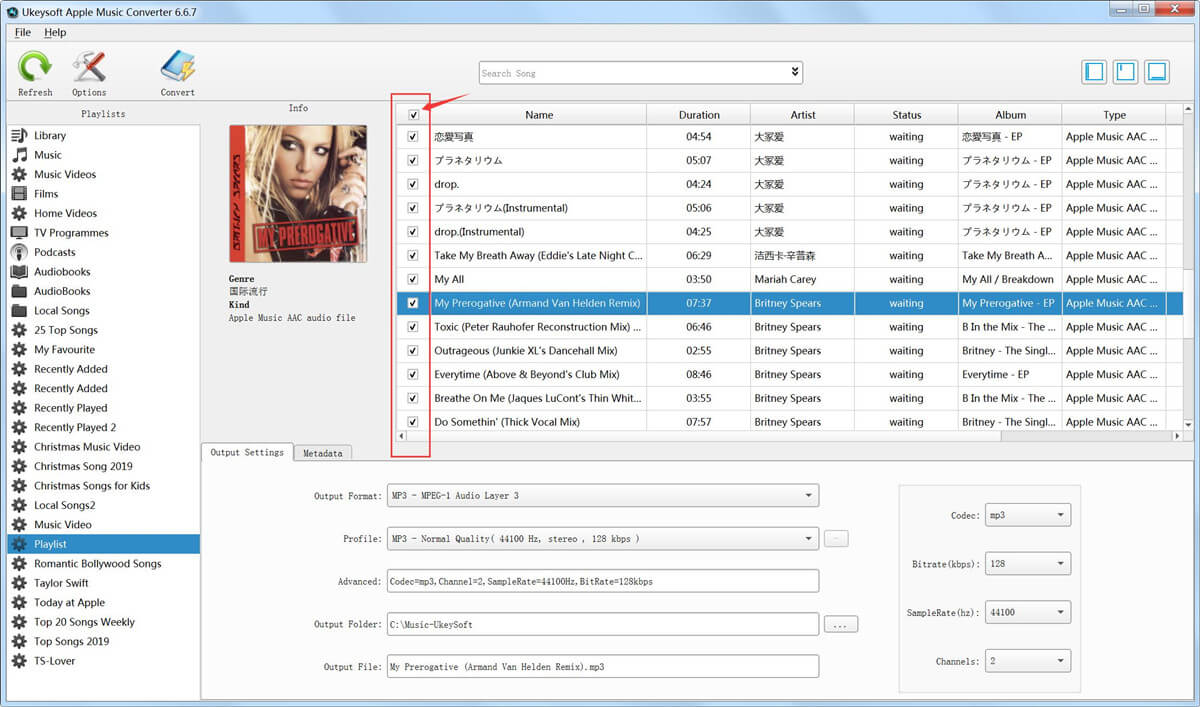
If you can’t find the Apple Music tracks you want to convert, simply use built-in search box to search song title, artist or album name, and you will find it quickly. Please note that you don’t need to download the Apple Music tracks on your PC or Mac, just make sure you have added them into your iTunes library.
Step 4: Choose WAV as Output Format
In the bottom panel, you can find output format list and specify “WAV - MPEG-1 Audio Layer 3” as output format. Actually, WAV is also the default output format in first run. If you want to preserve lossless quality in output WAV files, we recommend you select “WAV - High Quality (48000Hz, Stereo, 320kbps)” in profile list while Apple Music tracks are 256kbps. You can also set output folder here.
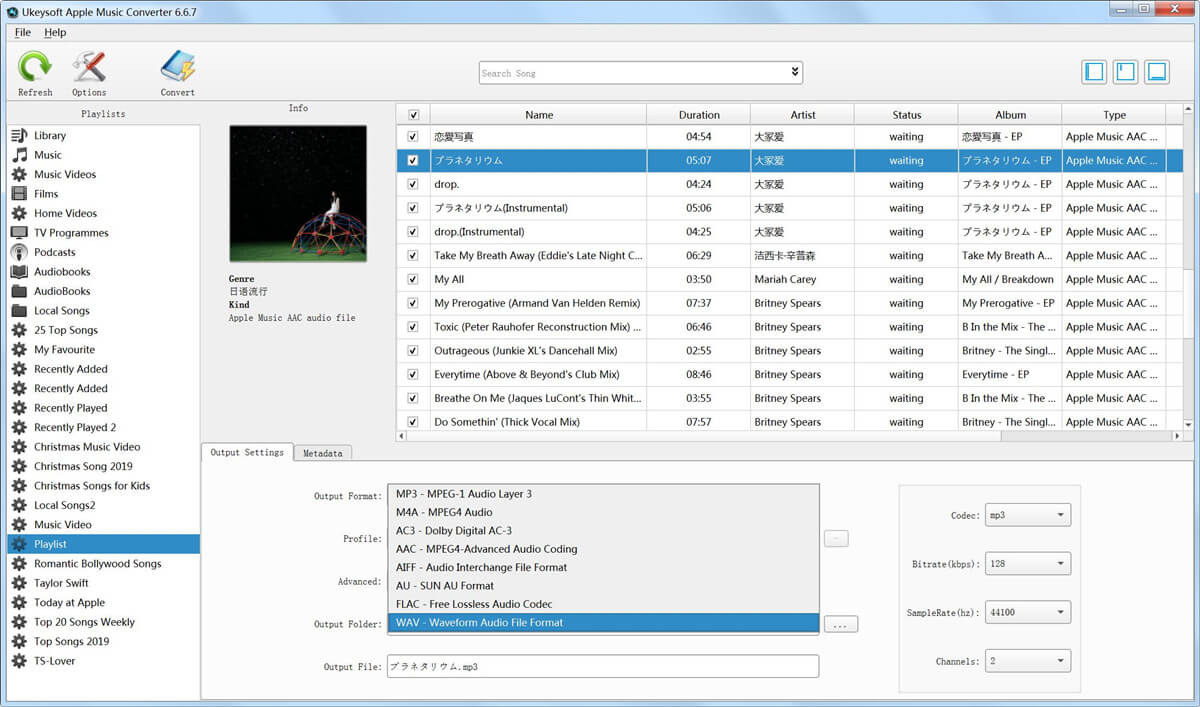
Step 5: Change Conversion Speed(1X - 16X)
Click Options button to open Preferences dialog and you will see some useful options. Here you can adjust conversion speed from 1X to 16X. If you haven’t downloaded the Apple Music tracks to PC or Mac and internet connection is not so fast, you may slow down conversion speed to avoid any problem. Generally speaking, you can use 16X faster speed to save time.
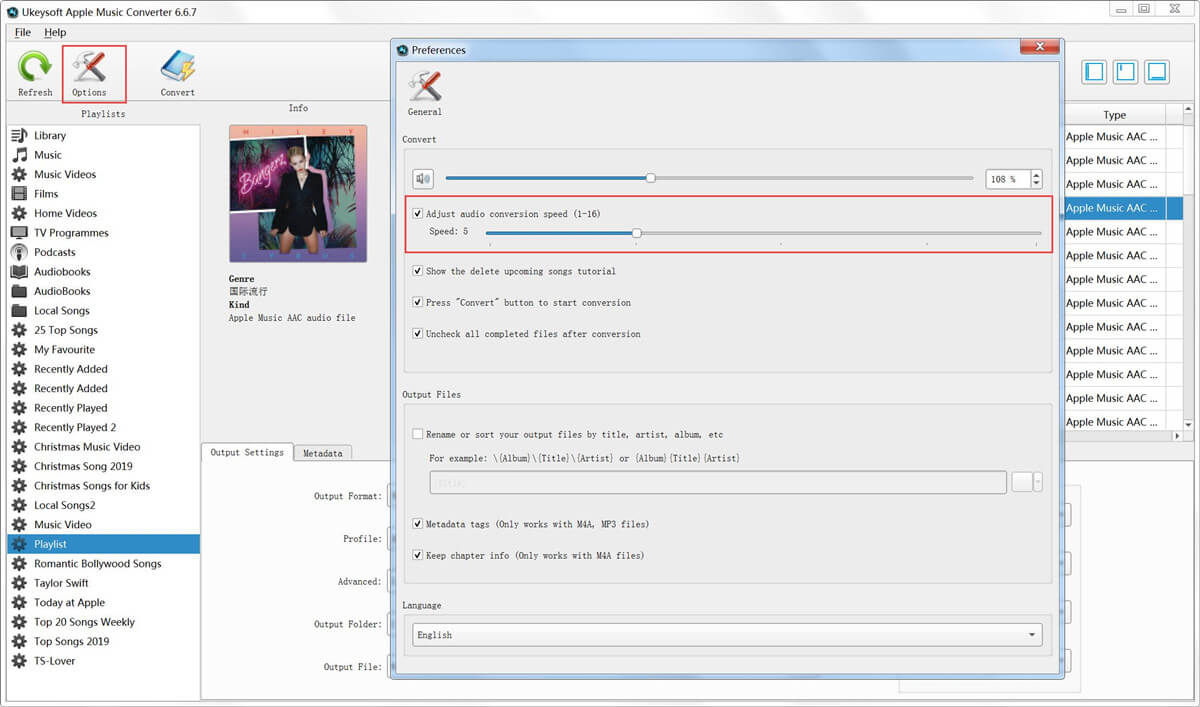
Step 6: Start Converting Apple Music to WAV
Now, simply click “Convert” button to start converting Apple Music tracks to WAV. After conversion, you can click “Open output file” to locate converted Apple Music tracks in WAV format. Once you get WAV files, you can copy it to PSP, Sony Walkman and WAV players or sync to iPod Nano, iPod Shuffle for playback, or use as background music for any video editing software or DVD authoring software.
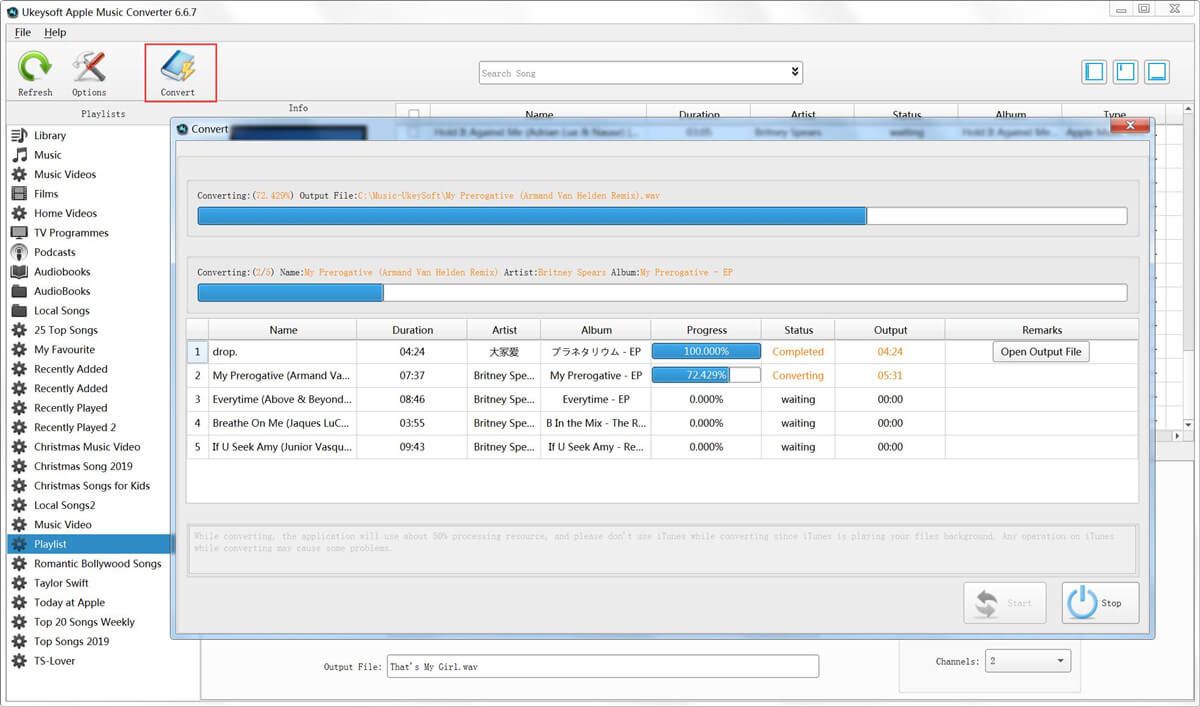
Free download UkeySoft Apple Music Converter, the free trial version allows you convert the first 3 minutes of each audio files.
iTunes only can convert convert general audio to MP3, WAV, AAC, FLAC or AIFF, but it can’t convert protected audio files. However, UkeySoft Apple Music Converter can convert Everything that iTunes can plays, including Apple Music songs, iTunes M4P audio, iTunes M4B audiobooks and Audible AA/AAX audiobook. What’s more, it supports extract audio from iTunes M4V movies, music videos and TV shows.
More Tips: Converting Apple Music to WAV or MP3 is only for you to enjoy Apple Music tracks offline on your own devices.In addition, once you cancel your Apple Music subscription, you still can enjoy Apple Music songs forever, because you have turned Apple Music songs into local songs, it means UkeySoft Apple Music Converter helps you back up your Apple Music.
Prompt: you need to log in before you can comment.
No account yet. Please click here to register.
Porducts
Solution
Copyright © 2025 UkeySoft Software Inc. All rights reserved.
No comment yet. Say something...