 ✕
✕
By Justin SabrinaUpdated on August 31, 2021
Apple Music is the most popular music and music video streaming service developed by Apple Inc. Until 2020, there are more that 60 million songs on Apple Music store, if you want to enjoy Apple Music, you need too pay $9.99 per month, you can have full access to all the songs and albums and play them directly on iPhone, iPad, iPod touch and all macOS devices, and some Android phone after login your subscribed Apple ID.
(The Apple Music service is compatible with iOS devices running version 8.4 or later, iPadOS devices running version 13.0 or later, Music app on macOS Catalina or later, iTunes version 12.2 or later for Windows PCs, as well as Apple Watch, Apple TV, Apple CarPlay, and Apple HomePod). - Source from wikipedia
Apple Music subscribers can enjoy Apple Music tracks with Apple Music app on iOS/Android devices or using iTunes on PC/ Mac. But, Apple Music app is not available on some devices, such as such as iPod Nano, iPod Classic, iPod Shuffle, Sony Walkman, SanDisk Clip Jam, PSP, Xbox, Windows Phone and other MP3/WAV players. So some users may ask: how to play Apple Music on unauthorized devices? How to listen to Apple Music songs on any MP3 players or WAV media players?
Because most devices and media players compatible with MP3 and WAV audio files, you should convert Apple Music to MP3 or WAV format firstly.
MP3 and WAV are the most popular audio format, compare WAV format with MP3 format, WAV files are the best possible quality. For the same audio file, but the downside of this type of compression has larger file sizes than the MP3 alternatives - about larger that two to three times more! So, if you want to store music in lossless, you can convert Apple Music M4P songs to WAV, then save Apple Music as WAV format.
Due to Apple’s FairPlay, not all audio converter or audio recorder can convert or record Apple Music songs. If you looking for the best Apple Music to WAV converter to download/convert Apple Music songs to WAV format? UkeySoft Apple Music Converter is a good choice for those who want to convert Apple Music M4P songs to WAV in lossless.
UkeySoft Apple Music Converter has cracked Apple’s FairPlay DRM restrictions, it not only can remove DRM from Apple Music, but also can convert Apple Music to WAV, MP3, M4A, AAC, AU, AC3, MKA, M4R or FLAC format losslessly. What's more? It also supports converting Apple Music and iTunes M4P songs to WAV format at up to 16X speed.
More Features:
Tips: The free version allow you convert the first three minutes of each Apple Music songs.
Step 1. Run UkeySoft Apple Music Converter
Download, install and launch UkeySoft Apple Music Converter on PC or Mac, then iTunes will be activated immediately.
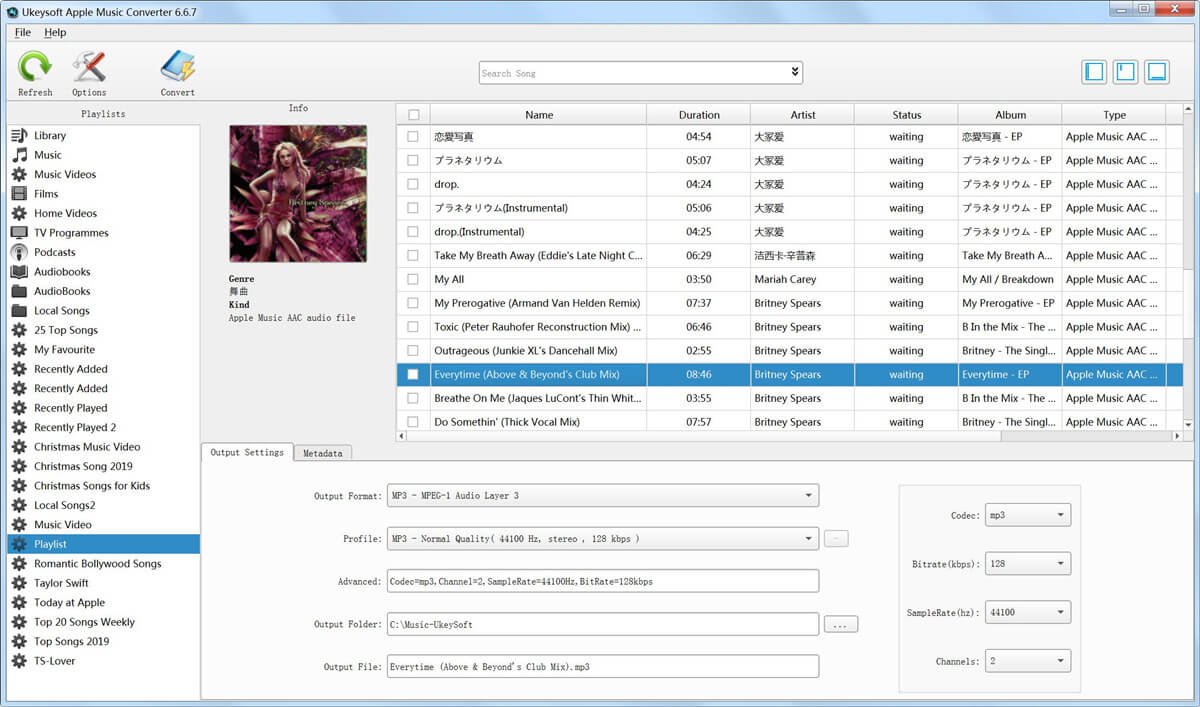
Step 2. Select the Apple Music tracks to Convert
Click Refresh and choose Music playlist from the left column. It will reveal all the music files on the main interface. Find the Apple Music songs and click the checkbox next to the sone name.
If you can't find a specific song easily, you can use the Search feature to locate it or sort songs by album/name/type.
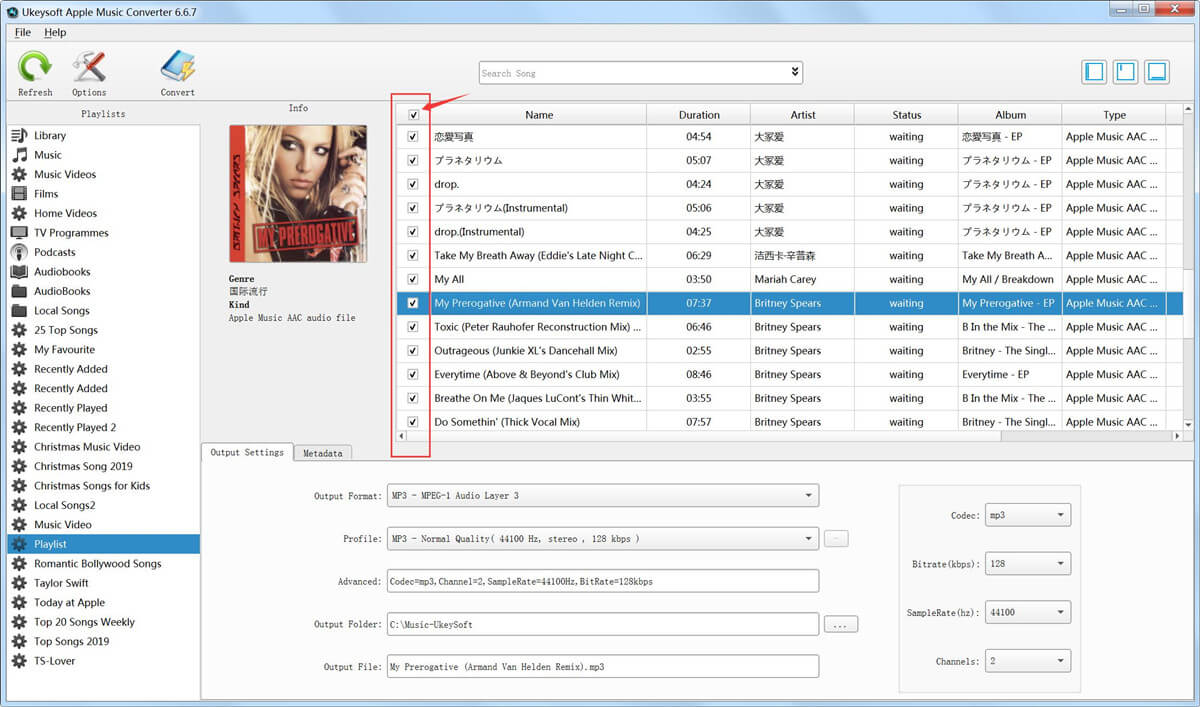
Step 3. Select WAV as Output Format
Next step, go to Output Settings > Output format and choose WAV as the audio format. By the way, you can customize the conversion settings, destination folder, bitrate, sample rate, channel and edit ID3 tags flexibly.
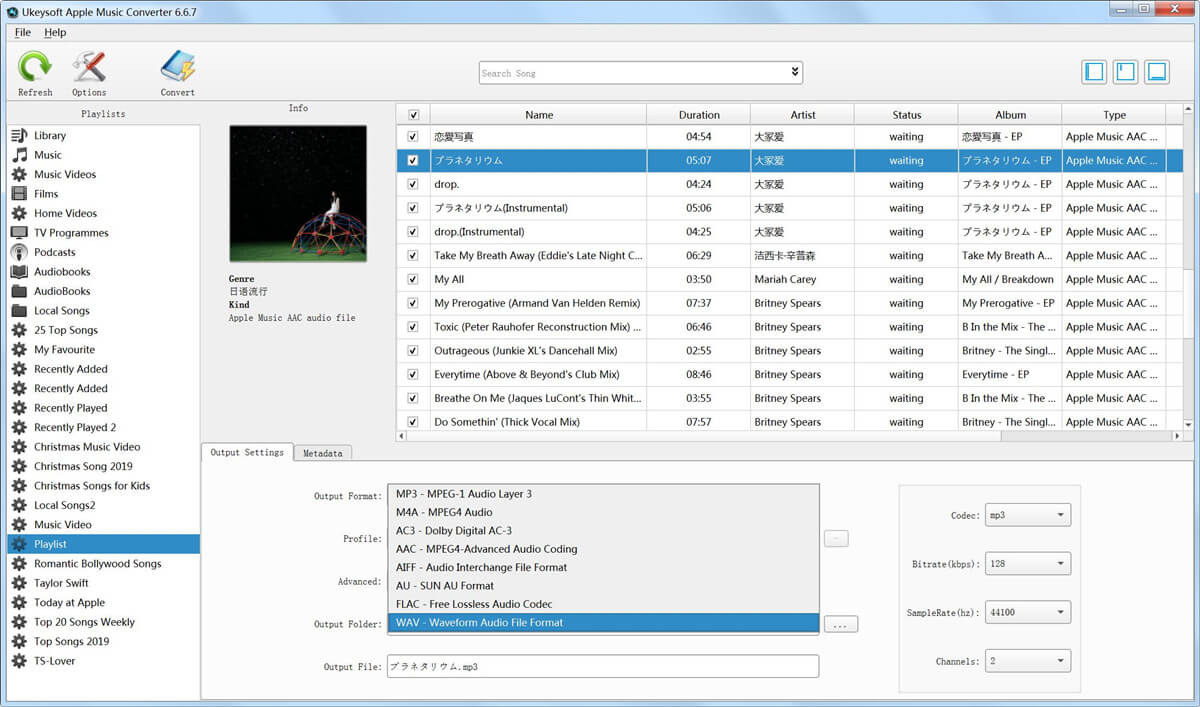
Step 4. Start Converting Apple Music to WAV
When you finish Step 1 – Step 3, click the Convert button to convert selected Apple Music songs to WAV files. When conversion completes, you can find the converted files in the destination folder and listen to these unprotected Apple Music songs anywhere anytime without restriction.
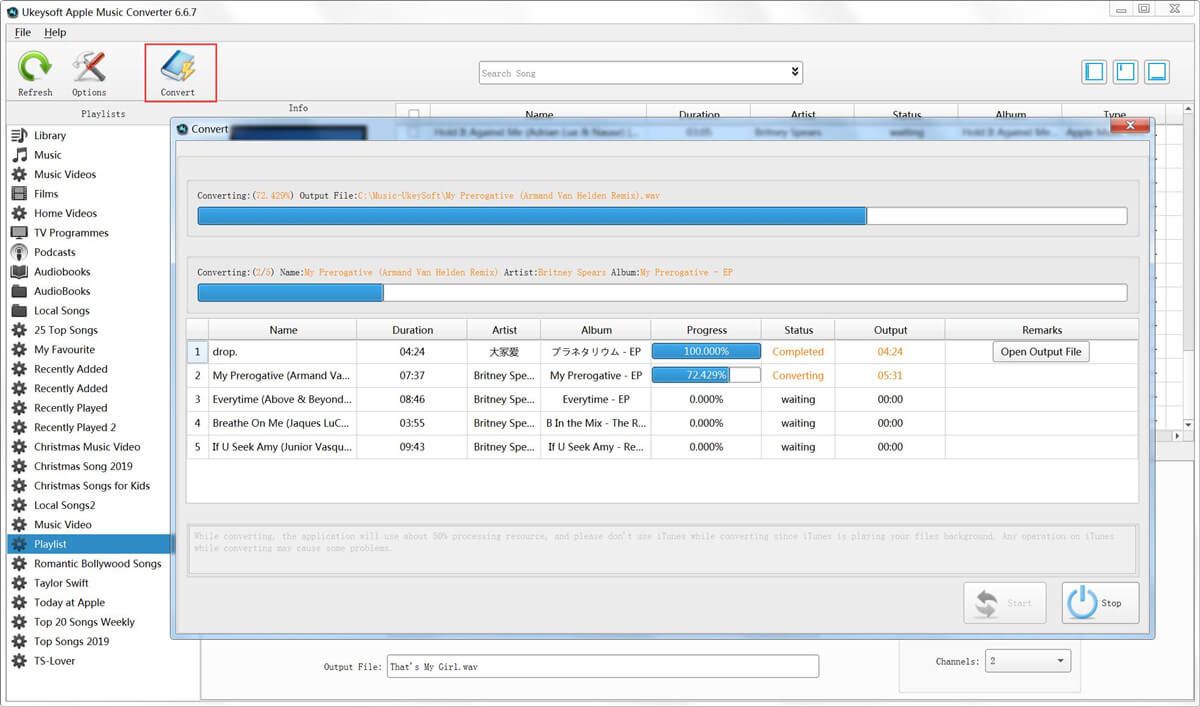
We can access and enjoy Apple Music songs/albums with iTunes, but iTunes cannot convert Apple Music to different format, the iTunes only supports converting unprotected song to MP3, WAV, AAC, FLAC or AIFF. If you want to convert songs to WAV with iTunes, please following the detail guide step-by-steps:
Step 1: Open iTunes Preferences.
Windows: Choose Edit > Preferences
Mac: Choose iTunes > Preferences
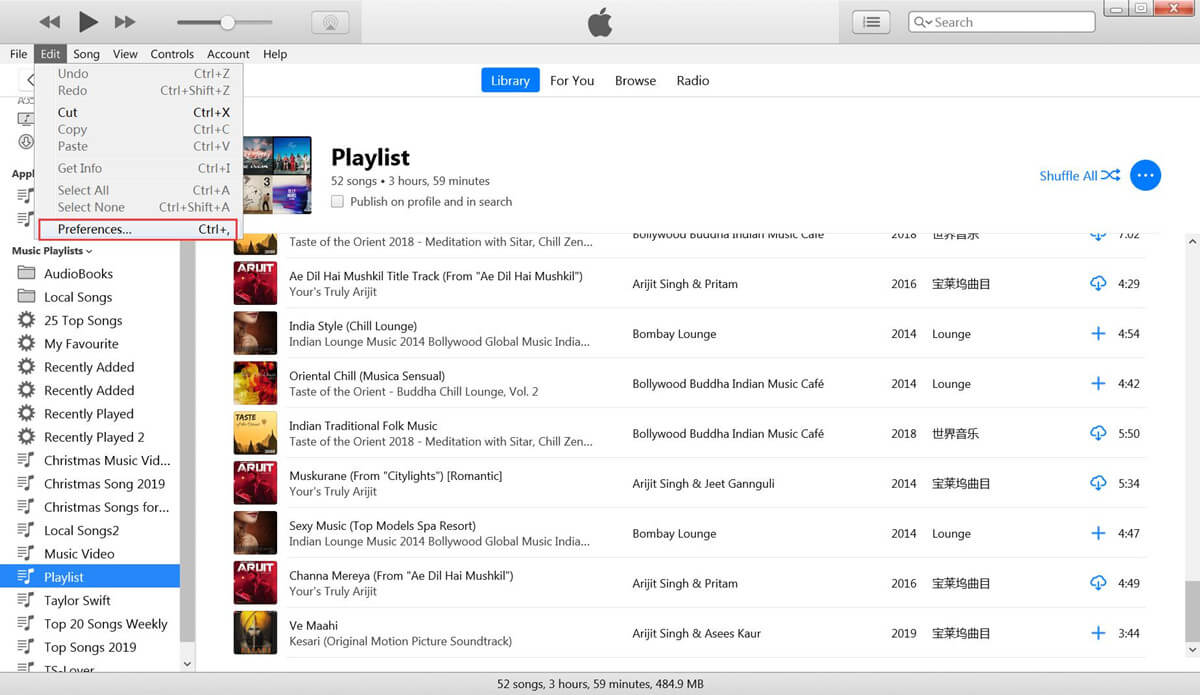
Step 2: Click the "General" tab, then click the "Importing Settings…" button in the lower section of the window.
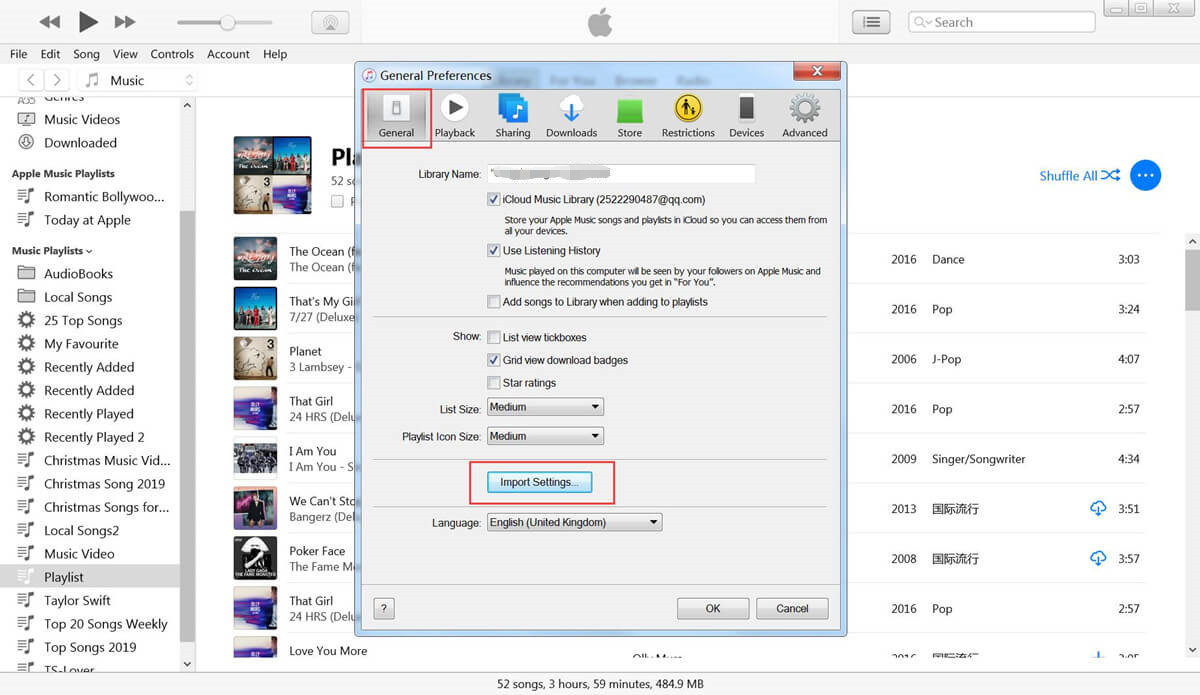
Step 3: From the Import Using pop-up menu, choose the “WAV Encoder” that you want to convert the song to, then click OK to save the settings.
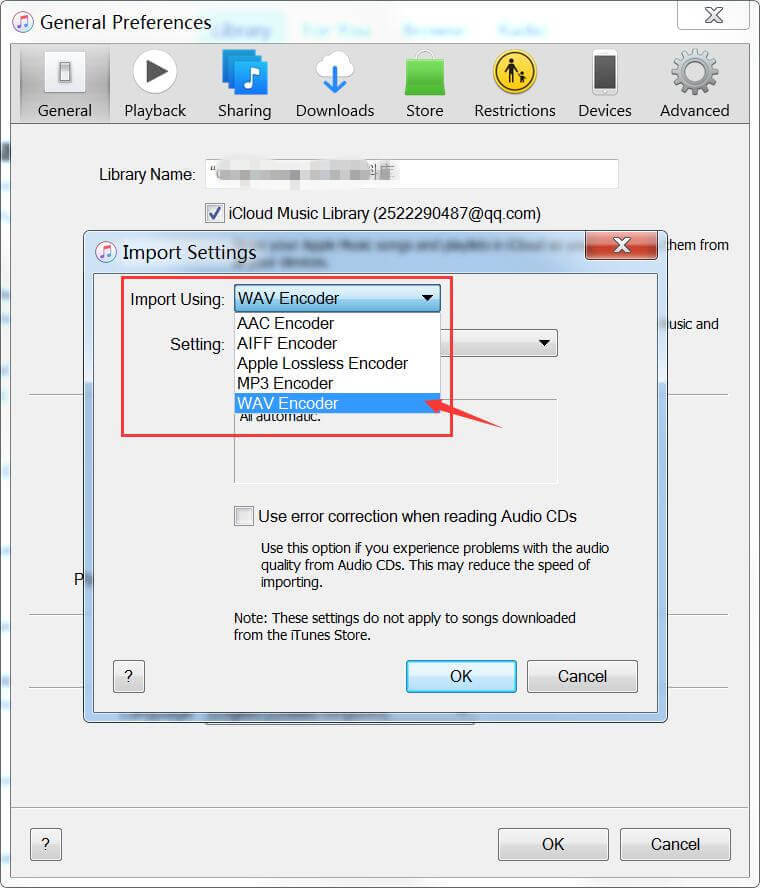
Tips: iTunes also can convert unprotected audio to MP3, AAC, FLAC or AIFF.
Step 4: Select one or more songs in your library, then from the File > “Create New Version” menu, choose "Create [format] Version".
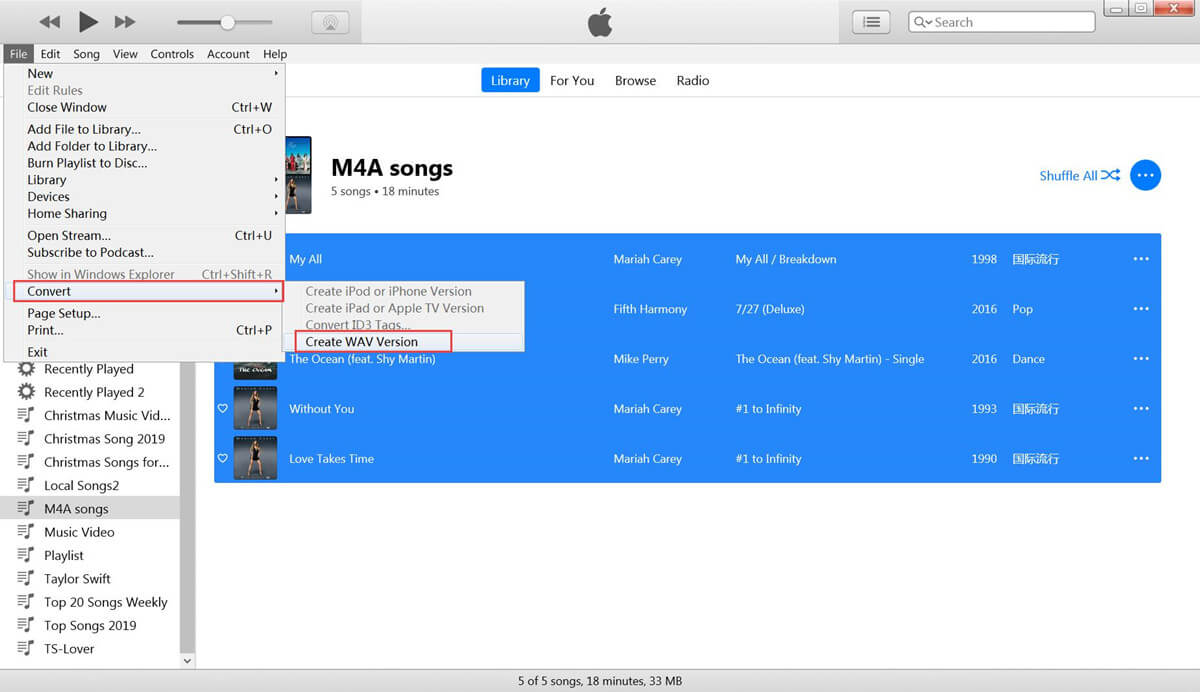
The created WAV files will shown in iTunes library.
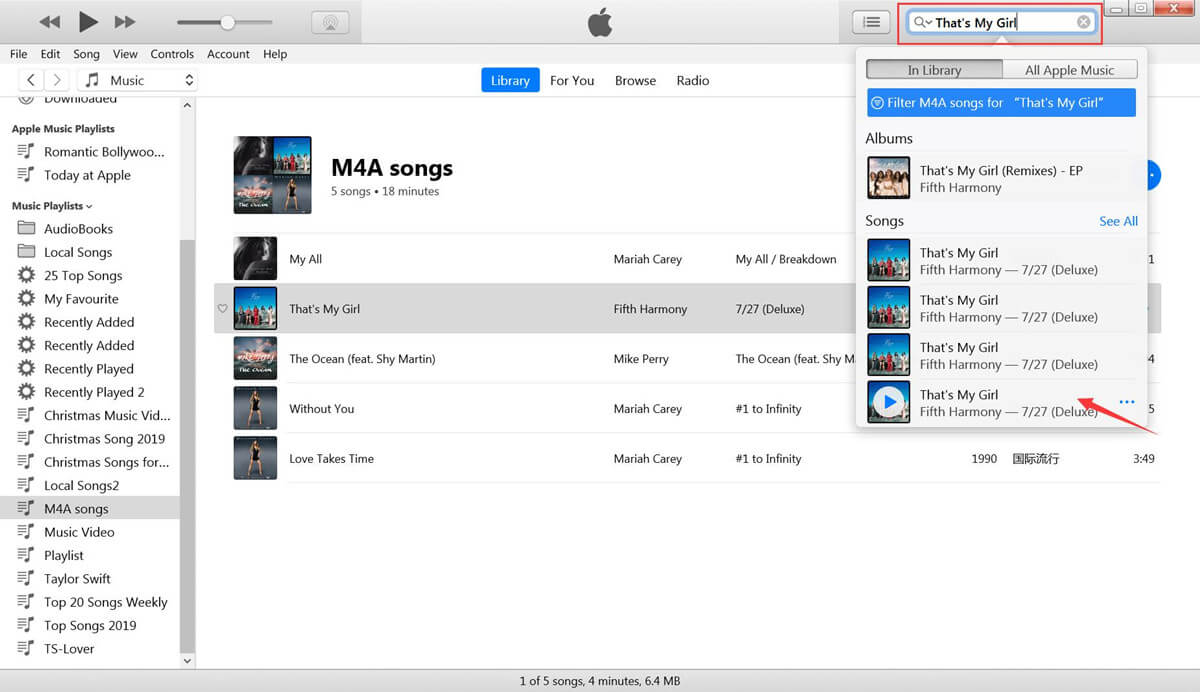
You can see the created WAV file below the original file, to find the location of created WAV file, please Right-click on the song and click “Song Info”, then switch to "File", you will check it's store location.
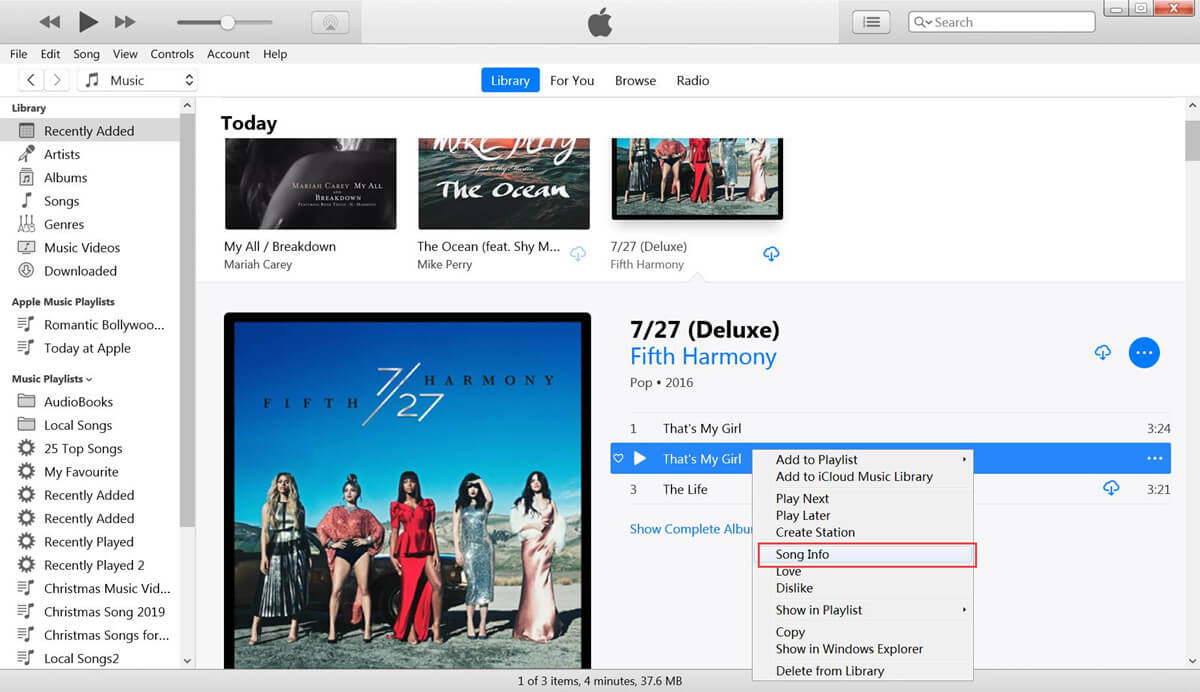
Compare iTunes with UkeySoft Apple Music Converter, the iTunes cannot convert Apple Music to WAV or other formats, Apple Music Converter supports converting Everything that iTunes can playing, including Audible AAX/ AA Audiobook, iTunes M4B/ M4PAudiobook, Apple Music tracks, iTunes M4P music, iTunes Podcast. What’s more, it also can extract audio from iTunes videos. To convert Apple Music M4P songs to WAV, you don't need to download the Apple Music songs, since Apple Music Converter automatically synced with iTunes Library and Playlists, only 3 simple steps, you can quickly convert Apple Music tracks to WAV and more formats.
Prompt: you need to log in before you can comment.
No account yet. Please click here to register.

Convert Apple Music, iTunes M4P Songs, and Audiobook to MP3, M4A, AAC, WAV, FLAC, etc.
Porducts
Solution
Copyright © 2025 UkeySoft Software Inc. All rights reserved.
No comment yet. Say something...