 ✕
✕
By Justin SabrinaUpdated on September 18, 2025
Amazon Prime video is available online on Windows, Mac, Android, iOS, XBOX 360 / one, Playstation 3/4/5 and more. Amazon Prime video is available online on Windows, Mac, Android, iOS, XBOX 360 / one, Playstation 3/4, Wii and more. You are allowed to stream over 40,000 movies, TV episodes and many other types of videos with a smooth internet connection. If you want to download or record Amazon Prime Video for offline playback, this guide may helps you!
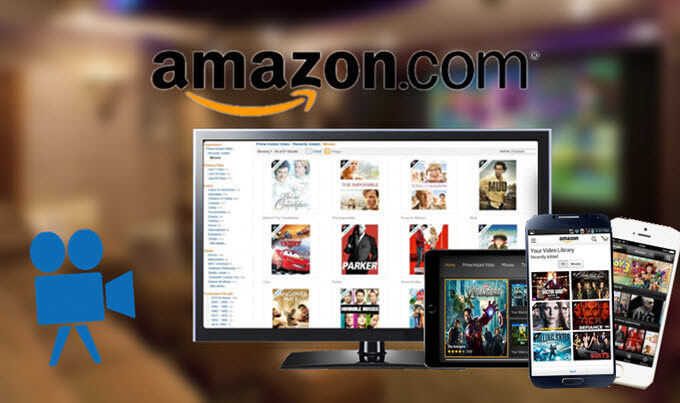
CONTENTS
But you will meet some restrictions when downloading titles from Amazon Prime Video. For example, not all the Prime Video titles are available to download; Amazon subscribers must complete the viewing within 48 hours once streaming or downloads are started and the video will expire 30 days after payment. Don't worry, this article show you some workable methods to download and record Amazon Prime Video on computer and mobile devices, improving your offline playback experience!
Amazon only allows Amazon Prime members to download video contents for offline watching, but the download feature is only available on iOS/Android mobile devices and Windows 10/11.
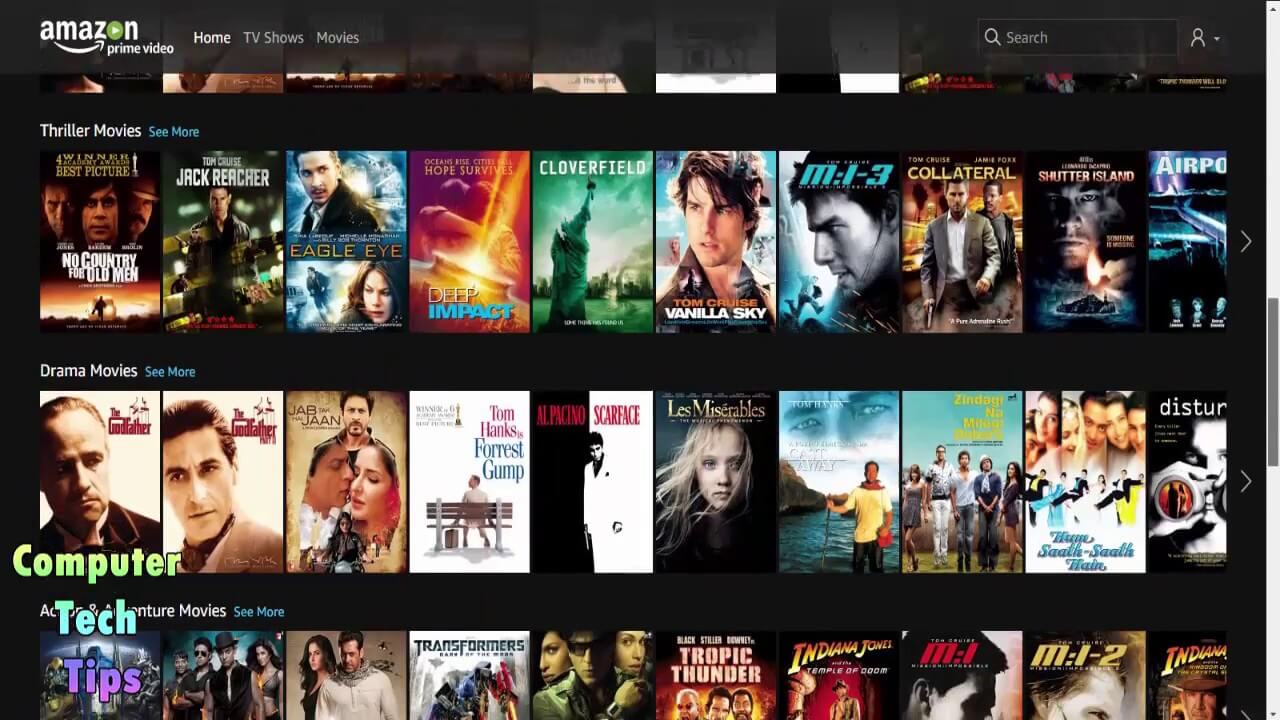
A good news is that Amazon recently released the official Prime Video app for desktop users. Currently, the download options of Amazon Prime Video app only available for Windows 10, Windows 11, and macOS Big Sur 11.4 or later system. With an Amazon Prime Membership account or a standalone Amazon Video subscription, you can download Amazon Prime videos for offline viewing. In addition, you may also download purchased and rented movies and TV shows on Amazon Prime Video app for offline playback. However, you should be aware of some Amazon's strict terms of use, including:
* You can't enjoy the download offline feature if you don't have a subscription.
* Not all devices support the Prime Video app, so you won't be able to watch Prime video offline on all your devices.
* Not all titles are available for downloading.
* Amazon uses DRM to protect its media downloads. The download titles are only accessible within the Prime Video app.
* The downloaded videos will be removed from your Prime Video app after 30 days. Once you start watching, you have 48 hours to finish it.
* The Amazon Prime downloads aren't permanent. You need to keep your subscription or membership account active.
In such case, if you utilize the official method to download Amazon Prime movies to computer, you will face the download time, device and playback limits, etc. Or, you can record or download Amazon videos for permanent saving and offline playback. In the following part, we will show you how to record and download Amazon Prime videos on PC, Mac, iPhone and Android using official Prime Video app, a third-party Amazon Prime Video Downloader, Amazon Video Recorder, as well as online tool! Let's go!
Tool You'll Need:
Step 1. On Windows 10/11, Open the Microsoft Store, search for Amazon Prime Video app, and install the app.
Or go to the App Store, download Amazon Prime Video App on macOS Big Sur 11.4 and later system.
Step 2. Launch the Amazon Prime Video app. Sign in with your Amazon Prime account (email address).
Step 3. Browse, search for the movie or TV show you like. Then click the "Download" button to start the video downloading.
Tips: To change Amazon Prime Video download quality, you can tap on the Gear icon in the left panel to open the setting page.
Where does the Amazon Prime Video app save downloaded videos?
You can find your downloaded Amazon Prime video files on Windows 10/11 at the following path:
C:\Users\UserName\AppData\Local\Packages\AmazonVideo.PrimeVideo_pwbj9vvecjh7j\ LocalState\Downloads
For Mac users, go to Finder, tap "Go" at the top, select "Go to Folder" and type "~/Library". Select containers>prime video>data>library>com.apple.UserManagedAssets
To overcome Amazon Prime download limit and save Amazon videos forever, you need a third-party Amazon Prime Video Downloader to download Amazon Prime Video to MP4. There are many Amazon video downloading softwares on the internet, what is the best Amazon video downloader? Which software really can download movies and TV shows from Amazon Prime?
In this part, we will highly recommended a powerful and professional Amazon Prime Video downloader - TunesBank Amazon Video Downloader, which is a effective tool to download movies and TV shows from the Amazon Prime Video. What's more, it can save Amazon Prime Video movies, TV shows, as well as rentals/purchases to MP4/MKV file so that user can view the downloads offline on any devices and players. Let’s overview this software in detail.
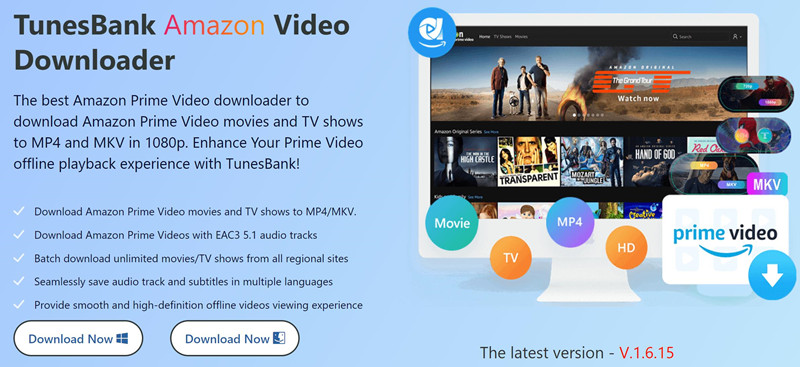
TunesBank Amazon Video Downloader has a built-in Prime Video web player, you don't need to install the Prime Video app on the computer, it can works alone, just login your Prime membership account in it's built-in Prime Video web player, then you're able to get unlimited movies, TV shows, and live events, Amazon Prime Video Originals, Channels, as well as rented and purchased video contents for downloading. The Amazon video downloader is able to download Amazon videos to MP4 or MKV in up to 1080p with original audio tracks and subtitles kept, which brings your excellent Prime Video offline viewing experience. After downloading Amazon video to computer, you can keep Amazon video downloads forever on the computer, or transfer and play Prime Video offline on any device you want.
TunesBank Amazon Video Downloader prefect compatible with Windows 7/8/8.1/10/11 (32/64 bit), as well as Mac OS X 10.11 and later, please download the trial version and try to download the first 6 minutes of each Prime Video files.
This tool stands at the forefront of the industry, specializing in the removal of DRM restrictions and the conversion of Amazon Prime videos into standard video formats. Explore the details below to discover more about this exceptional software.
Awesome Features of TunesBank Amazon Video Downloader:
Built-in Prime Video Web Player for Getting and Searching Videos Directly:
TunesBank Amazon Video Downloader features an in-built Prime Video player. Run the program and log into your Amazon account to access its video library. Then you can search for the video you want to download by entering keyword/name/title or pasting the Prime video URL.
1. Built-in Prime Video web player, no need to install the Prime Video app.
2. Get unlimited movies and TV shows from it's built-in Prime Video Web Player.
3. Watch your favorite Prime Video shows and movies offline without Prime Video app installation.
High-Quality Video Conversion:
TunesBank Amazon Prime Video Downloader offers the ability to convert Amazon Prime videos to popular formats such as MP4 and MKV with a stunning 1080P resolution. This ensures that you can enjoy your favorite content in the best possible quality, preserving all the details and clarity of the original video.
Ultra-Fast Download Speed:
The software boasts a remarkable 5X ultra-fast download speed. This means you can download your Amazon Prime videos quickly and efficiently, saving you time and ensuring a smooth streaming experience without any buffering or lag.
Multilingual Audio and Subtitle Support:
TunesBank Amazon Prime Video Downloader is designed to cater to a global audience. It retains the original multilingual audio tracks and subtitles, allowing you to watch content in your preferred language without any loss in quality. This feature enhances the accessibility and enjoyment of your downloaded videos.
Efficient Batch Downloading:
The batch mode feature is a time-saving gem. It empowers you to download multiple episodes or videos from Amazon Prime simultaneously. This is particularly useful for binge-watchers or those looking to grab an entire series with just a few clicks, streamlining the download process.
DRM Protection Removal:
One of the standout features of this software is its ability to remove Amazon's DRM (Digital Rights Management) protection. By doing so, it guarantees that you can keep your downloaded videos forever, without any restrictions. You can enjoy your content offline, on multiple devices, and even share it with family and friends without limitations.
Here is the comprehensive guide outlining the step-by-step process for downloading Amazon movies to MP4 with TunesBank Amazon Video Downloader. To begin, please ensure that you've successfully downloaded and installed the software on your computer.
Step 1. Launch TunesBank Amazon Video Downloader
Once the installation is complete, open TunesBank Amazon Video Downloader on your Windows PC. Subsequently, sign in to your Amazon account by providing your login credentials within the built-in browser.
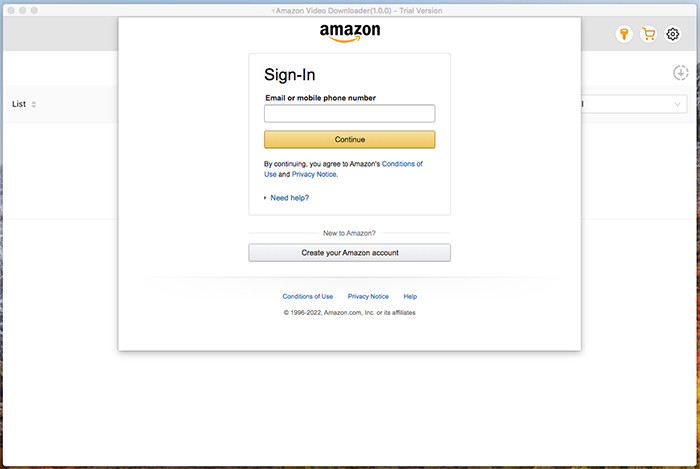
Step 2. Search and Add Amazon Videos
Access the Amazon Prime Video application or website, and copy the URL of the specific movie or show you wish to download. Next, simply paste the video URL into the designated search box of the downloader.
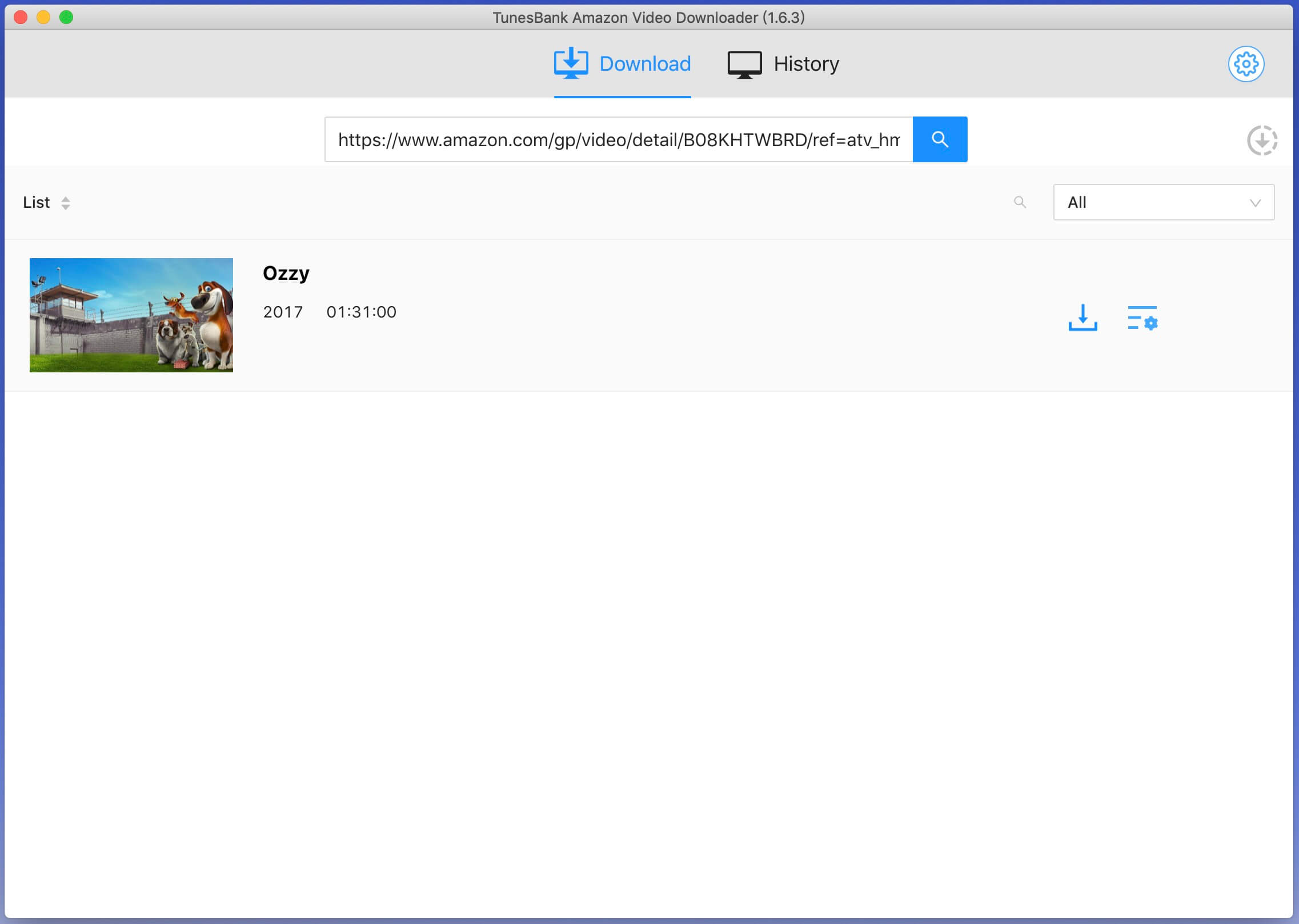
You can also search videos based on their title or relevant keywords within Amazon Prime Video.
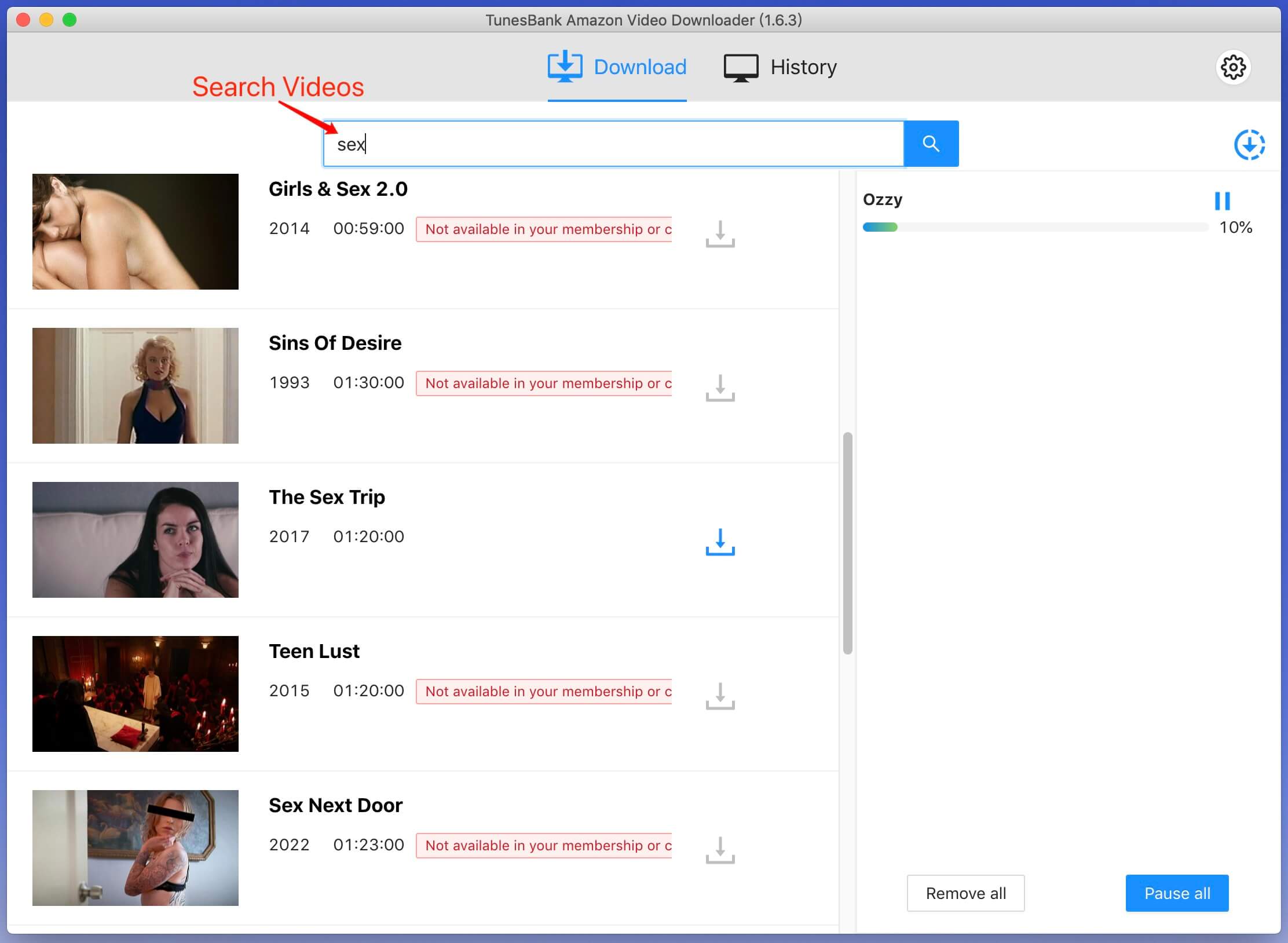
Step 3. Adjust Amazon Prime Video Settings
Before initiating the download process for Amazon videos to your PC, it's necessary to configure the video settings. To do so, click on the 'Setting' button located in the upper right corner.
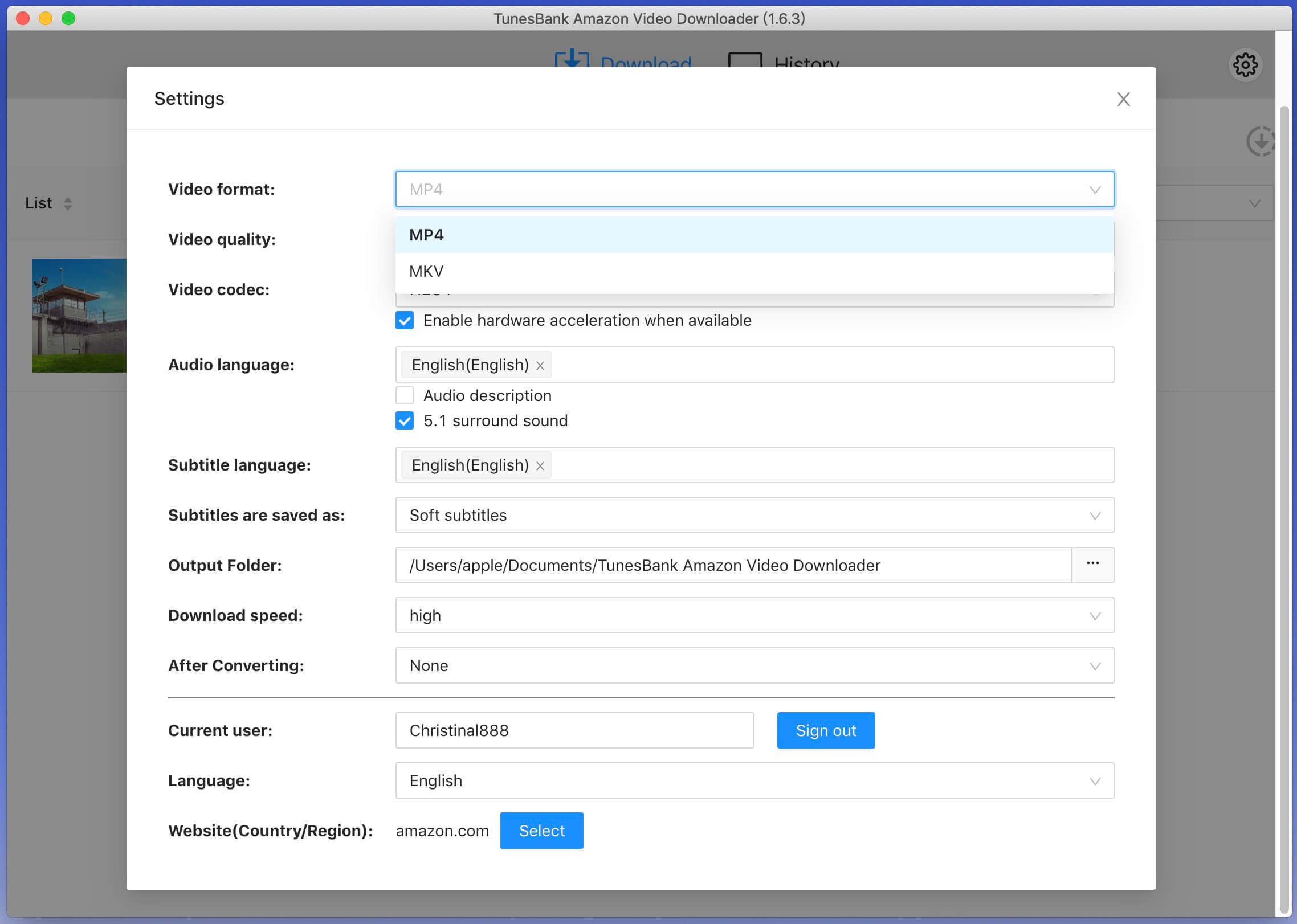
You have the option to adjust various video parameters such as video format, video codecs, preferred audio languages, and subtitle languages.
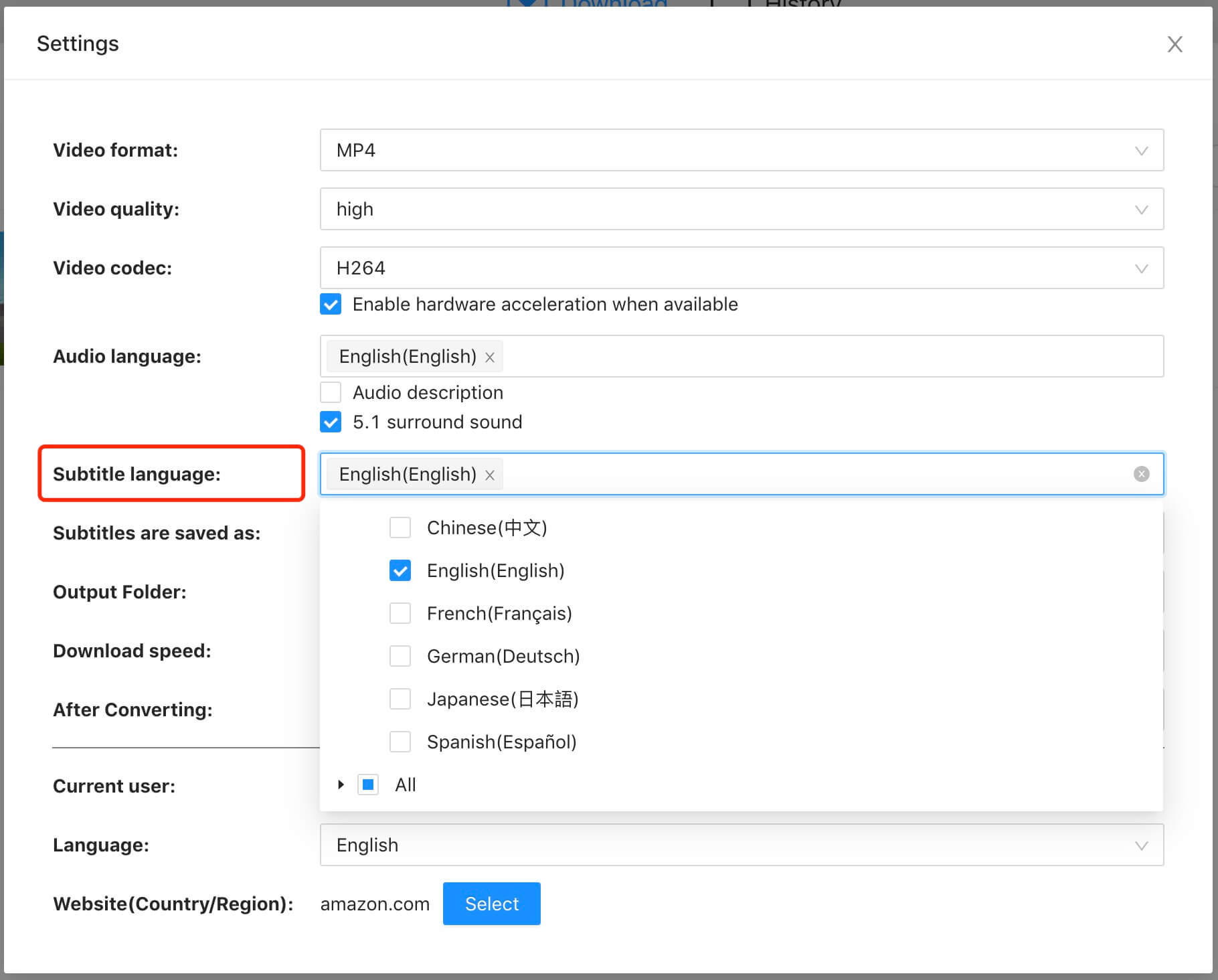
Step 4. Start Downloading Amazon Prime Movies
Simply click on the 'Download' button start to download movies from Amazon Prime to computer.
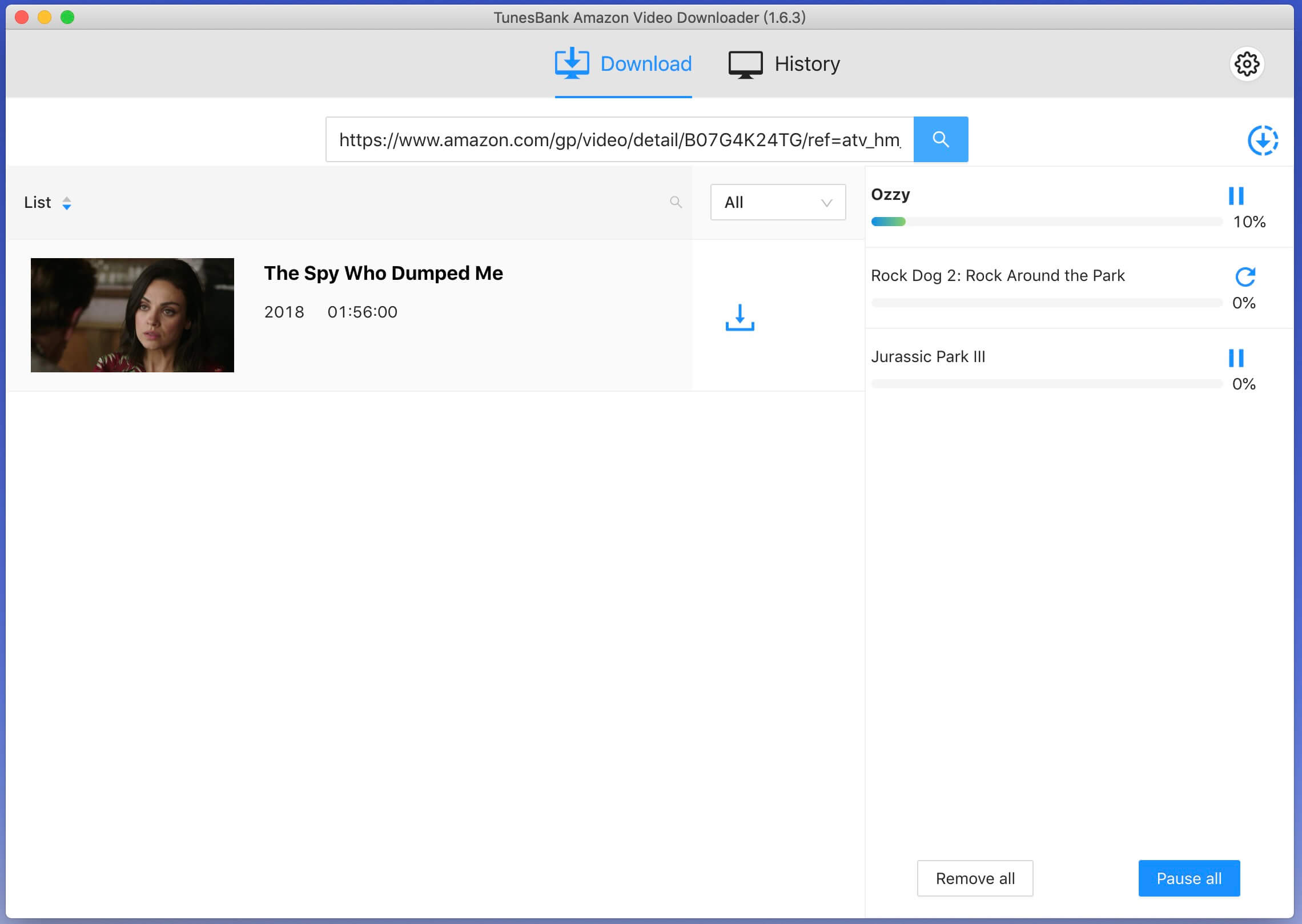
To download TV shows, choose the desired seasons, configure the audio track and subtitles as per your preference, and then proceed by clicking the 'Download' button.
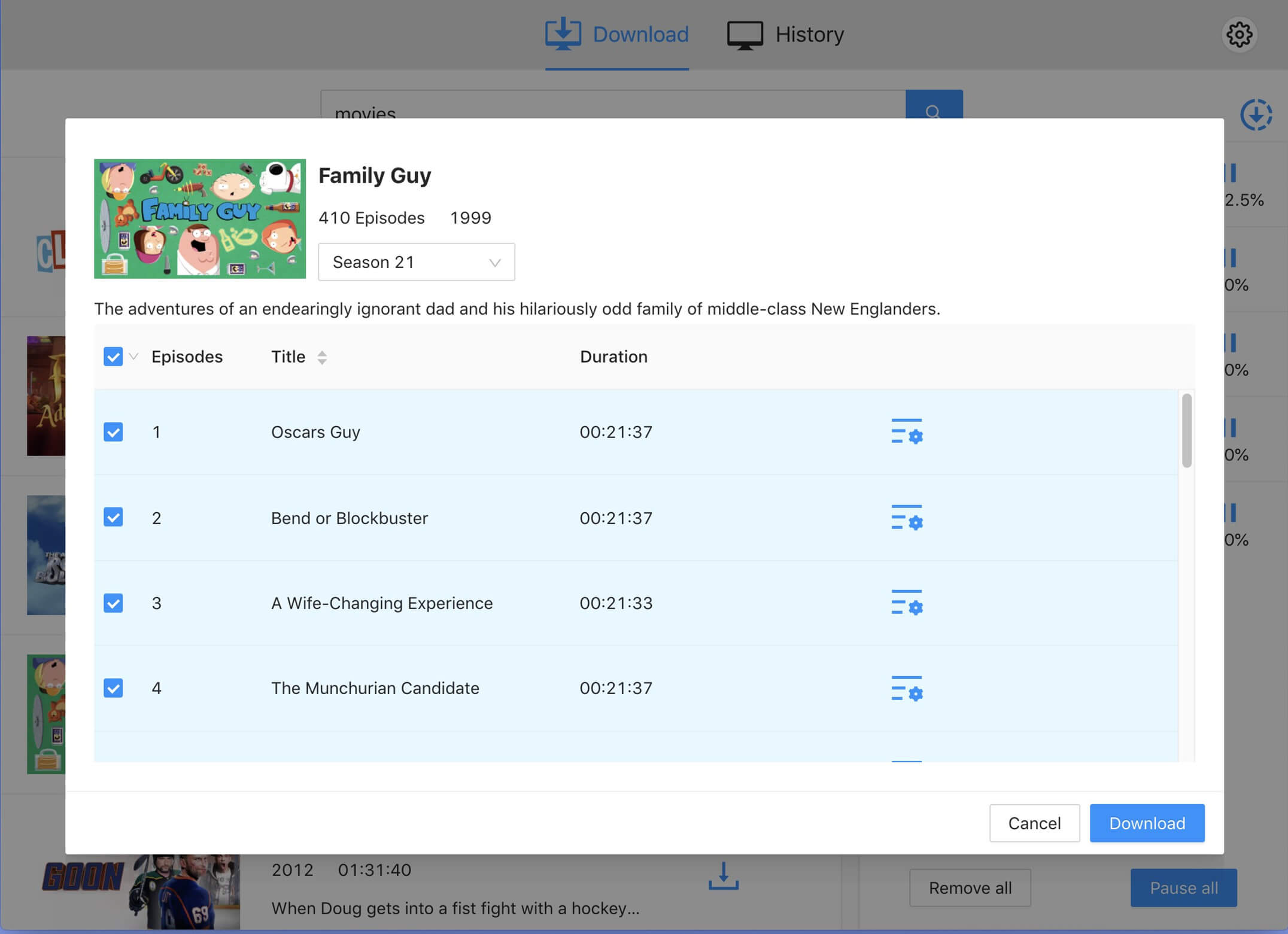
Step 5. Find Downloaded Prime Videos
After the download process is finished, you can find the downloaded videos within the 'History' section.
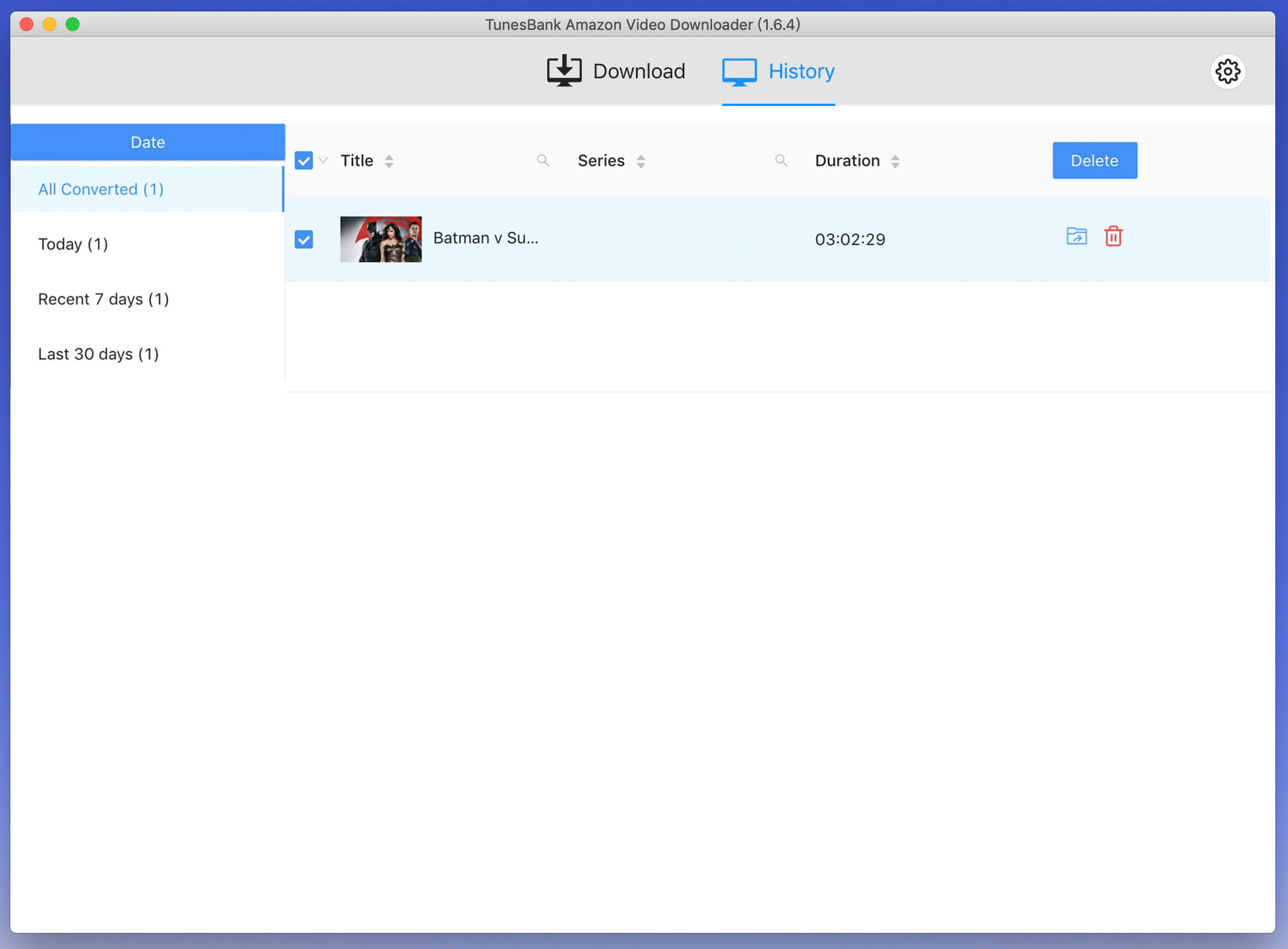
Many people tend to record fantastic Amazon videos to offline watch on their mobile devices like iPhone 11/11Pro(Max), iPhone XS/XR, iPhone X, Samsung Galaxy s20/S10/S9/S8/Note 9, Huawei MateBook, iPad/iPod touch, Huawei P40/P30/P20, Huawei Mate Mate 30/20/Mate 20 Pro, Sony, Google Pixel, HTC One, Motorola, LG, etc.
UkeySoft Screen Recorder is an efficient and powerful online video recorder and streaming video recorder, you can easily record videos/movies from Amazon, Hulu, Metacafe, NetFlix, YouTube, Blockbuster, iTunes, Vimeo, MySpace, etc. You can record your computer screen, record HD video and save it to MP4, WMV, MOV, AVI, GIF, TS, and other formats compatible with computers and portable devices. Now follow the guidance and you can know in detail.
Step 1. Install and Launch the UkeySoft Screen Recorder
You can follow the installation instructions to install the UkeySoft Screen Recorder to your computer after downloading. At the same time, you can open the Amazon Prime Video app or web player. Then start the UkeySoft program and you need to make a selection of the "Screen Recorder" option.

You will get its user-friendly interface.
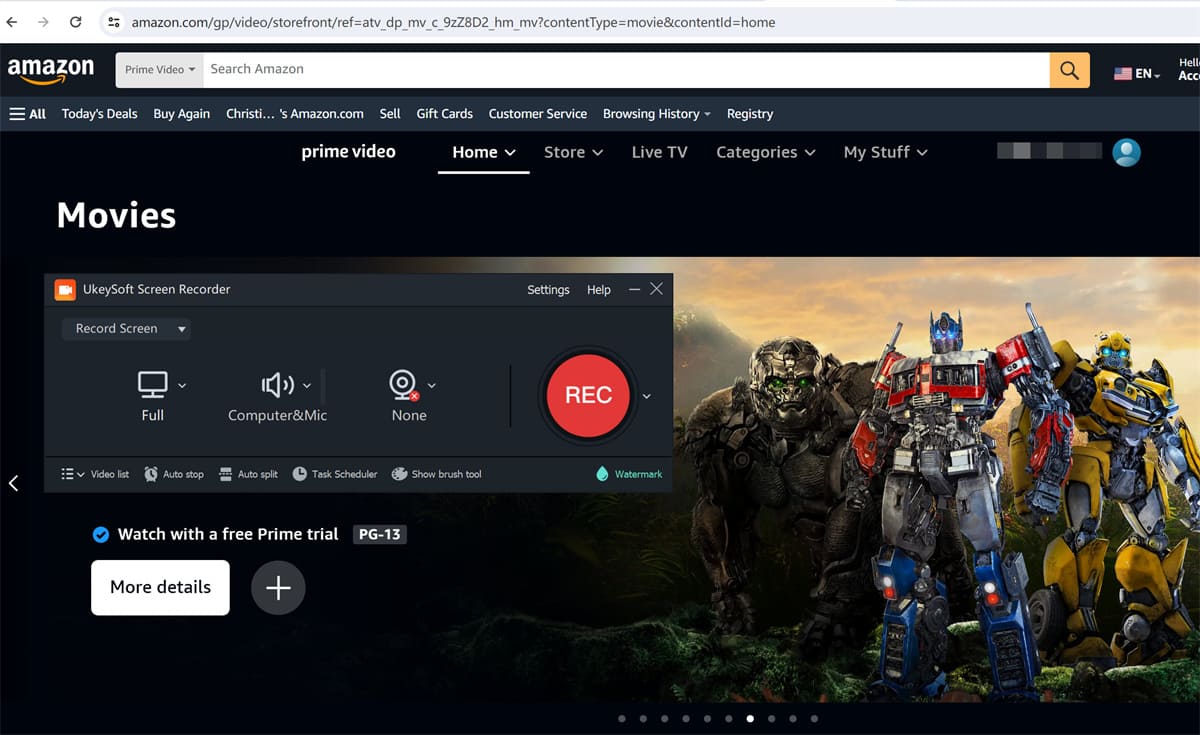
Step 2. Customize the Recording Area
Choose the "Record Screen" mode to record video on Amazon Prime.
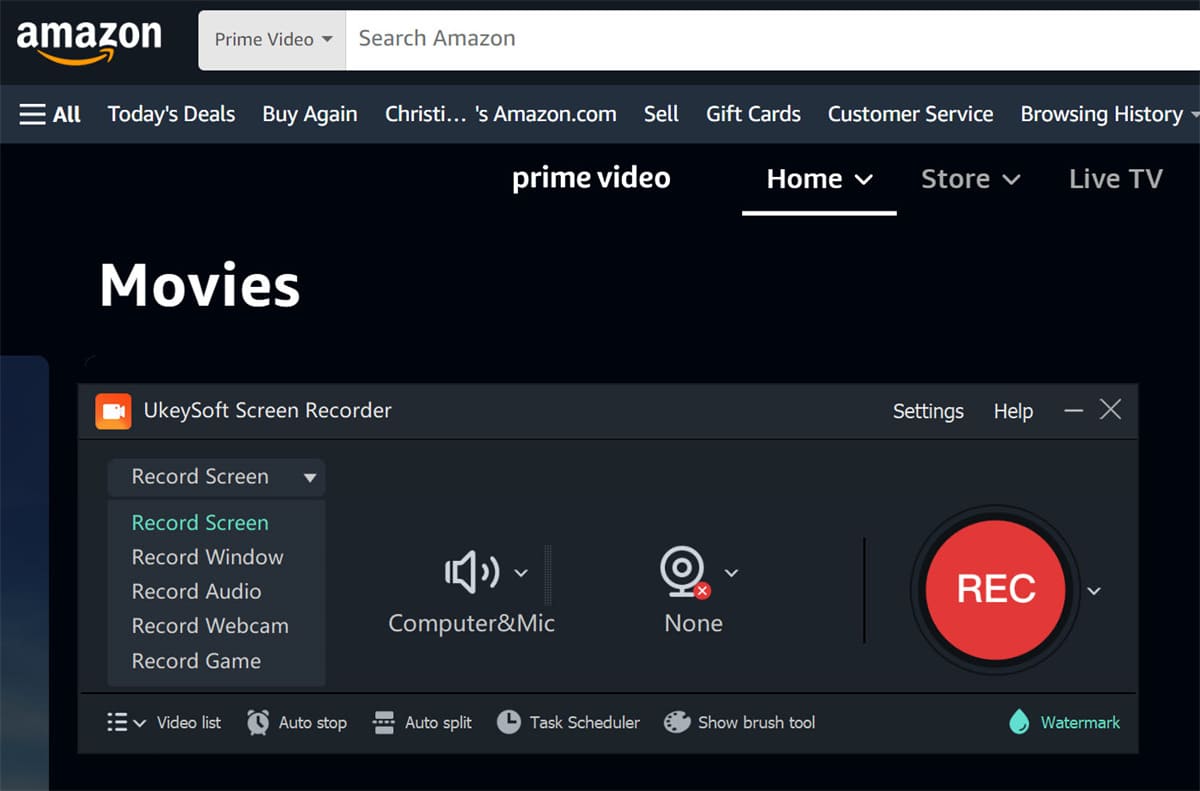
This program allows you to freely select the recording area, you can choose full screen or custom the recording area according to your needs.
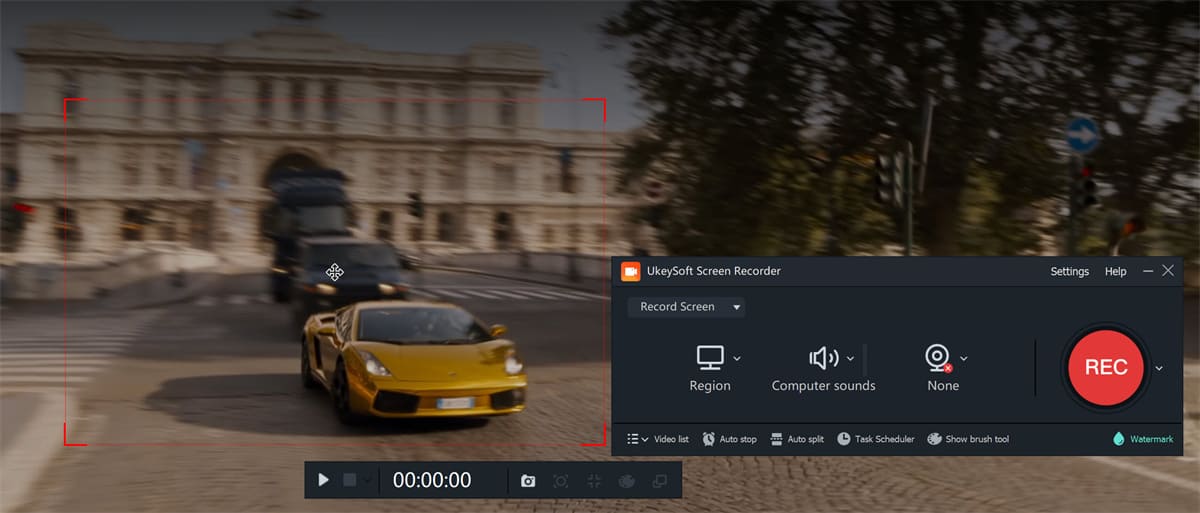
Step 3. Select the Audio Input Channel
Under the Sound icon, choose "Computer Sounds" option, which will record Amazon video with the original audio quality maintained.
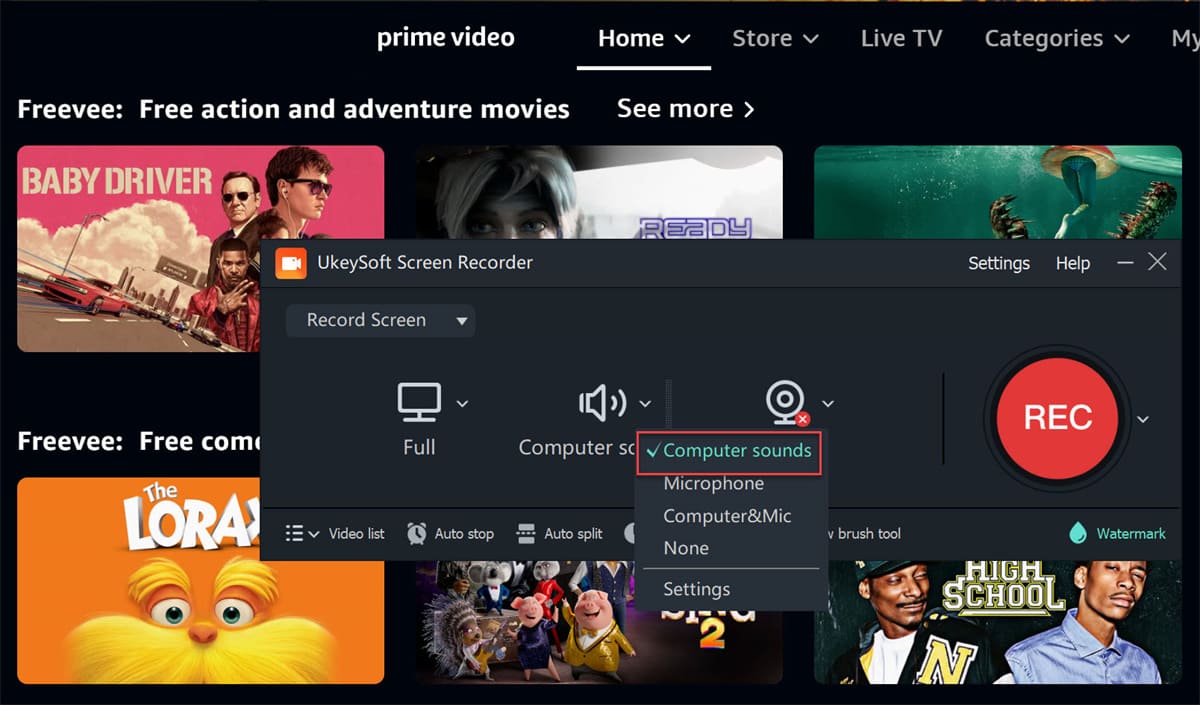
Step 4. Set the Output Info
When clicking "Settings" button, a settings window pops up. From where you are allowed to customize the output format, output quality, output folder, bitrate, and more for Amazon video. This UkeySoft Screen Recorder program supports recording video to FLV, MP4, AVI and WMV popular formats.

Also, check out the "Hotkeys" section.
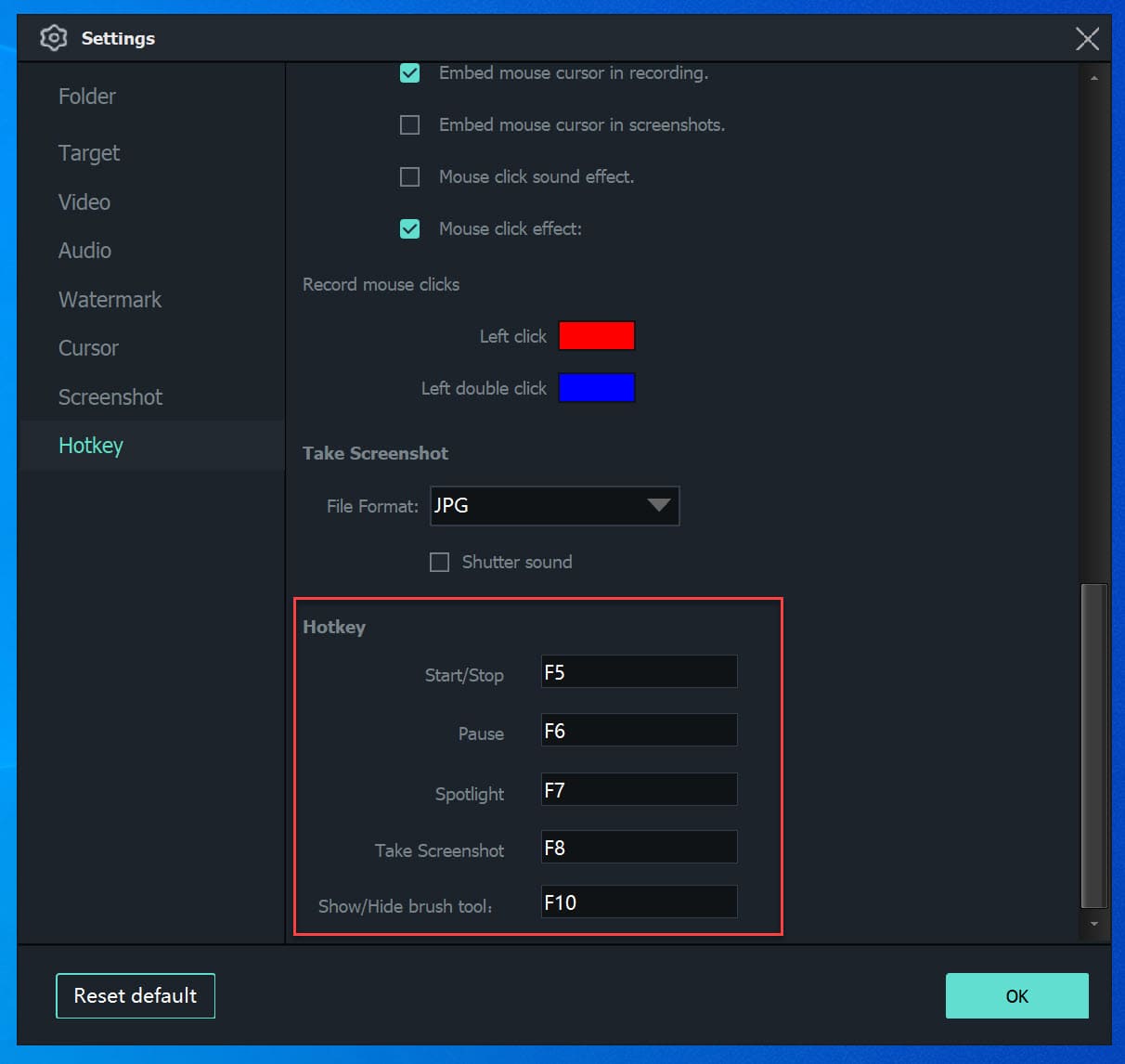
Step 5. Start to Record Amazon Prime Video on PC
Now you can begin play any Amazon Prime Video you like, then click the red "Record" button to instantly record your Amazon Prime video.
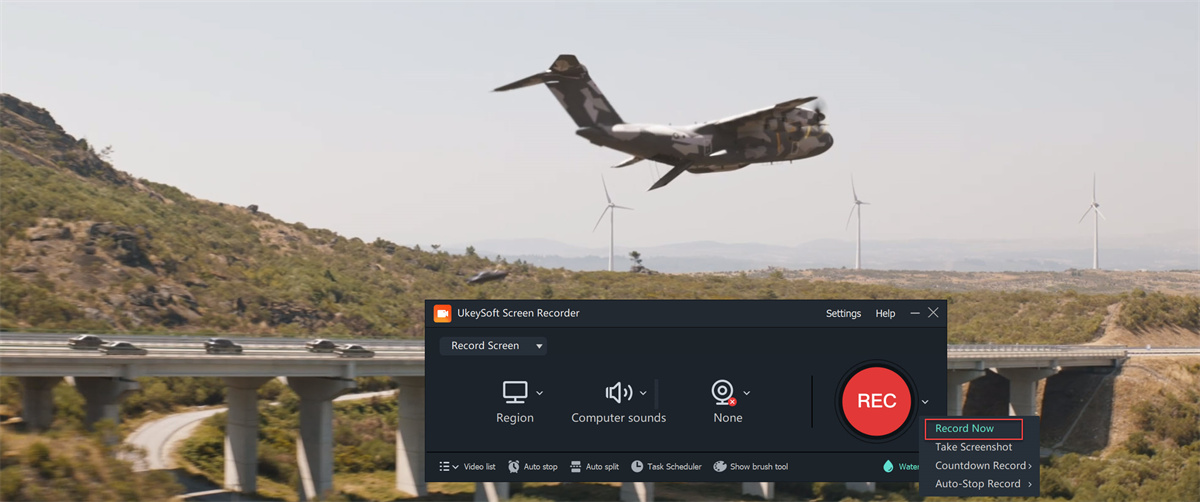
Alternatively, you can use the hotkey shortcut F5 to start/stop the recording process.

Step 6. Get MP4 Amazon Prime Videos
When the Amazon Prime video recording ends, you can preview the recorded videos by clicking the "Video list".

By default, hen the recorded videos will be saved on your computer, you can play these Amazon Prime videos with the in-built media player on UkeySoft!
Step 7. (Optional) Edit and Convert the Recorded Amazon Prime Video
If you want to edit the recorded Amazon video, please go back to Home page and click "Video Toolbox" function, the program will pop up an new windows, plase import the recored video and editing it.

The UkeySoft program also can help you edit and convert the recorded video to any formats, such as MP4, AVI, 3GP, M4V, FLV, MOV, etc.
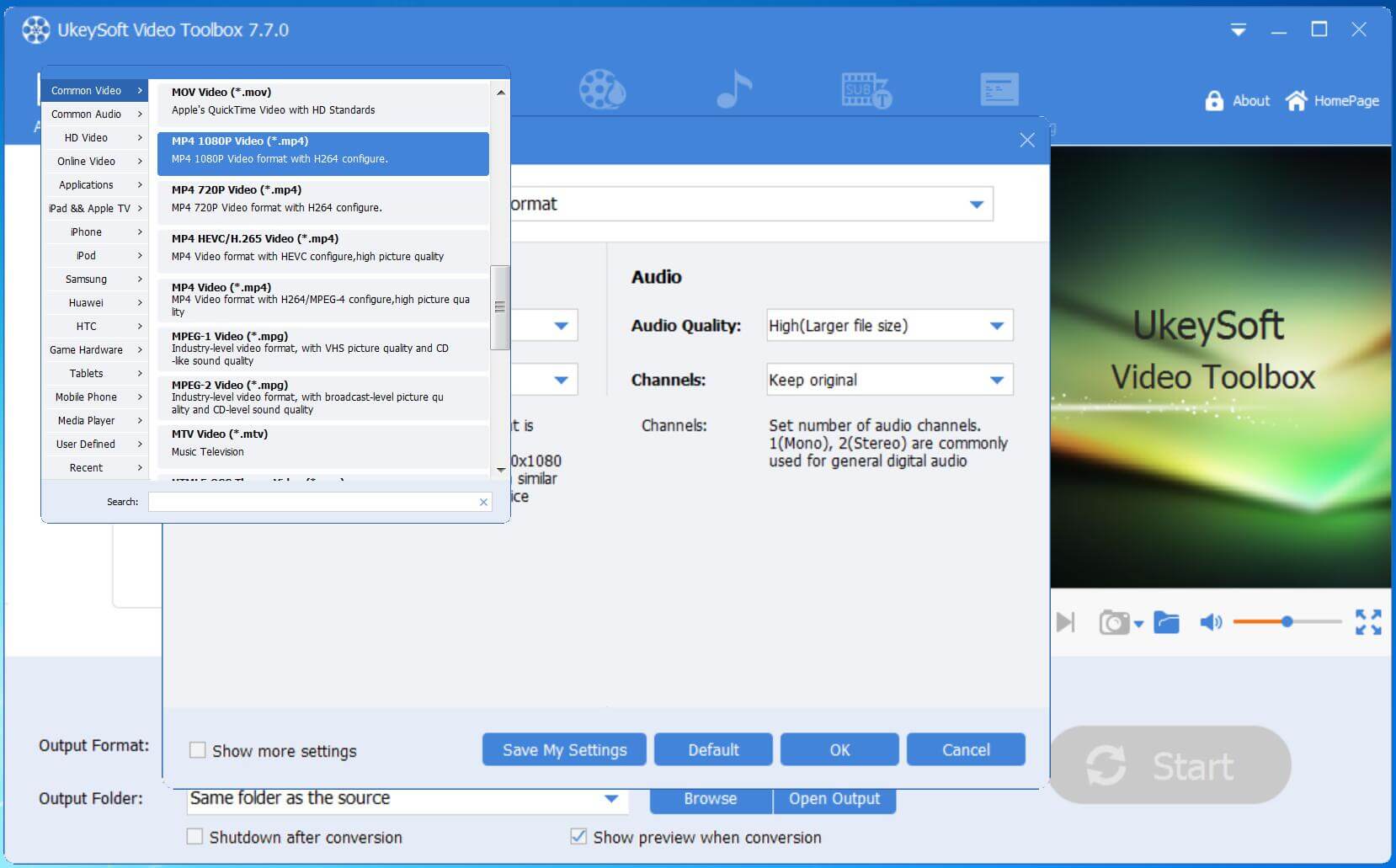
Note: To ensure smooth playback without interruption, you'd better make sure your network connection is good or you can fully load the video ahead of time.
Now you've successfully download the Amazon Prime video to your PC and you can enjoy it offline with your PC or transfer Amazon Prime videos to any other device for offline playable.
Video Grabber is the free online software to help you grab videos from popular online video websites like Amazon, YouTube, Vimeo, Dailymotion, Tubechop, etc. Before downloading, this tool will offer you some options for you to choose desired format and definition. You just need to copy & paste video URL address, the video will be grabbed in MP4, WebM or 3GP format according to your choice. Before you save Amazon video to your computer, you should know that the Video Grabber is a totally free web-based program.
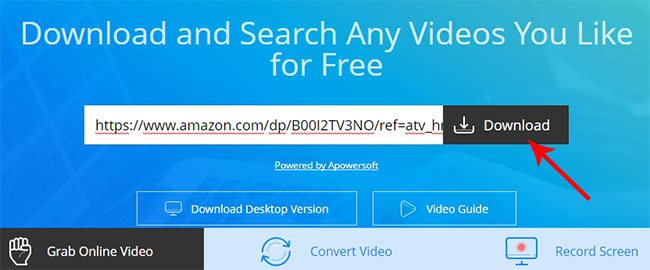
Download Amazon videos with Video Grabber
Step 1. Open the Amazon video you want to download and copy its URL.
Step 2. Navigate to Video Grabber website and paste the URL to the input box.
Step 3. Hit "Download" button and you will be prompted to "Download Launcher" before downloading. Just do it.
Step 4. It will take a few seconds to analyze the video. After that, choose desired format and definition on pop-up dialogue to start downloading.
Step 5. Tap "Download" button to start the online Amazon video downloading.
Note: This method not allow to download the DRM-ed Amazon Prime Video, so we recommend you use a professional Amazon Prime Video Downloader or Screen Recorder (streaming video recorder) to download & record videos, movies, TV shows, sports and live TV from any streaming video platform, such as Amazon Video, YouTube Video, Netflix, Hulu, Playstation Vue, Sling Orange, Crackle, Twitch, Vevo and more.
Way 1. Download Amazon Prime Videos on Mobile with Amazon Prime Video App
With an Amazon Prime subscription, you are allowed to download films and tv shows for offline playback on your Fire tablets and phone, Android and iOS devices. Come here to figure out!
Step 1. First, install the Amazon Prime Video app to your iPhone or Android phone from Apple Store or Google Play.
Step 2. Open the Amazon Prime Video app, and sign in with your Amazon Prime or Amazon Prime Video account.
Step 3. Next, select a movie or TV show you would like to download, and open the video details page. Hit on the "Download" button;
Note: Due to copyright, not all Amazon Prime movies or TV shows are available for downloading.
Step 4. Select the output quality for your movies or shows. Afterward, hit on the "Start download" button to start the Amazon video download.
Step 5. To browse your downloaded Amazon Prime videos, select the 'Downloads' button in the Amazon Prime Video app. And you can watch them in offline mode!
Way 2. Record Amazon Prime Videos on Mobile with Built-in Recorder
Today, most mobile phones have built-in free screen recording functions, such as the iOS Screen Recorder and Android Screen Recorder.
For iOS
Step 1. Go to "Settings" > "Control Center", and click the "Add button" next to "Screen Recording".
Step 2. Open the Amazon Prime Amazon Prime Video on iPhone, and play any fime or show you like.
Step 3. Swipe down from the top-right corner (iPhone X or later) or swipe up (iPhone 8 or earlier). Click the "Record" icon and wait for 3 seconds to count down.
Step 4. When finished, click the red record button to stop recording. And you can find the recorded video in the Photos app.
For Android
Step 1. Go to Quick Settings, find the Screen Recorder toggle and tap on it.
Step 2. Select what you want to record and tap 'Start'.
Step 3. Play any video or movie on Amazon Prime Video app.
Step 4. Once you finished recording, open the Google Photos app > 'Library' > 'Movies' to find the recorded Amazon Prime videos.
TunesBank Streaming Video Downloader - Download Videos from Disney+/Prime Video/Netflix/Hulu/HBO Max/Apple TV+
If you are a movie lover and you want to download movies to watch offline or share with others, the Netflix, Disney+, Amazon Prime Video, Hulu, HBO Max and Apple TV+ streaming websites are the best choice. You can pay and watch movies & TV shows/TV Series online in high definition (HD) quality with above popular streaming video platform, but if you want to download movies for offline watching or sharing with others, you need to use a third-party streaming video downloaders to download and save them as MP4 files.
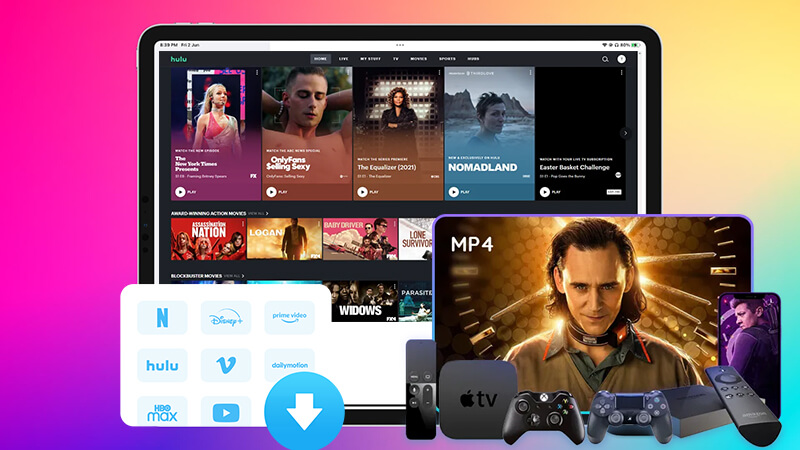
I have tested 20+ movie streaming downloader to provide you the best and effective streaming video downloading skill like TunesBank that work to download movies in HD quality from most streaming video websites. TunesBank offer the most professional streaming video downloaders for you to download movies to MP4 or MKV in 1080p/720p from Netflix, Hulu, Disney+, Amazon Prime, Max(HBO) and Apple TV+, so that you can save movies forever if your subscription ends, and watching them offline on any MP4 players and mobile devices.
Key Features of TunesBank Streaming Video Downloaders
iTunes DRM Video Converter - Remove iTunes DRM and Convert M4V Video to MP4 Free
All the movies, music videos or TV shows downloaded from iTunes stored are protected with DRM encryption, you may found the downloaded iTunes videos comes in DRM protected M4V format, so you can't copy or convert to other formats for enjoying on other devices. Besides, you are not allowed to watch the purchased iTunes movies on no more than 5 different devices at a time, while the rental iTunes M4V movies can be played on a authorized device within limited time. Once the rental period expires, the movie will disappear automatically from your iTunes library, so you can't keep iTunes purchased movies forever.
In order to save iTunes M4V video forever, or play the iTunes DRM M4V TV Shows or video on any devices without any limitation, UkeySoft M4V Converter is designed to remove iTunes DRM and convert M4V files to MP4 for playback on any devices.

Apple Music Converter - Remove DRM from Apple Music Songs and Convert M4P/AAC Songs to MP3
Apple Music tracks are only playable on authorized device, Apple Music subscriber can't play Apple Music songs on MP3 player, iPod nano/shuffle/classic, PS4, Zune, Xbox, and chromecast.
In order to enjoy Apple Music tracks on any devices without limitation, UkeySoft Apple Music Converter is specially developed to convert Apple Music, AA / AAX audiobooks and iTunes M4P music to MP3, AAC, AC3, FLAC, MKA, M4R or AU format at 16X faster speed with simple steps, keeping ID tags ( Artist & Album) after conversion. So, you can use this Apple Music Converter to download Apple Music songs to MP3 format.

Spotify Music Converter - Download Spotify song, playlist to MP3/AAC/WAV/FLAC format Free
Spotify provides the free and paied streaming music service, we can sign up for a free account to enjoy music on Spotify application or website online, but you're not allowed to listen to the Spotify music offline with Free account, even though you can download Spotify playlist for offline listening with a Premium account, the songs you get are DRM protected and you can't transfer the downloaded Spotify music to MP3 player, iPod nano/shuffle/classic, etc.
To download Spotify music to transfer, copy and play on any devices, you need to remove DRM from Spotify music. UkeySoft Spotify Muisc Converter is an Spotify to MP3/AAC/M4A/WAV downloader, you can download and convert Spotify song, playlist & albums to MP3/AAC/WAV/FLAC with Free or Premium subscription. Only 3 steps to download Spotify music to MP3: Drag&drop as many songs or playlists you want to convert to the Spotify music converter interface(or copy&paste the link of the song/playlist to the Spotify music converter), the Spotify converter will load all songs in the playlist automatically, select MP3 as output format, then simple click "Convert" button start to download and convert Spotify songs to MP3 with Free account.

Q1: Can I download movies from Amazon Prime to my MacBook?
Answer: No. As the downloa feature is only available on Windows 10/11 and mobile devices.
Q2. Can I record Amazon Prime Video?
Answer: Yes. You can screen record Amazon Prime Video on your Mac/PC as MP4 files, all you need is a screen recorder software such as UkeySoft Screen Recorder.
Q3. How can I record Amazon Prime Video?
Answer: To record Amazon Prime Video on PC or Mac, first install UkeySoft Screen Recorder and launch it. Set the microphone and output format, quality. Then play Amazon Prime Video on the browser. Click "RECORD" button.
Q4. How to screen record Amazon Prime on iPhone and Android?
Answer: Yes, you can use the built-in screen recording feature on your phone. Please refer to Part 5.
Q5. Can you record Amazon Prime on smart TV?
Answer: There is no a direct way to record any video streaming content from Amazon Prime Video on the TV. You can only record cable or satellite live TV on a smart TV. To record from a TV channel, you need a DVR.
Amazon allows Amazon Prime members to use the download option to download title for offline viewing. You can download Amazon Prime Video on Windows 10, Windows 11, iPhone and Android phone or tablet. But all download Amazon Prime titles are only accessible on subscription period. You don't really own them. The best to save Amazon Prime Video is to record them as MP4 files. TunesBank Amazon Video Downloader is also a one-stop professional video converter which help you download Amazon video to MP4/MKV for offline viewing without limits on various devices, including PC/Mac/iPhone/Android. Alternatively, UkeySoft Screen Recorder enables you to record any movie and show from Amazon Prime Video, YouTube, Netflix and more streaming platforms. Why not have a try?
Prompt: you need to log in before you can comment.
No account yet. Please click here to register.
Porducts
Solution
Copyright © 2025 UkeySoft Software Inc. All rights reserved.
No comment yet. Say something...