 ✕
✕
By Justin SabrinaUpdated on January 09, 2023
Why upload Apple music files to Google Drive? Google Drive has been loved by users since its release in 2012. Up to 15G of free storage space is provided, and Google Drive allows users to store and synchronize files on different devices, and easily share files for users. If a large number of Apple Music songs are eating up your device storage space, transferring Apple Music to Google Drive is a great way to free up your device memory and optimize device performance. Of course, when the device is stolen or the computer is damaged, you do not need to rebuild your music collection once you have put Apple Music into Google Drive for backup.
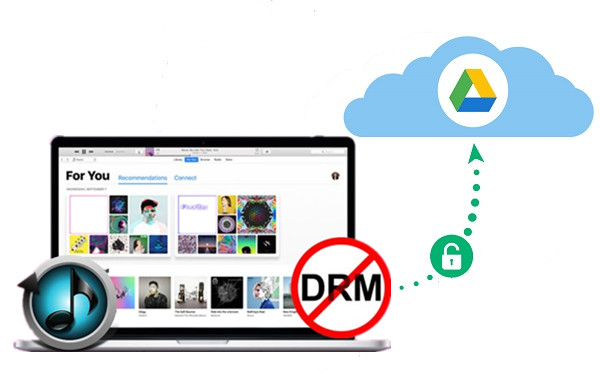
How do you upload Apple Music to Google Drive? How to transfer Apple Music songs from iTunes to Google Drive? Is it possible to keep Apple Music songs forever after canceling the subscription? In this article, we will use 4 simple steps to convert Apple Music to an audio format that can be recognized by Google Drive, and then upload Apple Music to Google Drive for backup or future use.
CONTENTS
If you are using Apple Music, you should know that the tracks, albums and playlists from Apple Music are protected by DRM. This restriction prevents Apple Music files from being played on unauthorized devices, including Google Drive, iPod nano/shuffle, etc. And, if you unsubscribe from Apple Music, all downloaded Apple Music tracks and playlists will be completely unavailable. In terms of format, Apple Music files are in M4P format, while Google Drive supports MP3, M4A, OGG, WAV and other audio formats. As a result, you cannot upload Apple Music directly to Google Drive unless Apple Music DRM is removed.
In order to transfer Apple Music to Google Drive smoothly, an Apple Music DRM Removal is necessary. Here, we will guide you through the best Apple Music Converter to remove DRM from Apple Music and convert M4P files to common MP3, M4A, AAC files so that you can upload songs to Google Drive for backup.
UkeySoft Apple Music Converter is the best Apple Music DRM removal you are looking for. It supports to convert Apple Music to MP3 at 16X faster speed. The UkeySoft Apple Music Converter for PC and Mac are designed to get rid of DRM from Apple Music and convert music files from M4P to common MP3, AAC, M4A and other audio formats. Don't worry about the songs being messed up, UkeySoft will keep the original ID tags and metadata after conversion. If you have obtained DRM-free Apple Music songs, please don’t hesitate to backup songs to Google Drive immediately. By the way, you can also transfer Apple Music to USB flash drive.
Key Features:
Let’s start to convert Apple Music songs to MP3 before uploading to Google Drive. The whole process only requires 4 simple steps.
Step 1. Launch UkeySoft Apple Music Converter
First of all, download and install the newest UkeySoft Apple Music Converter on your Mac or PC. Then launch it on your computer.

UkeySoft Apple Music Converter can also be used as iTunes Music Converter and Audiobook Converter to convert iTunes M4P music, iTunes M4B and Audible AA, AAX audiobooks to MP3, M4A and other formats, and ID3 tags & metadata are kept in the output file. If you want to keep all chapter information when converting audiobooks, M4A is recommended.
Step 2. Select Apple Music Songs
UkeySoft will load all the songs and playlists from the iTunes library. Select Music or Playlist from the left panel, and then tick the songs you want to upload to Google Drive.

Step 3. Choose Output Format
You are allowed to convert Apple Music to DRM-free MP3, M4A, AAC, AC3, AIFF, FLAC, AU audio files, MP3 is the most widely used.

Step 4. Convert Apple Music to DRM-free MP3
After completing the above steps, you can click "Convert" to start Apple Music to MP3 conversion process.

After conversion, you will see added Apple Music files are saved as target audio files you set before with all ID3 tags and metadata.

If all goes well, all selected Apple Music songs will be converted to MP3 and other formats and saved in a local folder on your computer. Now start uploading the converted Apple Music songs to Google Drive for backup.
Step 1. Open your computer browser and navigate to the Google Drive website. Log in with your Google account.
Step 2. Add songs. You can import the converted Apple Music songs here in 2 ways: You can simply drag the file or folder you want over the top of the Google Drive window. Or, click on the “New” button and find “File upload” or “Folder Upload” to add Apple Music.
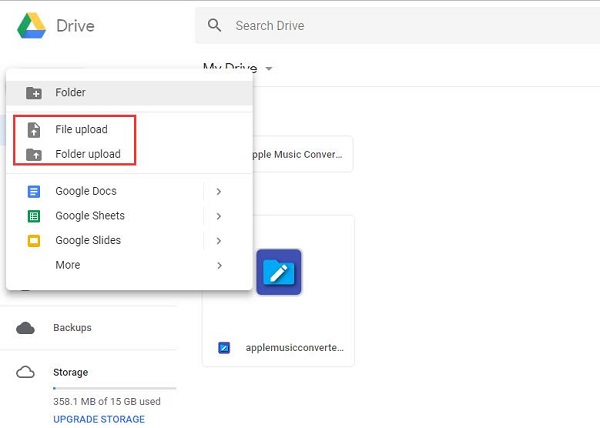
Great, now you have successfully transferred Apple Music to Google Drive. After downloading and installing the Google Drive app on your Android or iOS device, you will be able to access Apple Music files on your phone or tablet without the Music app. In this way, you can use Apple Music freely.
Prompt: you need to log in before you can comment.
No account yet. Please click here to register.

Convert Apple Music, iTunes M4P Songs, and Audiobook to MP3, M4A, AAC, WAV, FLAC, etc.
Porducts
Solution
Copyright © 2025 UkeySoft Software Inc. All rights reserved.
No comment yet. Say something...