 ✕
✕
By Justin SabrinaUpdated on May 14, 2022
“"I switched from Apple Music to Spotify. Can I download Spotify music to USB free for playing in the car? Is any tool that can help me save my Spotify tracks to a USB? Thanks”
"How do I download free music from Spotify to USB? Can I save Spotify songs to USB drive for playing in the car while driving. Any suggestion?"
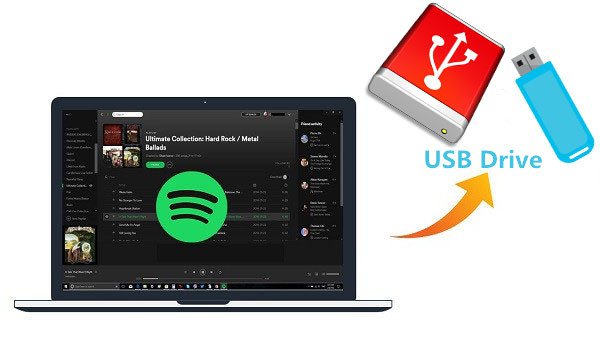
You may also encounter difficulties when you want to enjoy Spotify tracks on your device, such as MP3 players, car players, etc. As we all know, due to DRM restrictions, even Spotify Premium cannot play music on other devices incompatible with Spotify app. This means no Spotify user can download songs from Spotify to USB drive directly. Therefore, many people ask: Can I download Spotify music to my computer as local files, and then save Spotify music to USB drive? The answer is yes.
You May Like:
How to Transfer Apple Music Songs to USB Drive?
How to Transfer iTunes Music to a USB drive?
How to Download YouTube Videos to USB Flash Drive?
This article will share you a professional DRM Removal tool as well as Spotify to MP3 Converter that can help you remove DRM from Spotify and convert Spotify to MP3, AAC, FLAC and WAV, so that you to save Spotify songs on your computer and move Spotify music to your USB drive.
CONTENTS
Spotify is the most famous digital music service that gives users access to over 70 million tracks from all over the world, incuding songs, podcast titles, radio, etc. Unlike its competitor Apple Music, Spotify offers free and paid mode. With Spotify free tier, you can stream 40 millions of songs for free online, no credit card needed. If you upgrade to Spotify Premium plan, you are allowed to download Spotify music to your mobile device, desktop, etc. and enjoy them in Offline Mode. In this case, some people may be confused why they can't directly download music from Spotify to a USB flash drive, or copy music from Spotify to USB drive, SD card.
The main reason that makes it difficult to copy and transfer Spotify music to a USB drive is the DRM technology used in the song. Spotify uses the special OGG Vorbis format to encode all of its songs. We can't take DRM-ed Spotify OGG songs out from Spotify app. As we all know, USB disk supports MP3 format instead of OGG format. To transfer Spotify songs to a USB drive, you need to hack the Spotify DRM lock and convert Spotify songs to MP3 format. Why not use a Spotify to USB Downloader? Keep reading!
Looking for a way to convert Audible Audiobooks for your MP3 player? UkeySoft Audible Converter is highly recommended. It is able to convert all Audible AA/AAX files to MP3, M4B, FLAC, M4A, AAC, OGG, WAV and more popular formats with lossless audio quality at up to 700X super faster speed. It also enables you to edit IDs tags and split audiobooks to small parts by chapter and time. With its help, you are able to play Audible books on any device, save Audible Audiobooks to USB drive, SD card, burn Audible books to CD, etc.
UkeySoft Spotify Music Converter and TunesBank Spotify Music Converter is a powerful Spotify converter & downloader, both can helps users remove DRM from Spotify while downloading Spotify tracks to computer for free at up to 5X speed. With using it, you can easily convert Spotify music to MP3, AAC, FLAC and WAV without losing the original audio quality and ID3 tags metadata. After conversion, you can all the converted files will be saved on your PC/Mac forever, and you can copy them to your USB drive, SD card, MP3 players, smartphones and more devices without limits.
Key Features of Ukeysoft Spotify Music Converter:
With the support of UkeySoft Spotify Music Converter, it is easy to convert Spotify music to common MP3 format and save it to USB. Now, let's follow the detailed tutorial bellow to learn how it worked on saving Spotify music to USB. UkeySoft is available in Mac and Windows version, here we take the Mac version as the example.
Step 1. Run UkeySoft Spotify Music Converter
Install and run the UkeySoft Spotify Music Converter, Spotify app will automatically open.

TunesBank Spotify Music Converter is also an excellent Spotify to USB Downloader which supports to convert Spotify tracks, albums, playlist to MP3/M4A/WAV/FLAC with zero quality loss. By using improved technology, ti allows users to set different output format for each Spotify song. After that, you can easily transfer converted Spotify songs to USB drive, SD card, MP3 players, iPods, smartphones, etc.
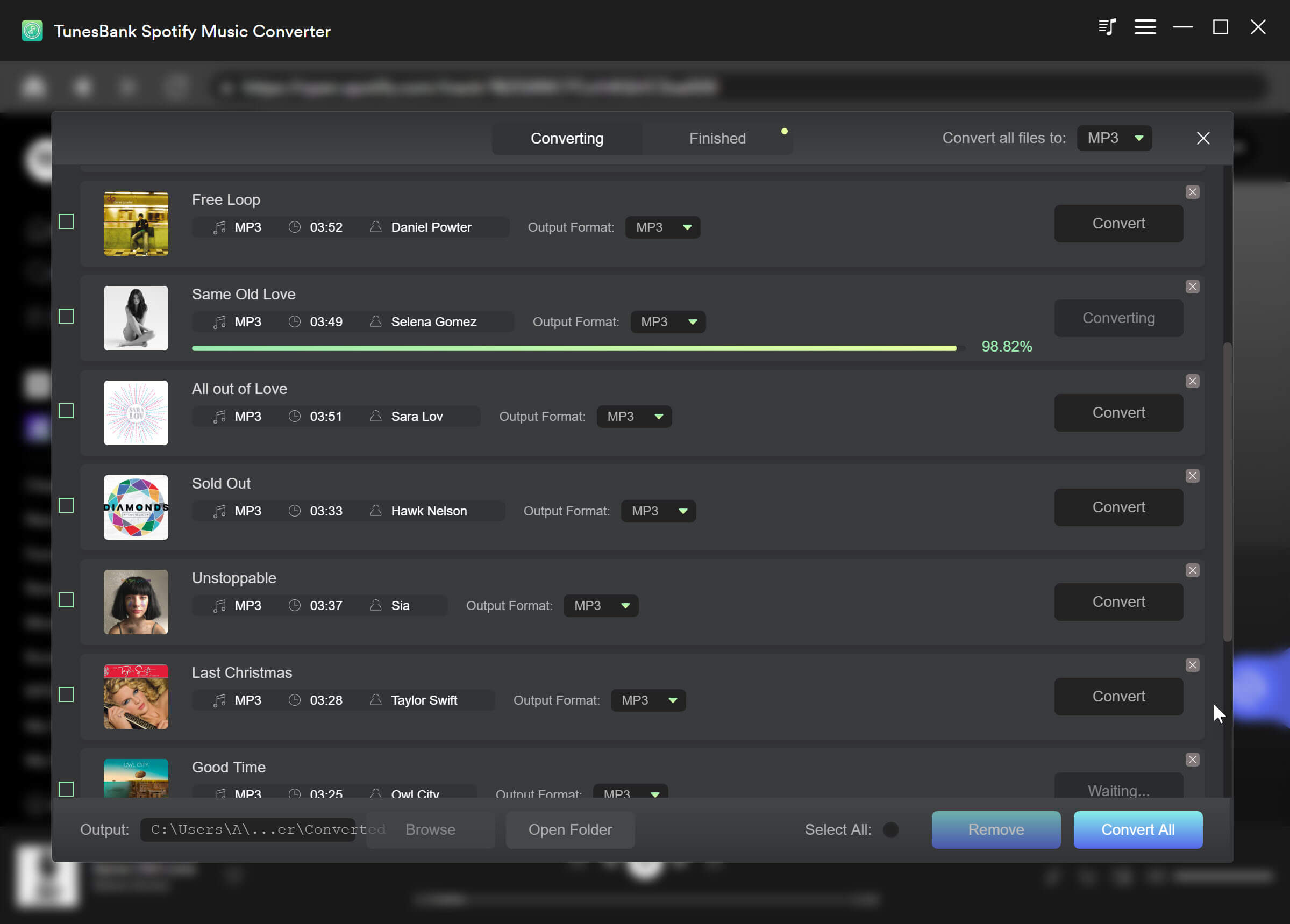
Step 2. Add Songs/Playlist/Albums from Spotify to Converter
Here you can drag and drop the Spotify tracks you want to save to your USB to the windows of UkeySoft directly.
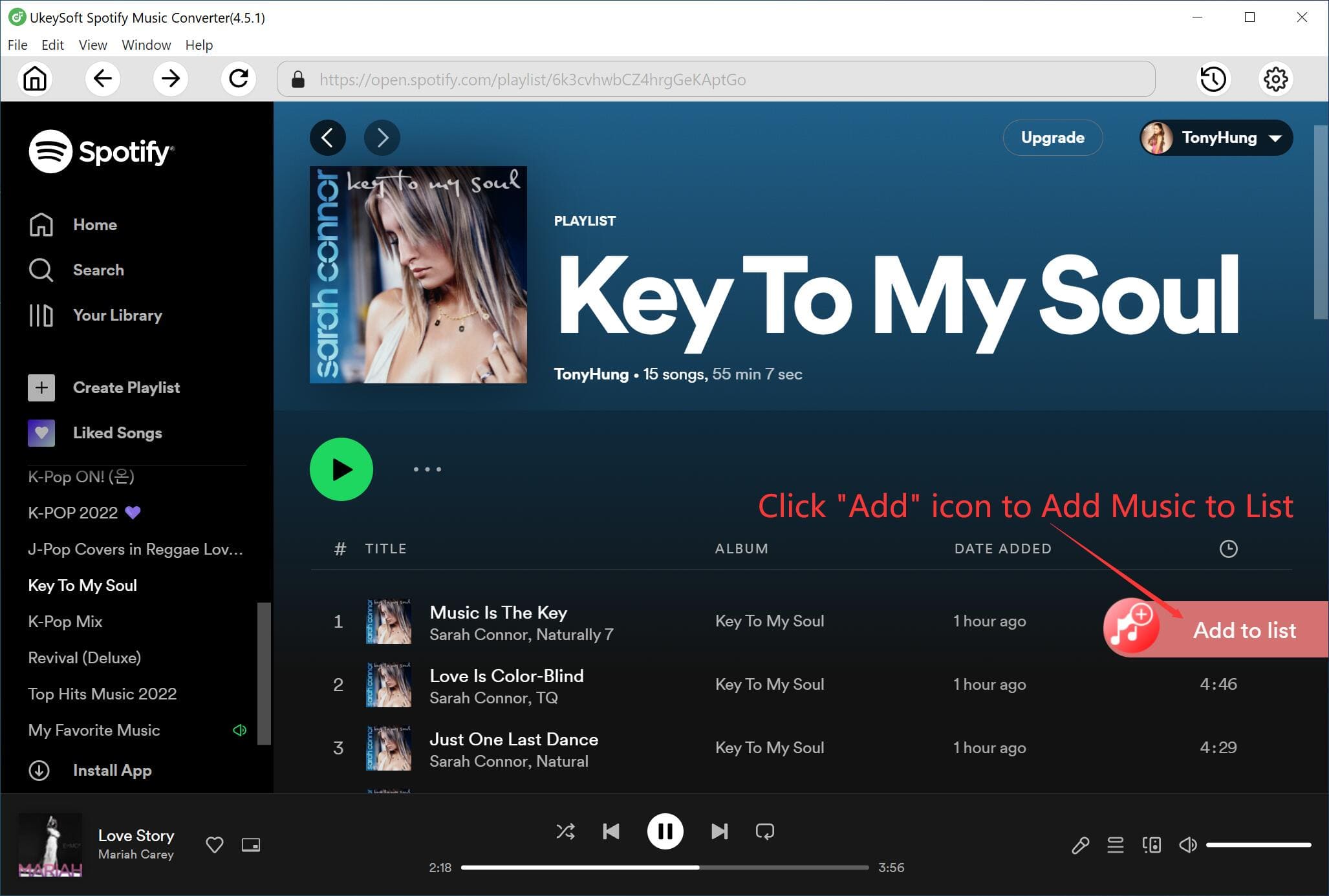
And click to “+” button to import songs from Spotify. Then click “Add” to finish it.

Step 3. Set MP3 as Output Format for USB Drive
After adding songs successfully, please set the output format(MP3, M4A, WAV and FLAC), Bit rate, output path, etc for your preference, here we recommend you choose the default MP3 format as the output format.
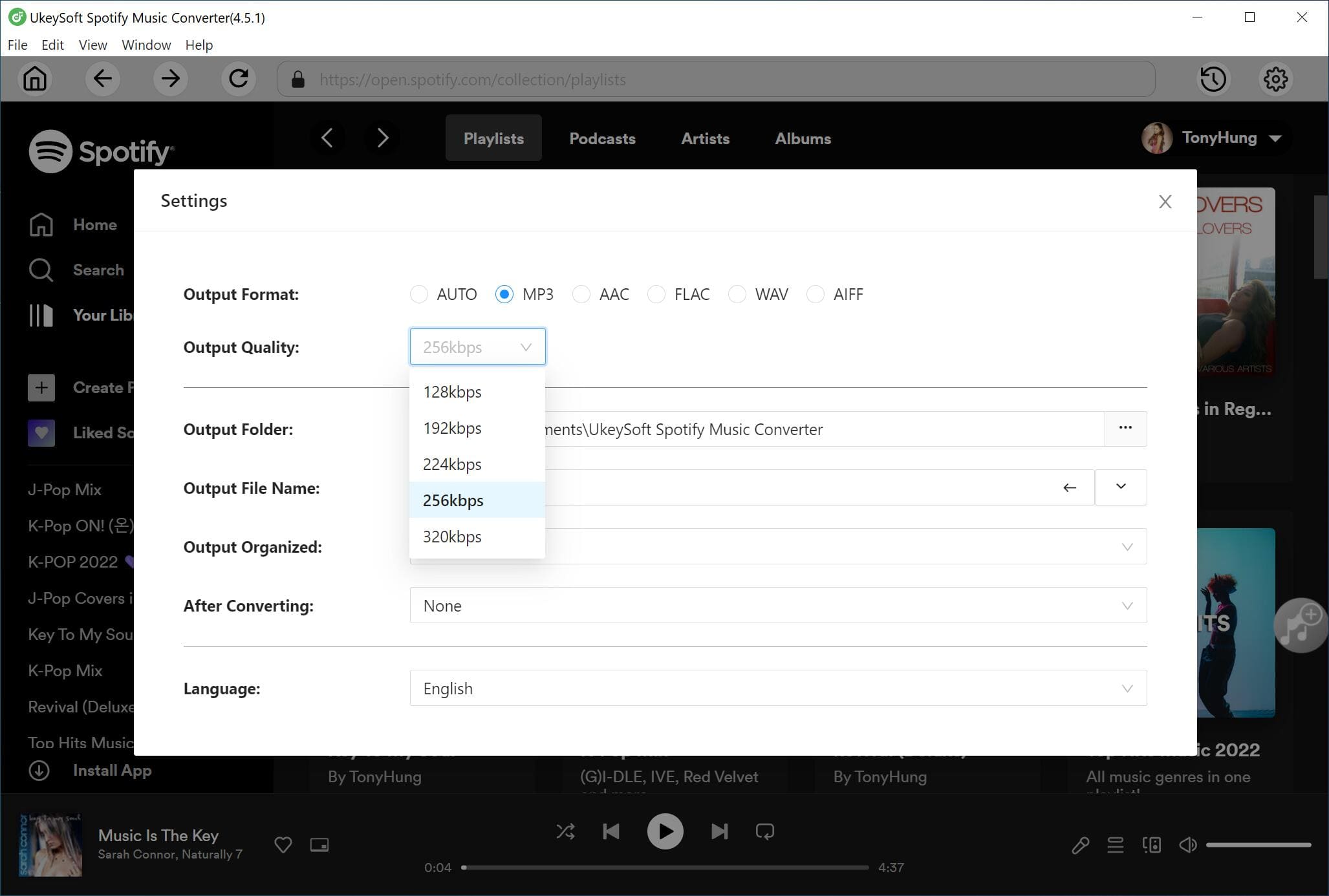
Step 4. Start Conversion and Save Spotify Songs to Computer
Click “Convert” button to start converting Spotify to MP3 format.
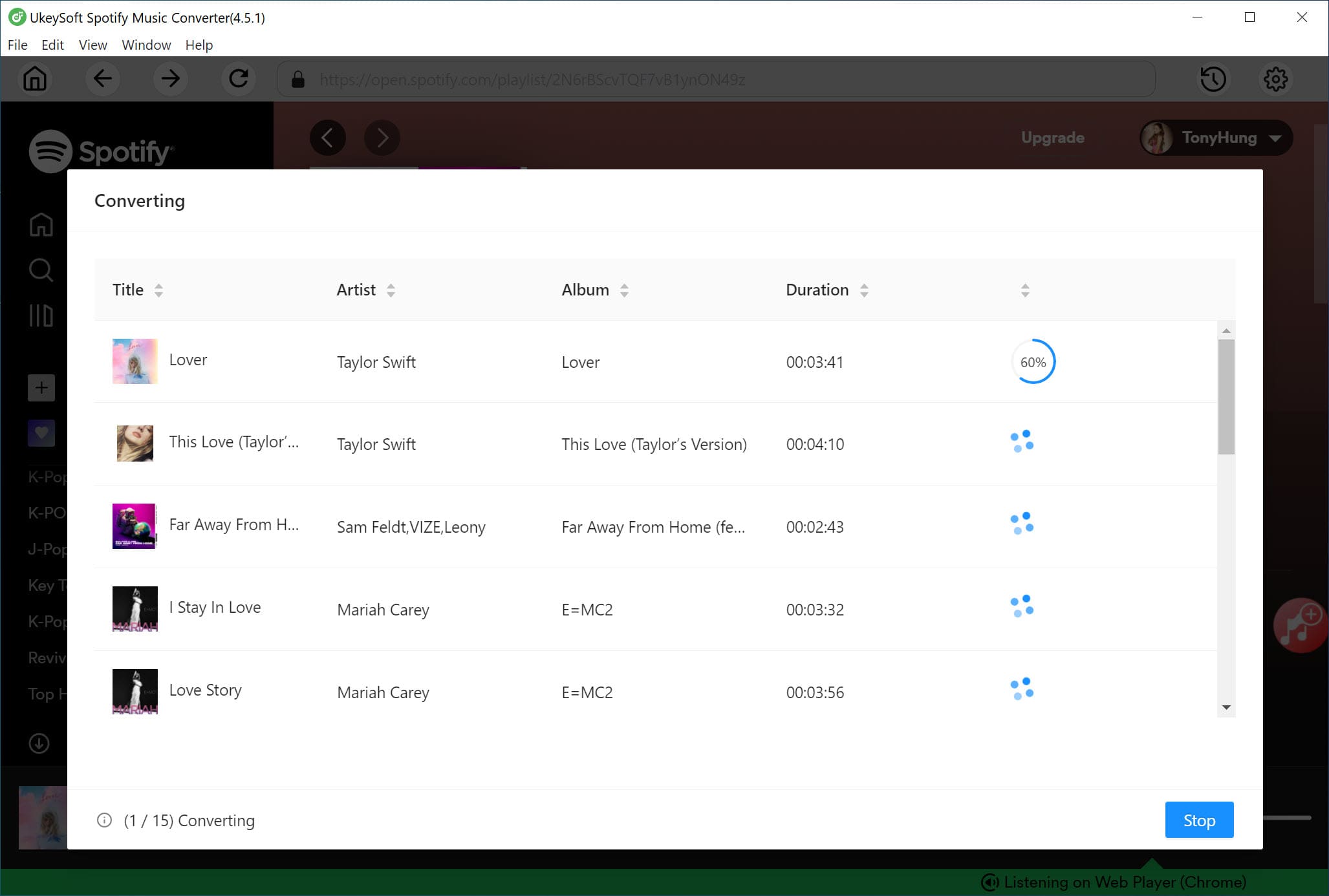
After conversion, all the MP3 songs will be saved on your local drive, you can click “History” to locate them.
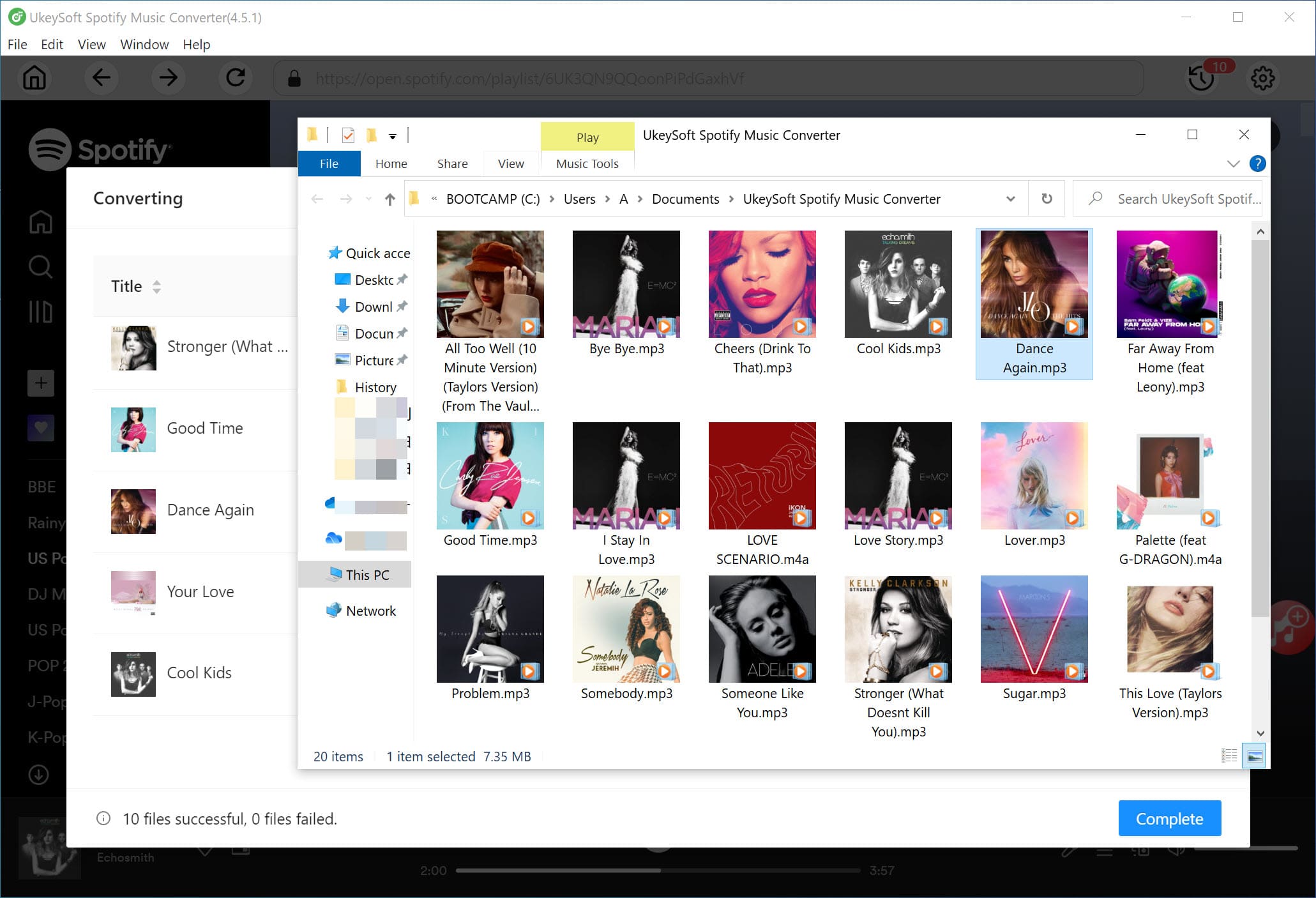
Step 5. Transfer Spotify MP3 Songs to USB Drive
Plug the USB into your computer and directly drag and drop the converted Spotify MP3 songs to the USB. Within a few seconds of your time, all your favorite Spotify songs will be saved on your USB forever.
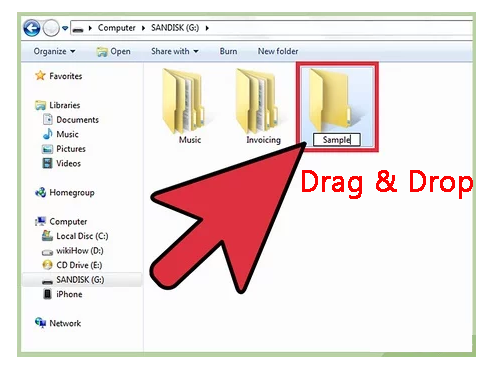
You can view this video to download and convert Spotify songs to MP3 with UkeySoft Spotify Music Converter, and then transfer the MP3 files to your USB drive.
There are many advantages of converting Spotify to MP3 and transferring Spotify to USB drive, including:
Backup your collected Spotify tracks and playlist on a USB drive. Sometimes, when you wake up, some Spotify songs and podcasts in your collection suddenly disappear without warning. Now, this situation will never happen again after you meet UkeySoft Spotify Music to USB Downloader! Just covert your Spotify collection to MP3 file and copy them to a USB flash drive for backup!
Transfer Spotify songs to a USB drive to save device space. Most people prefer to download and listen to Spotify music on their smartphones (this will take up a lot of memory). However, only some limited Android, Windows Phone, and Symbian have built-in SD cards with expandable space. Fortunately, you can move Spotify songs to a USB drive to free up space on your device.
Play Spotify songs on smart TVs via USB drive. You can insert the USB drive to the USB port of the smart TVs, such as Apple TV, Samsung TV, Hisense TV, Sony TV, Toshiba Fire TV, LG TV, Xiaomi TV, TCL smart TV, etc.
Enjoy Spotify music on portable devices and speakers. After saving Spotify songs to USB flash drive, you can plug the USB disk to Sony PSP, PS4, PS5, PS3, PSP Go, PS Vita, or smart speakers with USB port, such as Pyle PBMSPG50 Street Vibe, AXESS SPBT1031BL, LENRUE A12, Pyle PBMSPG7, WSHDZ SUNhai J19, Sharp GX-BT9X, Sony ZSRS60BT, etc.
Play Spotify music in the car via USB drive. After transferring Spotify songs to the USB flash drive, you can play Spotify songs in the car via the USB flash drive! Wherever you go, thers is no need to worry about the internet connection or signal! You can offline listen to your favourite Spotify songs in the car without network!
The Bottom Line
By using UkeySoft Spotify Music Converter, both Spotify Free and Premium users can download and convert Spotify songs/playlist/albums to MP3 and other popular formats with lossless quality, and then move the Spotify MP3 songs to USB drive with ease. By the way, you can also copy these songs to your SD card, or connect your device and computer via USB that you can transfer Spotify songs to any device, such as MP3 player, iPod Nano, iPod Touch, iPod Shuffle, iPod Classic, Sony Walkman, SanDisk MP3 player, iPhone, Android phone or tablet, Samsung Galaxy S20/S10/Note 9/Note 8, PS4, Zune, PSP, Activo CT10, FiiO M11/M15, etc.
Prompt: you need to log in before you can comment.
No account yet. Please click here to register.
Porducts
Solution
Copyright © 2025 UkeySoft Software Inc. All rights reserved.
No comment yet. Say something...