 ✕
✕
By Justin SabrinaUpdated on September 01, 2021
Here's the question about transferring Apple Music songs to USB drive and transfer music from iTunes to USB flash drive.
“How do I transfer music from iTunes to a USB flash drive and play it on my Android auto car multimedia player? Can I convert Apple Music to MP3 format? Since my car media player cannot play anything but MP3, so I want to convert iTunes M4P songs to MP3 and transfer to USB flash drive for playing on my car media player.”
“I have downloaded lots of Apple Music tracks into iTunes library, I want to copy music from iTunes to USB drive, so that I able to play Apple Music songs on my USB mobile speakers, how to transfer iTunes music to USB drive? Thanks”
“How to export Music from iTunes to USB flash drive? I have bought a new computer, but there are lots of downloaded songs on the iTunes library, how to copy iTunes music to USB flash drive, so that I can migrate iTunes music to new computer.”
Do you like listening to Apple Music offline anywhere you want? If you do, those songs you download from Apple Music must be taking up so much storage space on your computer or phone. In order to free up space on your phone/ PC without deleting downloaded Apple Music track, the best way is to transfer Apple Music to USB drive for backup, then you not only can enjoy Apple Music offline wherever you go, but also enables you free up more storage on your phone or computer.
However, in this guide, I will show you how to transfer Apple Music and M4P songs from iTunes to any USB flash drive using UkeySoft Apple Music Converter, which is a iTunes music converter tool that lets you convert Apple Music and iTunes M4P files to MP3 directly. After that, you can transfer all converted songs to USB drive and play music offline in car media player, mobile speaker, Android smart TV via USB flash drive.
However, transferring Apple Music songs to USB flash drive from iTunes is not as simple as transferring those common audio files.
Because of Apple's FairPlay DRM protection on Apple Music tracks, even though Apple Music subscriber can play downloaded Apple Music songs with Apple's authorized devices - iPhone, iPad, Apple Watch, Apple TV, Mac, HomePod, CarPlay, PC, Android, Sonos and Amazon Echo. And these files are becomes unplayable after canceling Apple Music subscription. If you want to keep Apple Music forever or play them on car multimedia player, USB speaker, Android smart TV via USB flash drive, you need to remove DRM and convert Apple Music tracks to MP3.
UkeySoft Apple Music Converter is an easy-to-used program to convert Apple Music M4P songs to MP3, M4A, AAC ,etc. with original music quality preserved. With this program, you can convert Apple Music files and iTunes M4P songs to MP3 at 16X faster speed. What's more, it will keep all original ID3 tags, such as title, album, artist, album art, and so on. After converting Apple Music to MP3,you can easily copy Apple Music songs to USB flash drive or an external hard drive for backup, and even if you cancel Apple Music subscription, you still can enjoy those converted Apple Music songs offline.
Step 1. Add Apple Music Files to iTunes library
You don't need to download the Apple Music songs to convert them since Apple Music Converter automatically syncs with iTunes Library and Playlists. So, please add Apple Music files to iTunes library firstly, and make sure the songs are playable in iTunes.
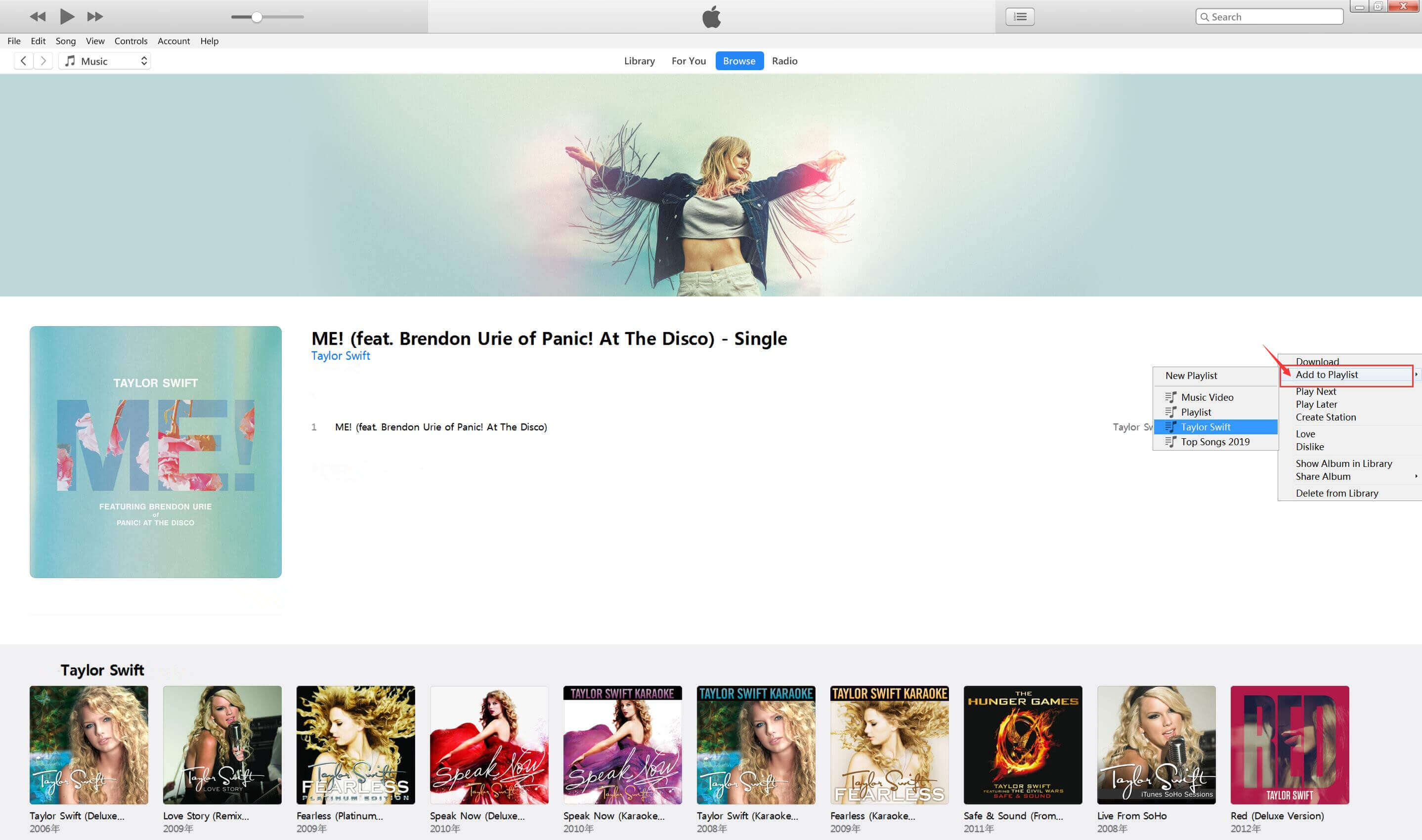
For macOS 10.15 and above: Please add songs, playlist or albums to the Music library.
Step 2. Run UkeySoft Apple Music Converter and Select Songs
Run UkeySoft Apple Music Converter on PC or Mac. When the main interface shows up, you can select the songs you want to from "Playlists" panel, you also can click the top checkbox if you want to select all songs in the playlist.

Step 3. Select MP3 as Output Format
Select MP3 as output format and set personalized output folder for saving the converted file. This Apple Music converter also supports converting Apple Music files to WAV, M4A, AC3, AAC, AIFF, AU, FLAC, M4R and MKA.

Step 4. Start to Convert Apple Music to MP3
The last step, just click "Convert" to start converting Apple Music songs to MP3. During converting, iTunes/ Apple Music app plays the tracks in the background (muted), so you'd better not using iTunes/ Apple Music app before conversion is finished.

When the conversion is done, you will find all MP3 files in the output destination.

You can see the metadata be preserved into the output MP3 files, including song title, artist name, album name, genre or album artwork.
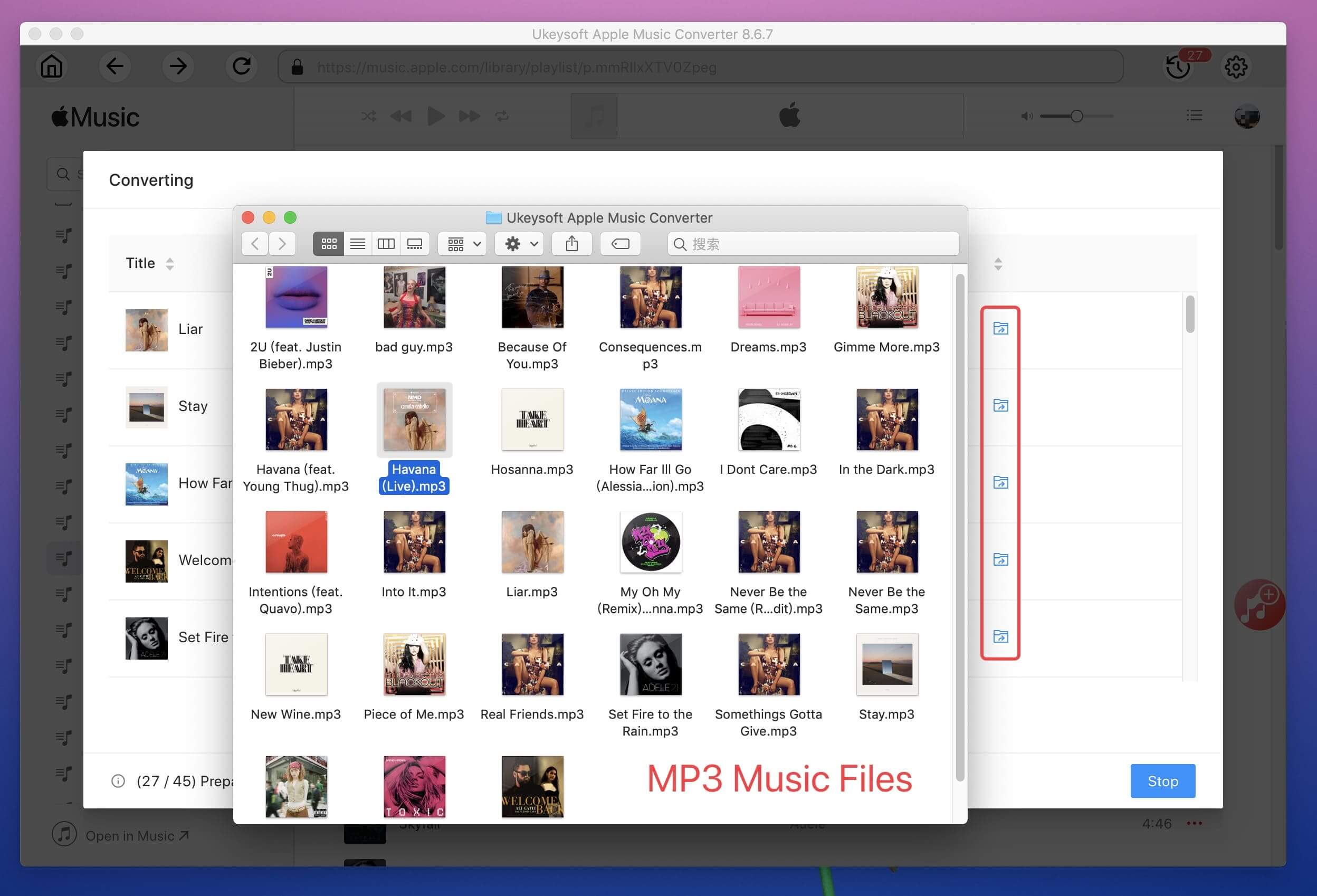
Step 5. Copy Apple Music to USB Flash Drive
Insert the flash drive into the PC or laptop's USB port, and open it so it looks like a folder on your desktop. Now select all converted Apple Music songs in the output folder, then copy and paste them to your USB drive’s folder.
For Mac user, you can install Tuxera NTFS for Mac (It provides 15 days free usage for new users) on your Mac computer first, you able to can access your USD flash drive as easily as any Mac disk, then simple to copy the converted Apple Music songs to USD flash drive on Mac.
If you want to export Music from iTunes to USB flash drive, you need to convert them to MP3 from iTunes library. If you want to enjoy music videos, movies in iTunes library on multiple devices, if you want to transfer iTunes movies to USD drive, you need to use a professional iTunes M4V Converter to remove DRM from iTunes movies and convert iTunes M4V to MP4, then you can copy the converted iTunes movies/videos to USB flash, SD card or external USB drive.
Prompt: you need to log in before you can comment.
No account yet. Please click here to register.

Convert Apple Music, iTunes M4P Songs, and Audiobook to MP3, M4A, AAC, WAV, FLAC, etc.
Porducts
Solution
Copyright © 2025 UkeySoft Software Inc. All rights reserved.
No comment yet. Say something...