 ✕
✕
By Justin SabrinaUpdated on December 28, 2022
When watching videos, you must have been once touched by the episodes, background music, etc. in the videos.Sometimes you need to extract the audio from the video, if you already purchased or rented the videos/movies from iTunes store, you may want to extract audio from iTunes Movies, TV Shows or Music Videos. However, how to extract the audio from iTunes M4V video? Today I will talk to you about how to extract audio track from iTunes M4V video.
Unlike other common video files, all iTunes movies, music videos and TV shows comes with Apple's FairPlay DRM protection, which is DRM-ed M4V format, so it’s difficult to extract audio tracks from iTunes videos or convert iTunes M4V to MP3. If you want to extract audio from protected M4V videos, you need to use a third-party iTunes audio extractor.
UkeySoft Apple Music Converter not only can help you convert Apple Music files, iTunes M4P audio and audiobooks to common audio formats like MP3, M4A, WAV, AAC, AIFF, AU, FLAC, M4R, and MKA, but also allows you extract the audios from DRM-protected iTunes M4V movies, music videos and TV shows while saving the output audios as as MP3, WAV, AAC, FLAC, M4A, etc.
Step 1. Download M4V Video Files to iTunes Library
To extract audio files from iTunes M4V video, you need to download the M4V video to iTunes library firstly, then extract the iTunes application.
For Mac OS X 10.15, you need to download M4V music video to Apple Music application.
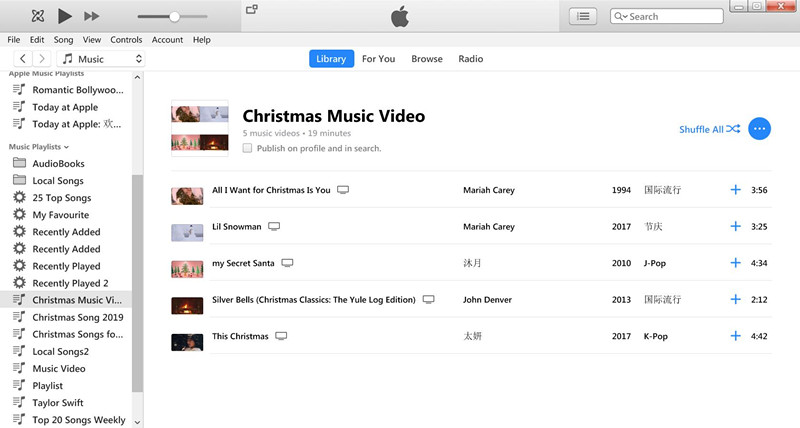
Step 2. Launch Apple Music Converter on Computer
Launch UkeySoft Apple Music Converter and iTunes will be launched automatically, then all Apple Music songs, iTunes audio and iTunes M4V videos including music video/TV shows/movies are loaded into the converter.

Step 3. Select M4V Video to Extract Audio from
Click the relevant Playlists category and find the M4V video files you want to extract audio from. You can choose more than one M4V video files.
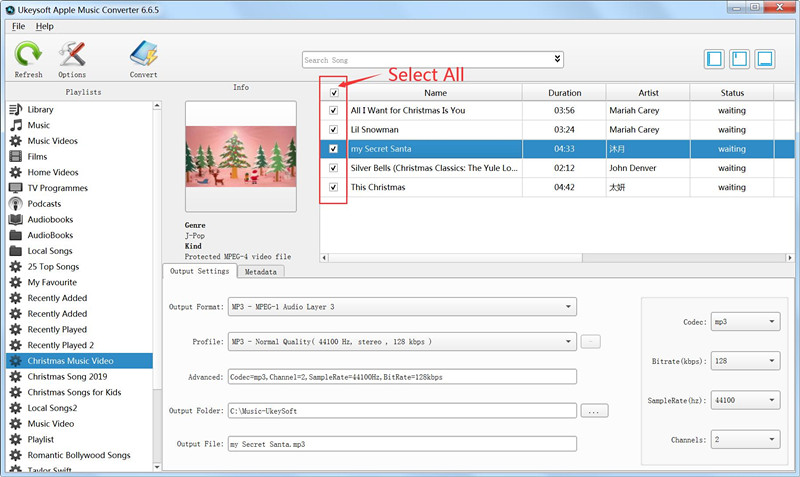
Tips: If you want to convert Apple Music to MP3, it’s batch conversion feature allows you to convert as many Apple Music songs as you like.
Step 4. Select Output Audio Format - MP3, M4A, AAC, WAV, etc.
After selecting the iTunes M4V video files, then choose a output format in the bottom of the main window, the software supports convert M4V video to 9 output formats: MP3, M4A, WAV, AC3, AIFF, AU, FLAC, M4R and MKA, please choose a output format you want.
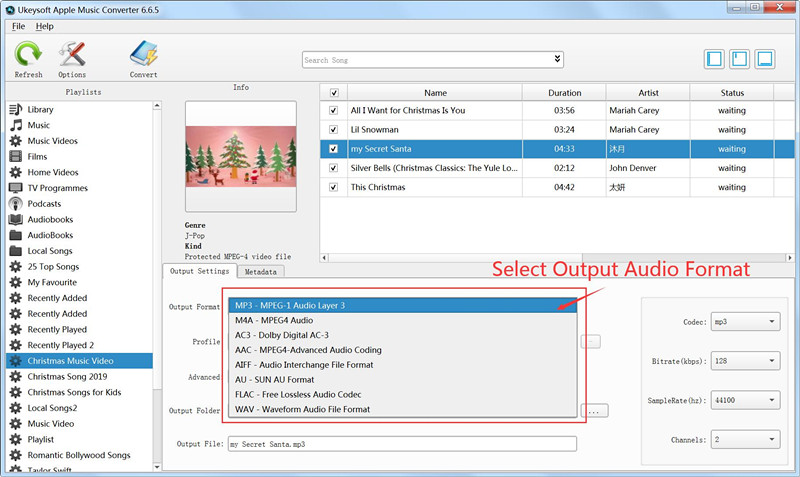
Tips: If you want to customize and save a profile that you use often, click Options – Advance to set the parameters and then save it with a unique name. Also you may remove it.
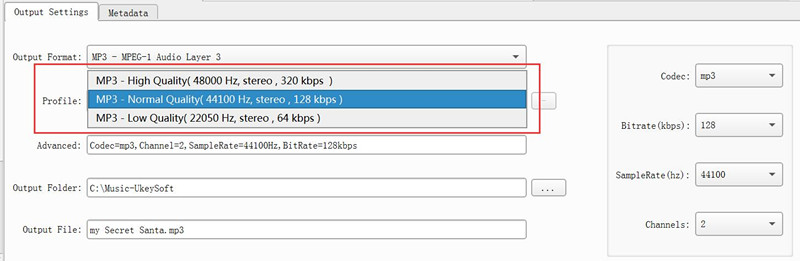
Step 5. Change Output Filename (optional)
You may also change the extracted audio name as you like. Choose a custom format for your output filename which may contain title, artist, album. You can change the amount and order to combine them freely.
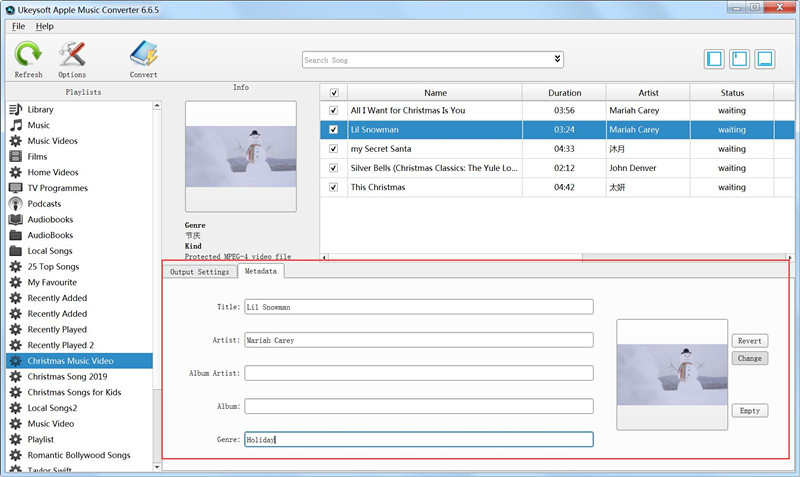
Also you can choose to save ID tags and metadata information to the output MP3 and M4A files or keep Chapter information in the converted M4A audiobooks.
Step 6. Start to Extract Audio from iTunes M4V Video
The last step, just click "Convert" button start to extract audio from iTunes M4V videos and save them as MP3 audio format.
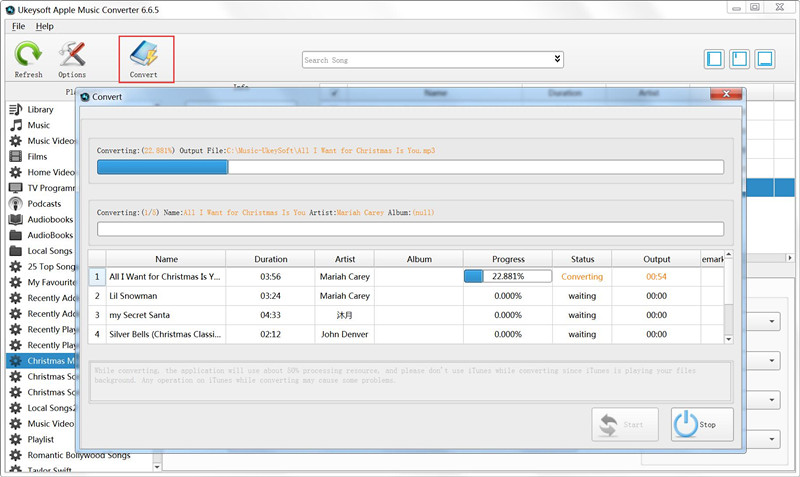
Note: During converting, iTunes plays the Apple Music tracks in the background (muted), so you'd better not using iTunes before conversion is finished.
After extracting audio completed, you can play your extracted iTunes audio on any MP3 player, MP4 player, iPod Nano, Android device or any mobile phone music player, or adding those extracted music/audio to your created video as background music.
Prompt: you need to log in before you can comment.
No account yet. Please click here to register.

Convert Apple Music, iTunes M4P Songs, and Audiobook to MP3, M4A, AAC, WAV, FLAC, etc.
Porducts
Solution
Copyright © 2025 UkeySoft Software Inc. All rights reserved.
No comment yet. Say something...