 ✕
✕
By Justin SabrinaUpdated on November 05, 2025
Apple's iTunes Store provides us movies, TV shows, music, music videos, audiobooks, podcasts and home videos to streaming, when you are watching a movie or music video, you must have been touched by episodes, background music, etc., like the background music in the Titanic - "My heart will go on". It makes sense to extract audio from these clips and experience them in your own free time. And if you have a large numbers of videos purchased from iTunes in hand, how wonderful it would be if you can extract audio from iTunes M4V videos such as music video(MV) without repurchasing the songs from iTunes store again.
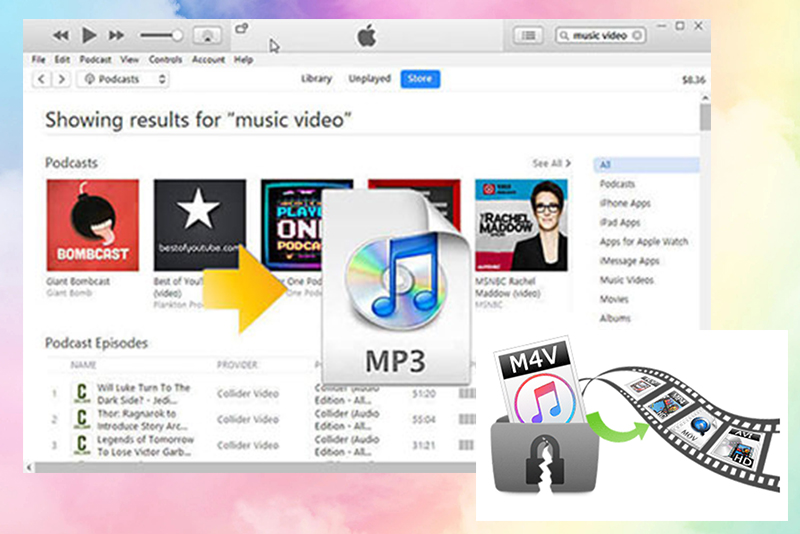
CONTENTS
After convert iTunes music video to MP3, you can play MP3 music on any devices, such as iPod shuffle, iPod nano, iPod classic, Apple Watch, PonoPlayer, PSP, Zune, Android tablet, set them as ringtone for Blackberry, HTC Android phone, etc. By doing this, you can also easily listen to or learn foreign languages, or use them as background music in video editing projects or DVD/Blu-ray creation projects. So we hear more and more sounds about users who want to extract audio from iTunes M4V videos.
There are different types of videos in your library. It could be home videos you added from your PC to iTunes library, downloaded free podcast videos, purchased movies and TV shows from iTunes Store or downloaded music videos from Apple Music subscription. However, movies or TV shows purchased from the iTunes Store or music videos downloaded from Apple Music subscriptions are DRM-protected M4V videos that cannot be processed by the general video converter due to DRM protection. Normally, these iTunes videos can only be played on Apple devices.
To extract audio/music from iTunes movies, TV shows & music videos, you need a professional iTunes Video to Audio Converter.
UkeySoft iTunes Music Converter is a professional iTunes Audio Extractor and iTunes M4V to MP3 Converter, it can convert everything in your iTunes: Apple Music, iTunes songs, audiobooks, podcasts, music videos, M4V videos and more.
which is designed to extract audio from videos in the iTunes library, including movies, TV shows, music videos, podcasts and home videos, the program also can helps you convert M4V video to MP3, AAC, WMA, etc., so that you can easily import audio into iPods, MP3 players and other music players. Moreover, this tool also works to remove iTunes DRM protected from Apple Music songs, iTunes M4A songs, iTunes M4B audio books, Audible AA / AAX audio books. In addition, it stands out among other similar software for its beautiful interface, usability, powerful features and especially the high performance to keep best quality by removing FairPlay DRM protection.
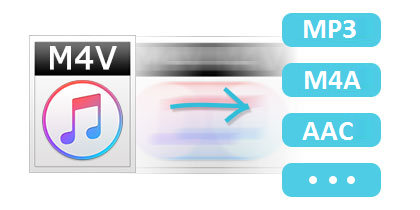
Key Features:
Step 1. Download iTunes Videos to iTunes Library
Before you start, you need to make sure that all the videos you need to extract audio have been downloaded to the iTunes library. If not, please run iTunes and download the iTunes video as local files. Once you are done, you need to exit iTunes.
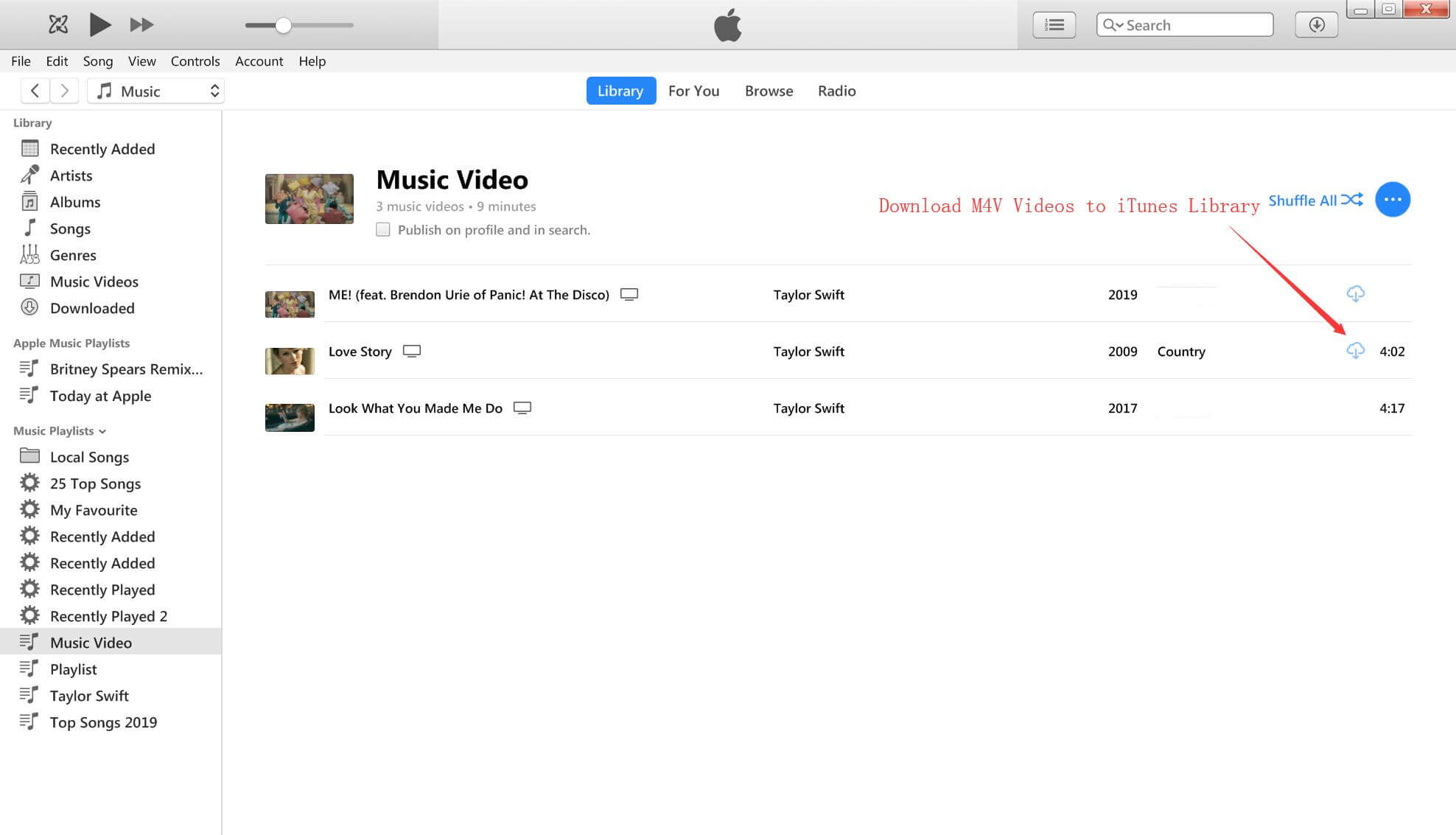
Tips: Make sure the iTunes can play those downloaded videos normal, then use UkeySoft to extract audio from it.
Step 2. Launch UkeySoft Apple Music Converter on Your Mac or PC
Install and launch UkeySoft Apple Music Converter on your computer and iTunes will be launched automatically.
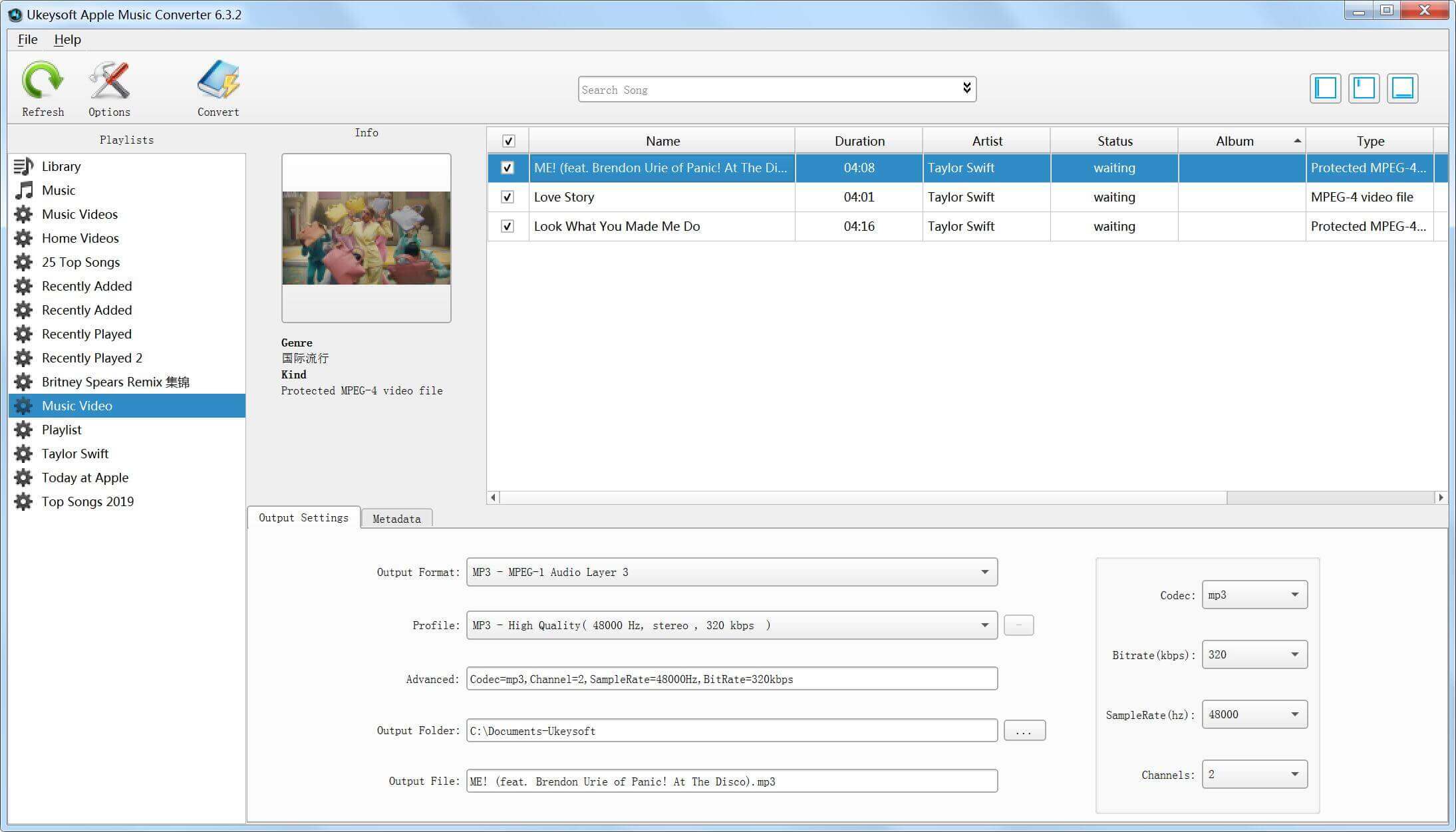
Step 3. Select iTunes Videos to Convert
Click the relevant “Playlists” category tick the checkbox to select the videos you want to extract audio from. Here we use Music Videos as example. Also you can easily find any video you want using the Search function in the upper right corner.
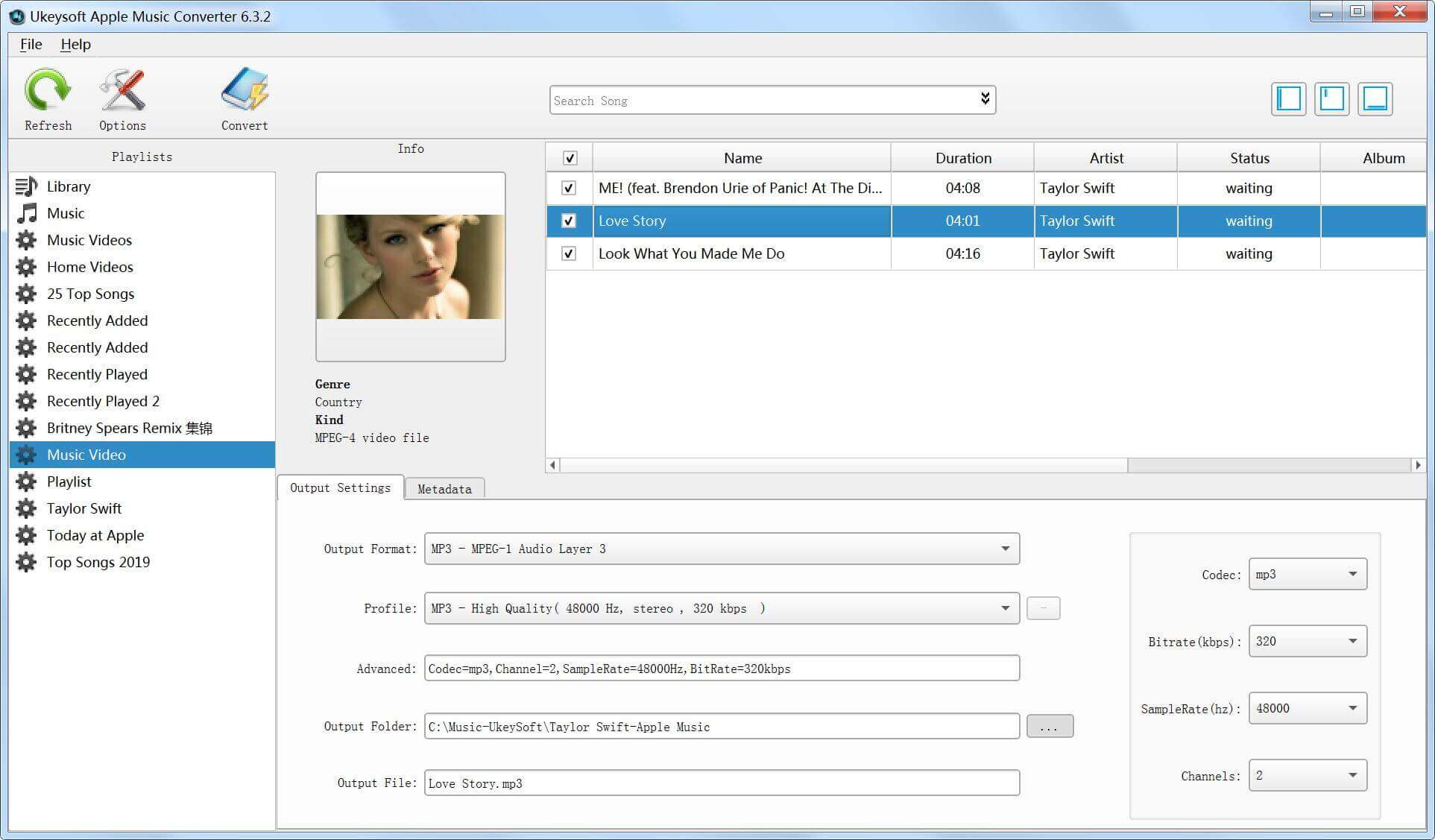
Step 4. Select Output Format
There are seveal output music formats in the list and you can choose MP3, M4A, AIFF, FLAC or other format as you like. The default output audio format is MP3. You can also choose audio quality in the profile list or customize bitrate, sample rate and audio channel if necessary.
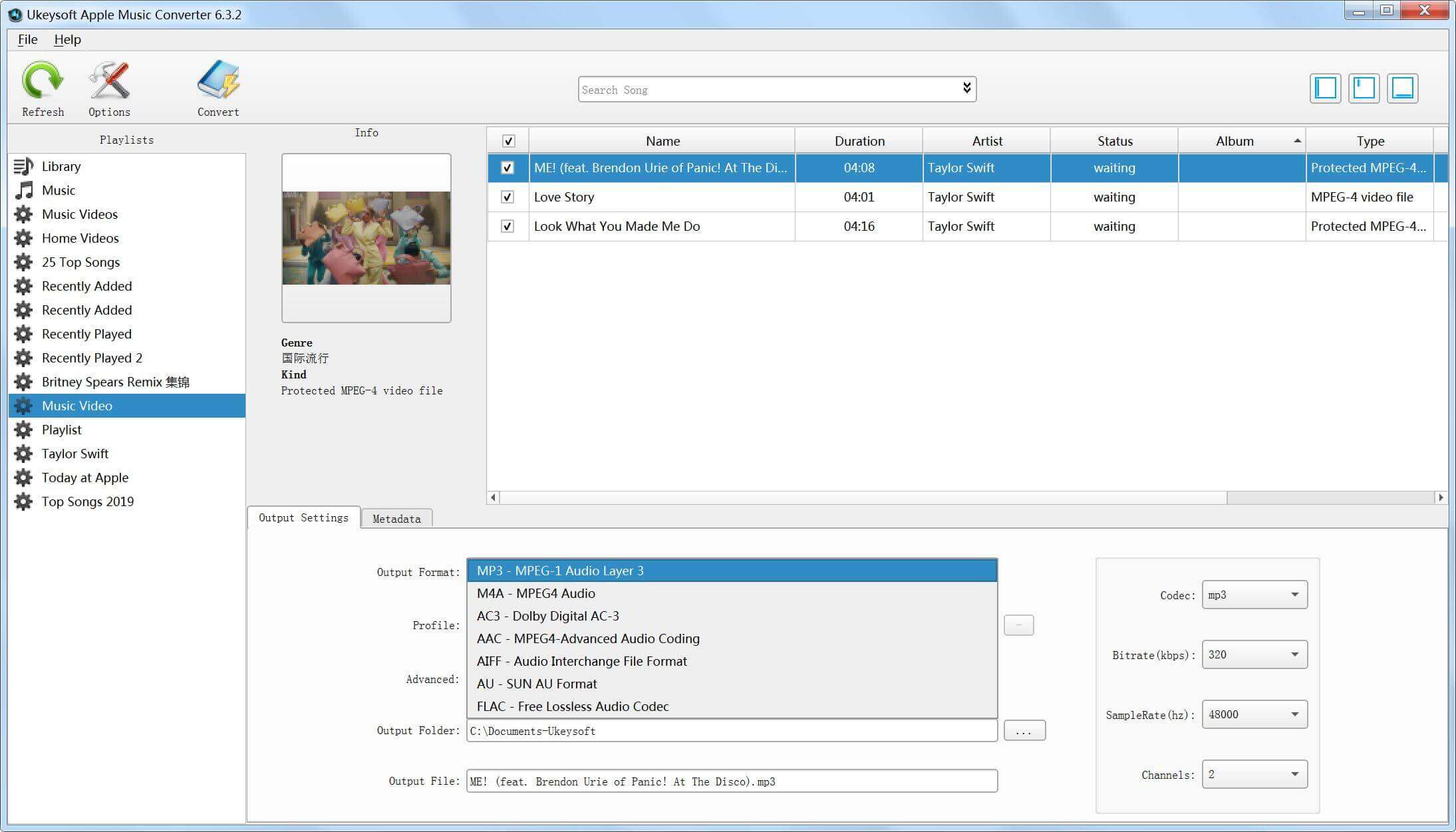
Step 5. Start Converting iTunes Videos to MP3
Simply click “Convert” button to start extracting audio from iTunes movies, TV shows, music videos, podcast or home videos. The program will helps you convert iTunes M4V videos to MP3 in 16x conversion speed.
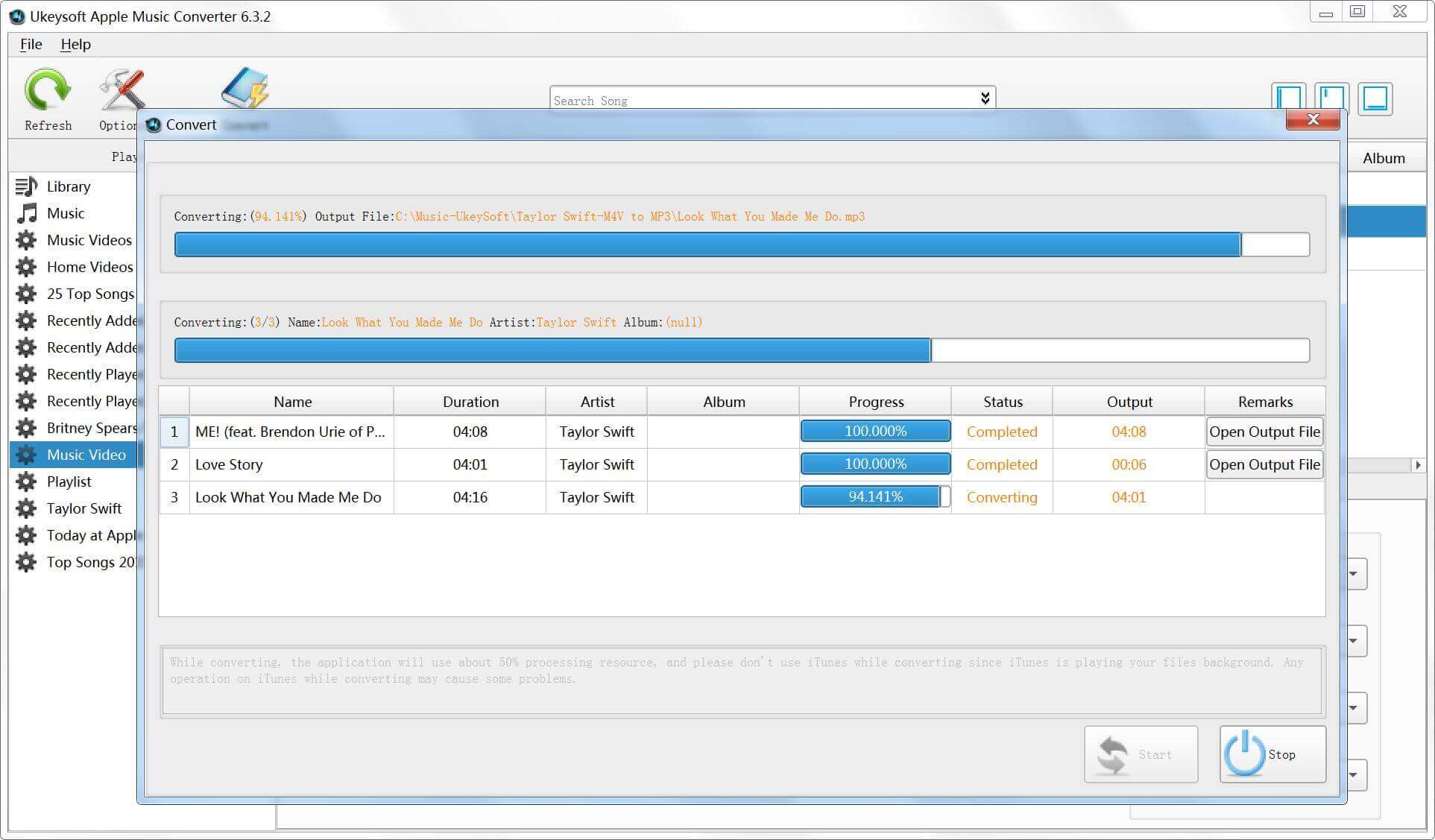
Notes: During converting, iTunes plays the iTunes videos in the background (muted), so you'd better not using iTunes before conversion is finished.
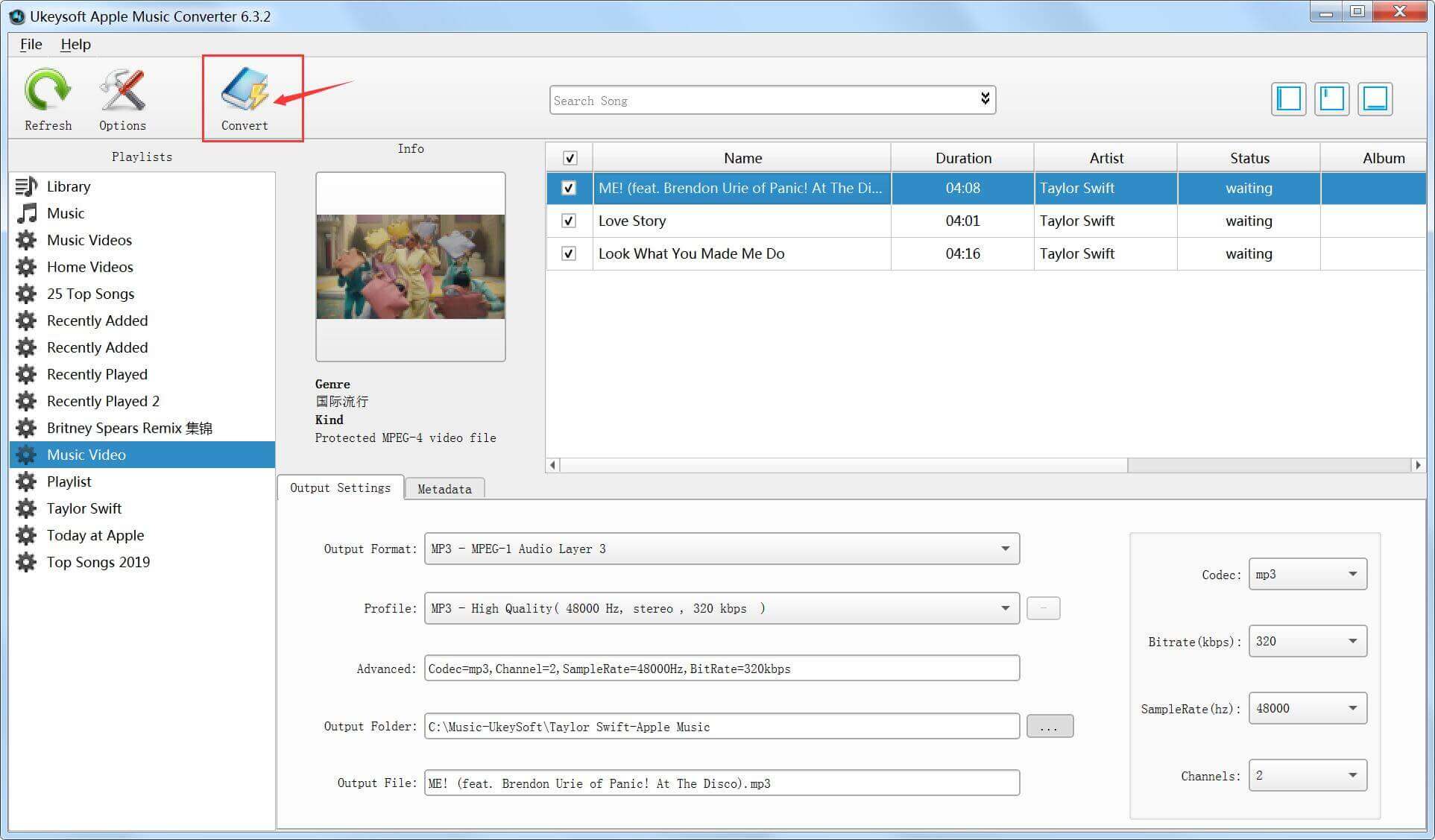
Step 5. View the Output Files
When audio extraction is done, you can simply click "Open Output File" button to open the output folder, you can get the MP3 audio files.
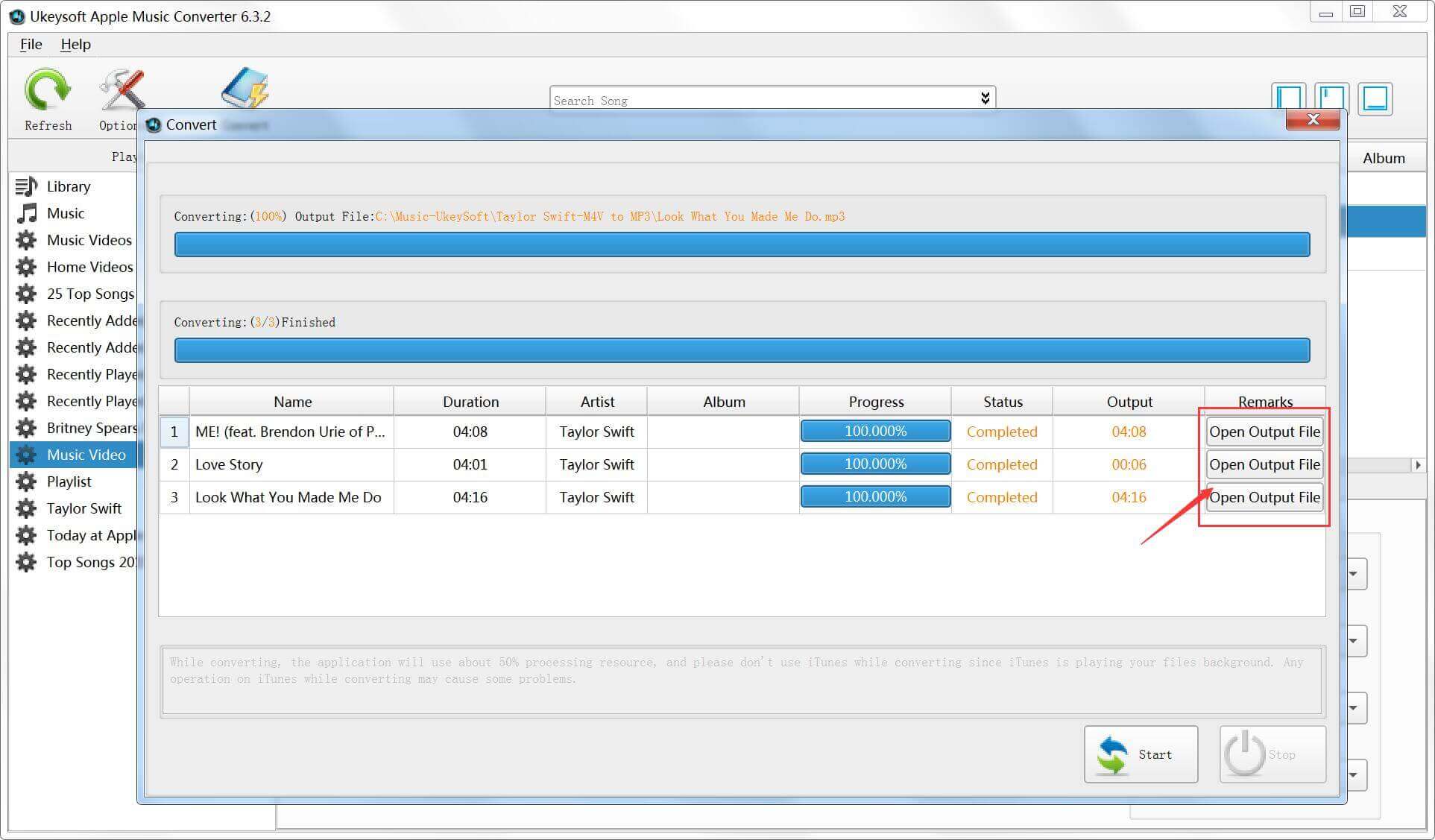
As below screenshot, I have success convert iTunes music videos to MP3, now I can put these .mp3 files with Windows Media Player, or I can put them to MP3 player or mobile phone music player for listening without limitations.
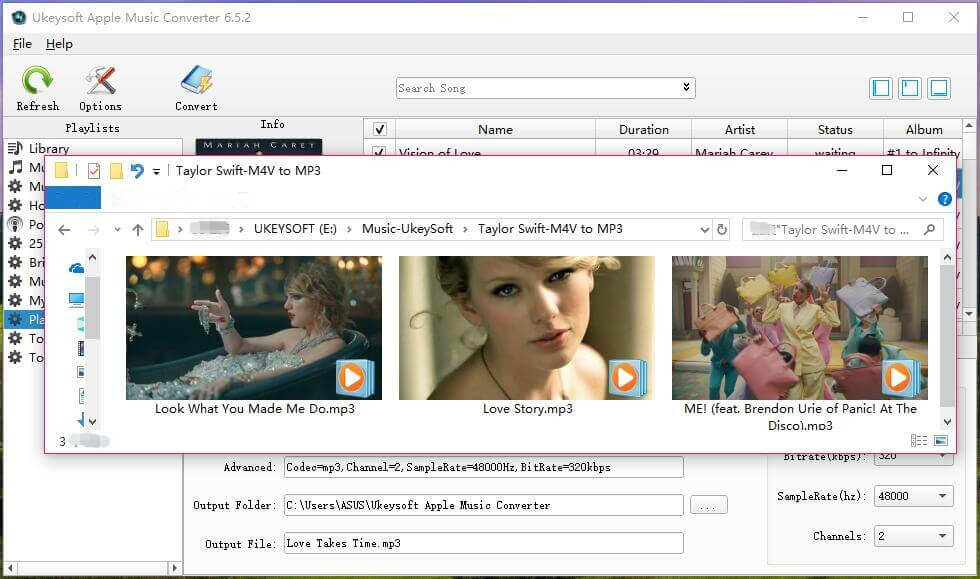
Prompt: you need to log in before you can comment.
No account yet. Please click here to register.

Convert Apple Music, iTunes M4P Songs, and Audiobook to MP3, M4A, AAC, WAV, FLAC, etc.
Porducts
Solution
Copyright © 2025 UkeySoft Software Inc. All rights reserved.
No comment yet. Say something...