 ✕
✕
By Justin SabrinaUpdated on December 17, 2022
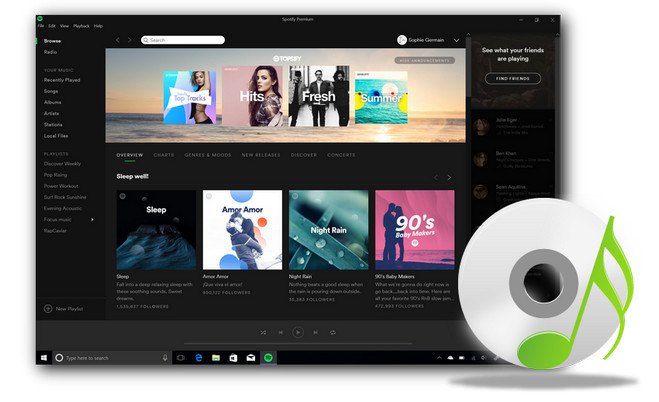
Q: I‘m thinking of burning CD from Spotify so that I could enjoy my favorite Spotify songs offline. Any good suggestions?”
A: Obviously, burning Spotify music to a CD is a great option, either as a special gift or simply to play in your car. We all know that Spotify provides digital rights management-protected content from record companies and media companies. It's a freemium service that offers free basic features with advertisements and additional features such as streaming and music downloads offered via subscriptions. The system allows people to play music and link songs to social networks such as Facebook.
Burning Spotify to a CD can be a bit tricky. Spotify premium users are allowed to download Spotify music, but the downloaded Spotify music can only be enjoyed within Spotify apps. As all of Spotify's music streams are encoded in the protected OGG Vorbis format, Spotify Premium is also not allowed to burn songs downloaded from Spotify to CD. For those who want to use the standard CD player to enjoy Spotify radio in their car or at home, they need third-party assistance tools. This article introduces two of the best solutions that allow you to easily convert Spotify music to CD-supported MP3 formats while maintaining the original audio quality. In the case, you can burn them to CD with ease.
CONTENTS
If you are looking for a 100% lossless solution to download and convert Spotify songs to a CD burner compatible format, we recommend UkeySoft Spotify Music Converter. It is the fastest and lossless Spotify DRM removal solution designed to download any Spotify music, including tracks, albums, playlists and artists, and convert DRM-encrypted songs to regular MP3, AAC or other audios that are supported by most CD burning software. In this way, you can easily download Spotify songs or playlists to a local folder on your computer, whether you are a free member or a premium member.
What Can it Do?
Step 1. Launch UkeySoft Spotify Music Converter
Firstly, install and launch UkeySoft Spotify Music Converter on your computer. Note that you don't need to install or open the Spotify app. Just login to your Spotify Free or Premium account in the converter, it will load your Spotify music library.

Step 2. Choose Output Music Format
Click the "Gear" icon to open the settings window. The default output format is M4A. It also supports MP3, AAC, FLAC, WAV, AIFF. You are able to change the output quality, output folder, output file name, and much more according to your needs.

Step 3. Add Spotify Songs, Albums or Playlists
Open any Spotify track, playlist, album or podcast. Click on "Add" icon in the right side. Then it will load the Spotify songs. Select the ones you like by ticking the checkbox.

Step 4. Start Downloading Spotify to MP3 on PC
Now, simply click “Convert” button to start downloading Spotify music to computer as your specific format. Spotify Music Converter will preserve all ID3 tags like song title, album, artist, artwork, etc. and keep original streaming audio quality.

After conversion, you can click “History” button and to locate the output songs. You can play these Spotify songs with the built-in music player!
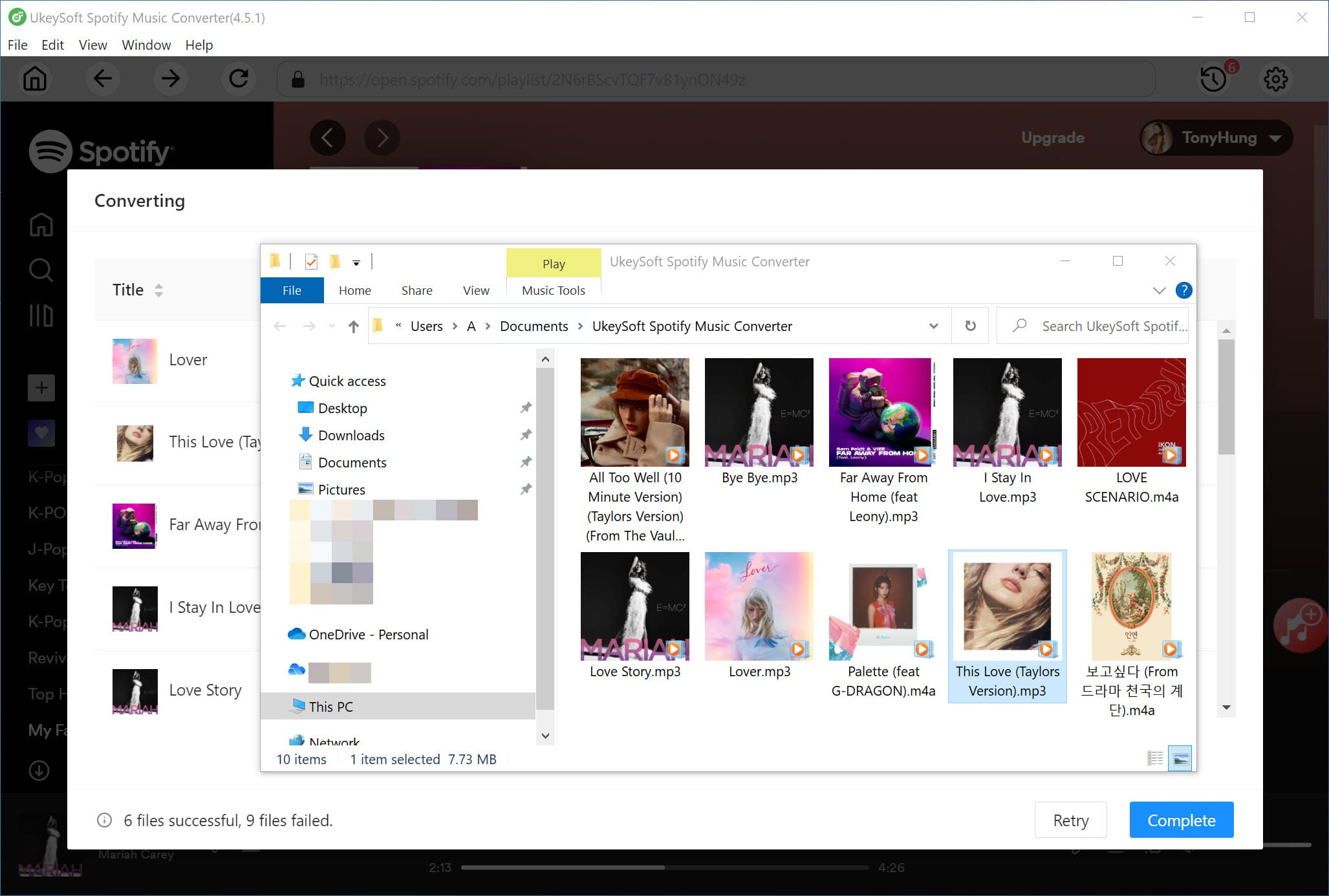
Free download Spotify Music to MP3 and burn songs to CD.
Step 5. Burn Spotify songs to CD using Windows Media Player
1. Insert a blank CD or DVD into the CD/DVD drive. Make sure the drive is a CD-RW or DVD-RW. 'W' stands for writable and is required to burn information to a disc.
2. Open Windows Media Player. Under the Player Library, select Burn > Burn options > Audio CD.
3. Search and drag the Spotify music that you want to burn to CD to the list pane to create a burn list.
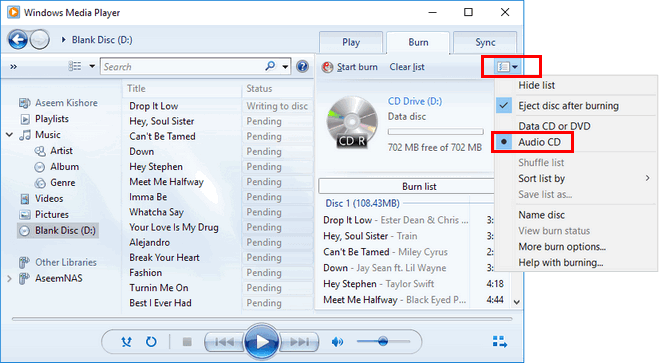
4. When finished, click "Start burn". The CD burning process will begin. You have now successfully burned Spotify songs to a CD.
If you have a small number of Spotify songs you want to burn to a CD, there is another alternative. Streaming Audio Recorder - UkeySoft Screen Recorder is the second solution recommended for you. It is a professional Spotify recorder and awesome screen recorder for computer. By using this recorder, you can record streaming audio from Pandora, Spotify, Apple Music and online radio stations. More importantly, you can save your recordings in a variety of audio formats, including MP3, WMA, FLAC, M4A, AAC, WAV, and more. It means that you can effortlessly burn Spotify songs to your home CD or car CD via recording Spotify songs into MP3 format. Simply touch the “Record” button and the recording will start automatically. Make sure the online Spotify music play smoothly in order to record the songs completely. Below are the detailed steps.
Step 1. Run UkeySoft Screen Recorder on Mac
Download and install UkeySoft Screen Recorder on your Mac. Start the program on your computer before playing the Spotify song. By default, you will find five functions: Full Screen, Custom Area, App Window, Camera, Audio Only.
Step 2. Select the Recording Features
Next, open the Spotify desktop app or its web player, sign with your Spotify Free/Premium account. If you need to record a perfect Spotify song, you need to select the 'Audio Only'.
Then turn on the System Sound and turn off the Microphone Sound. Because any sound from the outside world will affect the quality of the recorded audio.
Step 3. Select the Output Audio Format
Go to the "Audio" section. You can set the output format of Spotify music to MP3, M4A, WAV. To burn Spotify to CD, MP3 or WAV is recommended.
Step 4. Start Recording Spotify Music
Play any Spotify track you want to record. When you are ready, clicking the "REC" button and it will automatically start after the countdown of 3 seconds.
You can use the hotkey to pause or stop recording as needed.
Step 5. Find Recorder Spotify Music Files
When finished, tap on the "History" to find the well recorded Spotify songs.
You can play the Spotify music with the built-in music player on your computer!
Once burned, you can enjoy Spotify songs without restrictions. Now you can burn your local Spotify song to a CD by Part 1.
Prompt: you need to log in before you can comment.
No account yet. Please click here to register.

Convert Apple Music, iTunes M4P Songs, and Audiobook to MP3, M4A, AAC, WAV, FLAC, etc.
Porducts
Solution
Copyright © 2025 UkeySoft Software Inc. All rights reserved.
No comment yet. Say something...