 ✕
✕
By Li ZhangUpdated on December 16, 2022
There are more and more music streaming platforms released this years, like Amazon, Tidal, etc,. What is you favorite music streaming platform? Spotify Music is well-known one as its high audio quality. Spotify allows you follow your friends and sharing music playlist with them across some social media platforms, such as Facebook, Twitter, Skype, Tumblr, etc,. But sometimes you may be get a little trouble when your account are not connected to Facebook. How can you do if you want to add friends on Spotify but you don’t have a Facebook account? If you have the same question and search it on the Internet, you will find that there are so many people that have the same request as you have. Most people would like to add friends on Spotify to share their playlist with others easier. However, most of them have no idea on how to add friends on Spotify. In this guide, we would like to share different ways with you to add friends on Spotify.
CONTENTS
Before running Spotify desktop or mobile app to add friends on Spotify, Spotify needs a connection with Facebook to access to friends of your Facebook on the list.
If the Facebook has been connected, feel free to specific instructions for desktop, mobile and tablet.
To Connect Spotify Account to Facebook
Step 1. In the desktop app, click the Chevron down icon (profile icon) at the top and select "Settings".
Step 2. Under Social, scroll down to see Connect with Facebook to see what your friends are playing and click "Connect with Facebook" to open a new window.
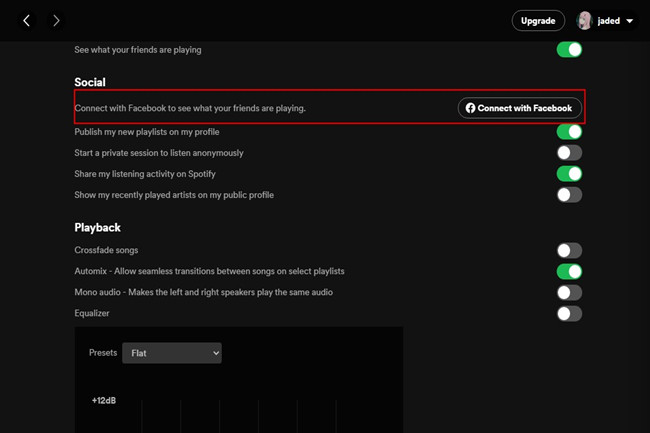
Step 3. Enter your Facebook login details (Email/phone and password) on the pop-up window and click "log in".
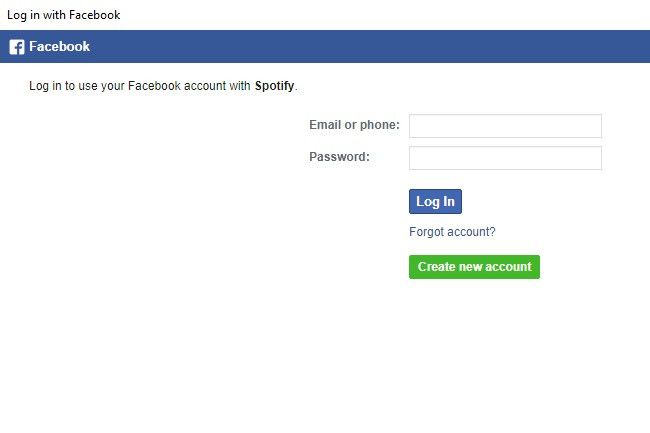
Add Friends on Spotify Desktop
If you using Spotify for desktop, the Friend Activity panel makes a lot of sense.
Step 1. Scroll to the bottom of the Friend Activity panel.
Step 2. Click "find friends".
Step 3. Click "follow".
Add Friends on Spotify on Mobile and Tablet
Step 1. Tap Home icon then tap Settings icon.
Step 2. Tap "View Profile" at the top.
Step 3. On iOS, tap the more options button (horizontal 3 dots icon). On Android, tap the more options button (vertical 3 dots icon).
Step 4. Tap "Find Friends". Tap "Follow all" or tap the add people icon next to its ID.
If your friends have no Facebook account, how do you add friends on Spotify? Can you add friends on Spotify without Facebook connection? Well, we have to say that it would be a little bit complicated or harder if your friends have no Facebook account. But you could add friends on Spotify.
If your friends hasn't Facebook account, how to add your friend on Spotify? We are going to show you how to do it in the follow steps.
Step 1. Firstly you get the use name of your friend on Spotify.
Step 2. Open the Internal browser on Spotify and then type in spotify: user or username in the search box. It helps you target your friend.
Step 3. When you see your friend's Facebook ID, click it and then click "Add..." button at the top of the page to follow friends on Spotify.
After you adding your friends on Spotify, you could click the “Followers” option on Spotify app to check who have followed you on Spotify.
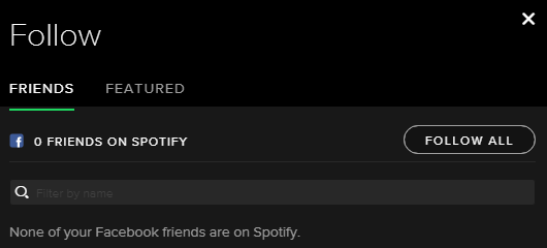
There aren't all people have a Spotify/Facebook account around us, here we will share the final solution with you to share Spotify songs with other who without Spotify account connect to Facebook. You could download Spotify Music songs to local computer and then share them with your friends without limits. However, Spotify Music songs are streamed DRM audio files, that prevent you accessing Spotify Music contents without Spotify app. Even you downloaded Spotify Music, the music files are cache files, it couldn’t be playable on devices without Spotify authorized. To share Spotify Music songs with other as local files, you should get the way to remove DRM from Spotify Music and download them to computer as common audio files, for example, MP3 files.
UkeySoft Spotify Music Converter could be the best choice for you, it can remove DRM from Spotify Music effectively. It is an all-in-one music downloader and converter for Spotify, help to download Spotify Music to local files, convert Spotify Music to MP3, AAC, AIFF, M4A, WAV, FLAC without any audio quality loss. UkeySoft supports for all types of Spotify Music, including songs, playlists, albums, podcasts. In this way, you could play Spotify Music offline without Spotify authorized, share Spotify Music with others who haven’t Spotify and Facebook account. The whole music conversion will be finished in 10X faster speed, all ID3 tags and parameters will be kept.
What will UkeySoft Spotify Music Converter Help
Step 1. Install UkeySoft Program and Log in Spotify
Firstly, please run UkeySoft Spotify Music Converter on your computer, click “Log in” on the top right corner to log in your Spotify account. All your account information will be protection perfectly.

Step 2. Set Output Format
Click the gear icon on the top right corner to set output format, in this step you can also set output folder, output file name, etc,. To share Spotify Music as local files with friends, your could set MP3 as output format, since it is the most used widely audio format.

Step 3. Select Music to Downloading List
Select the songs you need and add them to the downloading list, when you click a playlist, all songs in the playlist will be default selected, remove the ones you don't need.

Step 4. Download and Convert Spotify Music to MP3
Finally click "Convert" to download and convert selected Spotify songs to MP3, you are allowed to click “Stop” to interrupt the downloading at anytime.

Step 5. Play Output Music Files
Once the music downloading finishes, play output music files by clicking "History", then click the play icon in every song of UkeySoft program with the built-in Spotify Music player. Now you are freely to share the local Spotify Music files with your friends.

Here are the three ways to share Spotify Music with friends, just try anyone depend on your case. To sum up, the final solution is suggested to you, through getting Spotify Music contents as local files and converting Spotify Music to MP3, then you could share Spotify Music with others with high audio quality kept, no matter your friend have a Spotify/Facebook account or not, no Spotify Music authorized required.
Prompt: you need to log in before you can comment.
No account yet. Please click here to register.
Porducts
Solution
Copyright © 2025 UkeySoft Software Inc. All rights reserved.
No comment yet. Say something...