By Justin SabrinaUpdated on June 03, 2025
Summary
Wanna burn a to CD on Mac for enjoying in the car or CD player? This article will introduce you 4 simple ways to burn local music files and streaming music tracks to CDs via iTunes, Music, VLC or Burn App. Check it out!
Q1: "Is there any way to burn music to CD on MacBook? I want to listen to my favorite songs while driving via stereo system."
Q2: "Is it possible to burn Spotify music to CD for playing through my Marantz CD6007 CD player?"
Many people want to burn a music CD for backup, sharing with friends, or listening to music in the car. If you're looking to burn a music CD on Mac, you're not alone. This comprehensive guide walks you through multiple methods to burn a CD on Mac, including using the built-in Music app, iTunes, or VLC Media Player. In addition, you will also get extra tips and reliable third-party tools to burn streaming music such as Apple Music, and Spotify onto CDs. Let's get started!
CONTENTS
Part 1. How to Burn a CD on a Mac via Music App?
With macOS Catalina (10.15) and later versions, Apple replaced iTunes with three standalone apps: Apple Music, Apple TV, and Podcasts. So, if you're on macOS 10.15 or later, you'll need to use the Music app to burn a music CD on Mac. It is the default app for you to manage your music and perform CD burns. Here's how it works:
Step 1.
Open the Music app on your Mac. Create a playlist: go to "File" > "New" > "Playlist."
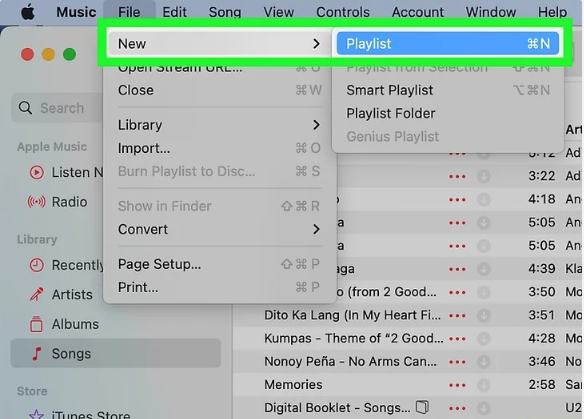
Drag the desired songs you want to burn into this playlist.
Step 2.
Insert a blank CD into your Mac's disc drive (or external CD burner).
Step 3.
Right-click the playlist you created, click "File" and select "Burn Playlist to Disc."
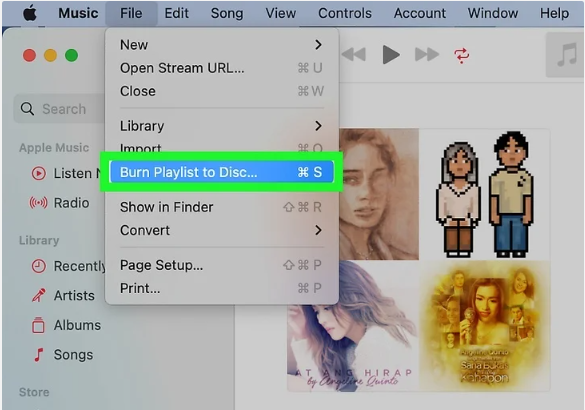
Step 4.
In the pop-up Burn Settings window, choose Audio CD (for standard CD players). Optionally, check "Include CD Text" to include track info.
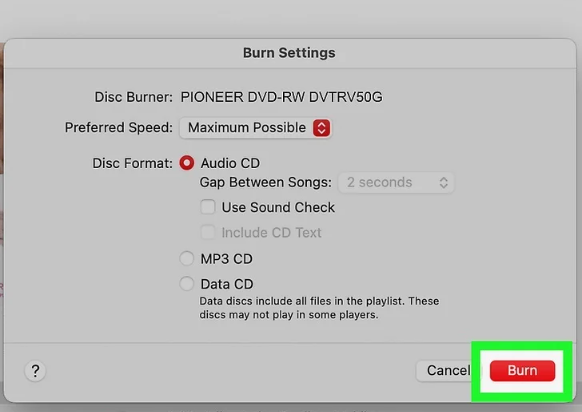
Step 5.
Click "Burn" and wait for the process to complete.
Part 2. How to Burn Music to CD on Mac via iTunes
If you have some local music files on your macOS (Mojave or earlier), you can easily burn music to CD via iTunes App. It is a powerful media player for both Windows and Mac operating system. Now, let us learn how to burn music to CD on Mac by using iTunes App.
Step 1.
Activate the iTunes App on your Mac computer, and create a new playlist for being burn to CD. And then import your local music files to iTunes library, select them all and right click the "Add to Playlist" > "New Playlist".
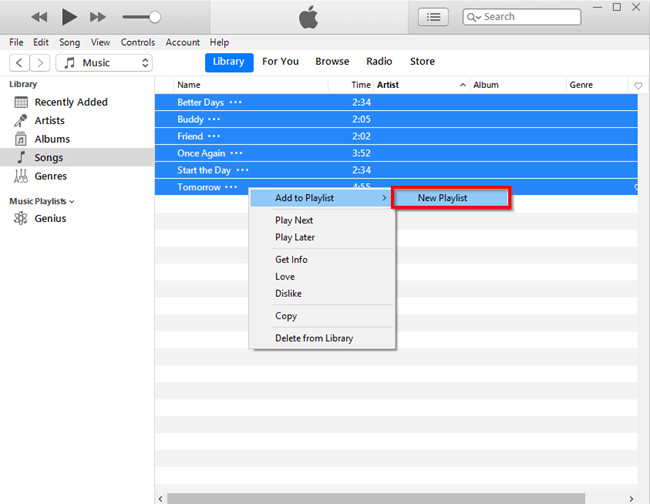
Step 2.
Then you can start to burn music to CD via iTunes, insert a blank CD into your Mac computer at first. Just click on "File" > "Burn Playlist to Disc" option to burn music to CD on Mac.
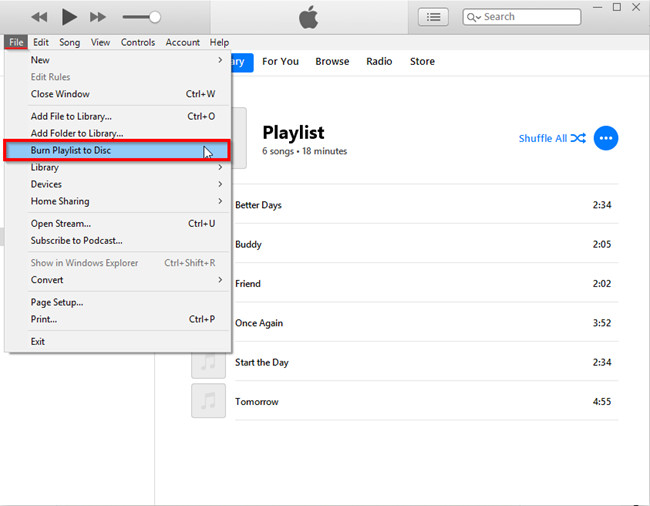
Step 3.
Next you can adjust the "Burn Settings" in the pop up window, here you can set Preferred Speed, Disc Format and other parameters according to your requirements. After that, you can eject the CD from the Mac computer to complete the task.
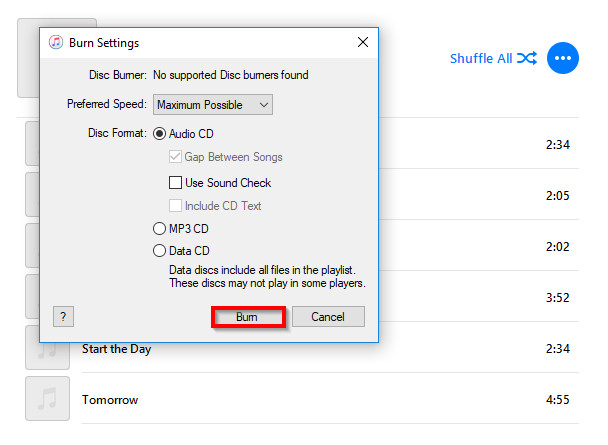
Part 3. How to Burn Music to CD on Mac with VLC
VLC isn't just a media player, it also offers free CD burning for local music files. It's free, open-source, and widely compatible with different file types. Here's how to use VLC to burn music to CD on Mac.
Step 1.
Download and install VLC from the official site to your iMac or MacBook.
Step 2.
Open VLC and create a playlist of your audio files. You can simply drag and drop the audio files to the playlist window.
Step 3.
Next, inset your blank CD to your Mac's disk drive. Go to "File" > "Convert / Stream...".
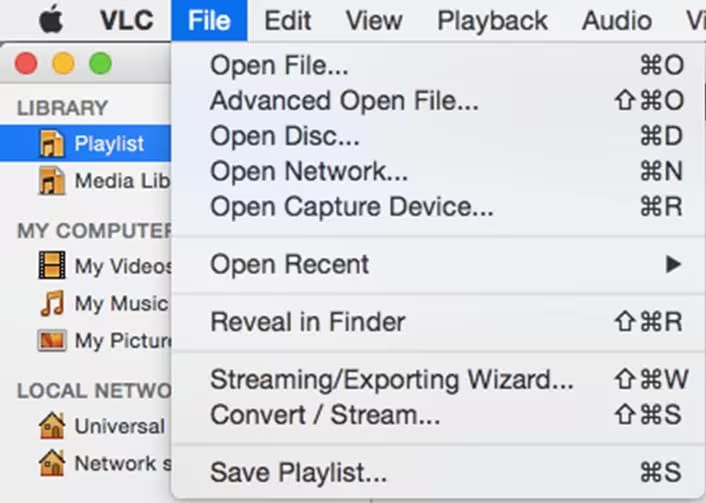
Step 4.
Click "Open media..." in the screen. Select the disk drive and choose the audio files, then click the "Convert" option from the bottom.
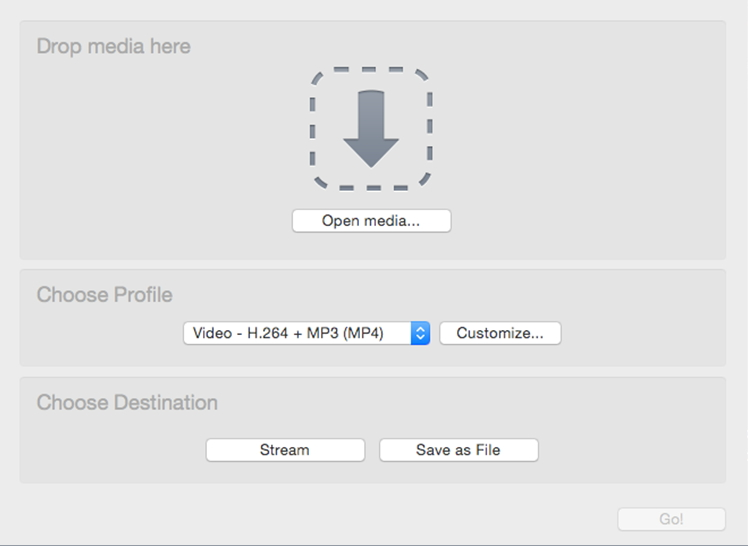
Step 5.
Enter the file destination and name with the extension cd file. Set it as the destination drive.
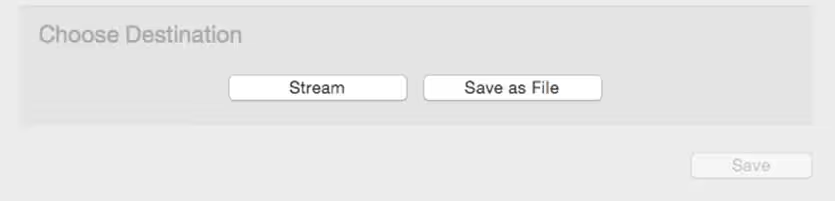
Step 6.
Click "Save" button to begin burning the audio files to CD on your Mac.
Part 4. How to Burn Music to CD on Mac via Burn App?
Burn is a lightweight, free, open-source CD and DVD burning app for macOS. It's known for its simple interface and robust functionality, allowing users to burn data, audio, video, and disc images. If you're looking to burn a music CD on Mac without using the Music app, iTunes, or VLC, Burn is an excellent alternative.
Step 1.
Download and install Burn from its official website.
Step 2.
After installation, drag the Burn app to your Applications folder.
Step 3.
Open the Burn app, select the "Audio" tab at the top of the window, and choose "Audio CD" option.
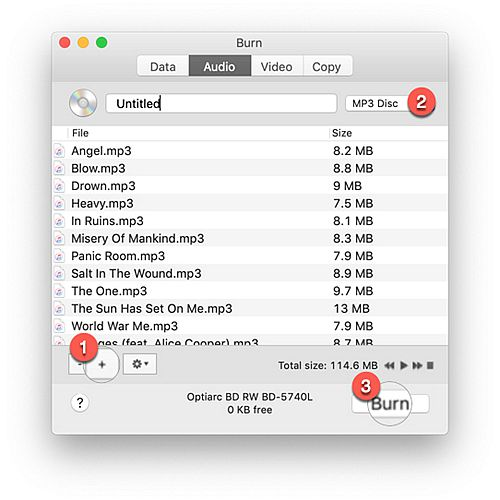
Step 4.
Click the "+" button to add songs (in MP3, M4A, WAV, AIFF, etc. formats) from your Mac.
Step 5.
Insert a Blank CD to your Mac. You may also select burn speed as needed. Finally, hit on "Burn" button to start.

While it's easy to burn local music files to CDs on your iMac or MacBook. What about burning streaming music to CD on Mac? Many people prefer to listen to music through Apple Music, Spotify and more platforms. How can you burn Spotify music to CD? Is it possible to burn Apple Music to CD? Keep reading, you will find the solutions.
Part 5. Extra Tips: Burn Spotify Music to CD on Mac
As we all know, Spotify only allows Premium members to download Spotify music fro offline playback. But Spotify adds DRM encryption to all tracks. All the downloaded music files are just cache files, you cannot take them out of the Spotify App. Worse, they are only available during the subscription period. Thus, you can not burn Spotify music to CD directly. Cheer up! Here comes the Savior - UkeySoft Spotify Music Converter.
If you want to burn Spotify music to CD, UkeySoft Spotify Music Converter is your must-have tool! By adopting unique technology, UkeySoft can help you bypass the DRM protection from Spotify tracks, albums and playlists without hurting any original quality, then you can keep Spotify music forever on your local drive. Most strikingly, you can download high quality Spotify music at 320kbps without using Spotify Premium account, that is to say, all of Spotify users are able to download Spotify music for free.
Moreover, it allows you to convert Spotify music to MP3, WAV, M4A, AAC, FLAC, AIFF common audio formats which can be work well with almost all devices and music players. The built-in Spotify web player allows users to browse, search, play and download any Spotify music on the web player. If you want to burn Spotify music to CD with high quality kept, you can set FLAC as the output format for better listening experience. Amazingly, you are allowed to customize the output parameters, like bit rate, sample rate and more.
UkeySoft Spotify Music Converter
- Remove DRM protection from Spotify tracks, albums and podcasts.
- Download high-quality Spotify music without using Premium account.
- Convert Spotify music to MP3, M4A, WAV, FLAC, AAC, AIFF plain audio formats.
- Keep Spotify music on local drive permanently even subscription ends.
- Preserve the ID3 tags and metadata information in the output songs.
- Break DRM limitations to burn Spotify music to CD, import to USB drive.
- Customize bit rate, sample rate for better audio quality for burning to CD.
- Listen to high quality Spotify music on any device and player without limits.
UkeySoft Spotify Music Converter make it easier to get unprotected Spotify music on your local drive, then you can burn Spotify music to CD with ease.
Step 1. Launch UkeySoft Spotify Music Converter
Fire up UkeySoft Spotify Music Converter on your Mac computer. Then login to your Spotify account, both Free and Premium account are supported. This smart tool will enter your Spotify music library.

Step 2. Set the Output Settings
Click on the "Gear" icon to adjust the Output Settings according to your needs. To burn Spotify music to CD, you can set the output format to WAV or MP3 from default AUTO M4A.
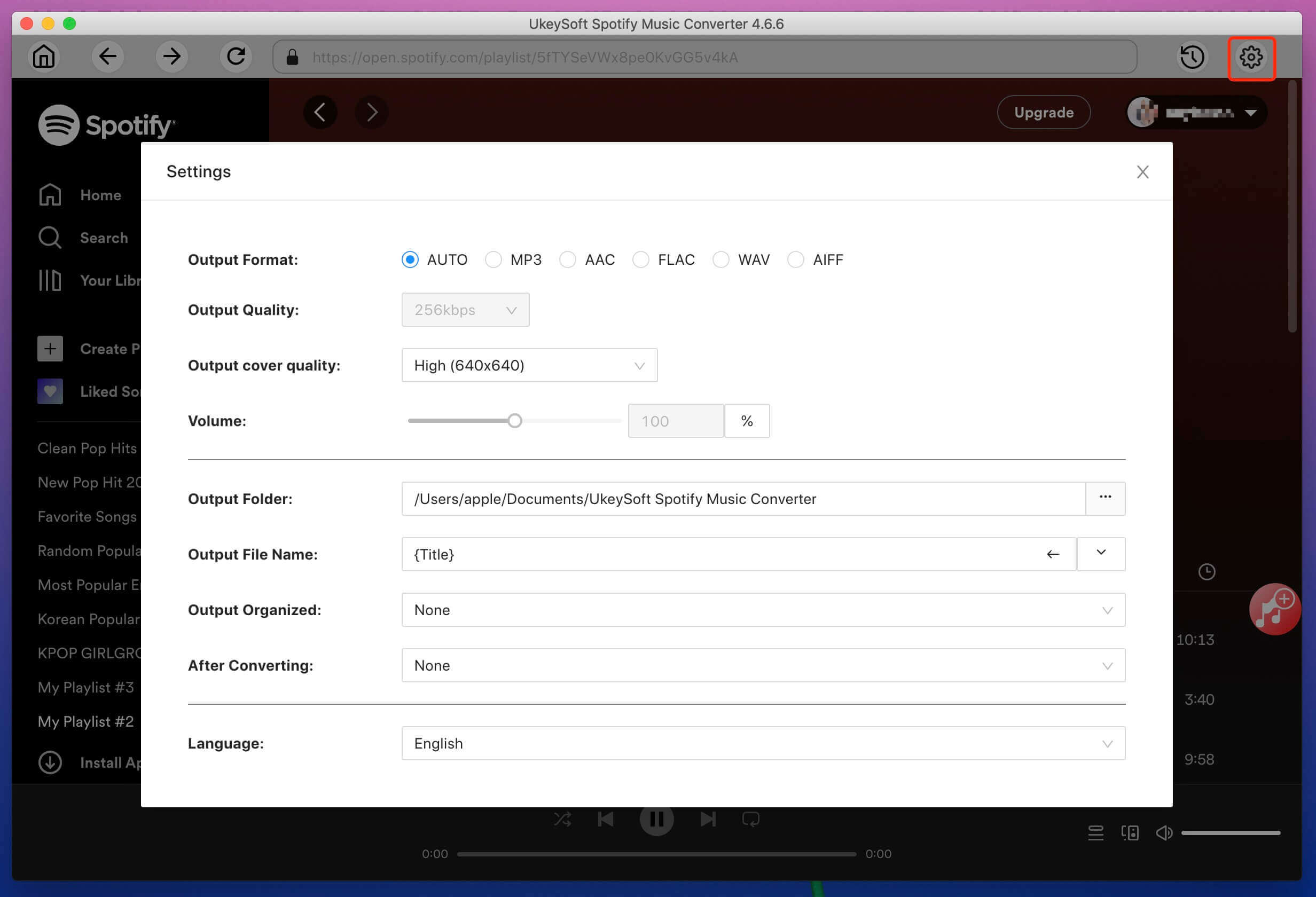
At the same time, you can also customize the output parameters to get better audio quality.
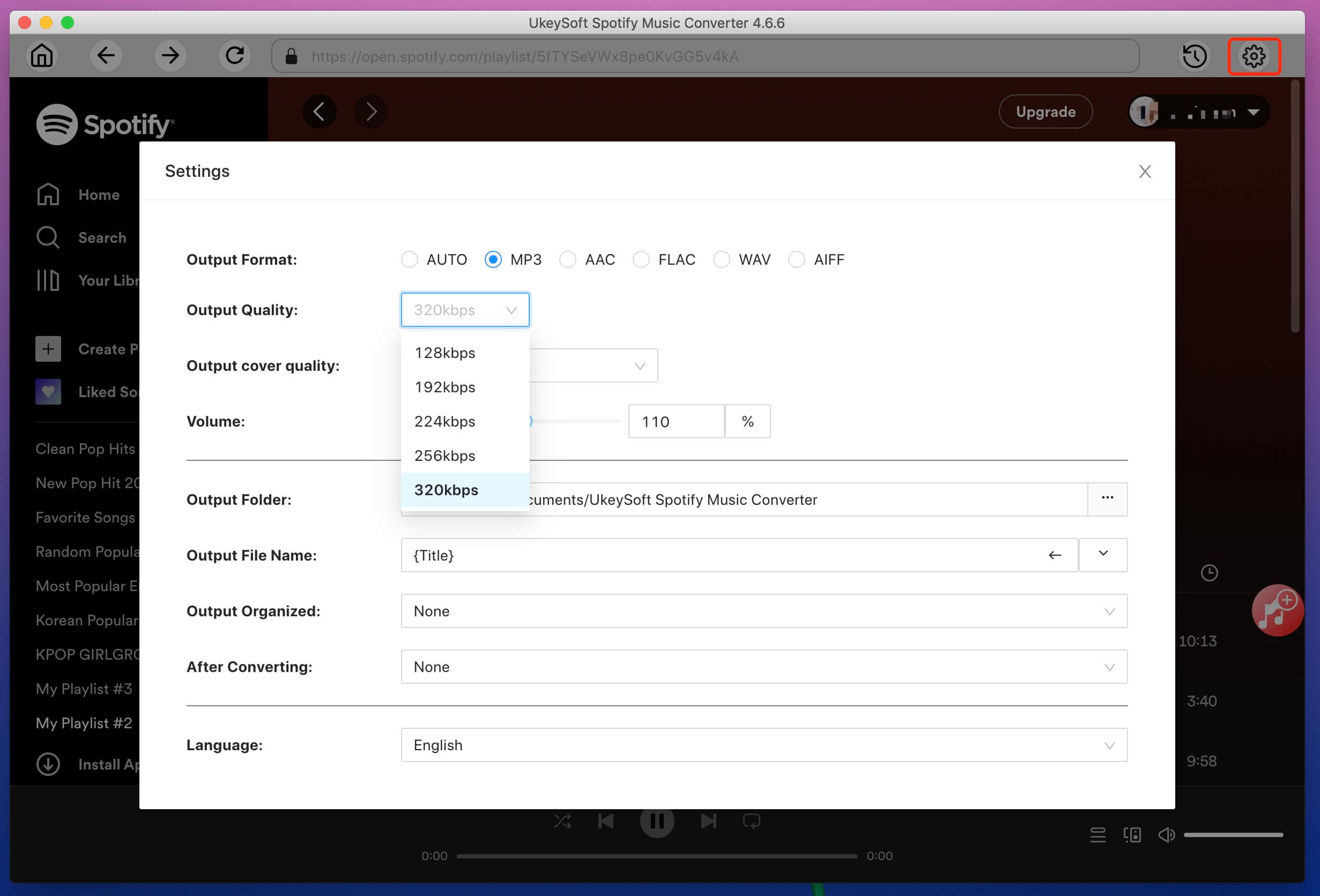
Step 3. Add Spotify Songs/Playlist to UkeySoft
After completed the output settings, you need to add your favourite Spotify songs to the converter. Select any track/playlist/album/artist/podcast, then click the "+" icon in the right side.
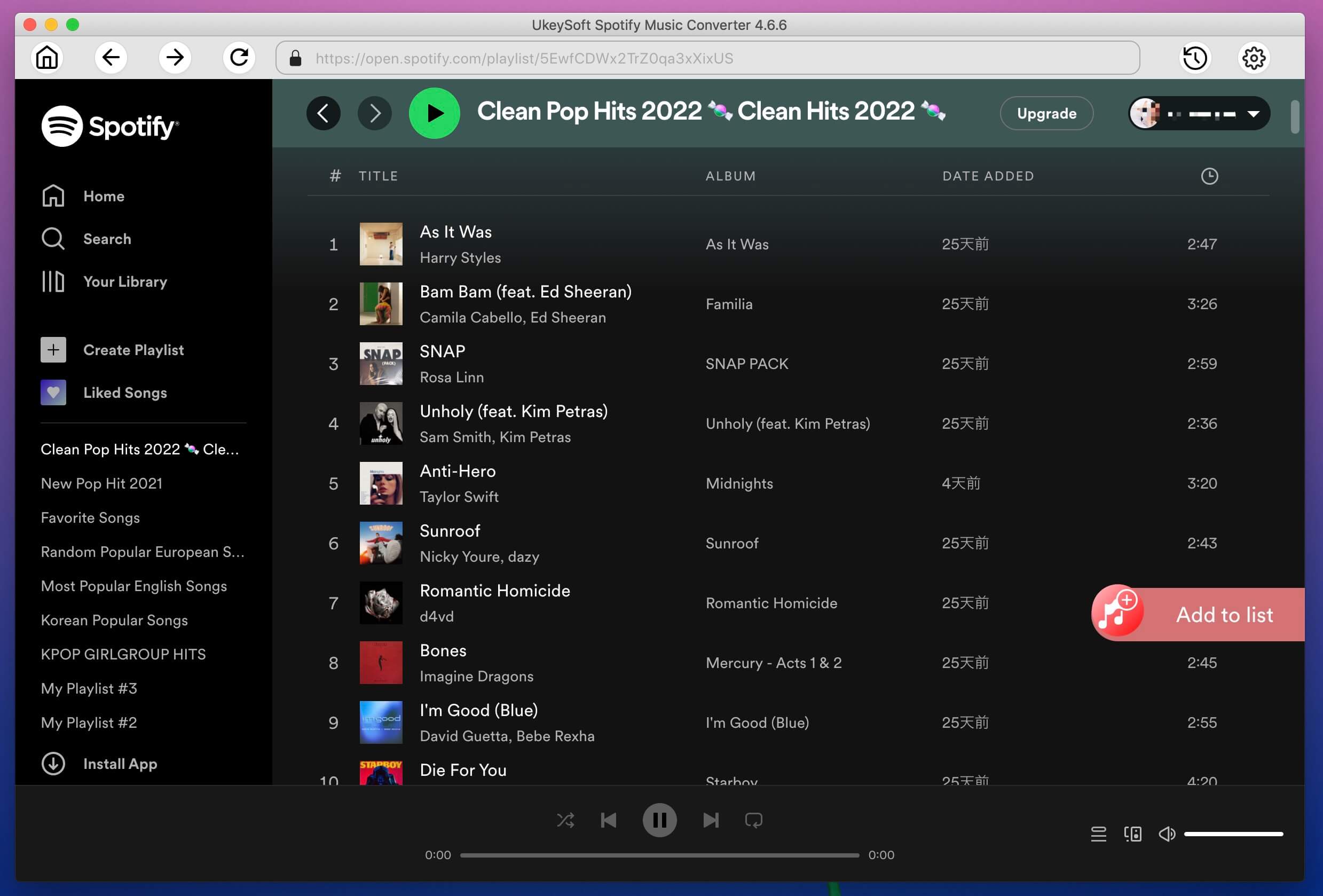
This smart tool will load the songs automatically and import them to the converting list, select your desired Spotify songs.
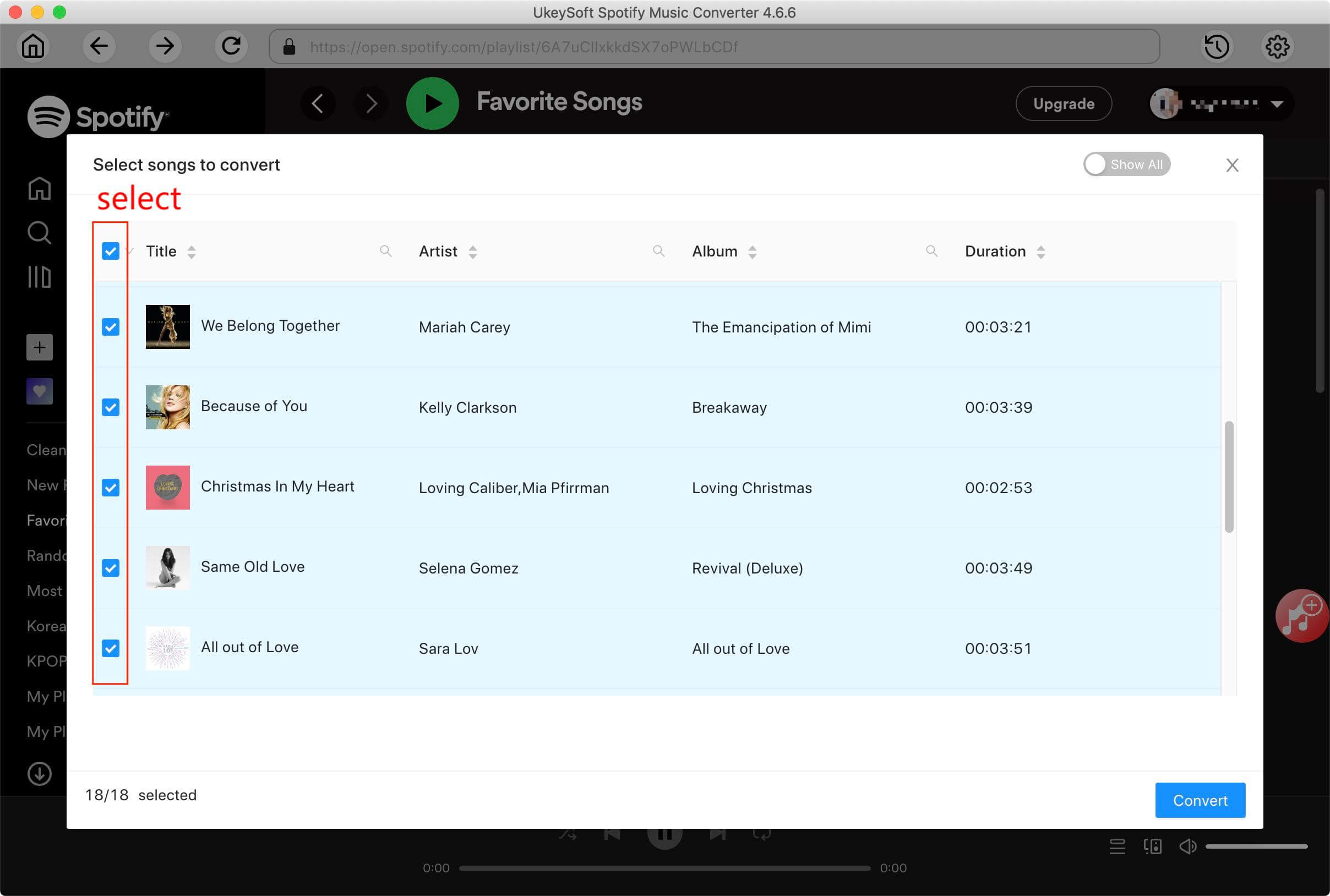
Step 4. Download and Save Spotify Songs to Mac
Click the "Convert" button to start to convert Spotify music to WAV or MP3 via UkeySoft Spotify Music Converter.
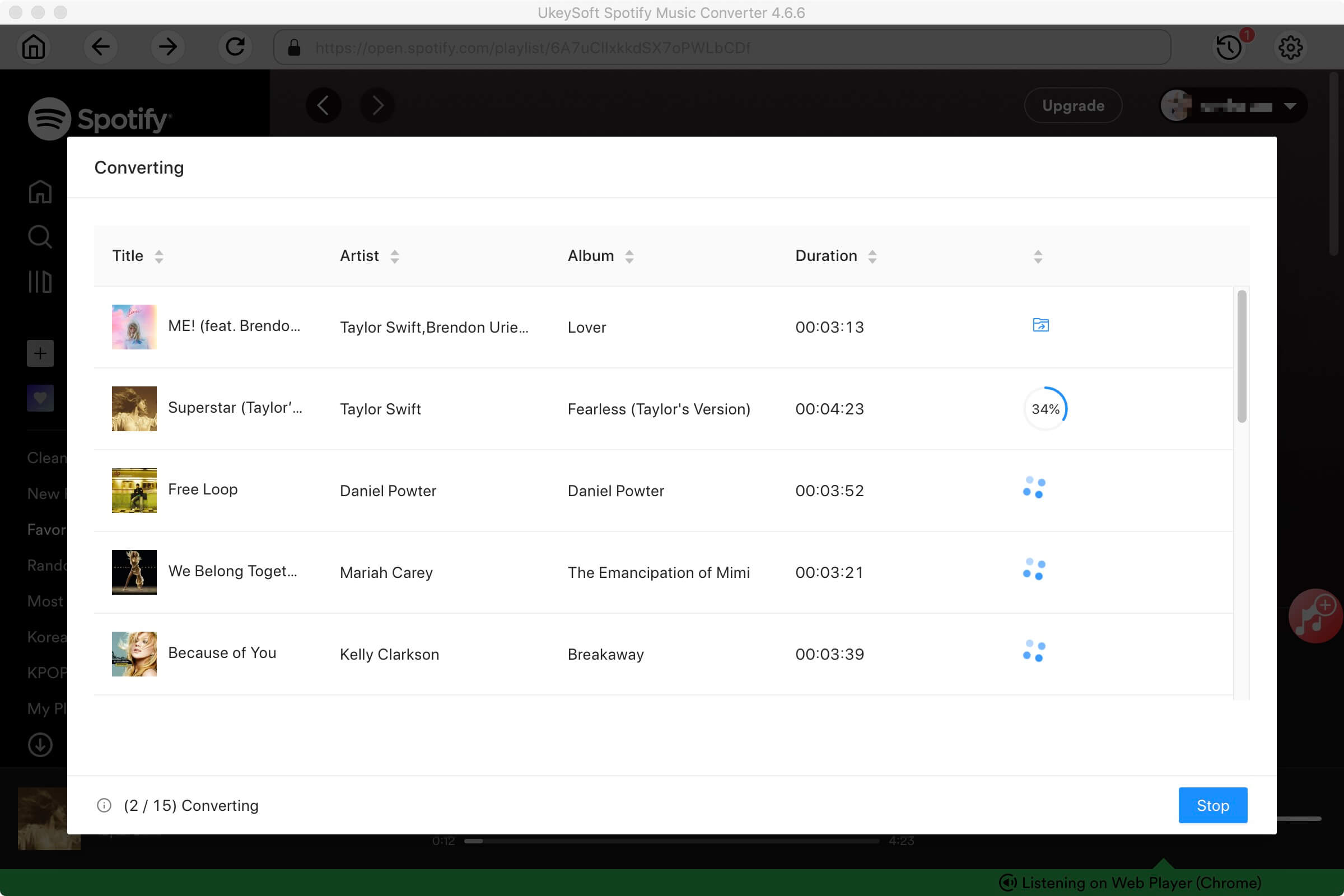
Step 5. Get Output Spotify Music Files
After conversion, you can get DRM-free Spotify music by clicking the "History" icon. Click the "blue folder" icon to open the output folder, and then get the high-quality MP3 or WAV Spotify music files!
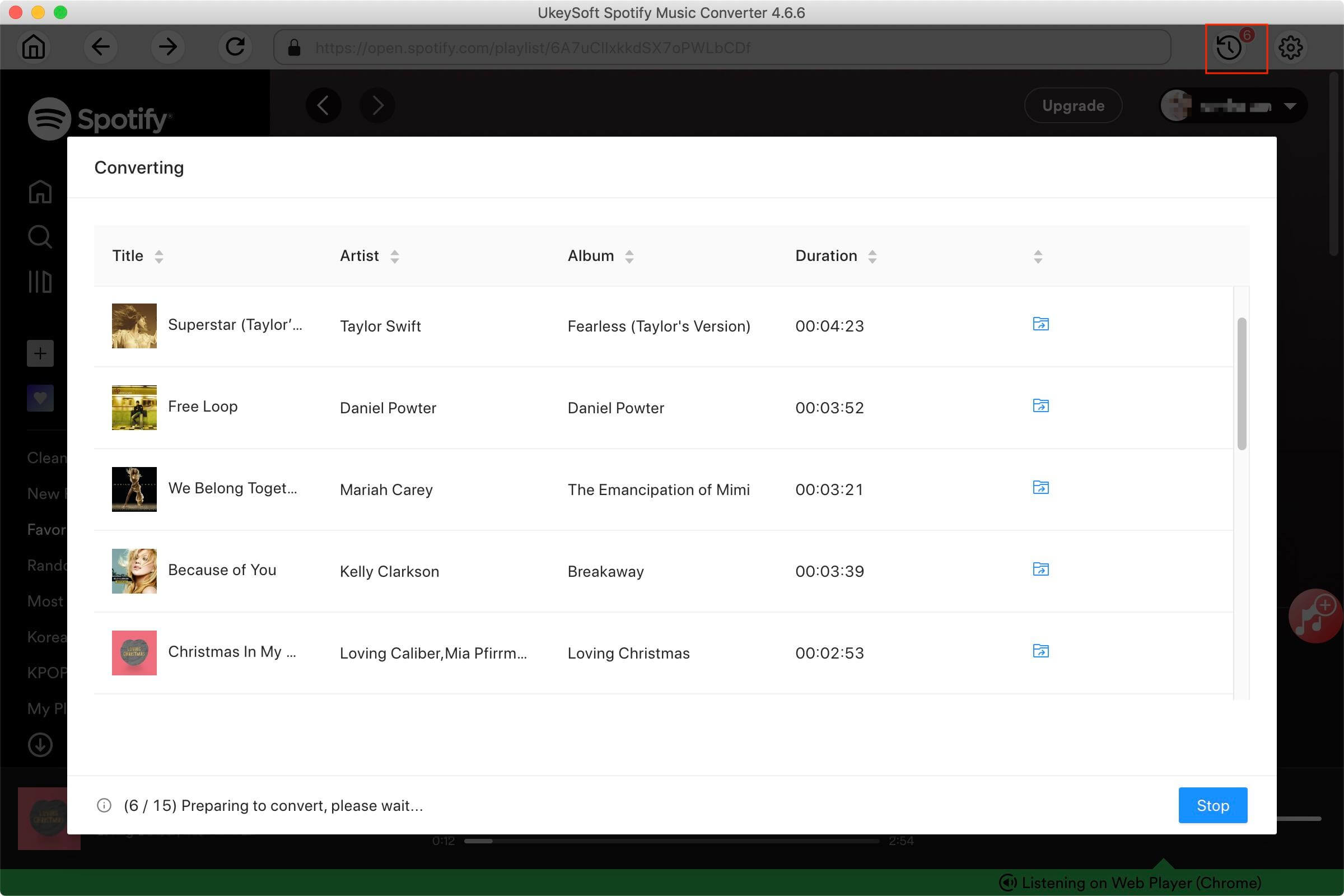
Great! You can now burn those Spotify music files onto CDs on Mac or Windows via iTunes or other programs. Just refer to above detailed guides!
Part 6. Extra Tips: Burn Apple Music to CD on Mac
Apple Music is the top-leading stream music services just the same as Spotify. Hence, Apple Music also adopts DRM encryption to protect copyrights. The downloaded Apple Music tracks are also cache files, stored in .M4P file formats. Once you cancel your subscription, the downloaded music files will be gone. Worse, you will loss the access to the Apple Music library. How can you burn Apple Music to CD? The situation will change after you met UkeySoft Apple Music Converter.
UkeySoft Apple Music Converter is the simple but effective Apple Music downloader and converter. It's specially designed to download all Apple Music content, including tracks, albums and podcasts. And UkeySoft has the ability to convert Apple Music to MP3, M4A, AAC, AIFF, WAV, FLAC and other more popular audio formats. Thus, you are able to easily burn Apple Music to CD transfer Apple Music to USB drive, SD Card for playing in the car.
Meanwhile, it's able to batch convert Apple Music songs at 10X faster conversion speed, it is convenient for you to convert a whole playlists songs at short time. And the UkeySoft will remain the ID3 tags and metadata info such as name, artist, genre and more in the converted music files. In this way, you can easily manage the songs when you burn Apple Music to CD on your Mac or PC using other CD buring tools!
UkeySoft Apple Music Converter
- Unlock the DRM restriction to burn Apple Music to CD.
- Convert Apple Music to MP3, M4A, AAC, FLAC, AC3, etc.
- Keep Apple Music forever even the subscription expires.
- Burn Apple Music to CD, move Apple Music to USB drive.
- Up to 16X faster conversion speed and convert in batches.
- Retain ID3 tags and metadata info in converted music files.
- Enjoy unprotected Apple Music on any device without limits.
User-friendly and concise interface, easy-to-use and convenient operation are also the main features of UkeySoft Apple Music Converter. You can follow the simple steps below to convert Apple Music to WAV or MP3 popular formats, and then you can burn Apple Music to CD effortlessly.
Step 1. Start UkeySoft Apple Music Converter
Run UkeySoft Apple Music Converter on your Mac computer, and log in to your Apple ID on the converter. Then you'll be able to access the whole music library.

Step 2. Set MP3 or WAV as Output Format
Then you can personalize edit the output settings as your needs. If you want to burn Apple Music to CD, you had better set MP3 or WAV as the output format. For better audio quality, you can also customize the output quality to 320kbps.

Step 3. Select Apple Music Tracks
Then, open any Apple Music single, album, artist or playlist, and add it into the converting list window by clicking the "+" icon.
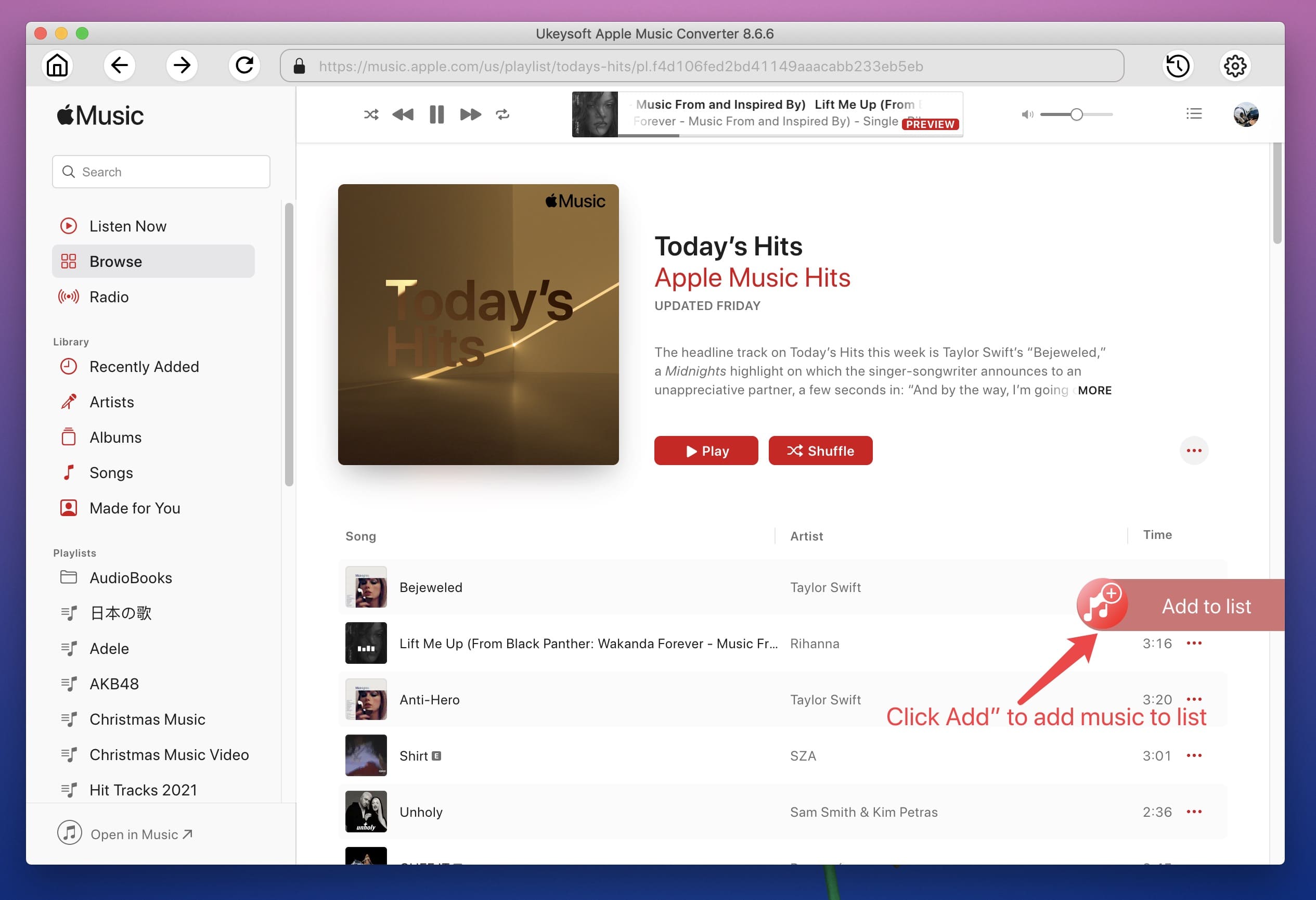
Then, choose the Apple Music tracks that you want to burn to CD. For unwanted ones, you can uncheck the box.

Step 4. Start Conversion
When all settings are finished, click "Convert" button to convert Apple Music to MP3 or WAV for burning to CD with high-quality quality.

Now, you can click "History" to get unprotected Apple Music tracks, and burn Apple Music to CD through iTunes on Mac.

Conclusion
"No Ads, No Privacy Terrors, No Algorithms" that is the reasons we want to burn music to CD for enjoy pure music. If you own songs on your local drive, then you can easily burn music to CD on a Mac via iTunes, Music, VLC or Burn app. However, due to DRM restrictions, you cannot direct burn streaming music such as Spotify and Apple Music onto CDs. Here comes the assistants - UkeySoft Spotify Music Converter and UkeySoft Apple Music Converter. By using them, you are able to remove DRM restrictions and convert Spotify/Apple Music tracls, playlists, albums to popular MP3, WAV or other formats. In this way, you can keep those Apple Music or Spotify songs forever, and burn those music to CDs on Mac, save them to USB drive or move them to any device, player at ease! Give it a try right now!
Download UkeySoft Spotify Music Converter:
Download UkeySoft Apple Music Converter:

Justin Sabrina has always had great enthusiasm for writing, programming and web development. He likes writing about software and technology, his works are featured on some tech blogs or forums like Tom's Hardware, CNET, etc.


 Try It Free
Try It Free
 Try It Free
Try It Free
 Try It Free
Try It Free


 Try It Free
Try It Free
 Try It Free
Try It Free
 Try It Free
Try It Free


 Try It Free
Try It Free
 Try It Free
Try It Free
 Try It Free
Try It Free


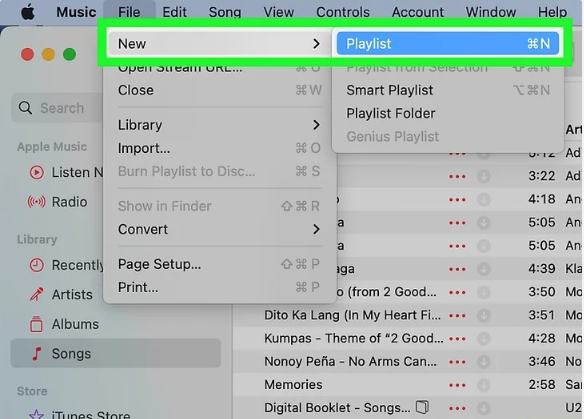
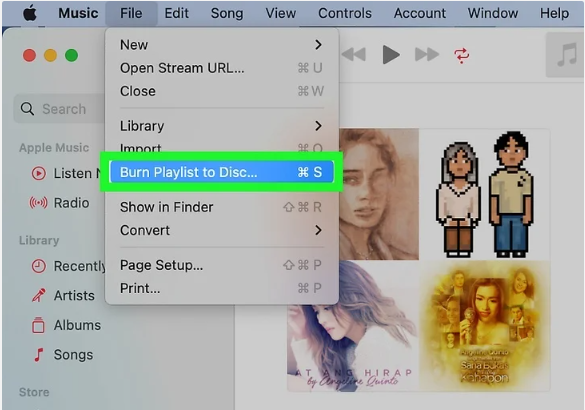
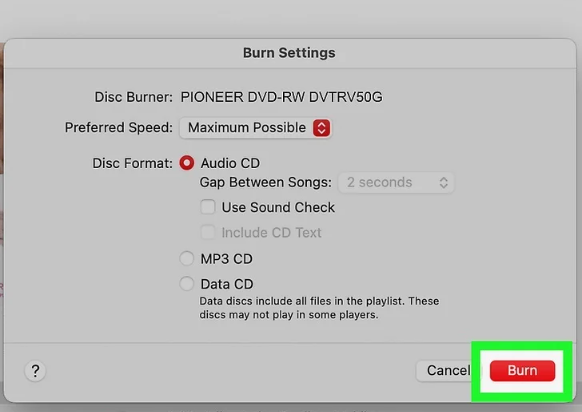
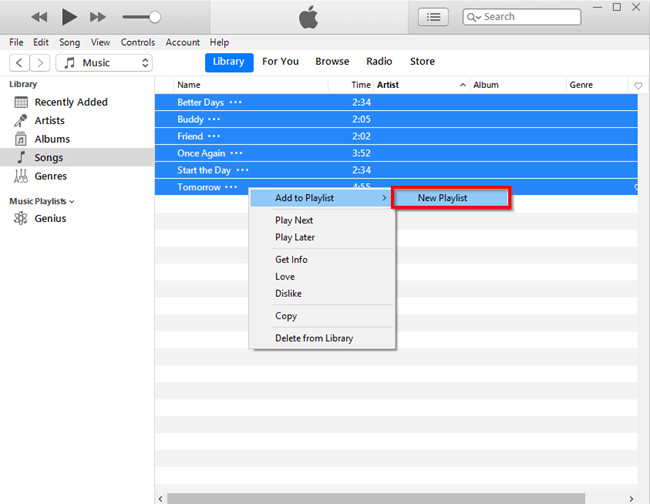
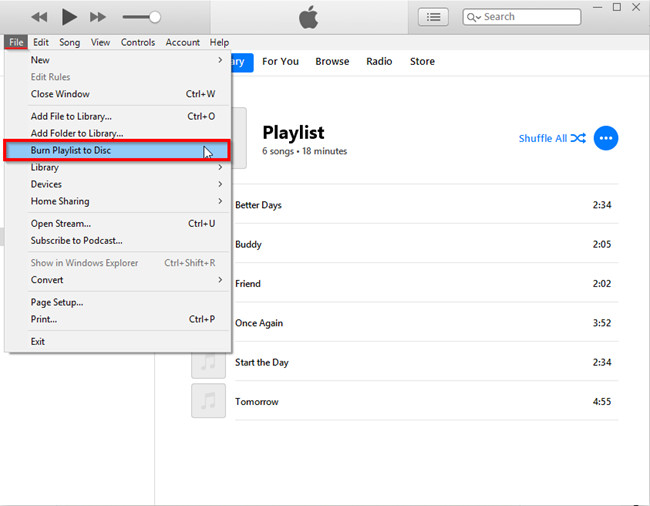
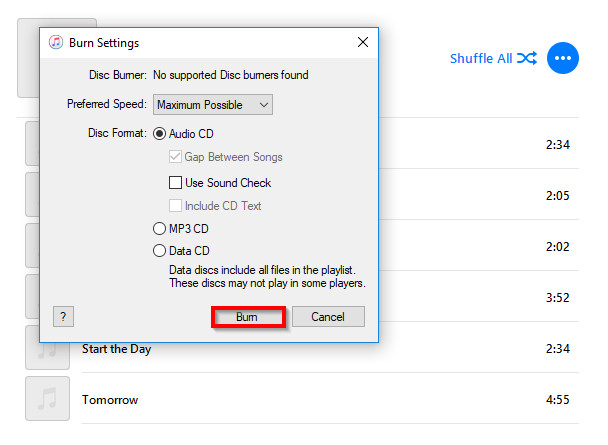
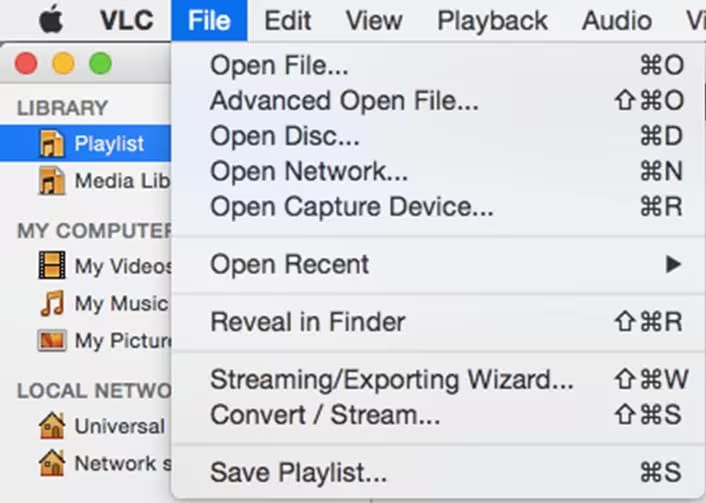
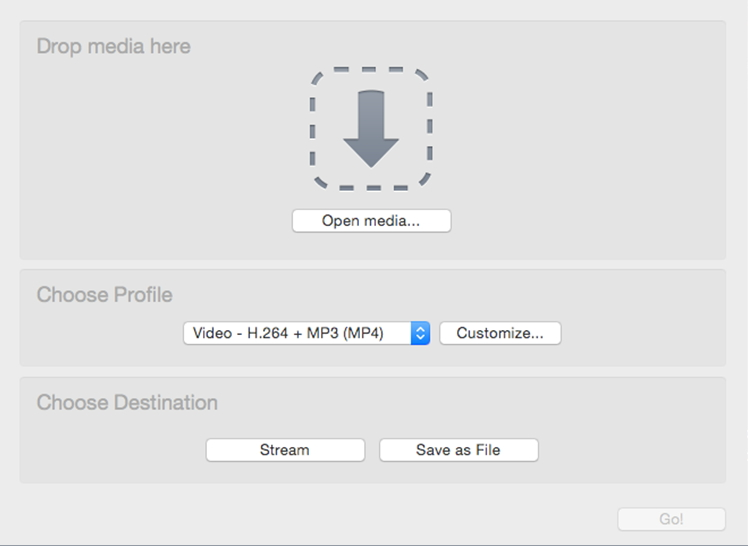
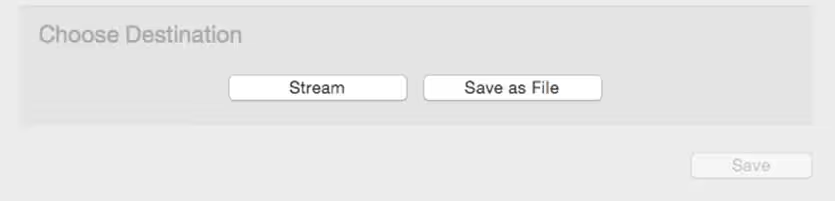
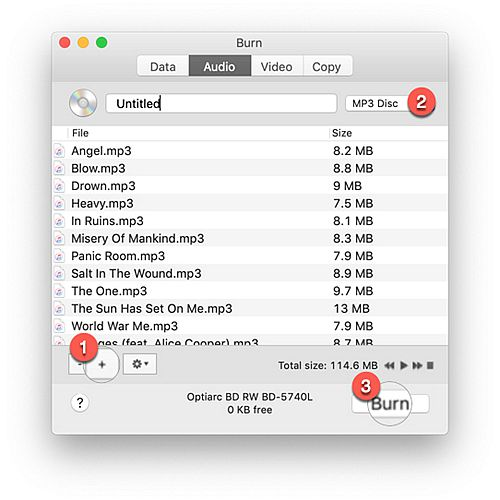



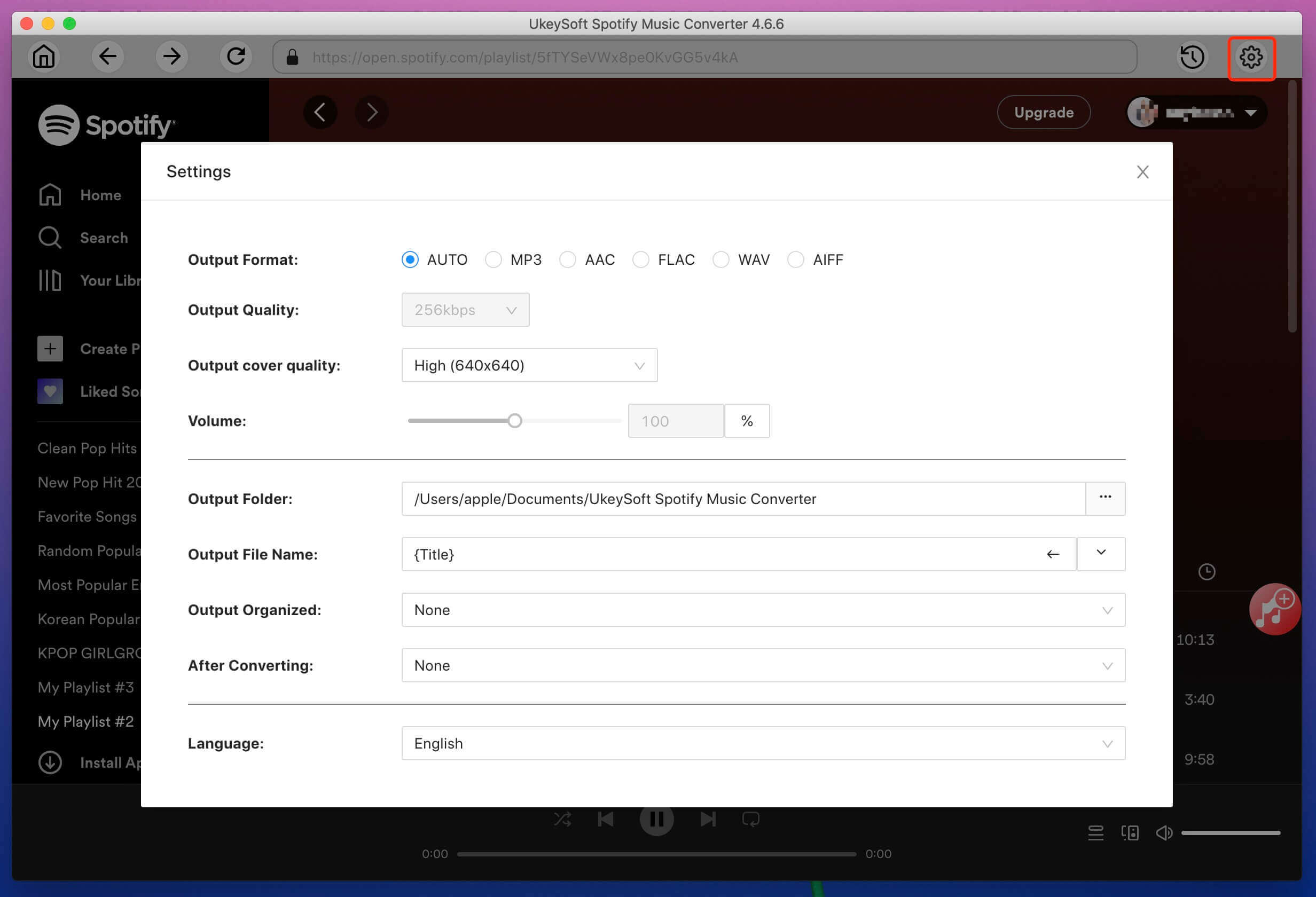
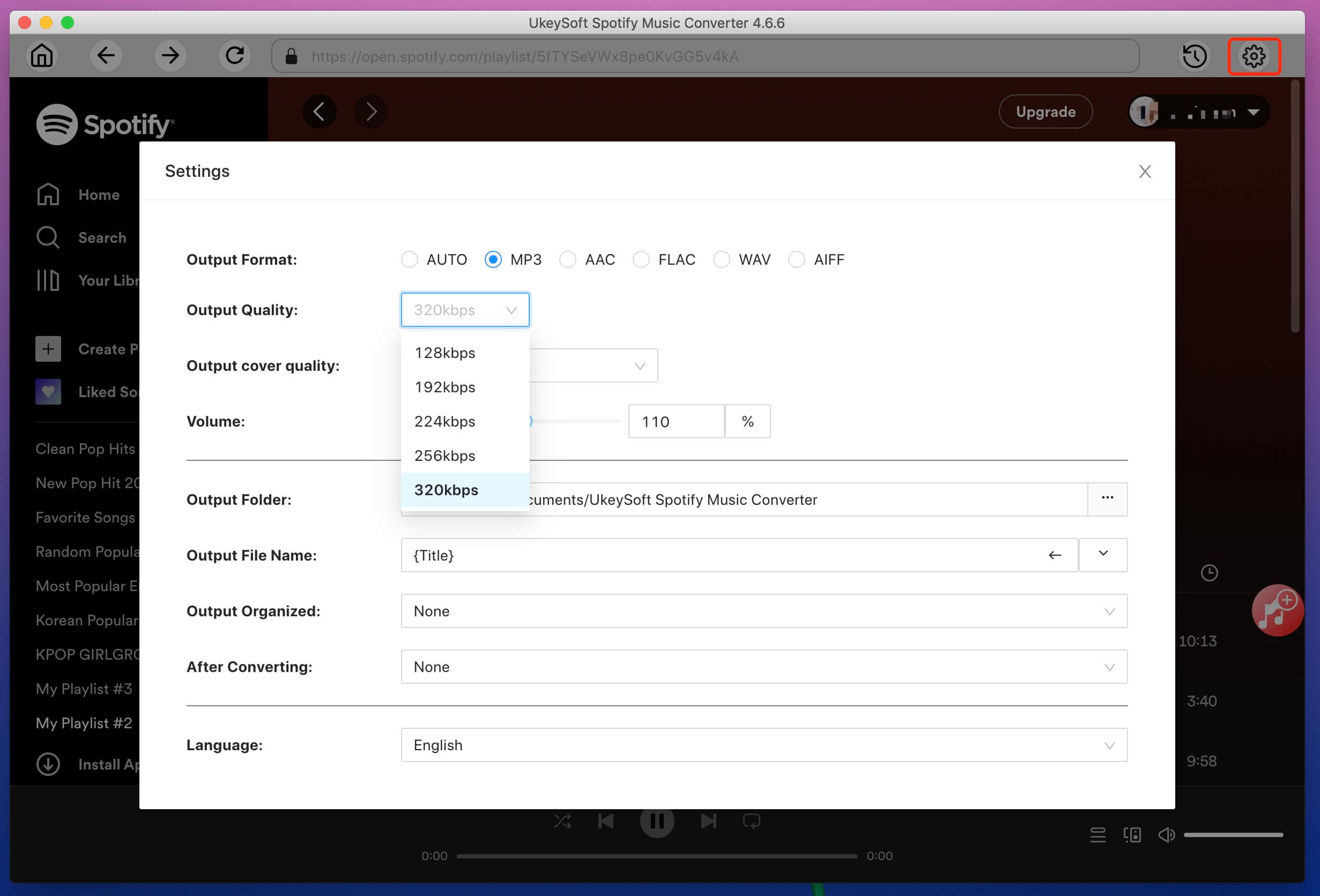
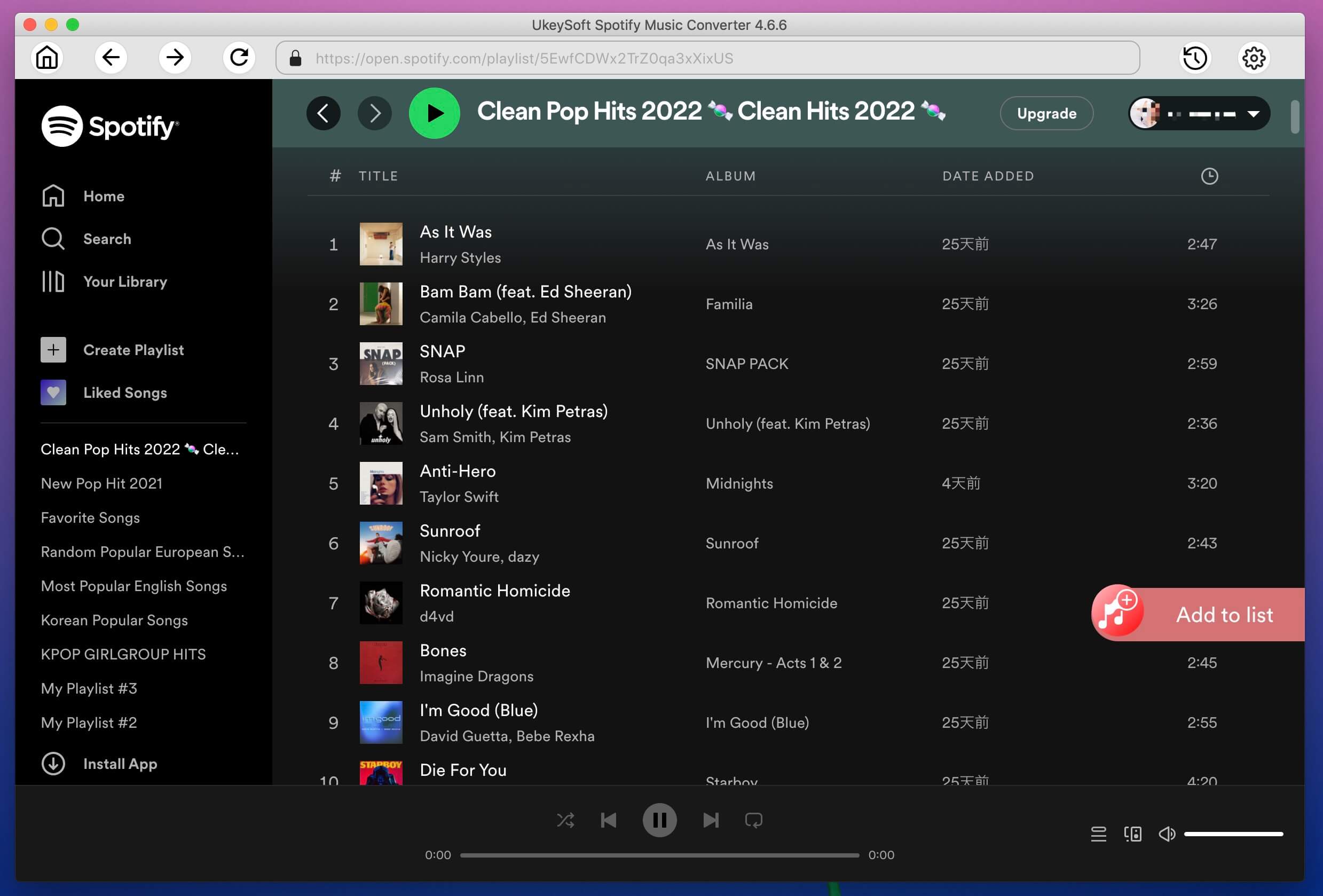
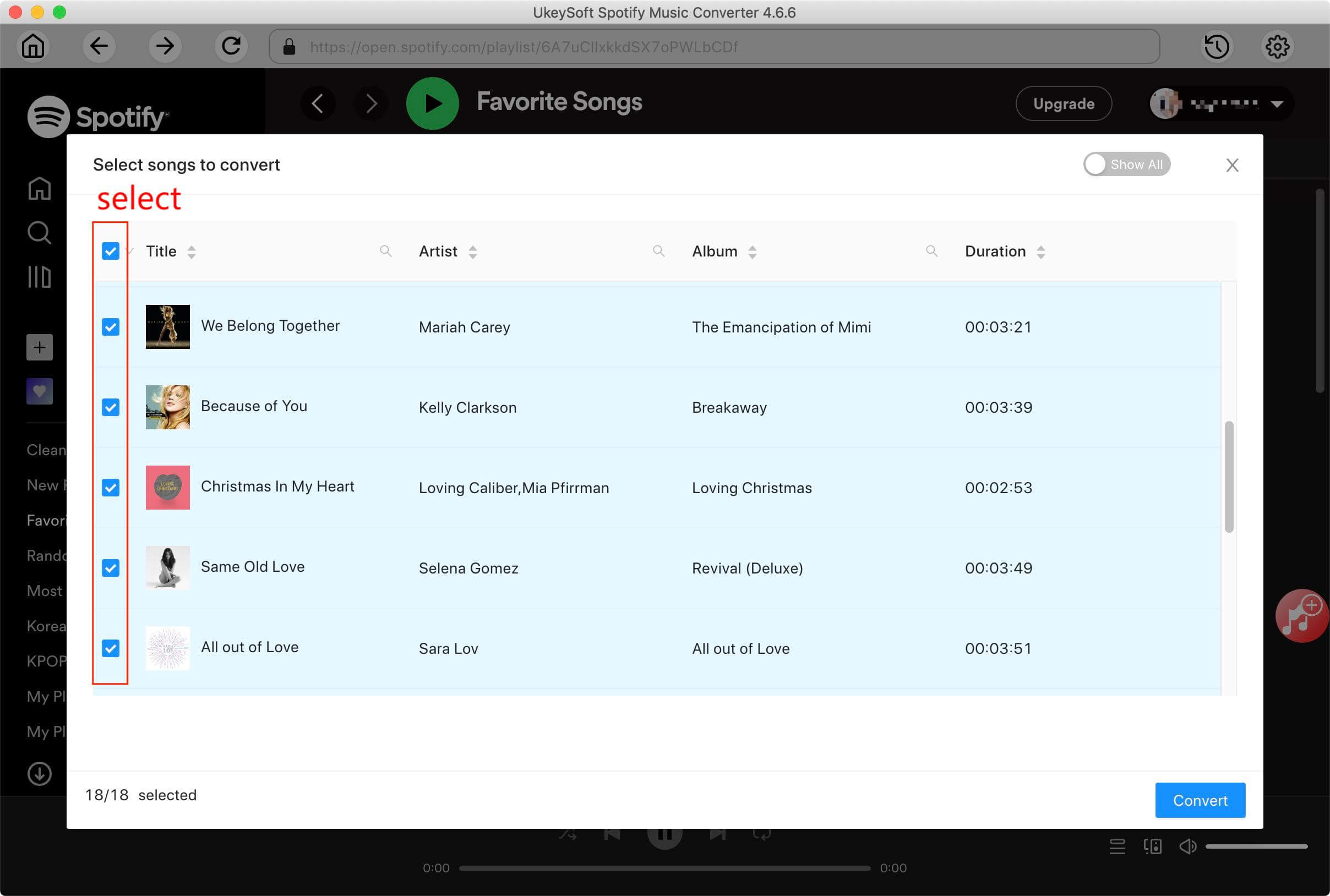
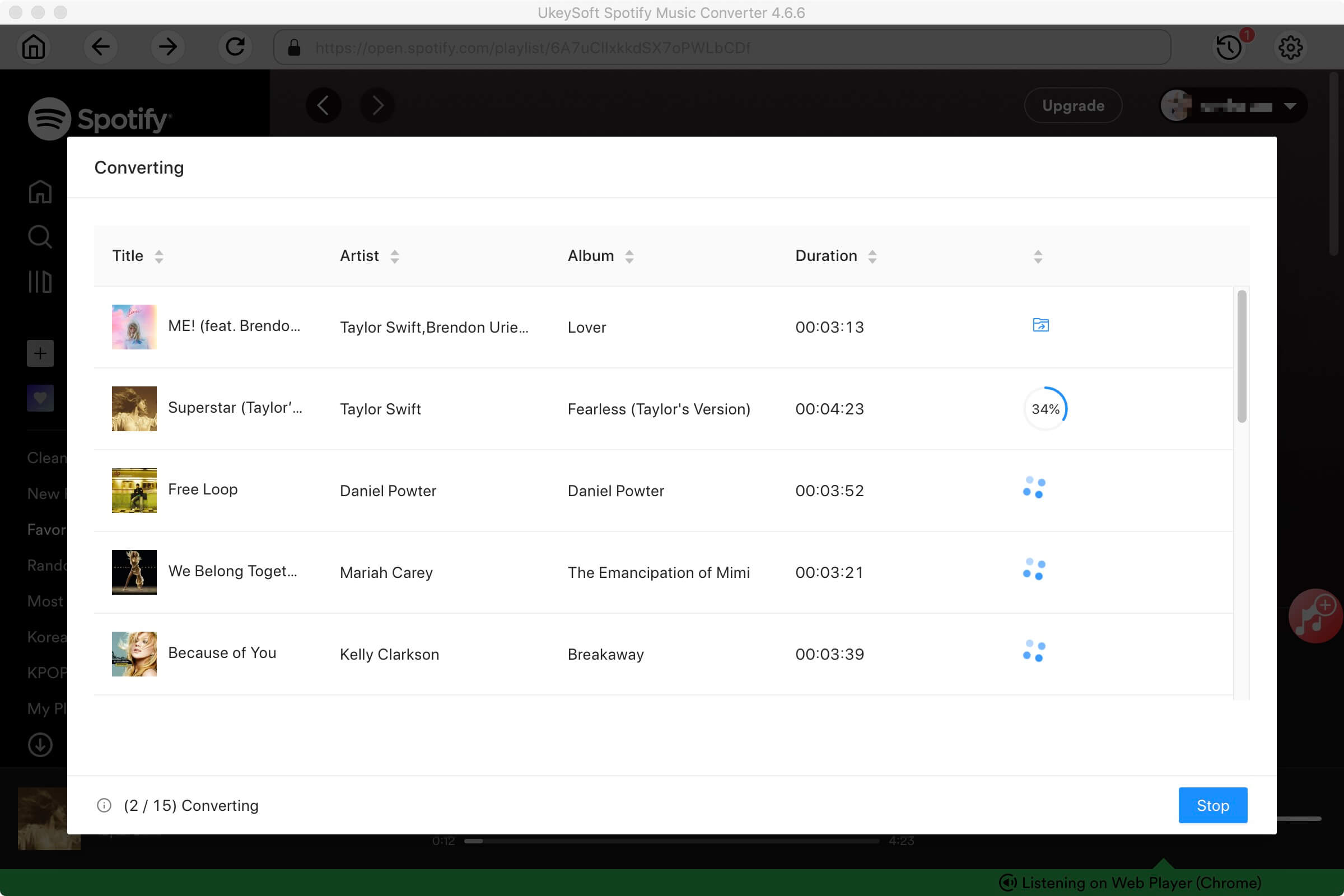
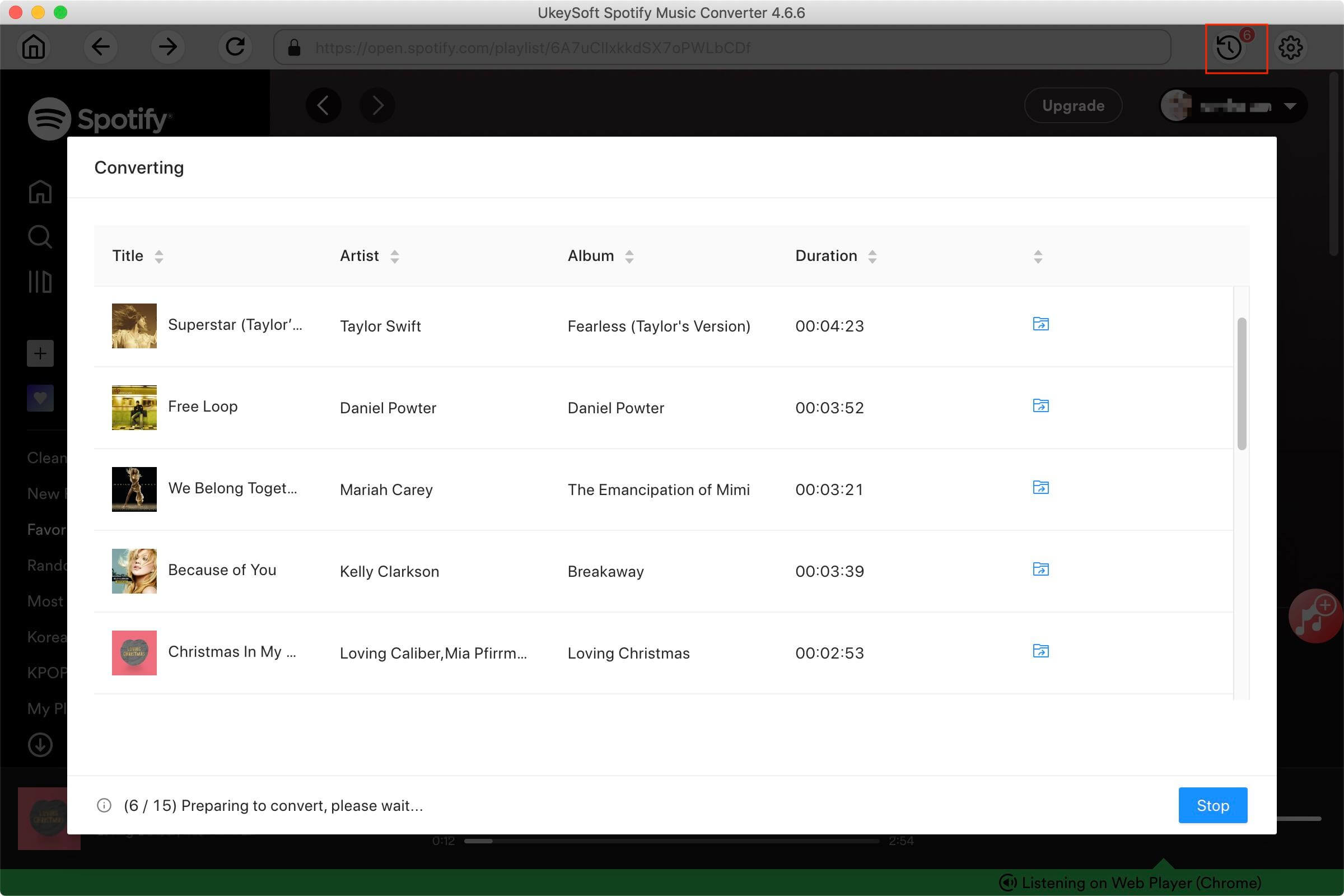



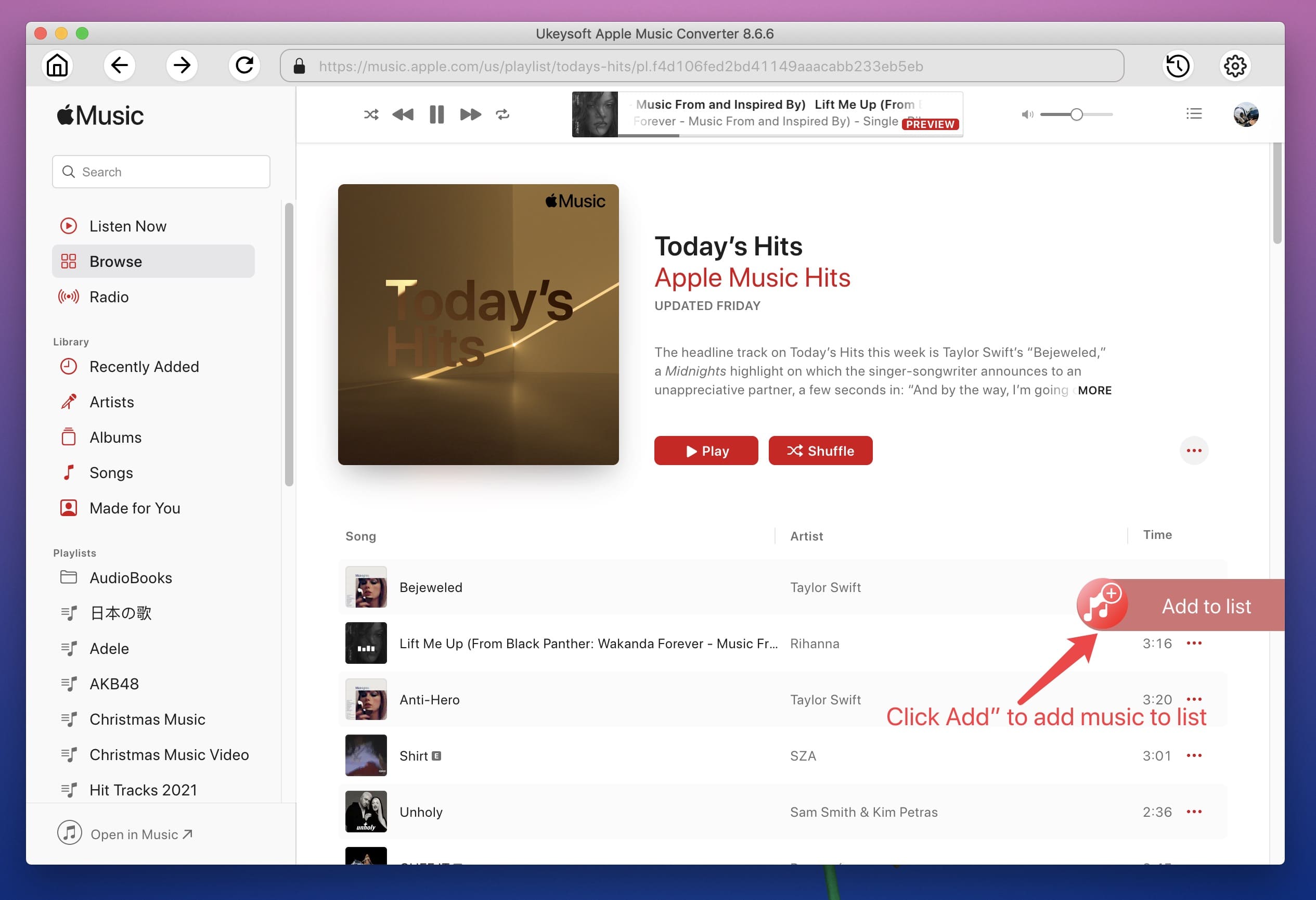






No comment yet. Say something...