 ✕
✕
By Justin SabrinaUpdated on December 27, 2022
“I want to burning a CD disc in iTunes on PC, I have downloaded Apple Music tracks into the iTunes library, how to burn Apple Music from iTunes to CD disc? I want to play Apple Music songs with CD player in my car.”
“How to burn iTunes music to CD? I want to create CDs in iTunes on Mac, any one can help me? Thanks.”
CONTENTS
Previously, we needed to buy CDs to enjoy favorite songs and albums on CD players. Nowadays, as technology progressed changed, streaming music services have changed the way to enjoy songs, especially, the Apple Music and Spotify, both are the most popular streaming music platform, although we can listen to millions of songs on authorized devices, once we cancel the subscription, all the downloaded songs become unplayable.So, many subscribers want to burn iTunes music to CD for backup or playing with CD player in car.
Actually, to burn iTunes music an MP3 CD, all the songs on it must be in MP3 format. If your playlist includes songs are DRM-ed M4P format, such as Apple Music songs downloaded from the iTunes Store, you should convert iTunes M4P to MP3 firstly.
Let’s teach you how to burn non-DRM and DRM-ed songs from iTunes to CD.
For songs in MP3 or WAV format in iTunes library, you can directly use iTunes to burn the songs to CD. Let’s teach you how to create CDs in iTunes on Mac/ Windows computer.
Note: Please make sure all the songs in the playlist are MP3 or WAV format, if the songs is Apple Music AAC audio files, the iTunes cannot burn them to CD.
Step 1. Launch iTunes on PC or Mac.
Step 2. Insert a blank CD into your computer. And then select the playlist you want to burn in iTunes, and right click the playlist.
Ste 3. In the drop down list, select "Burn Playlist to Disk". Then, there will a window pops up to allow you selecting a disc format - "Audio CD".
Note: Please check the size of your playlist to make sure it doesn’t exceed the amount of space on a CD.
Step 4. Click the "Burn" button to begin burning iTunes songs onto CD. You can watch the progress in the iTunes window.
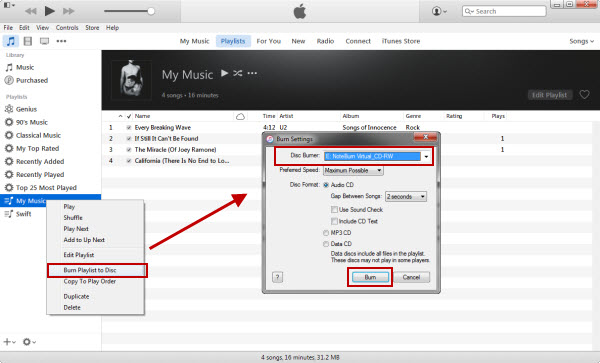
After burning completed, the CD icon will appear in the iTunes Source list, then you can eject the CD from the computer.
If you want to burn DRM-ed Apple Music and iTunes M4P songs to CD, what you need to do is converting iTunes music to MP3 or WAV firstly.This part will teach you how to burn Apple Music songs onto a CD for streaming in your car, please follow the below steps on how to convert iTunes M4P songs to MP3.
UkeySoft Apple Music Converter is a popular iTunes music DRM removal and iTunes M4P to MP3 converter, it can remove DRM from Apple Music and convert iTunes M4P songs to MP3, WAV, M4A, FLAC, AAC or AC3 format. In addition, this converter is capable of converting Apple Music tracks, iTunes M4B audiobook and Audible AA/AAX files at 16X faster speeds with keeping lossless audio quality.
Overview of UkeySoft Apple Music Converter:
To burn Apple Music tracks onto a CD, the first step is to export Apple Music sons from iTunes library as MP3 files.
Step 1. Launch UkeySoft Apple Music Converter on PC or Mac
Launch the converter on the computer, the iTunes will launch automatically, and all media files stored in Tunes library will be loaded into the converter, including Apple Music songs, iTunes M4P songs, iTunes audiobooks, iTunes videos. Therefore, you no need to download Apple Music songs manually, just add them to the iTunes library.

Step 2. Select Apple Music Tracks
Select songs or playlist you want to convert. If you can't find a specific song easily, you can use the Search feature to locate it or sort songs by album/name/type.

Step 3. Choose MP3 as output format
Choose MP3 as the audio format under Output Settings > Output format section.

Step 4. Convert Apple Music to MP3
Just click the "Convert" button start to convert Apple Music M4P files to MP3. During converting process, the software will remove DRM from Apple Music.

After conversion, click the "Explore Output File" button to find the output MP3 songs. And then you can use Windows Media Player or iTunes to burn the converted Apple Music songs to CD.

Let’s teach you how to add the converted Apple Music songs to iTunes library for burning with iTunes.
Step 5. Burn the Apple Music Tracks onto CD in iTunes on PC/Mac
1) Open iTunes, then click on File > New > Playlist to create a new playlist and rename the playlist, then drag & drop the converted Apple Music songs into the newly created playlist.
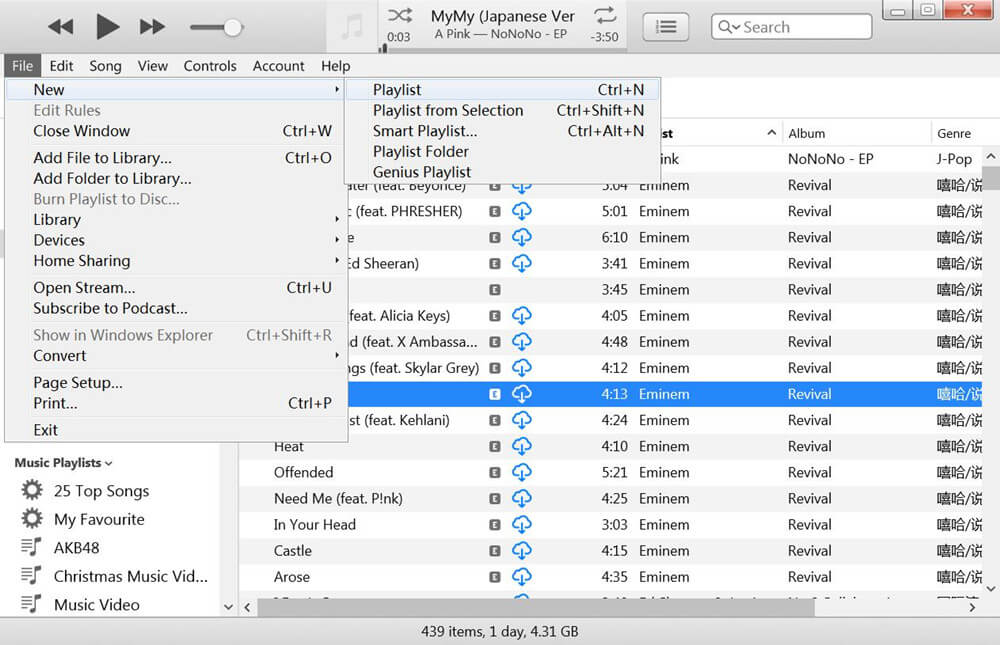
2) Insert a blank CD disc into CD-Room of your computer, waiting until the disc is recognized by iTunes.
3) Right click the playlist > choose “Burn Playlist to Disc” > “Burn” to start burning the converted Apple Music songs to CD.

Note: The trial version of UkeySoft Apple Music Converter allows you convert you the first three minutes of each audio files. If you like the software and want to unlock the time restriction, please purchase the license code now.
Prompt: you need to log in before you can comment.
No account yet. Please click here to register.

Convert Apple Music, iTunes M4P Songs, and Audiobook to MP3, M4A, AAC, WAV, FLAC, etc.
Porducts
Solution
Copyright © 2025 UkeySoft Software Inc. All rights reserved.
No comment yet. Say something...