 ✕
✕
By Justin SabrinaUpdated on May 22, 2025
“I tried many ways to transfer the downloaded Appple Music to my Sony Walkman,but unfortunately not. How can I enjoy Apple Music on my Sony Walkman? Is any way to convert Apple Music to MP3 format? Thanks.”
Can You Convert Apple Music to MP3 Format?
Maybe you have the same trouble. For Apple users, downloading Apple Music and saving it as an MP3 file is always a problem. No matter how hard they try, they still cannot download Apple songs to MP3 or transfer them to MP3 players unless you remove DRM from Apple Music. Apple Music users can only play Apple Music tracks on devices with the Apple Music / iTunes app installed, which means you cannot enjoy Apple Music on popular MP3 players such as iPod Nano, Sony Walkman, etc.
Why can’t We Enjoy Apple Music on MP3 Players?
Like most streaming music services, Apple has also added DRM restrictions to its music source files to prevent its songs from being copied or burned to CD, converted to a different format, and all the songs we download are in DRM-protected M4P format. Therefore, we can't listen to Apple Music on MP3 players incompatible with Apple Music app / iTunes, even if we have downloaded it. In this circumstance, what you need is a professional Apple Music M4P to MP3 Converter, we highly recommend UkeySoft Apple Music Converter which helps you keep Apple Music songs forever. Let’s see how it work in the following part.
UkeySoft Apple Music Converter, which is a professional DRM Removal Tool and comprehensive Apple Music to MP3 Converter, supports to both Windows and macOS system. With using it, you can easily get rid of DRM from Apple Music while downloading Apple Music to MP3 at up to 16X speed. What’s more, it can hep you convert Apple Music m4p songs to MP3 format with keeping 100% original quality. After conversion, you can transfer the converted MP3 songs to any MP3 player, such as iPod nano, iPod Touch, iPod Shuffle, iPod Nano, iPod Classic, Sony Walkman, SanDisk and more, as well as other devices like iPhone, Android phone, Activo CT10,PS4, Zune, PSP, etc., or burn to CD by one-click.
In the detailed tutorial below, you can learn how to convert Apple Music M4P songs to MP3 format losslessly in four steps. Please download and install the UkeySoft Apple Music Converter before you start.
Step 1. Launch Apple Music to MP3 Converter
Launch the UkeySoft Apple Music Converter, at the same time, Itunes or Apple Music app(MacOS 10.15 Catalina) will open automatically.

Step 2. Add Songs You want to Convert to MP3 to Converter
Click the Songs/Playlist in the left panel, then select the songs you want to convert to MP3 by ticking the checkbox in the right panel. Or find the songs you like through “Search Bar”.

Step 3. Set MP3 as Output Format
MP3 is the default format, so no need to do anything. Besides, you can adjust the out folder, Bit rate, output path if necessary.

Step 4. Start Converting Apple Music to MP3
After finishing the above settings, please click the “Convert” button to start converting Apple Music M4P songs to DRM-free MP3 format losslessly.

After conversion, you can locate the MP3 files by clicking “Explore Output File” button.

Now all you favourite Apple Music songs have been converted to MP3 files, please copy and transfer the converted MP3 songs to your device via USB cable. Then you can enjoy them on any devices without limits. By the way, UkeySoft Apple Music Converter also supports to convert Apple Music, iTunes Music, iTunes Audiobook and Audible Audiobook to MP3, M4A, AAC, WAV, AC3, AIFF, AU, FLAC, M4R, and MKA with all ID3 tags information preserved.

Justin Sabrina has over 10 years of content writing experience. She specializes in product reviews, how-to guides, tips and tricks, top lists, etc. on data encryption, multi-media conversion, screen recording and iOS unlocking. At UkeySoft, she performs in-depth research SEO copywriting and collaborates with our R & D team to offer effective software solution, most of her articles on software are helpful and easy to read, helping our reader easily solve problems through using software or apps.

Li Zhang is a sophisticated editor for UkeySoft in tech blog writing, as well as a SEO and content marketing expert. She has been writing related article about multimedia conversion, streaming music and streaming video since 2018. Also, she's starting to write article about data security, including articles about file lock, USB encryption, DVD encryption, etc. Each helpful tutorial and solution is based on her practical tests, she is aways energetic and trustworthy in this field.

Chester is an experienced editor for UkeySoft focused on tech article writing, software & hardware produce review and tutorial. He specializes in composing posts about music conversion, video downloading, video conversion, screen recording and other tech knowledge tips. He always understands user needs and pain points and familiar with all kinds of multimedia conversion software and streaming music downloader on the market. So far, he has published 400+ helpful tech articles of software reviews, how-to guides to help reader in need.
Prompt: you need to log in before you can comment.
No account yet. Please click here to register.

Convert Apple Music, iTunes M4P Songs, and Audiobook to MP3, M4A, AAC, WAV, FLAC, etc.

Convert Apple Music, iTunes M4P Songs, and Audiobook to MP3, M4A, AAC, WAV, FLAC, etc.

Convert songs, podcasts from Amazon Prime Music, Music Unlimited, and HD into MP3, M4A, AAC, WAV, FLAC, etc.

Download Tidal HiFi, high-quality songs to computer, convert Tidal music to MP3, FLAC, WAV, AAC, etc. at 10X faster.

Download songs, albums, playlists, and podcasts from Deezer to MP3, M4A, etc. in original quality.

Batch download Pandora songs, albums, playlists and podcasts to your computer, convert Pandora Music to MP3, M4A, etc.
Download and convert songs, albums, playlists from YouTube Music Free & Premium to MP3, M4A, AAC, FLAC, WAV, AIFF.

Convert Audible AA/AAX audiobooks to MP3, M4A, M4B, etc. for easily playback everywhere.

Convert iTunes M4V movies, TV shows and music videos to MP4 video format.

Convert incompatible video/audio files,edit video and enhance video quality.

Rip DVD to any main stream audio & video formats for playback on portable and mobile devices.

Password protect and hide files & folders located on your computer, USB devices.

Password protect and encrypt USB disk, memory stick and more USB flash drive.

Cut, merge, crop, trim and rotate video; Add BGM to video and enhance video effect.

Free download music from Spotify to get free songs for adding to your created videos.
Porducts
Solution
Copyright © 2025 UkeySoft Software Inc. All rights reserved.
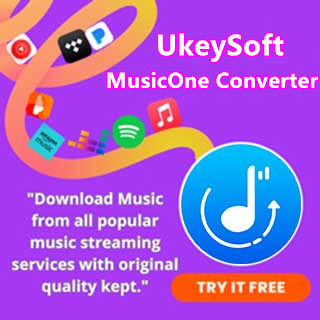
No comment yet. Say something...