 ✕
✕
By Justin SabrinaUpdated on March 24, 2022
"I have some micro SD card and an external hard drive. I want to encrypt the files inside the SD card, but I don't know how to do it. I want these drives to be password protected or encrypted so that they can be used wherever they are (on smartphones, tablets or computer) requires a password to make me the only person who can access the drive."
I believe that you have seen a lot of spy movies. In the movie plot, you should see that it takes some time and effort to crack most encrypted data devices such as Micro SD cards, USB flash drives, Android phone memory cards, digital cameras. Memory cards and all other external storage devices, even if you are a professional decryption expert or nothing. Moreover, if you insist on cracking an encrypted device, there is a risk of decryption failure and data corruption.
The examples of movies are inseparable from life. In our daily use, many data accidents occur. If the SD card is accidentally lost and there is no encryption protection, your personal data may be snooped by others. Therefore, it is necessary to encrypt the SD card or removable storage device. This have a third party program name called UkeySoft File Lock which can encrypts your SD Cards or other removable storage devices on Windows 10, Windows 8, Windows 7, Windows XP with high-strength protection. It can do it for anyone who can't view your encrypted files unless you allow them.
Encrypting SD Cards With UkeySoft File Lock
Ukeysoft File Lock protects your private files and folders. With its excellent protection, users will not be able to open, read, modify, delete, move, copy locked files/folders or even see it. Hidden files/folders are completely invisible to all users and any programs. Even in Windows Safe Mode, UkeySoft File Lock will continue to protect files/folders. It is designed to protect files/folders on your local computer. And it doesn't change protected files and folders, it doesn't slow down the system, and it won't break your data.
Now, If you like to experience the program functions, here’s how to set it up below.
Step 1. Install UkeySoft File Lock Program
First download the program and install it to your computer. Then, start the program and enter the initial password "123456" to enter the program interface.

Step 2. Locking Files/Folders On SD Cards
In the left sidebar of the program interface, select the "External Disk" function. When you insert the SD card on Windows 10/8/7 / XP / Vista, the program will automatically recognize and detect the files/folders stored in the SD card.

Step 3. Lock Files/Folders That Need to Be Encrypted
This section allows you to officially encrypt files/folders in the SD card by clicking the "Lock File" or "Lock Folder" icon on the left side of the bar, and then the program will show you the pop-up file/folder menu to choose your data file/folder which you want encrypt. Select the file/folder correctly, then click "OK", you have successfully blocked people from accessing the file/folder which requires a password to open.

If you want to unlcok or unhide the protected files/folders, in the encrypted list, just click the “Unlock” button in the right column of the software interface.
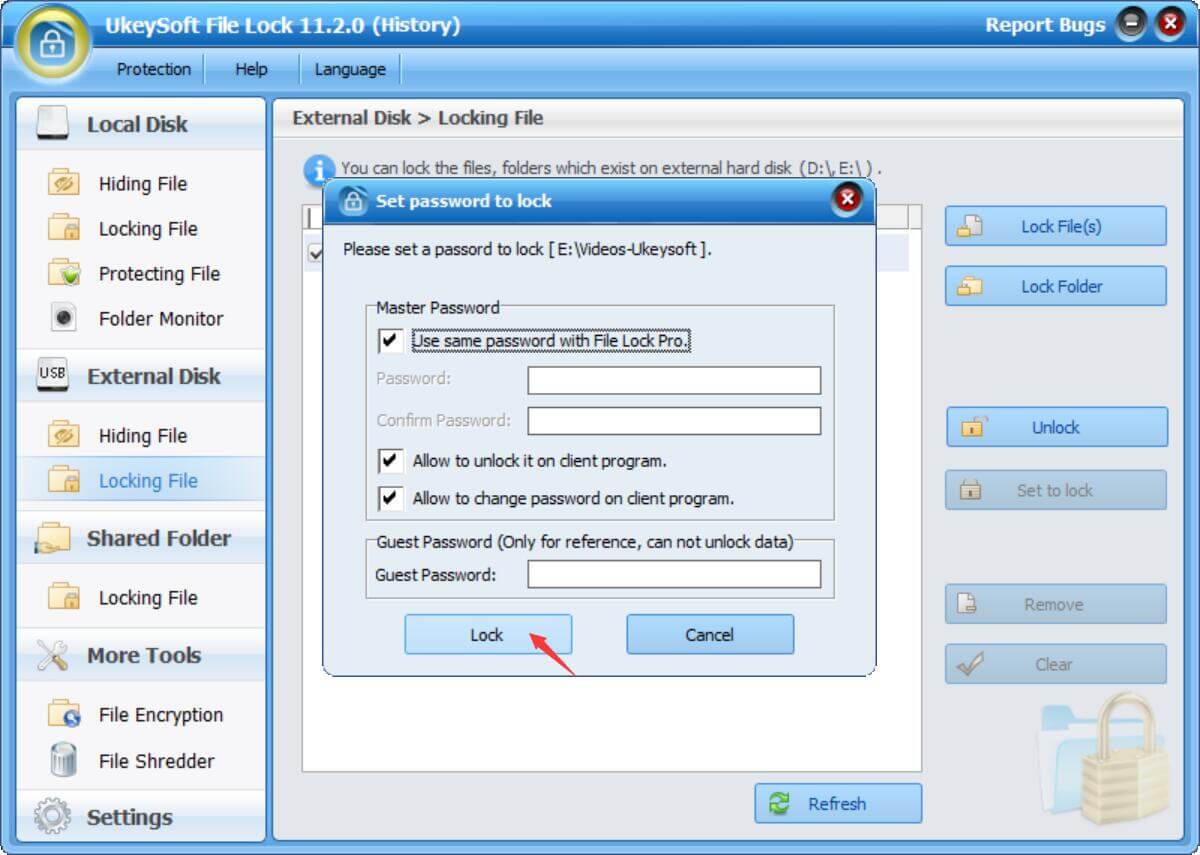
Step 4. Unlock Encryption Of SD Cards
If you do not need to protect the SD card, click the "Unlock" icon under the "External Disk" function to unlock the file/folder.
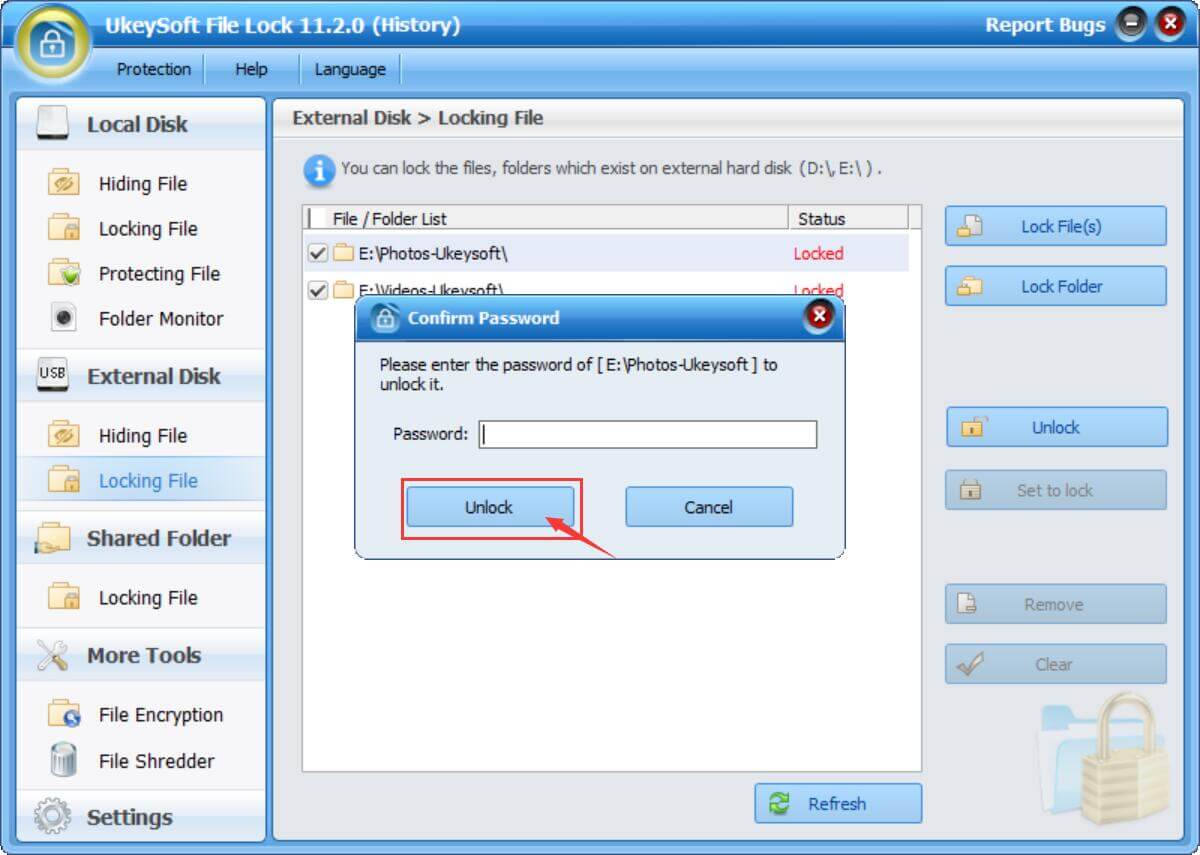
Note: Believe that you have ever seen and experience powerful functions of UkeySoft File Lock. You can get more features by setting them, such as replacing the initial password with a real password.
Prompt: you need to log in before you can comment.
No account yet. Please click here to register.

Password protect and hide files & folders located on your computer, USB devices.

Password protect and encrypt USB disk, memory stick and more USB flash drive.
Porducts
Solution
Copyright © 2025 UkeySoft Software Inc. All rights reserved.
No comment yet. Say something...