 ✕
✕
By Justin SabrinaUpdated on June 27, 2023
After a long day of work or study, you might want to listen to music to unwind. HEOS is an affordable speaker to stream and play music. With its sleek design, easy-to-navigate app, and solid lows, it's popular with many music lovers. It allows users to stream music from multiple streaming platforms, such as Spotify, Deezer, TIDAL, Napster, TuneIn, etc. If you are using Spotify music and HEOS Speaker, and seeking for a way to play Spotify music on HEOS Speaker, you've come to the right place. With a Spotify Premium account, you can easily connect Spotify to HEOS App for streaming. What if you have a Spotify Free account? How do you play Spotify on HEOS Speaker without Premium? Don't worry, today this tutorial will cover 2 simple methods to use Spotify on your HEOS Speaker with/without Premium.
CONTENTS
For Spotify Premium subscribers, they can use Spotify music on HEOS speaker via the Spotify Connect feature. Follow the detailed steps to get Spotify music on HEOS speaker using your Premium account.
NOTE: Before getting started, remember to pair the HEOS speaker with your mobile device via Bluetooth.
Step 1. Install the HEOS App on your iPhone or Android phone from App Store or Google Play Store.
Step 2. Launch the HEOS App on your phone, select Spotify in the Music tab.
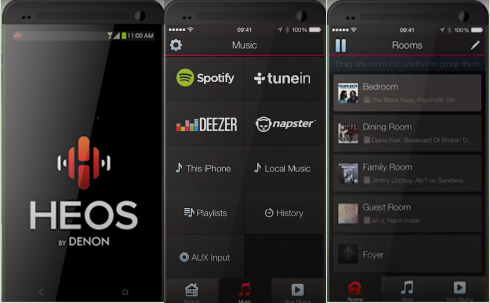
Step 3. Play any music or playlist in Spotify app with Premium account, click the speaker icon (Available Devices) and select the HEOS speaker.
Step 4. Return to the HEOS App you can now go back to Spotify app.
Step 5. You can now listen to Spotify music through HEOS speakers.
"Is Spotify free with HEOS? How do I connect my Spotify to my HEOS speaker?"
We have shown you the way to connect play Spotify music on HEOS speaker. Some people wonder if it is possible to play Spotify on HEOS speaker with a Free account. The answer is positive. All the HEOS speaker systems have a USB port. You can also listen to Spotify songs on your HEOS speaker via USB drive. All you need to do is to transfer and save Spotify songs to USB drive. But the Download feature is not available for Spotify Free users, and all Spotify songs are DRM protected Ogg Vorbis files which cannot be transferred to USB flash drive or other unauthorized devices. You can ask help from a third-party Spotify music downloader. Here you meet UkeySoft Spotify Music Converter.
UkeySoft Spotify Music Converter which is a powerful Spotify Music Dowloader and Spotify to MP3 Converter. It can free and download any Spotify conent, such as Spotify songs, albums, artists, playlists, podcasts, etc. In addition, it lets you download and convert Spotify songs & playlists to into a universal format, including MP3, M4A, AAC, WAV, FLAC, and AIFF, while keeping 100% original music quality (320kbps high bitrate).
The built-in Spotify web player, batch download and 10x faster conversion speed may save users a lot of time. Even better, it helps users manage their music library by organizing the output Spotify songs by artist, album, artist/album. In this way, all Spotify users will be able to transfer Spotify songs to USB drive for offline playback on any Smart Speakers like HEOS Speaker, Amazon Echo speaker, Sonos, etc. Or put Spotify songs on iPod Nano, MP3 players, smartphone, tablet, PSP, Xbox, etc.
Great Features UkeySoft Spotify Music Converter:
Step 1. Install UkeySoft Program and Log in Spotify Account
Download, install UkeySoft Spotify Music Converter on your Windows or Mac computer/ Launch the program, log in your Spotify Free/Premium account.

Step 2. Set MP3 as Output Format
Click the Gear icon on the top right corner for output settings. In the pop-up window, you can set output format, output quality, output folder, output file name, etc. To transfer Spotify songs to USB drive, please select MP3 format and set 320kbps quality.

Step 3. Add Spotify Songs to Download List
Open a Spotify playlist, and click the "+" icon in the right side to add them to the download list.

By default, all songs in the playlist will added to the program, remove the ones you don't need.

Step 4. Download and Convert Spotify Music to MP3
If ready, hit on the "Convert" button to start downloading and converting your Spotify songs to unprotected MP3. During the process, you can pause the conversion.

Once the conversion is finished, you can click the "History" icon to get the well converted Spotify songs. You could click the Play icon to listen the songs in the UkeySoft program.

Step 5. Transfer the Converted Spotify Songs to USB Drive
Plug the USB flash drive into the USB port of the computer, open the USB stick folder. Create a Music folder in USB folder. Drag and drop the converted Spotify songs to the Music folder. When finished, eject the USB drive from computer safely.

Step 6. Offline Play Spotify Music on HEOS Speaker Via USB Drive
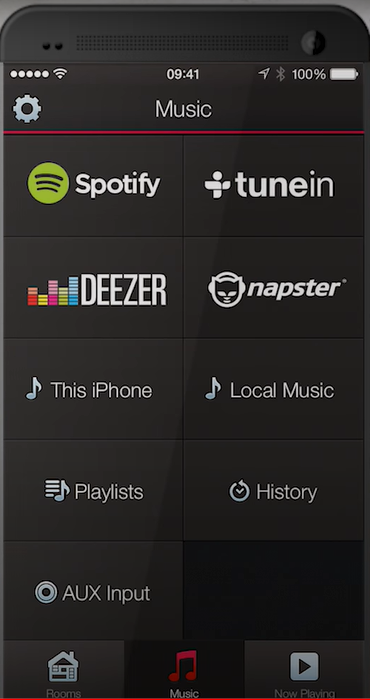
- Plug in the USB drive to the HEOS speaker's USB port.
- Open the HEOS App on your phone, select 'Local Music'.
- Select the Music folder in the USB flash drive where the Spotify songs are stored.
- You can now play any Spotify song on your HEOS Speaker without network and Premium.
To play Spotify music on HEOS Speaker, you need to link Spotify to HEOS App with your Premium account. You can also use UkeySoft Spotify Music Converter to download and convert Spotify to MP3, and transfer them to a USB drive for playing on HEOS Speaker offline. If you have any other good ways, please share with us!
Prompt: you need to log in before you can comment.
No account yet. Please click here to register.

Convert Apple Music, iTunes M4P Songs, and Audiobook to MP3, M4A, AAC, WAV, FLAC, etc.
Porducts
Solution
Copyright © 2025 UkeySoft Software Inc. All rights reserved.
No comment yet. Say something...