 ✕
✕
By Justin SabrinaUpdated on October 24, 2024
"Can you transfer Spotify to YouTube Music? How do I transfer all Spotify playlists to YouTube music?"
The answer is positive. Sometimes, you may want to switch to another streaming music platform. If you are planning to transfer Spotify to YouTube Music, you've come to the right place. Both platforms offer great music streaming services and music content. Spotify is known for its exclusive podcasts, while YouTube Music is superior in HD music videos, remixes, live performances, and covers.
In this article, we'll first offer a guide on how to convert and transfer Spotify music to YouTube Music, so you can listen to Spotify exclusive tracks and podcasts through YouTube Music. In addition, we'll also share some online tools to help you transfer playlists from Spotify to YouTube Music for easy access!
CONTENTS
As we all know, Spotify and YouTube Music have different music libraries, and some music tracks can be found in Spotify but not in YouTube Music. For another, when you download songs or playlists on Spotify App, they will be saved as cache files. This means you cannot take any song out from Spotify App to YouTube Music App or other platforms. If you want to migrate Spotify to YouTube Music, the best solution is to convert Spotify music to MP3. Generally, you can upload up to 100,000 MP3 songs to your YouTube Music library.
Here you meet this powerful tool - UkeySoft Spotify Music Converter. It serves as a robust Spotify music downloader & converter that empowers you to download Spotify songs, playlists, albums and podcasts without Premium. This optimal software has embed the Spotify web player that delivers a smooth and 10X faster conversion experience without the need for Spotify App. Apart from this, it can efficiently convert Spotify music to common MP3, M4A, AAC, FLAC, WAV, and AIFF with 320kbps high quality. Therefore, you can import the converted Spotify MP3 files to YouTube Music, iTunes, Apple Music, Tidal, Pandora or other platforms with no hassle. Also, you may use Spotify music in YouTube videos as BGM!
Features of UkeySoft Spotify Music Converter:
Step 1. Install & Run UkeySoft Spotify Music Converter
To begin with, download and install the UkeySoft Spotify Music Converter on desktop (Mac or Windows). Start the converter and log in to a Spotify free account.

Step 2. Set MP3 as the Output Format
To upload Spotify songs to YouTube Music, please set the MP3 format for your Spotify songs. Access the settings window by clicking the "Gear" icon. From where you may customize the output format, output quality (choose 320kbps), output folder, output file name and more preference freely.

Step 3. Add Spotify Songs/Playlists/Albums
Open any song, album, podcast or playlist you want to transfer, and click the "+" icon in the right side.

In the converting list, choose the Spotify songs you want by ticking the checkbox.

Step 4. Convert Spotify Playlist for YouTube Music
Simply press on the "Convert" button to let the tool export Spotify songs to your local folder.

Step 5. Get the Output Spotify MP3 Songs
After conversion is completed, click the "Clock" icon at the upper right corner, and tap "Blue Folder" icon to locate the output Spotify songs. As you can see, they are stored in MP3 formats. This means you can add Spotify songs to YouTube Music without restrictions!

Step 6. Import the Converted Spotify Songs to YouTube Music
Open the YouTube Music website (music.youtube.com.) in your web browser.
Log in to your Google account, click your Profile and select "Upload Music".
Choose the converted Spotify MP3 files from your computer to upload.
Once done, go to "Library", tap "SONGS" and then filter to "Uploads" to access all your transferred Spotify MP3 songs!
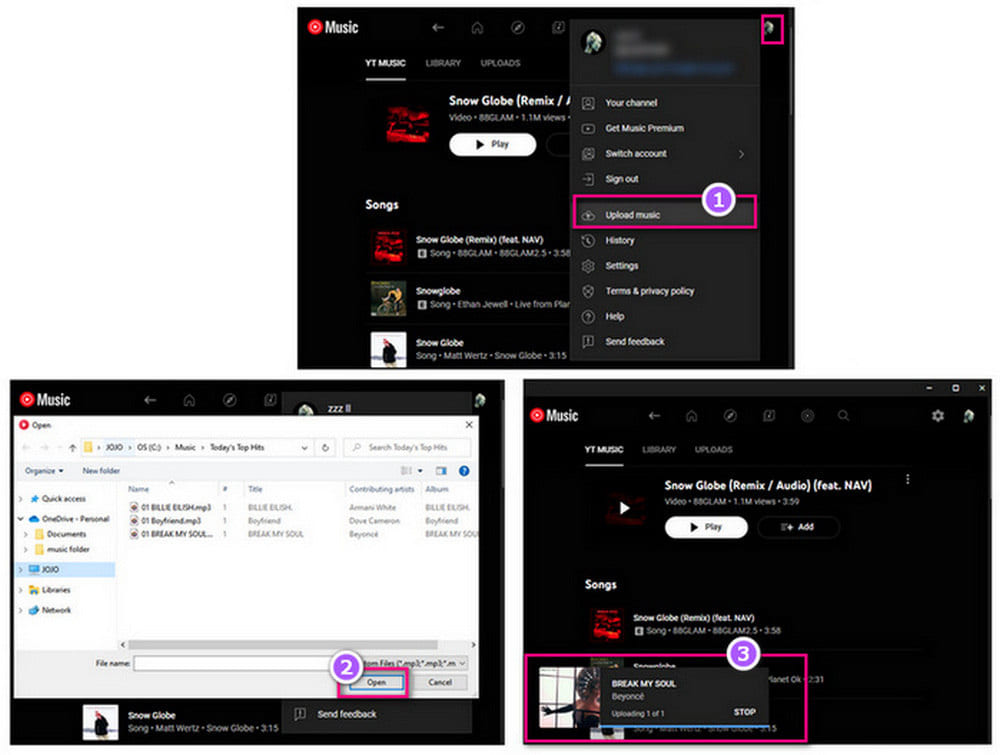
👍 What I Like:
👎 What I Don't Like:
There are some online transfer services that can help you transfer tracks, playlists, and albums between different music streaming platforms. In this part, we will introduce four online tools to help you transfer Spotify music to YouTube Music. After which, you can enjoy your Spotify playlist using YouTube Music App.
TuneMyMusic is an easy-to-use tool that allows you to transfer playlists between multiple music services, including Spotify, YouTube Music, Apple Music, TIDAL, Aamzon Music, SoundCloud, etc. Follow below steps to move Spotify playlists to YouTube Music:
Step 1. Visit the TuneMyMusic website in your web browser.
Step 2. Click on "Let's Start" and select Spotify as the source.
Step 3. Log into your Spotify account and select the playlist or songs you want to transfer.
Step 4. Choose YouTube Music as the destination and log into your Google account.
Step 5. Click "Start Moving My Music", then it will begin to transfer music from Spotify to YouTube Music.
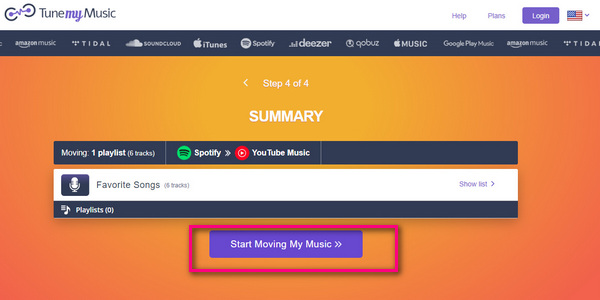
Soundiiz is another great online transfer tool that supports a variety of streaming services. It's ideal for Spotify users who want to sync Spotify music to YouTube Music.
Step 1. Go to the Soundiiz website and create a free account.
Step 2. In the dashboard, connect your Spotify and YouTube Music account.
Step 3. Click "Start" button, choose the playlists or albums you want to transfer.
Step 4. Confirm your selection and transfer Spotify music to YouTube Music.
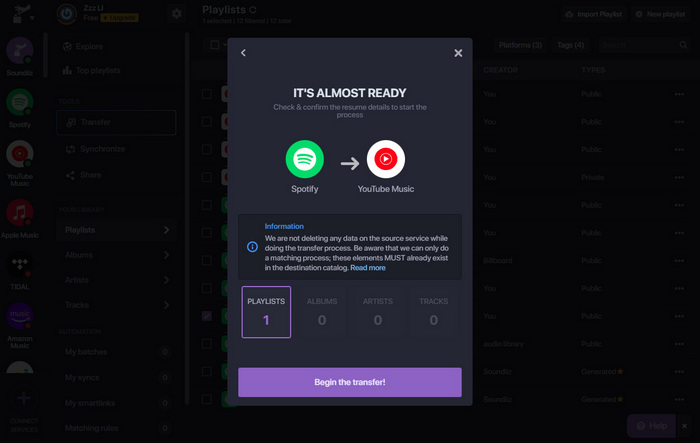
With another music transfer app like FreeYourMusic, you can bulk transfers across many streaming platforms, such as Spotify and YouTube Music. If you prefer listening music on smartphone, this app is a good option. It is available on Mac, Windows, iOS, Android and Linux.
Step 1. First, download and install the FreeYourMusic app on your computer or mobile device.
Step 2. Open the FreeYourMusic app and select Spotify as the source platform.
Step 3. Select the playlists, albums, or tracks you want to transfer.
Step 4. Select YouTube Music as the destination and log in your account.
Step 5. FreeYourMusic will automatically transfer your Spotify music to YouTube Music.
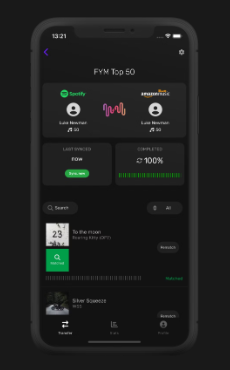
Playlist Buddy is a simple tool designed specifically for transferring playlists between Spotify and YouTube Music. Please note that it only allows to transfer one playlist (no more than 300 songs) at a time.
Step 1. Head Playlist Buddy website in a browser.
Step 2. Log into your Spotify account.
Step 3. Then, sign in to your YouTube Music account.
Step 4. Select the playlist you want to transfer, and click on "Convert Playlist" button to export the playlist to YouTube Music.
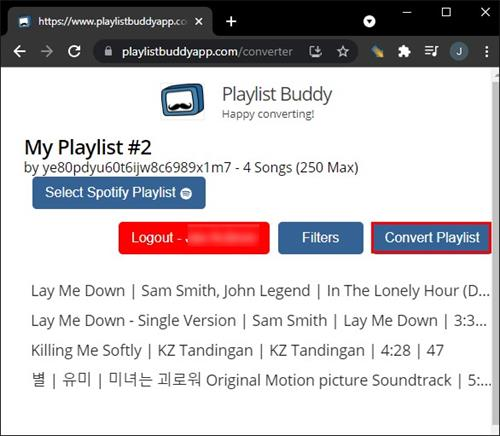
👍 What I Like about These Online Transfer Tools:
👎 What I Don't Like about These Online Transfer Tools:
Above, we've introduce different methods to guide you to transfer your Spotify music to YouTube Music, including using desktop software and online transfer services. However, these services don't let you save your Spotify songs permanently on your YouTube Music's library. Instead, they only identify your Spotify songs and quickly search for matches on YouTube Music. Worse, some exclusive Spotify music tracks cannot be found in YouTube Music. Thus, we recommend that you utilize the UkeySoft Spotify Music Converter to convert Spotify songs/playlists to MP3 files, then you could easily transfer your Spotify playlists to YouTube Music without losing tracks, and keep them forever! Now, give it a try!
Sorry the comment has been closed.

Convert Apple Music, iTunes M4P Songs, and Audiobook to MP3, M4A, AAC, WAV, FLAC, etc.
Porducts
Solution
Copyright © 2025 UkeySoft Software Inc. All rights reserved.
Comments are off!