 ✕
✕
By Li ZhangUpdated on September 11, 2025
"Why my Spotify app always keeps pausing when I listen to music via it and turn my phone to another page, I even reinstall the app and update it to the newest version but it didn't work. How to fix it?"
🛠️ Quick Fixes:
1. Restart Your Device
2. Check the Internet Connection
3. Change to Low Streaming Quality
4. Log out and Log in Spotify Account Again
5. Clean Spotify Cache
6. Optimize the Storage of Your Device
7. Update Spotify App Version
🔎
👍 Ultimate Guide - Use UkeySoft SPotify Music Converter to download Spotify music to MP3 for offline playback on other players/apps.
Spotify is known as one of the popular music streaming platform. Streaming music tracks on Spotify is great. However, some Spotify users complain that Spotify app sudden skipping or pausing and interrupt the music playback across phones, computers, and smart speakers. In this article, we will list several tested ways on how to fix Spotify keeps skipping or pausing issue, helping you get back to enjoying your music without any unwanted interruptions. Additionally, we also bring a powerful tool to help you download Spotify Music to local MP3 files, thus you can listen to Spotify offline smoothly with other media players like WMP, VLC, iTunes, etc.
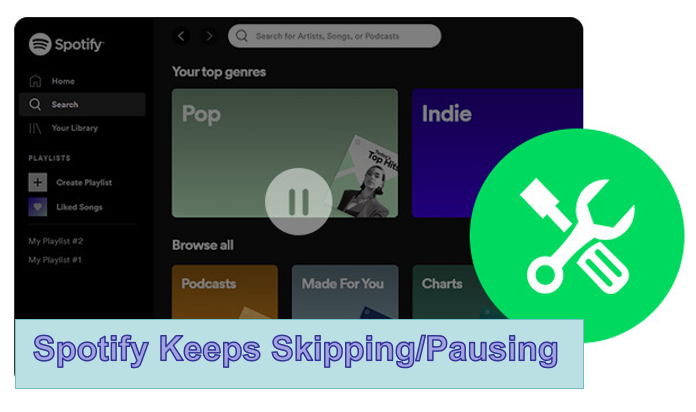
CONTENTS
Spotify's skipping or pausing is often a symptom of one of these underlying issues. Usually, a poor Internet connection may be the main cause lead to Spotify keeps skipping or pausing issue. What's more, if you choose to play Spotify Music in high streaming quality, it may be lead to the same issue also. Thirdly, the caches of listen to Spotify Music may be result in the abnormal music playing issue. There used to be when users revealed Spotify can't play music as usual, and ultimately they find that the issue came from the Spotify itself. If you encounter the similar situations, you can read the next part to get solutions to fix Spotify keeps skipping or pausing issue.
1. Restart Your Device
It is the easiest way to stop Spotify from skipping and get your music flowing smoothly again. Anything wrong could happen to apps on your device when it is not working well. Just restart your device when Spotify keeps skipping or pausing songs on Android/iPhone, and see what happens.
2. Check the Internet Connection
A poor internet connection could possibly cause the problem. If your Spotify keeps skipping or pausing or Spotify wrapped not working, you can close the Spotify app and then go to check the Internet settings on your device. Check the Internet and see if it works while using other apps.
3. Change to Low Streaming Quality
If the above methods fail to resolve the problem of Spotify keeps skipping songs or pausing, try to switch Spotify quality. In case you're streaming Spotify Music in high calibre, the music may get skipping or pausing when the streaming quality is too high. So try to change to low streaming quality.
Step 1. Open the Spotify app on your mobile device or or desktop.
Step 2. Tap your profile icon in the top-left corner. Select "Settings" option.
Step 3. Scroll down and select the streaming quality. Here you can choose the Low option.
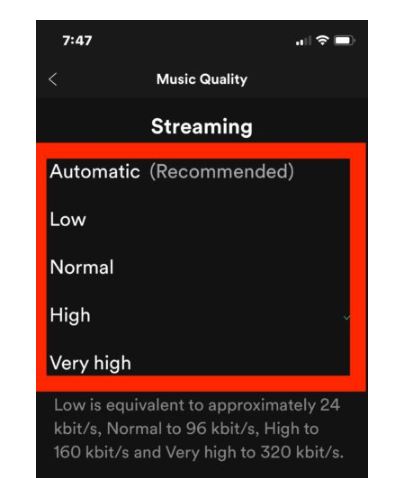
4. Log out and Log in Spotify Account Again
You can log out your Spotify account or go to the Spotify web page to log out everywhere. Then log in Spotify account again. This simple action can refresh your connection to Spotify's servers and resolve account-specific glitches that may be causing the skipping. Here's the simple steps:
Step 1. Open the Spotify app.
Step 2. Go to Settings (the gear icon).
Step 3. Scroll all the way down and tap Log Out.
Step 4. Confirm, then fully close the app.
Step 5. Reopen Spotify and log back in with your username and password.
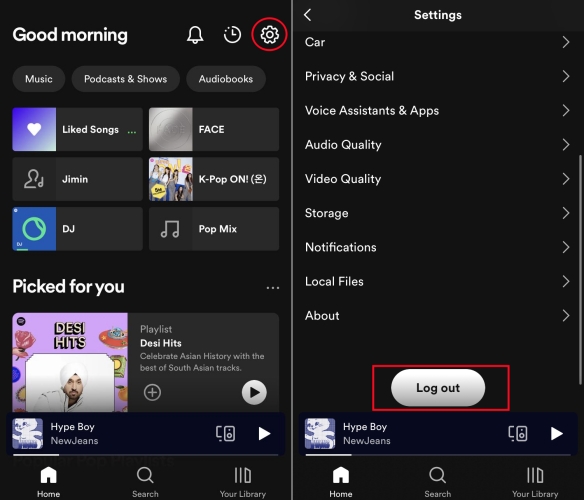
5. Clean Spotify Cache
Corrupted cache data is a common cause of the Spotify skipping problem on your device. To fix Spotify keeps skipping or pausing issue, you can try clean Spotify cache on your phone, or computer. Follow the steps to clean Spotify cache.
On iPhone/Android:
Step 1. Open Spotify app on iPhone or Android.
Step 2. In the top-left corner, tap on "Settings" icon.
Step 3. Scroll down and tap on "Storage".
Step 4. Tap the "Delete cache" button and then confirm by tapping it again.
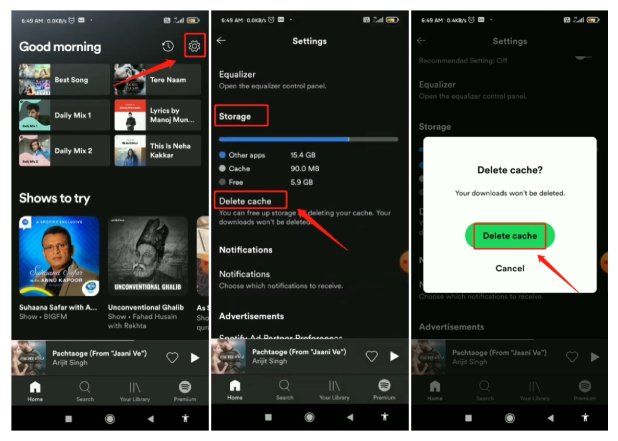
On Computer:
Windows: C:\Users\USERNAME\AppData\Local\Spotify\Storage
Mac: /Users/USERNAME/Library/Caches/com.spotify.client/Storage/
Linux: ~/.cache/spotify/Storage/
6. Optimize the Storage of Your Device
When Spotify keeps skipping/pausing songs on iPhone/Android, you need to check if there is enough storage for Spotify songs. (Navigate to Settings > General > Storage.) You might see a list of suggestions for optimizing the storage of your device.
7.Update Spotify App Version
Sometimes, outdated app version may lead to bugs and compatibility issues. To fix your Spotify keeps skipping songs issue, you can try to update to the Spotify app to the newest version.
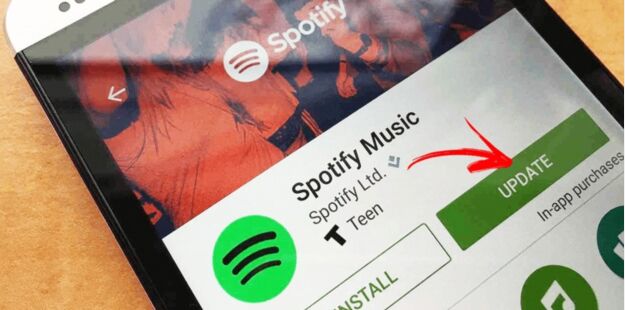
If you still cannot fix the Spotify keeps skipping/pausing issue, there is an ultimate way in the next part! Keep reading.
Since Spotify Music is DRM-protected, and you can only play Spotify music within the Spotify app or web player. It is a common issue of Spotify skipping songs frequently while streaming on Spotify. When you download music content from Spotify, they are stored as caches files, which will be inaccessible once subscription ends. To fix your Spotify keeps skipping songs issue permanently, you need to use a third-party tool to download Spotify music as local MP3 files. After that, you can easily get rid of the skipping/pausing problem on Spotiify app/web!
UkeySoft Spotify Music Converter is a reliable music converter & downloader for all Spotify users. It has a built-in Spotify web player in the program, allowing both Spotify Free and Premium users to access and download any tracks, albums, playlists, or even podcasts! The software enables to download and convert Spotify Music to MP3, M4A, AAC, WAV, FLAC, AIFF with keeping original quality and ID3 tags. With an improved technology, it can run at up to 16X faster speed during music conversion. The output Spotify music files have no DRM, and you can play those Spotify music offline on any device or player without the Spotify app! As a result, you can completely fix Spotify skipping/pausing songs issue, then listen to Spotify Music smoothly and get a great offline music listening experience, even if you have a free account!
Features of UkeySoft Spotify Music Converter
Step 1. Launch UkeySoft Spotify Music Converter
Install, launch UkeySoft Spotify Music Converter on computer. Then it will immediately load the built-in Spotify web player. Please log in your Spotify account by clicking "Log in" on the top right corner in program.

Step 2. Set MP3 as Output Format
Click on the gear icon button. In the pop-up window, you can set the output format (in this case select “MP3” option), you can also set bit rate, sample rate, and output path for output Spotify songs.

Step 3. Add Spotify Songs
Add the songs or playlists you want to download to MP3 in UkeySoft, by clicking the red "+" button. After select a album or a playlist, all songs in it will be default selected. Just remove the songs you don’t want.

Step 4. Download Spotify Music to MP3
Once all the settings are set, just click on the "Convert" button, and UkeySoft program will begin to download songs to MP3 and save output Spotify songs to local drive on computer.

When the conversion finishes, click on "History" to get the output MP3 Spotify songs.

You can fix Spotify keeps skipping or pausing with above methods. If you want to fix this issue perfectly, try the ultimate way to download Spotify Music as local MP3 files. UkeySoft Spotify Music Converter helps you to overcome the songs skipping or pausing issue with the best solution. After downloading Spotify Music to MP3 local files via UkeySoft program, then you can play Spotify Music offline without Spotify official platform on any device without Internet connection, listen to Spotify Music smoothly and get a great music listening experience.
Prompt: you need to log in before you can comment.
No account yet. Please click here to register.

Convert Apple Music, iTunes M4P Songs, and Audiobook to MP3, M4A, AAC, WAV, FLAC, etc.
Porducts
Solution
Copyright © 2025 UkeySoft Software Inc. All rights reserved.
No comment yet. Say something...