 ✕
✕
By Li ZhangUpdated on December 02, 2025
"My Spotify is always get black screen when I login my account, it turn to gray. What's the problem with it? Anyone got the similar issue with me? How to solve it?"
You must be annoying that your Spotify staying on a black screen when you're trying to play music from Spotify? It's a common issue that most users would encounter in the process of playing Spotify Music. Some Spotify users reflect that when they run Spotify app or log in the account, it stuck at black screen. Normally, when you encounter such situation, usually you may quickly reboot Spotify app. But how to do it when it is no work? How to fix Spotify black screen issue? In fact, there are some official methods to help its users to solve this issue. Just follow these simple steps in this post. Here we will show several solutions to help you fix the issue of Spotify stuck at black screen.
CONTENTS
One of the reason that Spotify stuck at black screen is caused by that AppData Folder which contains the group policy and temporary data info. These cache files may stop Spotify app from loading smoothly.
For Mac
Step 1. Quit Spotify app on your Mac computer.
Step 2. Open Finder > Click "Go" > Choose "Go to Folder".
Step 3. Type in "~/Library/Application/Application Support " without quotation marks and click "Go" button.
Step 4. Find and delete Spotify folder.
Step 5. Reboot Spotify app.
For Windows
Step 1. Quit Spotify app on your Windows computer.
Step 2. Click the start button, type "%appdata%" into it without the quotation marks.
Step 3. Find and delete the entire Spotify folder.
Step 4. Reboot desktop Spotify app.
Spotify hardware acceleration is designed for enhancing the performance of the app. But sometimes the effect may be converse. You can follow the steps to disable it to see if it can help to fix the Spotify stuck at black screen issue.
Step 1. Run Spotify app and go to the settings window.
Step 2. Scroll down and click "Show Advanced Settings".
Step 3. Click the option "Compatibility" tab then "Enable hardware acceleration", switch off the button.
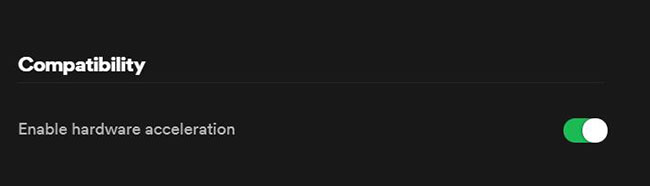
If these solutions are not work, you can try this perfect solution, download Spotify Music for offline playback, after downloading songs from Spotify, you can keep Spotify Music as local files, offline playback Spotify Music without running Spotify app. However, Spotify Music is OGG format encrypted with DRM protection, so that you can’t download Spotify Music to computer directly, you should remove DRM from Spotify and convert Spotify songs to common audio format, what you need is a Spotify Music converter tool.
You can't miss UkeySoft Spotify Music Converter, which is designed to download Spotify Music to computer efficiently, convert Spotify Music to 6 different formats effectively such as MP3, M4A, WAV, AAC, FLAC, AIFF. Almost 100% of the original song audio quality will be kept after converting process. With the advanced technology, UkeySoft program enables to download and convert Spotify Music with 5X faster speed, built-in Spotify Music web player and Spotify Music player. In this way, you can play Spotify songs offline without Spotify app, play Spotify songs without black screen issue.
UkeySoft Spotify Music Converter Key Features
Video Tutorial:
Step 1. Run Program and Log in Spotify Account
First of all, please run UkeySoft Spotify Music Converter program on your Windows or Mac computer, click “Log in” on the top right corner to log in your Spotify account. Then the program will sync all your music data from the account.

Step 2. Adjust Output Format
Click the gear icon on the top right corner to adjust output settings, here you can set output format, output folder, output file name, etc,. In normal, you will be suggested to select "MP3" as the output format option, since it is the widely format that are compatible with most devices.

Step 3. Add Music to Download List
In this step you can select the songs you need and add them to the download list, when you click a playlist, all songs in the playlist will be default selected, remove the ones you don't need.

Step 4. Download Spotify Music for Offline Playback
Simply click "Convert" to download and convert selected Spotify songs to MP3, click “Stop” to interrupt the conversion at anytime.

Step 5. Preview Output Music Files
At last, preview output MP3 music files by clicking "History", or you can play output Spotify songs offline by clicking the play icon in every song with built-in music player in program.

These 3 solutions we mentioned above will help to fix your Spotify black screen issue with ease. All in all, it is the perfect solution that download Spotify Music with the help of UkeySoft Spotify Music Converter. It supports for both Spotify Premium users and Spotify free users. After downloading Spotify Music to computer as local files, you can keep Spotify Music forever without music subscription, play Spotify songs offline without Spotify app, play Spotify songs without black screen issue. Why not try this best solution?
Prompt: you need to log in before you can comment.
No account yet. Please click here to register.
Porducts
Solution
Copyright © 2025 UkeySoft Software Inc. All rights reserved.
No comment yet. Say something...