 ✕
✕
By Justin SabrinaUpdated on November 05, 2025
This page introduce two ways to convert iTunes music to MP3 on Windows or Mac computer, so that you can export music out of iTunes for playing in any devices you want.
Apple’s iTunes is a good place for explore, play and download Apple Music songs, you may often use iTunes to play Apple Music tracks, and even download Apple Music tracks for offline playback. You may find that the Apple Music songs is in encoded Apple Music AAC audio format, after downloading them to the iTunes library, the downloads Apple Music songs is in encoded M4P format, which comes with DRM protection. Because all the Apple Music songs are encoded in MPEG-4 AAC (Advanced Audio Coding) format, and we cannot enjoy Apple Music songs without iTunes or Apple Music app. However, how to convert Apple Music to MP3? How to export Apple Music from iTunes library and convert them to MP3 format? This tutorial is going to show you the best way to convert the unprotected or protected iTunes music including Apple Music to MP3, so as to play iTunes music on any devices - MP3 player.
For Apple Music users: In order to enjoy Apple Music offline on any MP3 players, the best way to stream and download Apple Music as MP3 files with a professional Apple Music Converter – UkeySoft Apple Music Converter. Continue reading this article, you will find the detailed solution.
Sure! UkeySoft iTunes Music Converter is one of the most professional iTunes Music AAC to MP3 Converter. As its name, it’s born to help users remove DRM from iTunes music while converting the iTunes library to common audio formats, such as MP3, AC3, AAC, FLAC, etc. Whatever audios in your iTunes library, UkeySoft iTunes Music Converter can convert all iTunes music to MP3 and save them to local computer. Next, we will show you how it work!
CONTENTS
iTunes is a powerful media player, you can buy and download music, music videos, TV shows, audio books and movies and more from iTunes store. However, the songs you purchased or downloaded from iTunes Store are all in AAC format with DRM restrictions, which means that you can only play them within iTunes/Apple Music app in authorized computer or Apple devices. When you want to enjoy these iTunes AAC files on your non-Apple devices like MP3 players, you might need to convert iTunes music to MP3. However, how to convert iTunes music to MP3? Is there any way to convert iTunes M4P music to MP3 losslessly? What you need is a third-party iTunes audio converter.
UkeySoft iTunes Music Converter is such an excellent Apple Music Converter and iTunes M4P Converter. With this tool, you can easily remove DRM from iTunes music and convert iTunes songs to MP3, AC3, AAC, FLAC, etc. After iTunes to MP3 conversion, you can transfer and enjoy the MP3 files to any devices, such as MP3 Player, Car player, Sony Walkman, iPhone, Android phone, iPod, PS4, PSP, Zune and more.
Key Features of iTunes Music Converter:
Follow the detailed tutorial bellow on how to convert iTunes musicto MP3 format by using UkeySoft iTunes Music Converter. Please add music to your iTunes library before we start.
Step 1.Launch the iTunes Music Converter
Launch the UkeySoft iTunes Music Converter on computer, and the iTunes will open automatically, all iTunes media files loaded into the program automatically.

Step 2. Select iTunes Music
Click the Songs/Playlist in the left panel, and all songs will be listed in the right panel. Then you can select songs you want to convert to MP3 by ticking the checkbox. Or locate the songs through “Search bar”.

Step 3.Set MP3 as Output Format
Now you can go to the “Output Settings” > “Output Format”, MP3 is the default format. Here you also can adjust to other format like M4A, AC3, AIFF, AU, FLAC, M4R and MKA if necessary. Besides, UkeySoft also allow you to adjust the output folder, output path and more.

Step 4. Start to Convert iTunes Music to MP3
Click the “Convert” button to start converting your iTunes Music to MP3 with keeping original quality.

Step 5.Find the Converted iTunes MP3 Files
When the conversion is done, you can click “Open Output File” to locate the DRM-free iTunes songs or Apple songs.

With such a great Converter, you can enjoy your iTunes osngs on your MP3 player for free! What’s next? Download UkeySoft iTunes Music Converter right now!
As we all know, the old music you bought on iTunes between 2003 and 2009 are protected by DRM. To convert DRM-ed iTunes music, first you need to remove the DRM lock using UkeySoft Apple Music Converter. If you have non-DRM songs on iTunes, then you can convert them to MP3 audios on iTunes directly. Here's how to do it.
Step 1. Launch iTunes on your computer, create a new playlist, and add the songs you want to convert to it.
Step 2. Go to "Edit" > "Preferences". The click the "Import Settings" button in the "General" tab. Here you could select MP3 Encoding to convert your non-DRM iTunes music to MP3.

Step 3. Select the songs in newly created playlist (highlight them). Then go to "File" > "Convert" > "Create MP3 Version".
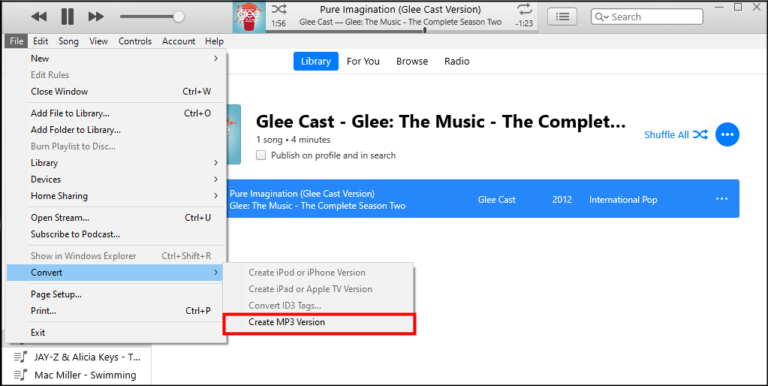
Step 4. When finished, the converted MP3 files will show in the library next to the original track version.
If your Mac computer works on macOS 10.14 and older, the iTunes application still retains in this macOS system. You can use iTunes to enjoy and download music, movies, books to your favorite TV shows and more. If you have purchased songs from iTunes store, and those songs are in an AAC format by default, the iTunes supports to convert unprotected song files between compressed and uncompressed formats, so you can use iTunes to convert iTunes AAC songs to MP3 on Mac. Let's learn how to convert unprotected music to MP3 in iTunes on Mac computer.
Step 1. Open iTunes app on Mac(macOS 10.14 and older).
Step 2. In the menu bar, choose Edit > Preferences.
Step 3. Click the General tab, then click Import Settings.
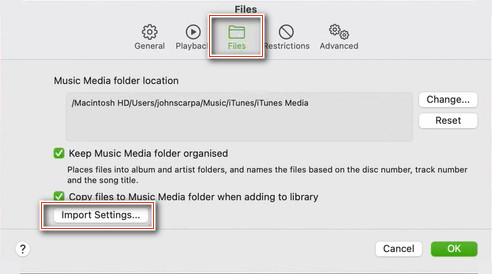
Step 4. Click the menu next to Import Using, then choose the MP3 Encoder as output encoding format that you want to convert the song to.

Step 5. Click OK.
Step 6. Select the songs in your library that you want to convert.
Step 7. Choose File > Convert, then Create [MP3] Version.
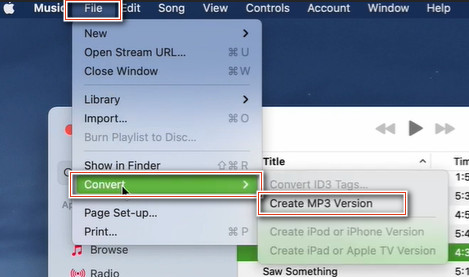
If your Mac computer works on macOS 10.15 and older, you no longer find the iTunes app on Mac computer, because the main function of iTunes is split into several parts: Apple Music app, Apple Podcast, Apple TV app and Finder(using for manually sync and manage your iPhone, iPad, or iPod touch.). Let's read this post about What happened to iTunes?
The new Apple Music app is a good place for you manage and listen to your music library. And if you subscribe to Apple Music, you can stream millions of songs, discover new music to add to your collection, and access your music library with Apple Music app on Mac and other devices. In additional, you can use a built-in converter on Apple Music app to convert unprotected songs to MP3s. So, if you want to convert a song to a different file format, the Apple Music app for Mac can helps you! Let's teach you how to use Apple Music app to convert unprotected music to MP3.
Step 1. Make sure you have upgrade Mac computer to macOS Catalina 10.15 and above.
Step 2. Run the Apple Music app.
Step 3. In the menu bar, please click Music > Preferences and then select "Files".

Step 4. Click on Import Settings.
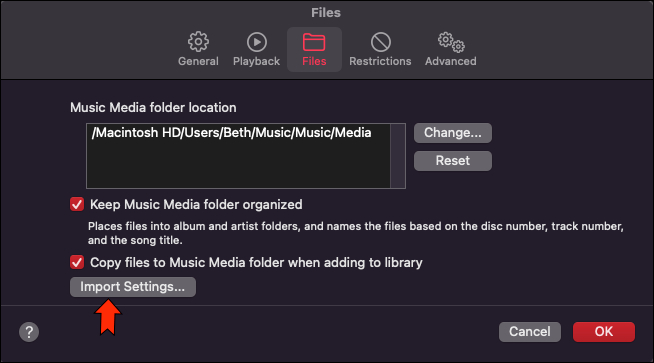
Step 4. On the “Import Using” option, then choose the "MP3 Encoder". Of course, you can also select AAC Encoder, WAV Encoder, AIFF Encoder or Apple Lossless Encoder as output format.

Output audio quality setting(optional): In this setting interface, you can also slect your preferred audio quality. Of course, if you choose the highest output quality, it will takes the longest conversion time and the output files is more memory-intensive.
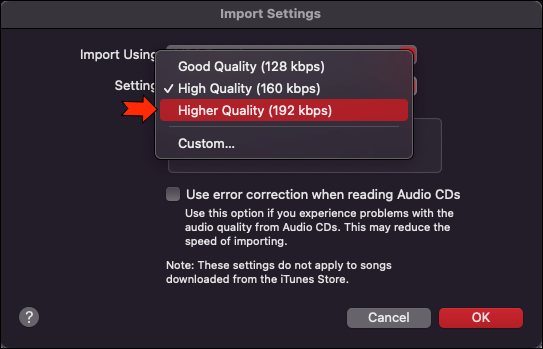
Step 5. Click OK button and go back to the Apple Music library.
Step 6. You can directly import the unprotected songs into the Apple Music app from local Mac folder, or directly select those unprotected music in the library.
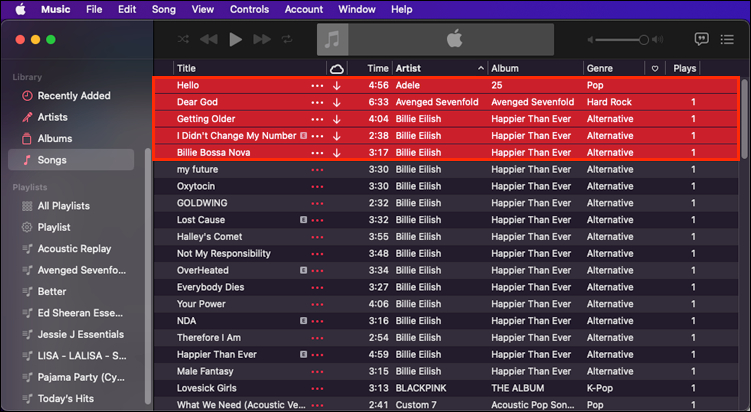
Tips: If you want to convert multiple songs to MP3 at once, please hold down the Option key on your keyboard and move your mouse to select songs.
Step 7. Go to File, and then click Convert > Create MP3 Version.

Step 7. Wait for the format conversion to complete. The new MP3 files will appear in your library next to the original ones.
Prompt: you need to log in before you can comment.
No account yet. Please click here to register.

Convert Apple Music, iTunes M4P Songs, and Audiobook to MP3, M4A, AAC, WAV, FLAC, etc.
Porducts
Solution
Copyright © 2025 UkeySoft Software Inc. All rights reserved.
No comment yet. Say something...